These are user-submitted screenshots.
If you would like to share screenshots for us to use, please use our Router Screenshot Grabber, which is a free tool in Network Utilities. It makes the capture process easy and sends the screenshots to us automatically.
This is the screenshots guide for the Belkin F5D7634-4. We also have the following guides for the same router:
- Belkin F5D7634-4 - How to change the IP Address on a Belkin F5D7634-4 router
- Belkin F5D7634-4 - Belkin F5D7634-4 Login Instructions
- Belkin F5D7634-4 - Belkin F5D7634-4 User Manual
- Belkin F5D7634-4 - Belkin F5D7634-4 Port Forwarding Instructions
- Belkin F5D7634-4 - How to change the DNS settings on a Belkin F5D7634-4 router
- Belkin F5D7634-4 - Setup WiFi on the Belkin F5D7634-4
- Belkin F5D7634-4 - How to Reset the Belkin F5D7634-4
- Belkin F5D7634-4 - Information About the Belkin F5D7634-4 Router
All Belkin F5D7634-4 Screenshots
All screenshots below were captured from a Belkin F5D7634-4 router.
Belkin F5D7634-4 Status Screenshot
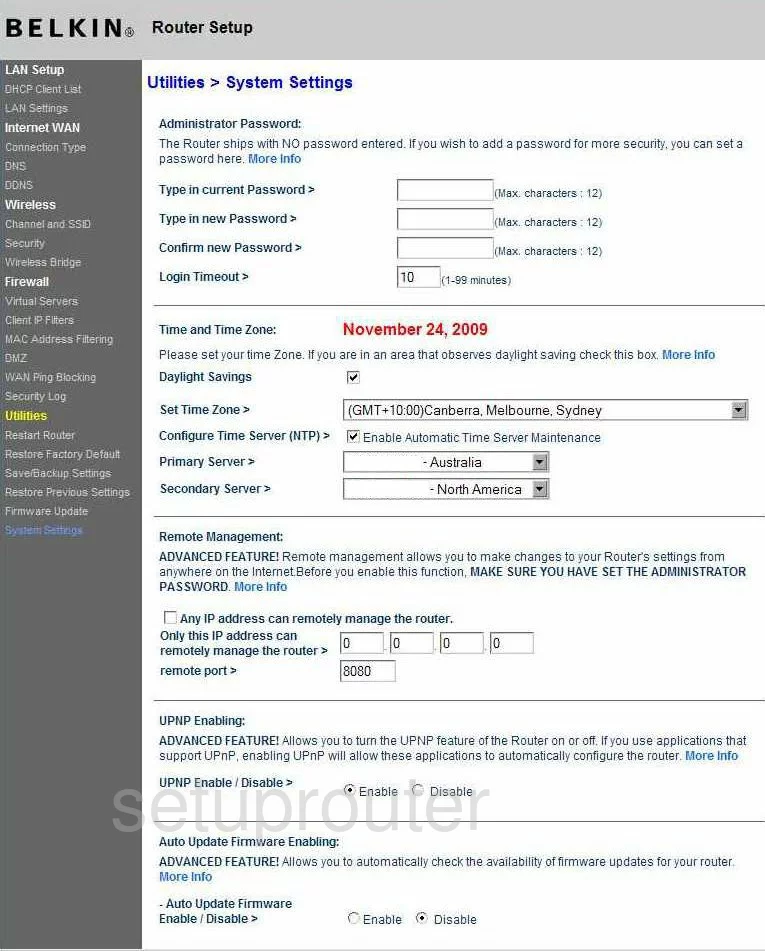
Belkin F5D7634-4 Dmz Screenshot
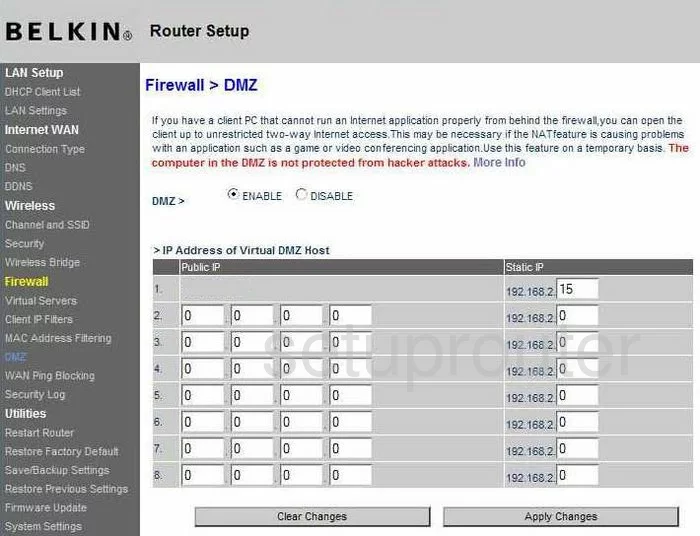
Belkin F5D7634-4 Firewall Screenshot
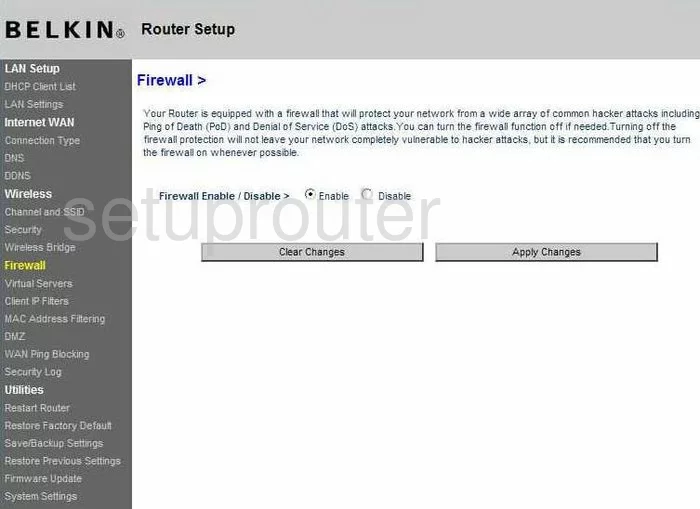
Belkin F5D7634-4 Status Screenshot
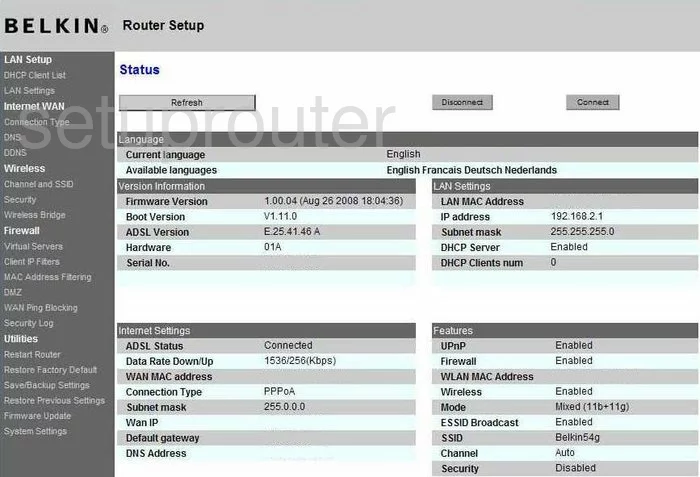
Belkin F5D7634-4 Dynamic Dns Screenshot
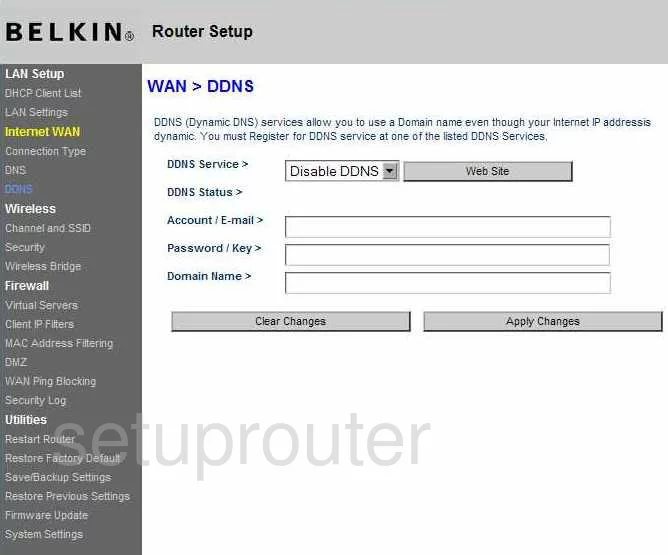
Belkin F5D7634-4 Setup Screenshot
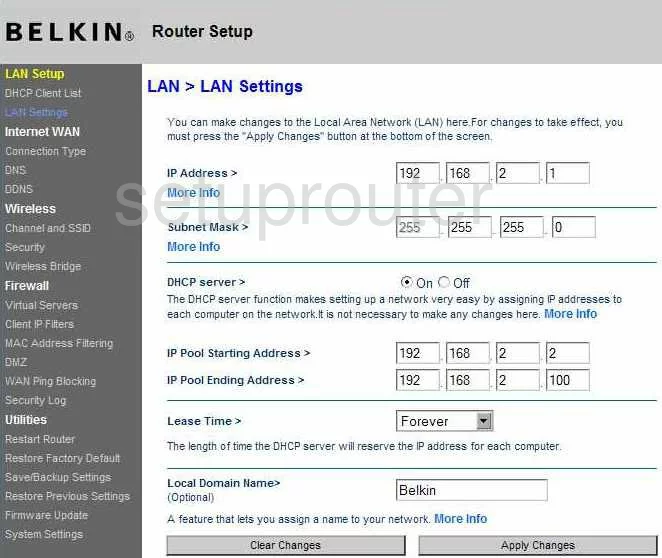
Belkin F5D7634-4 Lan Screenshot
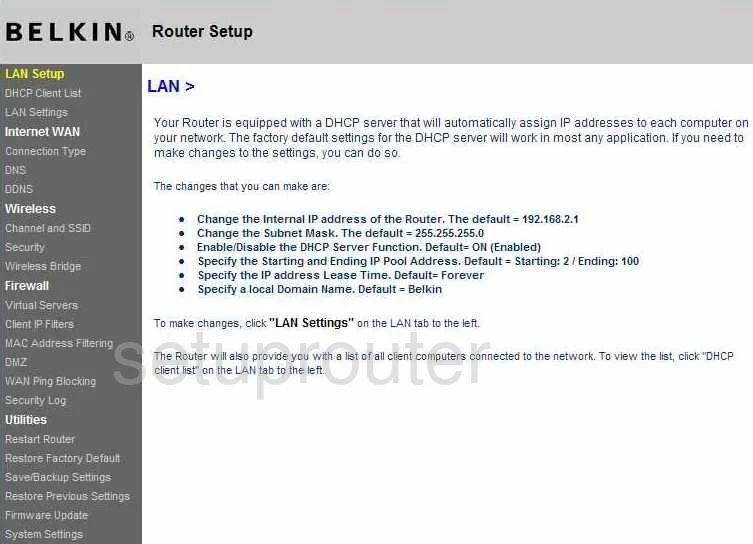
Belkin F5D7634-4 Port Forwarding Screenshot
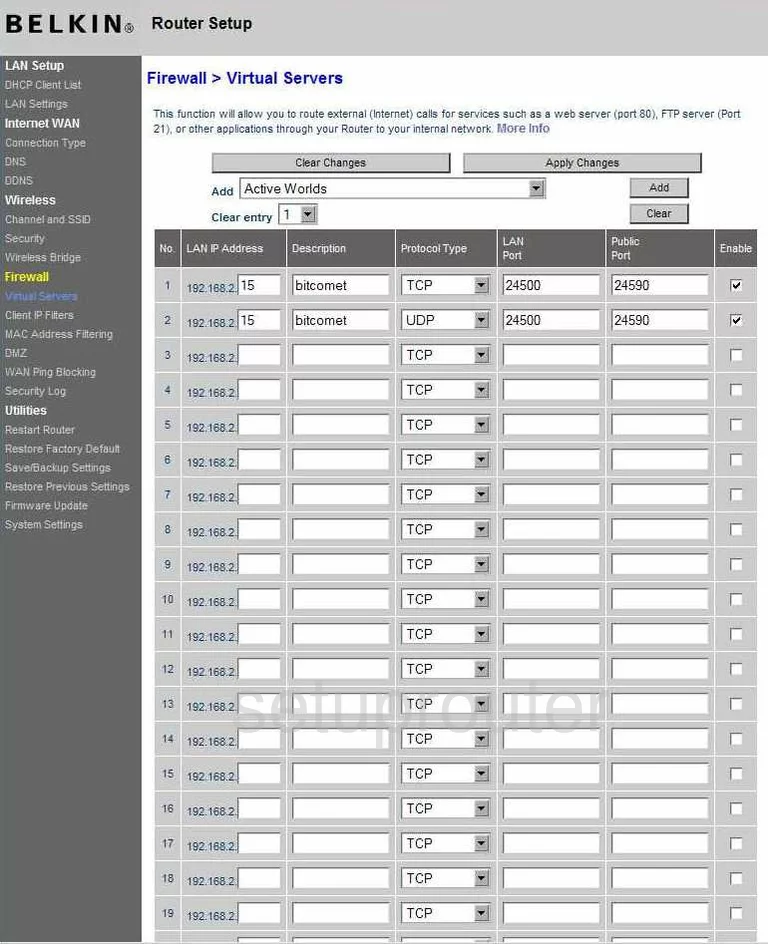
Belkin F5D7634-4 Access Control Screenshot
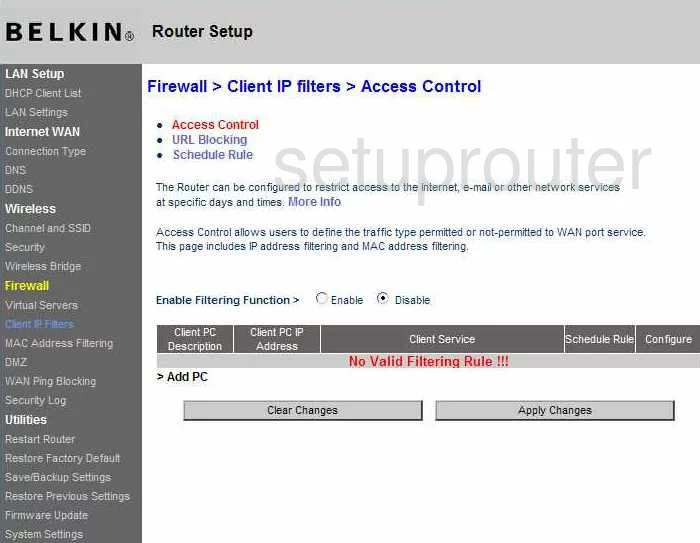
Belkin F5D7634-4 Wifi Setup Screenshot
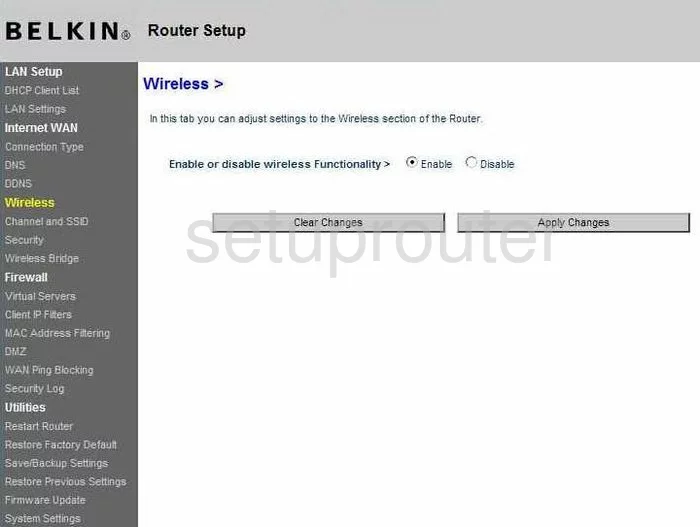
Belkin F5D7634-4 Log Screenshot
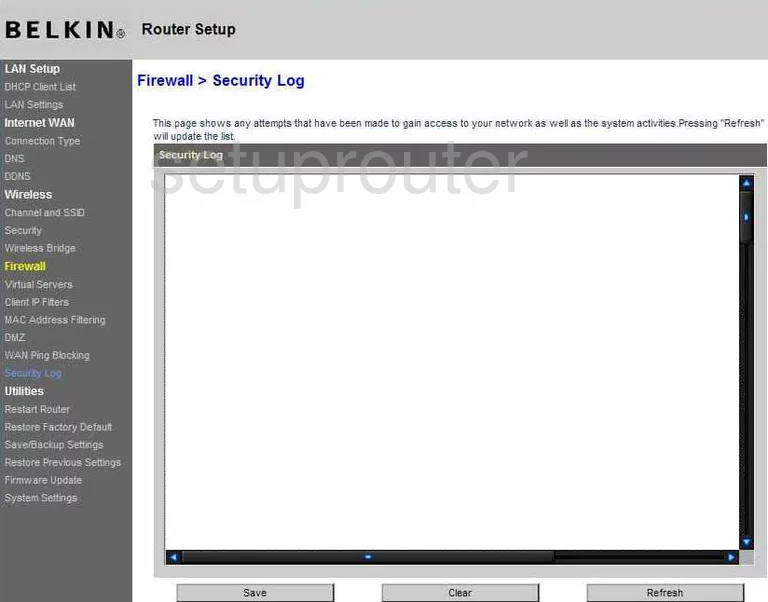
Belkin F5D7634-4 Security Screenshot
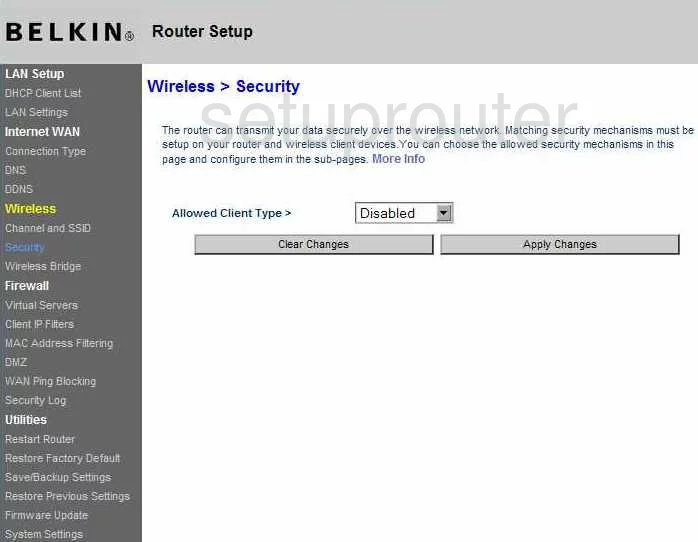
Belkin F5D7634-4 Firmware Screenshot
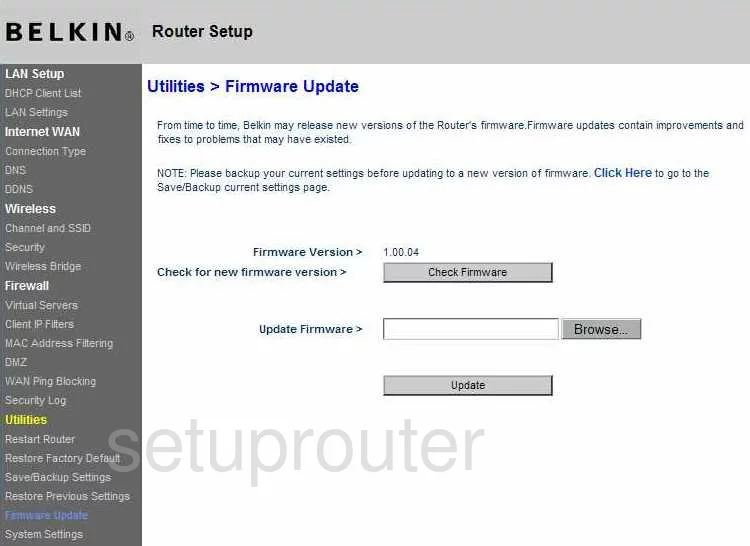
Belkin F5D7634-4 Dhcp Client Screenshot
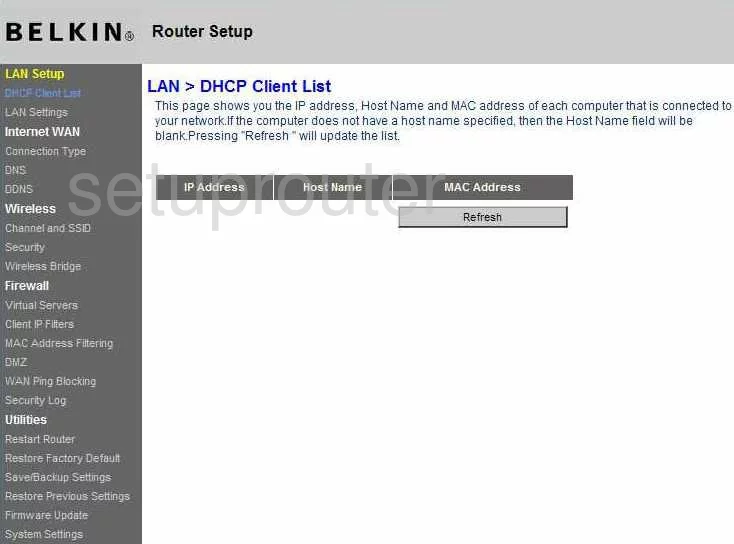
Belkin F5D7634-4 Wan Screenshot
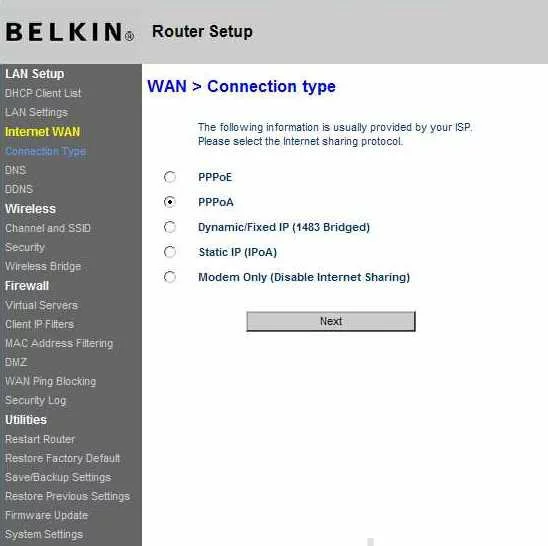
Belkin F5D7634-4 Reboot Screenshot
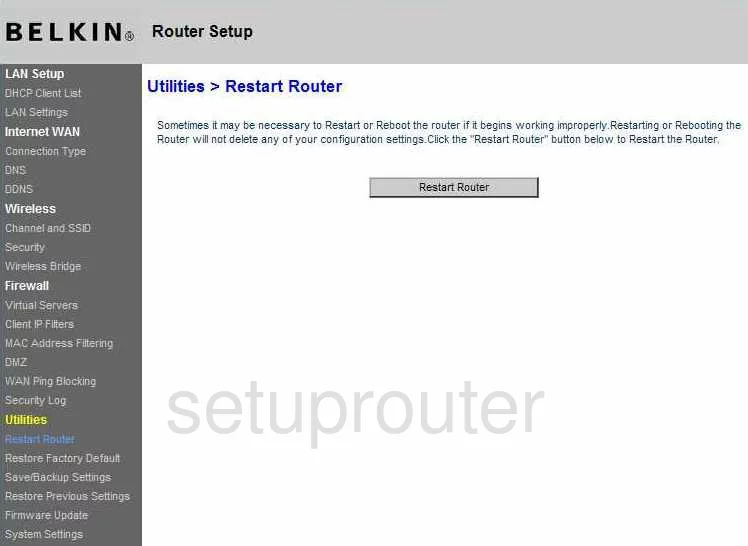
Belkin F5D7634-4 Ping Blocking Screenshot
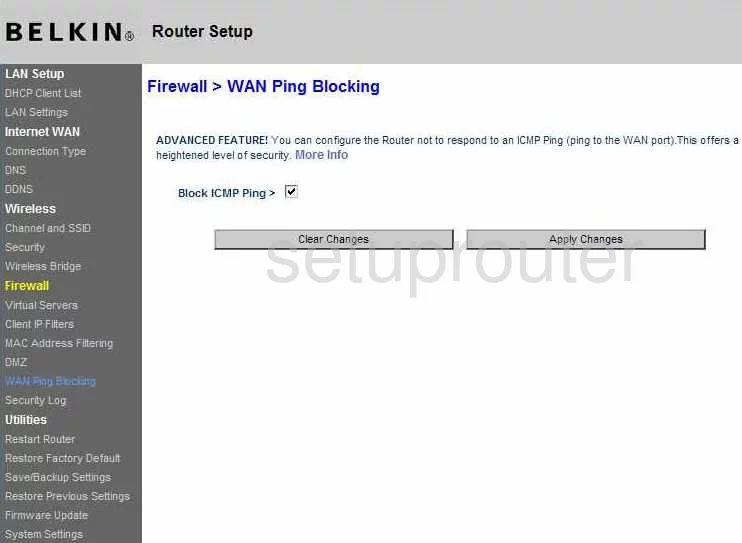
Belkin F5D7634-4 Mac Filter Screenshot
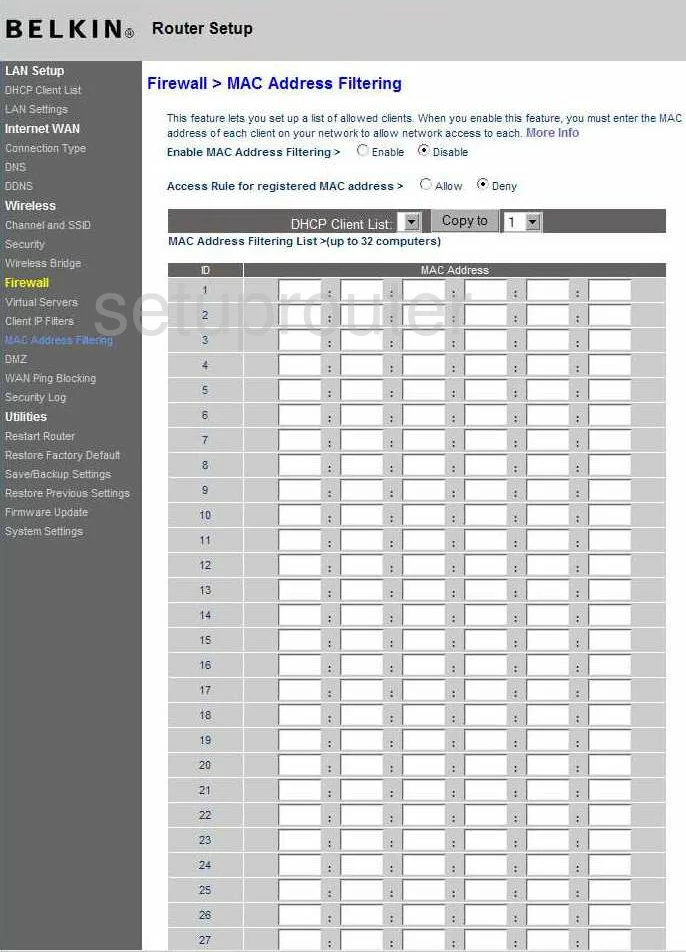
Belkin F5D7634-4 Reset Screenshot
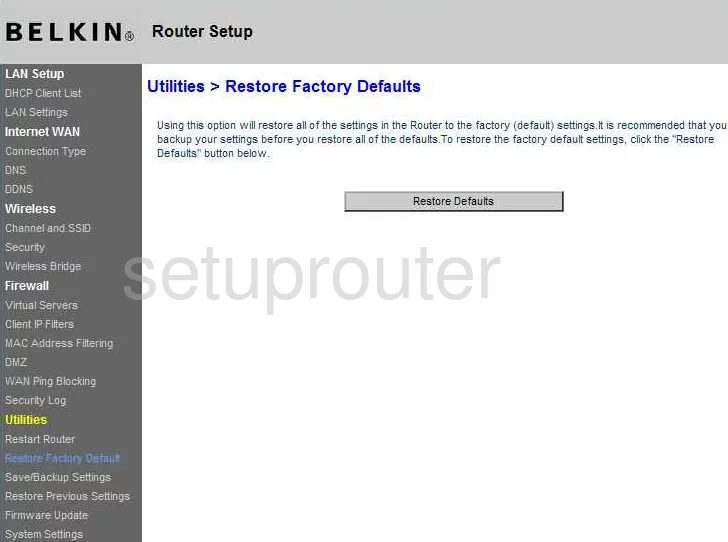
Belkin F5D7634-4 Reset Screenshot
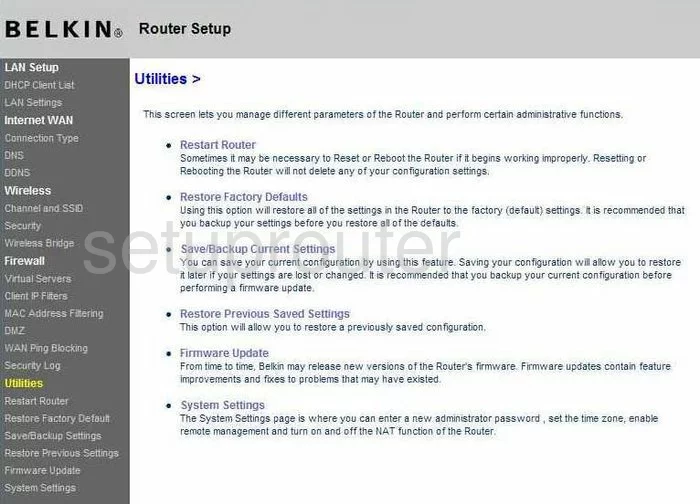
Belkin F5D7634-4 General Screenshot
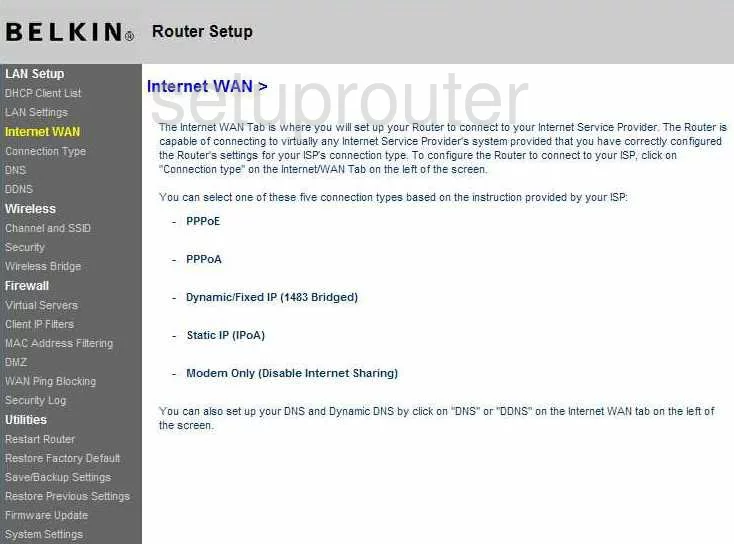
Belkin F5D7634-4 Reset Screenshot
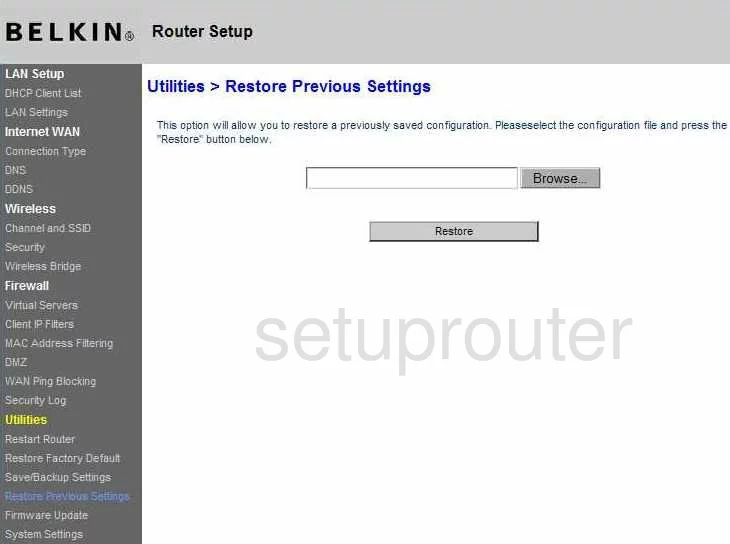
Belkin F5D7634-4 Wifi Channel Screenshot
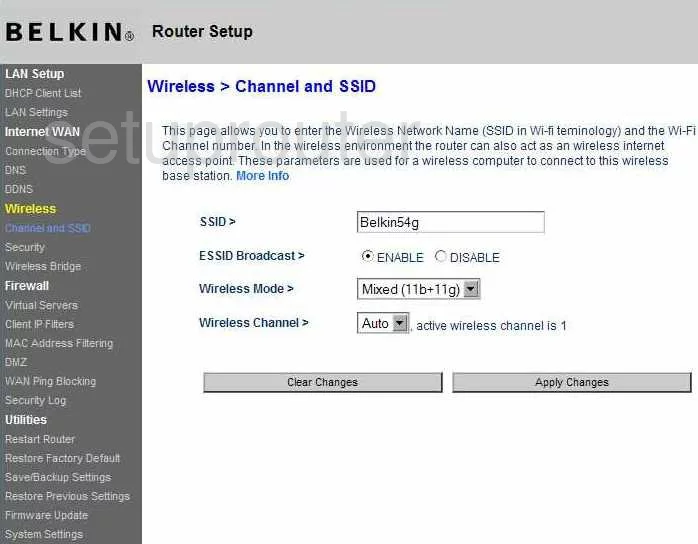
Belkin F5D7634-4 Backup Screenshot
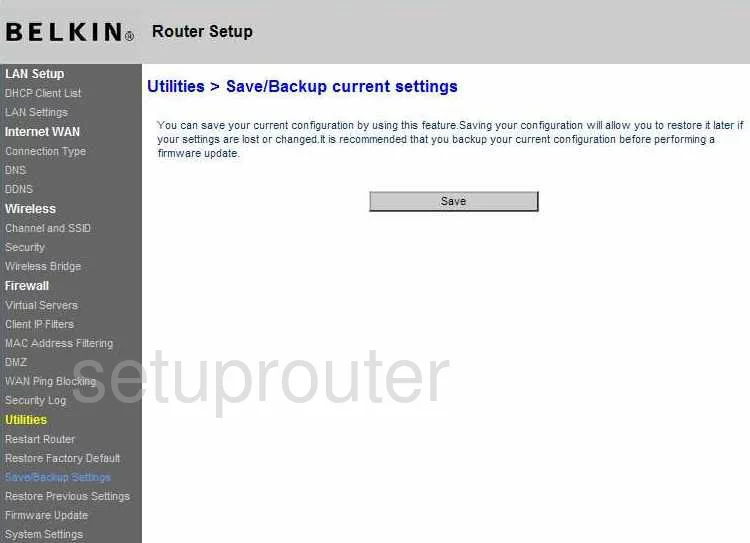
Belkin F5D7634-4 General Screenshot
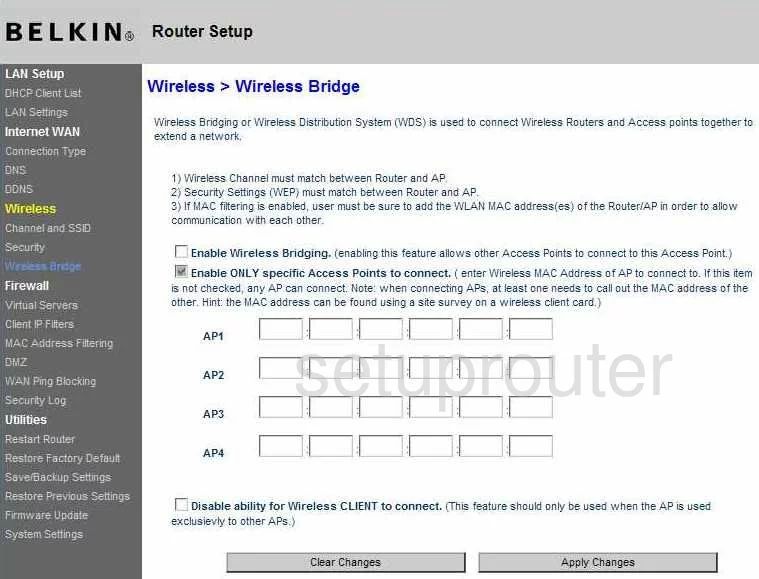
Belkin F5D7634-4 Device Image Screenshot

Belkin F5D7634-4 Dns Screenshot
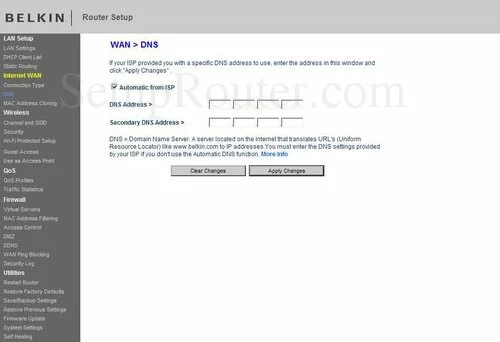
Belkin F5D7634-4 Reset Screenshot
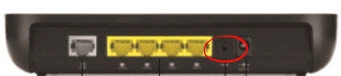
This is the screenshots guide for the Belkin F5D7634-4. We also have the following guides for the same router:
- Belkin F5D7634-4 - How to change the IP Address on a Belkin F5D7634-4 router
- Belkin F5D7634-4 - Belkin F5D7634-4 Login Instructions
- Belkin F5D7634-4 - Belkin F5D7634-4 User Manual
- Belkin F5D7634-4 - Belkin F5D7634-4 Port Forwarding Instructions
- Belkin F5D7634-4 - How to change the DNS settings on a Belkin F5D7634-4 router
- Belkin F5D7634-4 - Setup WiFi on the Belkin F5D7634-4
- Belkin F5D7634-4 - How to Reset the Belkin F5D7634-4
- Belkin F5D7634-4 - Information About the Belkin F5D7634-4 Router