The Belkin F5D7634-4 router is considered a wireless router because it offers WiFi connectivity. WiFi, or simply wireless, allows you to connect various devices to your router, such as wireless printers, smart televisions, and WiFi enabled smartphones.
Other Belkin F5D7634-4 Guides
This is the wifi guide for the Belkin F5D7634-4. We also have the following guides for the same router:
- Belkin F5D7634-4 - How to change the IP Address on a Belkin F5D7634-4 router
- Belkin F5D7634-4 - Belkin F5D7634-4 Login Instructions
- Belkin F5D7634-4 - Belkin F5D7634-4 User Manual
- Belkin F5D7634-4 - Belkin F5D7634-4 Port Forwarding Instructions
- Belkin F5D7634-4 - How to change the DNS settings on a Belkin F5D7634-4 router
- Belkin F5D7634-4 - How to Reset the Belkin F5D7634-4
- Belkin F5D7634-4 - Information About the Belkin F5D7634-4 Router
- Belkin F5D7634-4 - Belkin F5D7634-4 Screenshots
WiFi Terms
Before we get started there is a little bit of background info that you should be familiar with.
Wireless Name
Your wireless network needs to have a name to uniquely identify it from other wireless networks. If you are not sure what this means we have a guide explaining what a wireless name is that you can read for more information.
Wireless Password
An important part of securing your wireless network is choosing a strong password.
Wireless Channel
Picking a WiFi channel is not always a simple task. Be sure to read about WiFi channels before making the choice.
Encryption
You should almost definitely pick WPA2 for your networks encryption. If you are unsure, be sure to read our WEP vs WPA guide first.
Login To The Belkin F5D7634-4
To get started configuring the Belkin F5D7634-4 WiFi settings you need to login to your router. If you are already logged in you can skip this step.
To login to the Belkin F5D7634-4, follow our Belkin F5D7634-4 Login Guide.
Find the WiFi Settings on the Belkin F5D7634-4
If you followed our login guide above then you should see this screen.
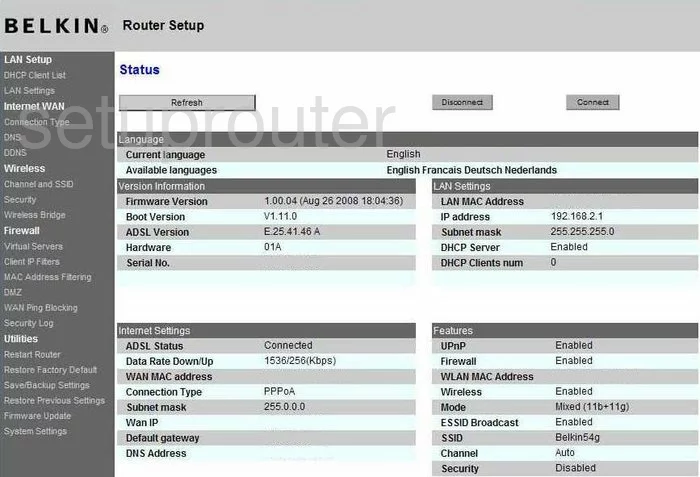
This guide begins on the Status page of the Belkin F5D7634-4 router. To configure the WiFi settings, click the link on the left side of the page under Wireless labeled Channel and SSID.
Change the WiFi Settings on the Belkin F5D7634-4
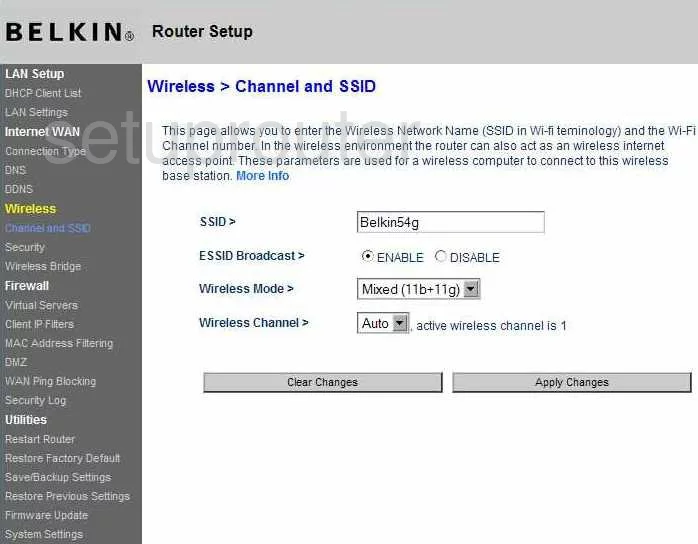
The first thing you need to change is titled SSID. This is the name you give your network so you can identify it later on. This name should be unique but without any personal information. Take a look at our guide titled Wireless names if you need more information.
The other thing that needs to be changed on this page is the Wireless Channel. This needs to be changed if you are not on channel 1,6, or 11. In the United States there are only 11 channels you can choose from. Of these channels there is only room in the spectrum for up to three channels that don't overlap. These three channels are 1,6, and 11. Overlapping channels causes a lot of interference, sharing a channel completely doesn't cause nearly as much interference. For more information on why you need to be using these three channels, check out our guide titled WiFi channels.
Click the Apply Changes button when you are done, then click the link in the left sidebar labeled Security.
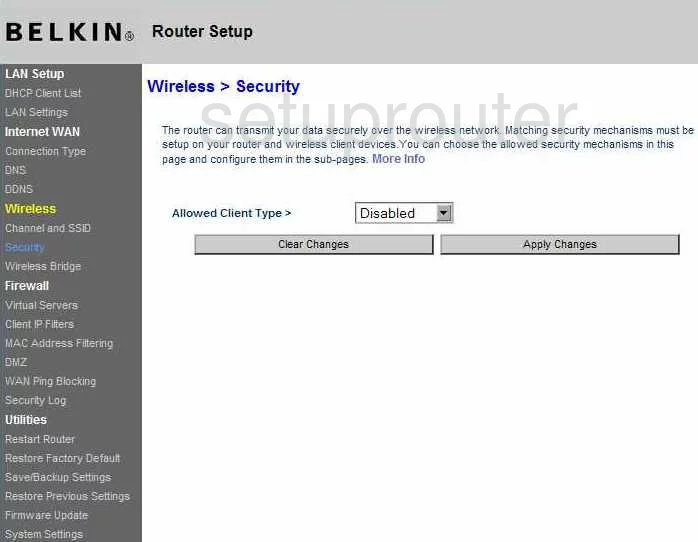
On this page, you need to choose the Allowed Client Type. This is also called the Security Mode. There are several different choices here. Check out our WEP vs. WPA guide for the differences in the security options. Our recommendation is WPA2 Only.
The next option should be the Encryption Technique. Choose the option of AES here. This is the stronger encryption of the two.
You should also see a box titled Pre-Shared Key. This is the password. This should be a strong password of at least 20 characters. We strongly recommend using symbols, numbers, and capital letters within the password. Do not use any personal information or words that can be found in a dictionary. For help in creating a strong password check out our guide titled Choosing a strong password.
Click the Apply Changes button and you are done.
Possible Problems when Changing your WiFi Settings
After making these changes to your router you will almost definitely have to reconnect any previously connected devices. This is usually done at the device itself and not at your computer.
Other Belkin F5D7634-4 Info
Don't forget about our other Belkin F5D7634-4 info that you might be interested in.
This is the wifi guide for the Belkin F5D7634-4. We also have the following guides for the same router:
- Belkin F5D7634-4 - How to change the IP Address on a Belkin F5D7634-4 router
- Belkin F5D7634-4 - Belkin F5D7634-4 Login Instructions
- Belkin F5D7634-4 - Belkin F5D7634-4 User Manual
- Belkin F5D7634-4 - Belkin F5D7634-4 Port Forwarding Instructions
- Belkin F5D7634-4 - How to change the DNS settings on a Belkin F5D7634-4 router
- Belkin F5D7634-4 - How to Reset the Belkin F5D7634-4
- Belkin F5D7634-4 - Information About the Belkin F5D7634-4 Router
- Belkin F5D7634-4 - Belkin F5D7634-4 Screenshots