These are user-submitted screenshots.
If you would like to share screenshots for us to use, please use our Router Screenshot Grabber, which is a free tool in Network Utilities. It makes the capture process easy and sends the screenshots to us automatically.
Use a VPN
Have you considered using a VPN when you connect to the internet? A VPN is a great way to increase your security and anonymity while surfing.
We use and recommend NordVPN because not only is it the fastest VPN, it includes a new feature called Meshnet that makes securely sharing your home network super simple. With NordVPN Meshnet, you can connect to your devices from anywhere in the world, completely secure, over a highly encrypted VPN tunnel.
When shopping for a VPN, make sure that they meet the following criteria:
- Your VPN provider should have a no-logs policy. This means that they do not keep any logs of any kind.
- Make sure that your VPN provider has lots of exit nodes all around the world.
- Check that your VPN will not affect your speed.
- Verify that your VPN provider uses WireGuard as the underlying protocol.
- Many people prefer a VPN provider that is not based in the United States.
This is the list of requirements that we used when we were shopping around for a VPN provider. There are lots of free, shady VPN providers out there that we looked at and dismissed.
Based in Panama, using diskless servers, and with over 6,100 servers in 61 countries, we can safely say that NordVPN satisfies all of these requirements.

Once you've set up your NordVPN account on multiple computers and enabled Meshnet, you can seamlessly access all of your devices as if they were on the same network. You don't even have to log in to your router. It's very simple.
Every time you click on one of our affiliate links, such as NordVPN, we get a little kickback for introducing you to the service. Think of us as your VPN wingman.
This is the screenshots guide for the Belkin F5D7634-4. We also have the following guides for the same router:
- Belkin F5D7634-4 - How to change the IP Address on a Belkin F5D7634-4 router
- Belkin F5D7634-4 - Belkin F5D7634-4 Login Instructions
- Belkin F5D7634-4 - Belkin F5D7634-4 User Manual
- Belkin F5D7634-4 - Belkin F5D7634-4 Port Forwarding Instructions
- Belkin F5D7634-4 - How to change the DNS settings on a Belkin F5D7634-4 router
- Belkin F5D7634-4 - Setup WiFi on the Belkin F5D7634-4
- Belkin F5D7634-4 - How to Reset the Belkin F5D7634-4
- Belkin F5D7634-4 - Information About the Belkin F5D7634-4 Router
All Belkin F5D7634-4 Screenshots
All screenshots below were captured from a Belkin F5D7634-4 router.
Belkin F5D7634-4 Status Screenshot
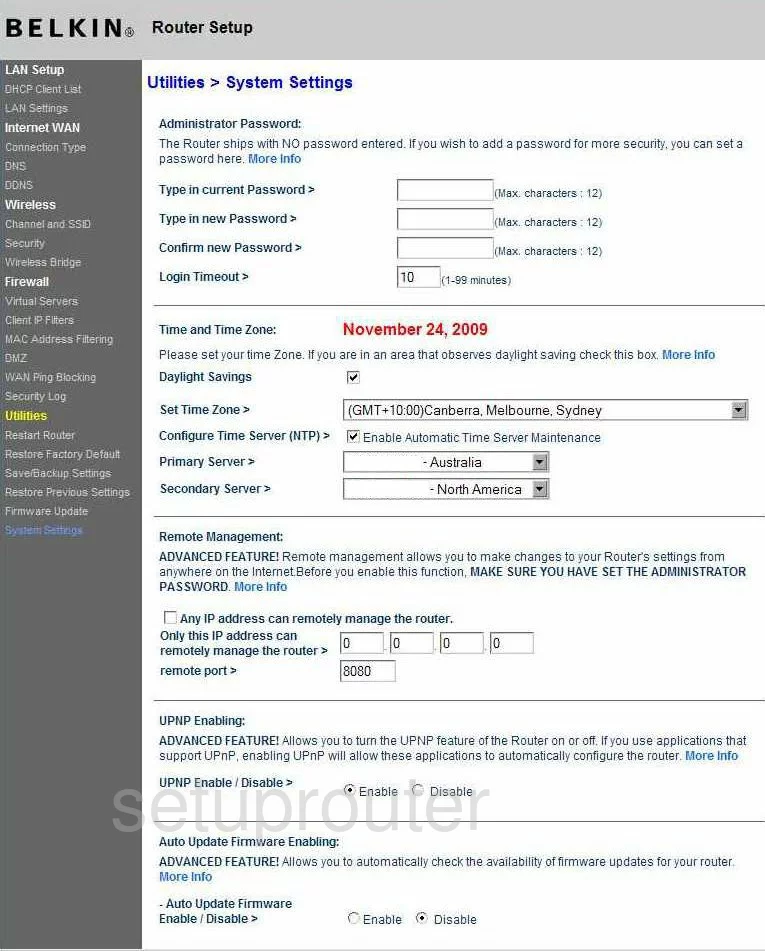
Belkin F5D7634-4 Dmz Screenshot
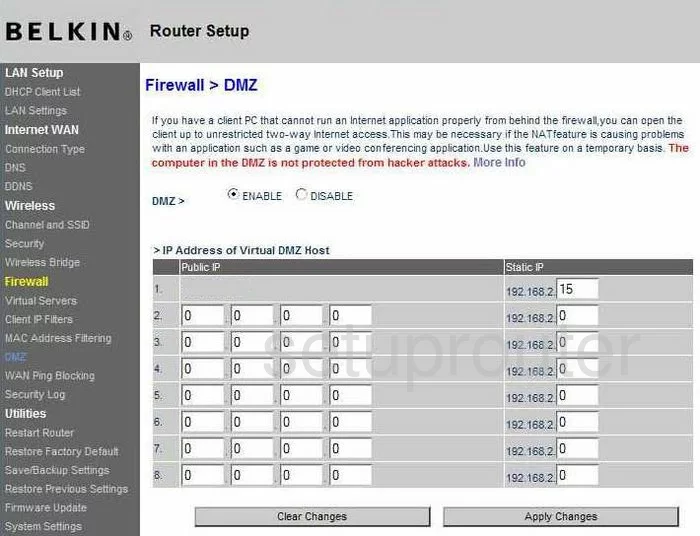
Belkin F5D7634-4 Firewall Screenshot
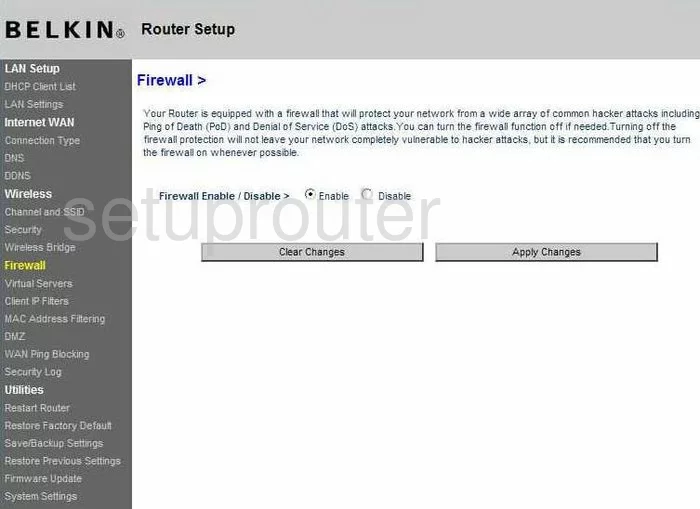
Belkin F5D7634-4 Status Screenshot
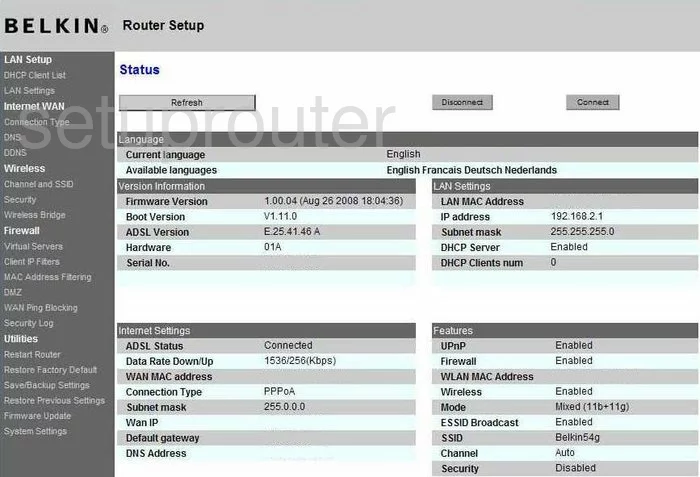
Belkin F5D7634-4 Dynamic Dns Screenshot
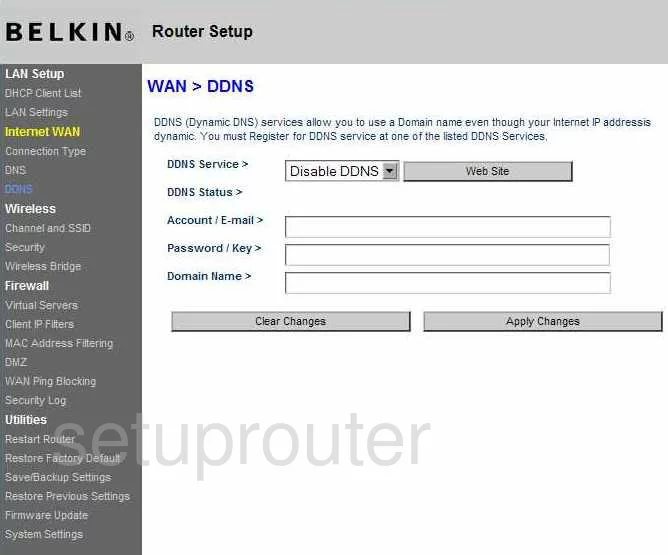
Belkin F5D7634-4 Setup Screenshot
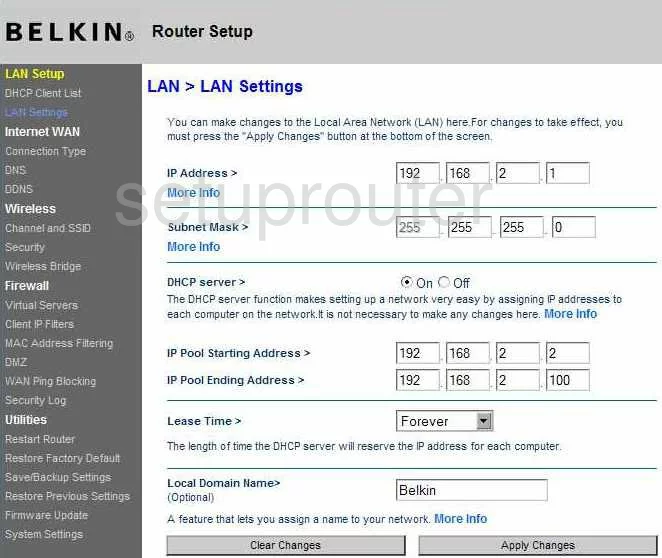
Belkin F5D7634-4 Lan Screenshot
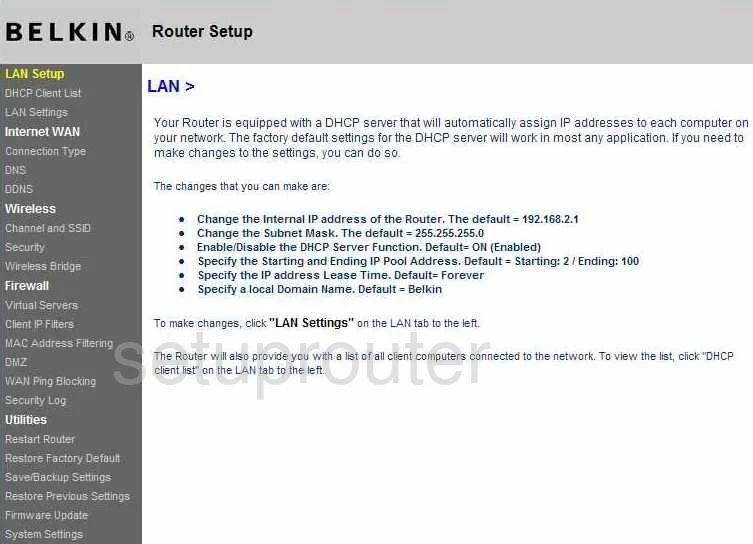
Belkin F5D7634-4 Port Forwarding Screenshot
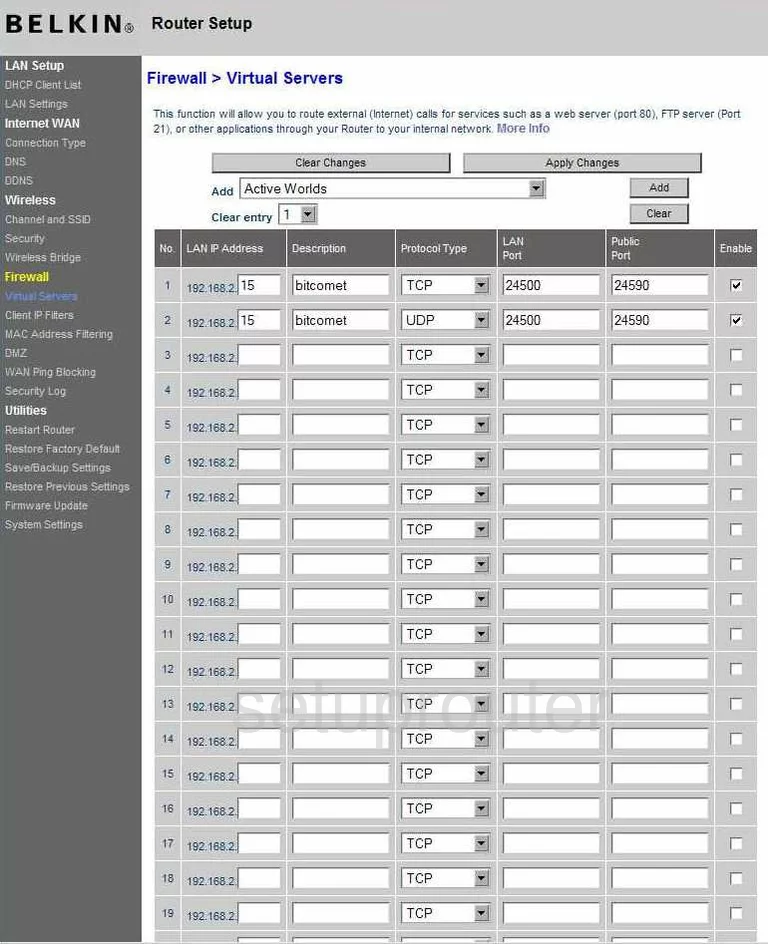
Belkin F5D7634-4 Access Control Screenshot
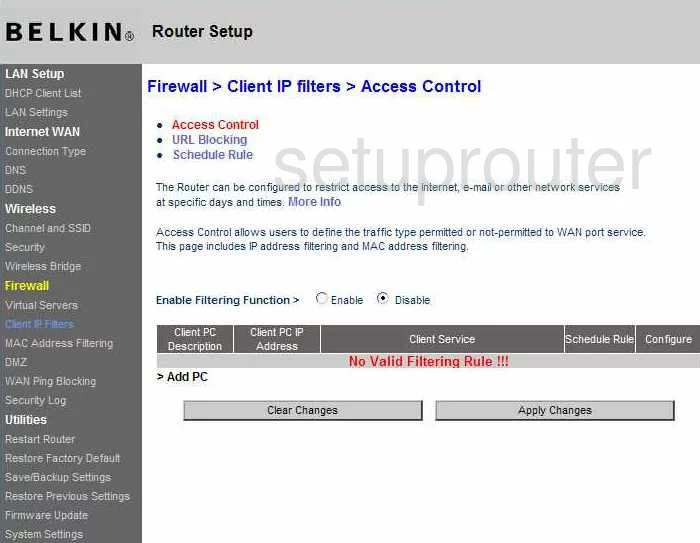
Belkin F5D7634-4 Wifi Setup Screenshot
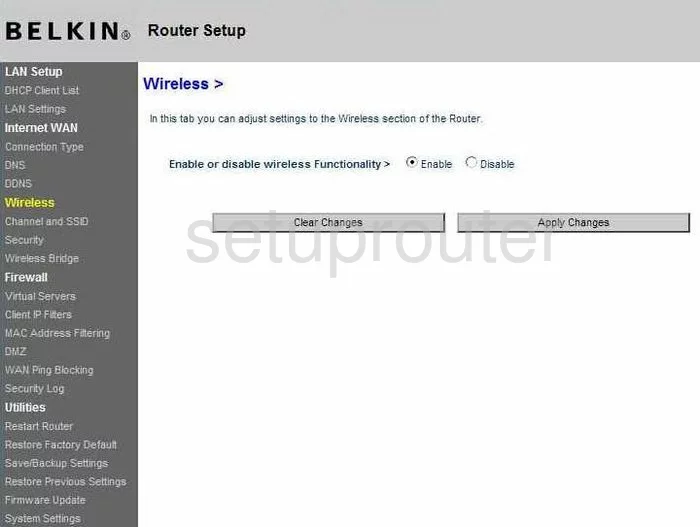
Belkin F5D7634-4 Log Screenshot
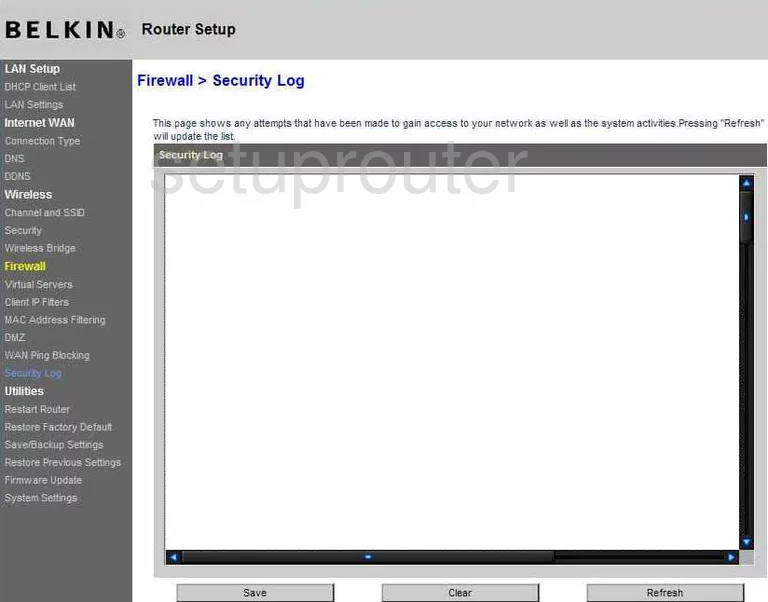
Belkin F5D7634-4 Security Screenshot
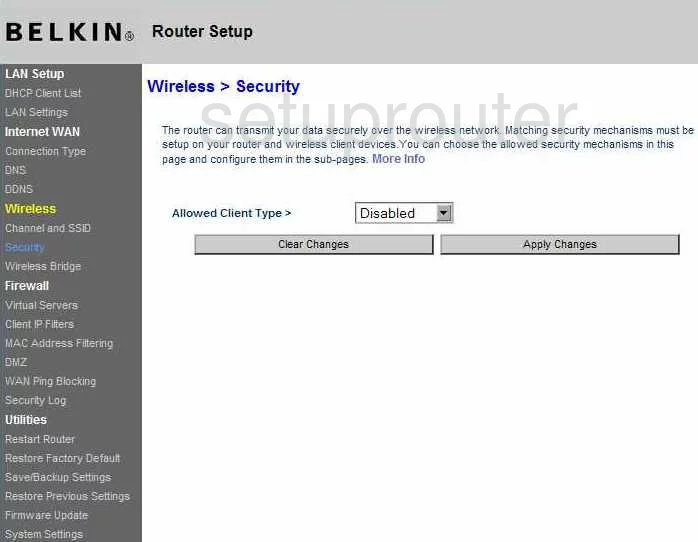
Belkin F5D7634-4 Firmware Screenshot
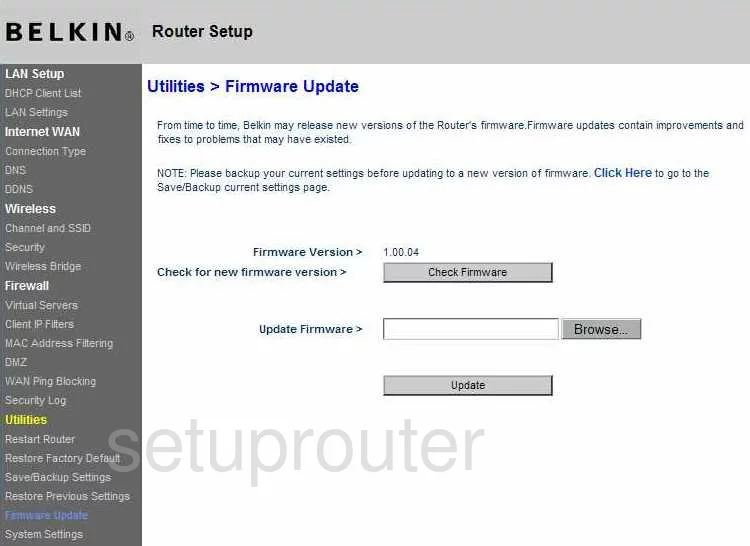
Belkin F5D7634-4 Dhcp Client Screenshot
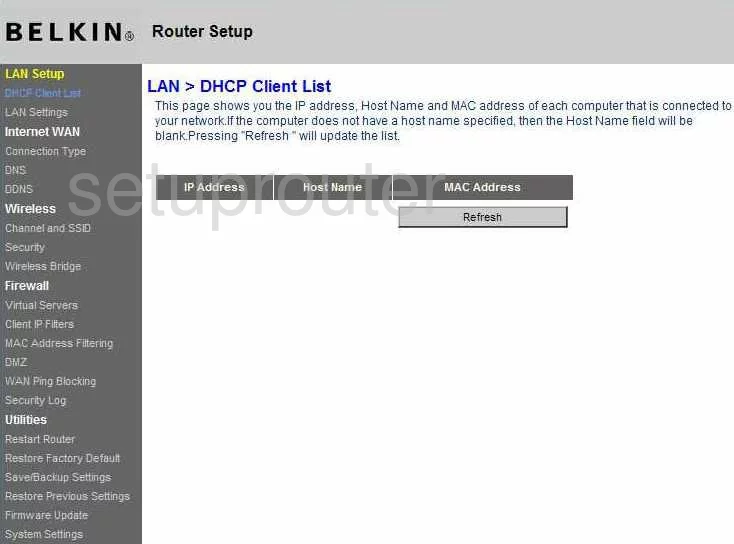
Belkin F5D7634-4 Wan Screenshot
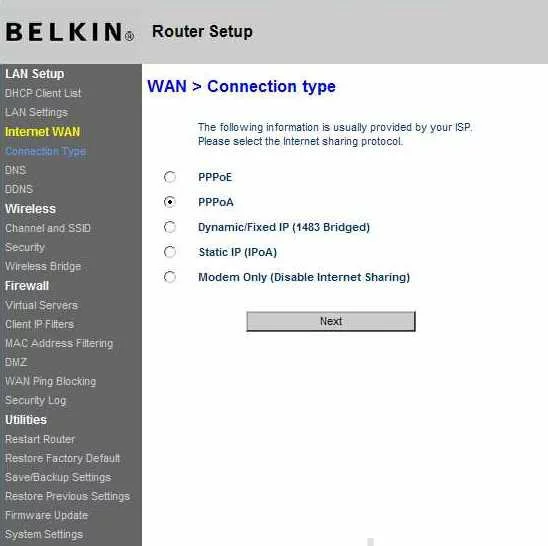
Belkin F5D7634-4 Reboot Screenshot
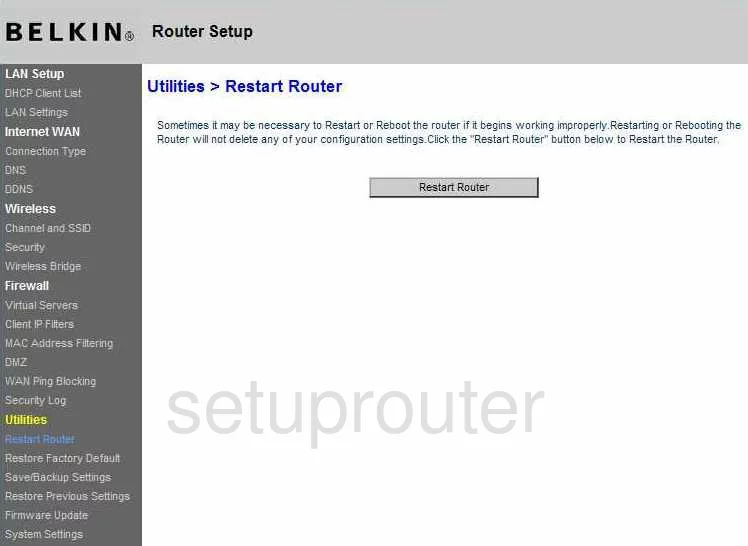
Belkin F5D7634-4 Ping Blocking Screenshot
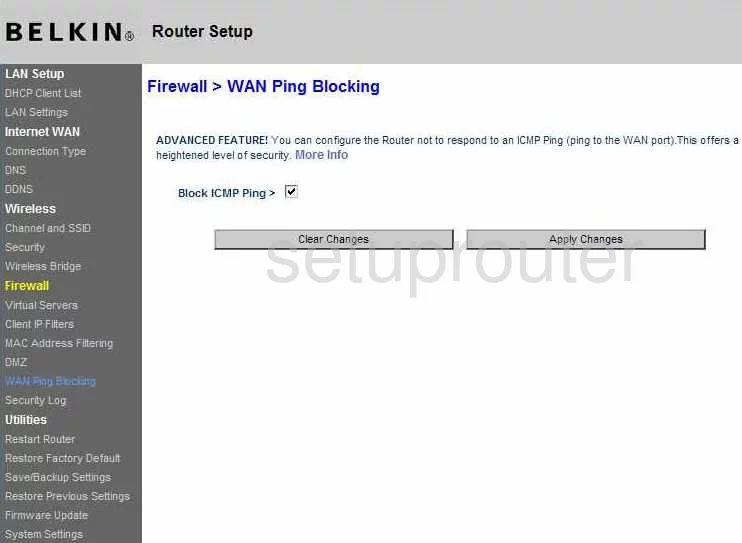
Belkin F5D7634-4 Mac Filter Screenshot
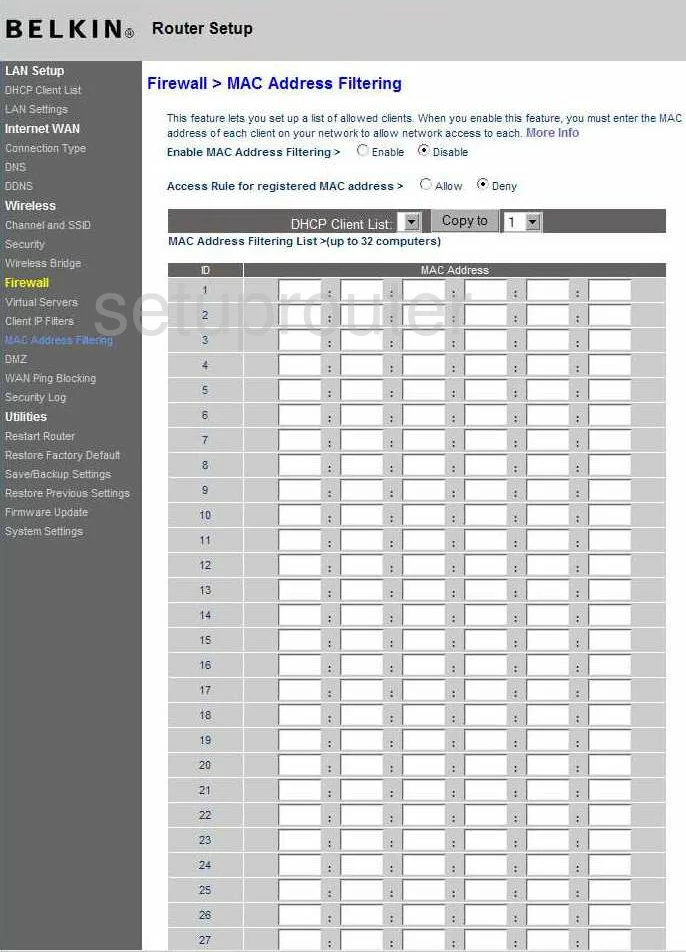
Belkin F5D7634-4 Reset Screenshot
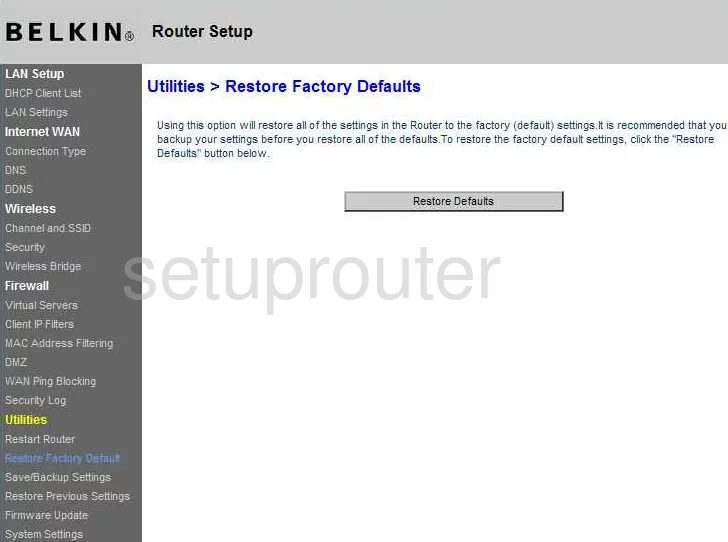
Belkin F5D7634-4 Reset Screenshot
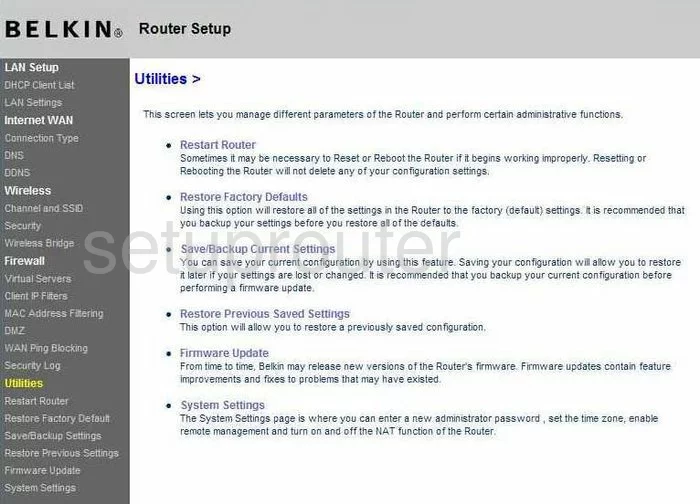
Belkin F5D7634-4 General Screenshot
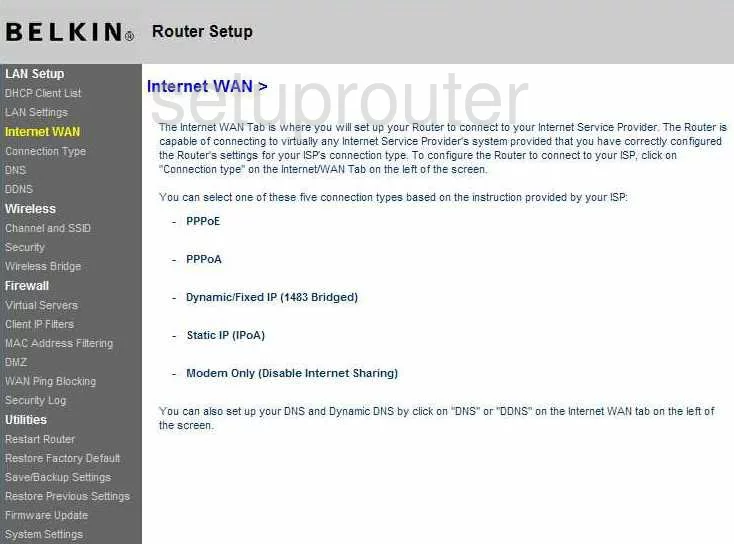
Belkin F5D7634-4 Reset Screenshot
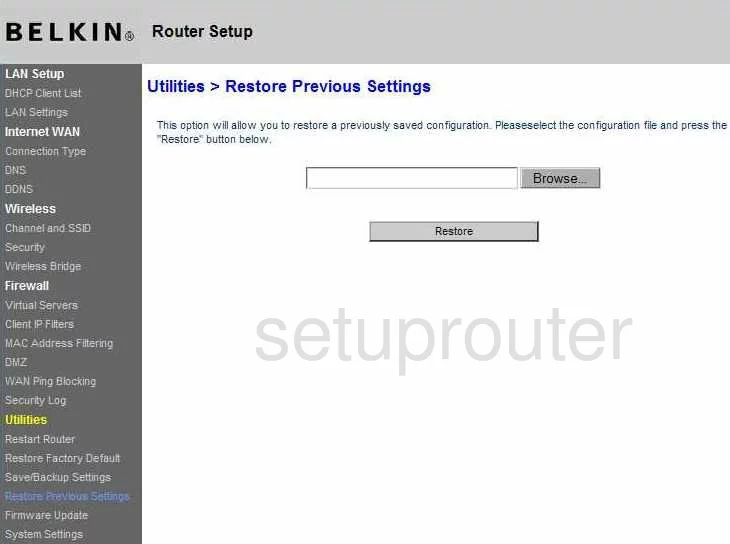
Belkin F5D7634-4 Wifi Channel Screenshot
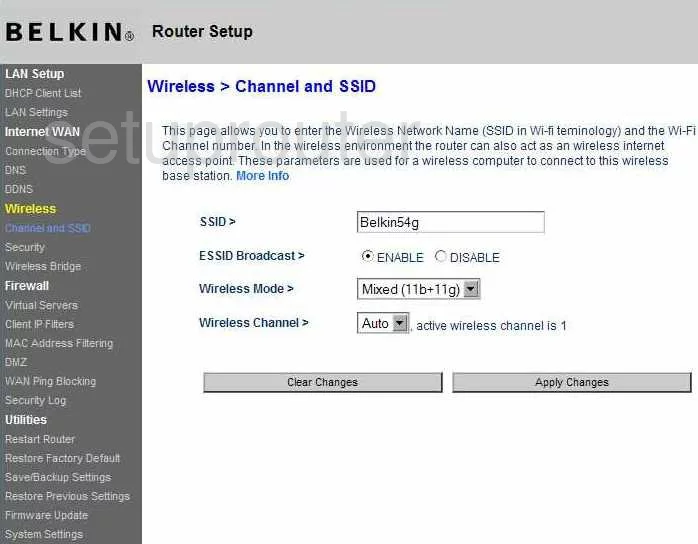
Belkin F5D7634-4 Backup Screenshot
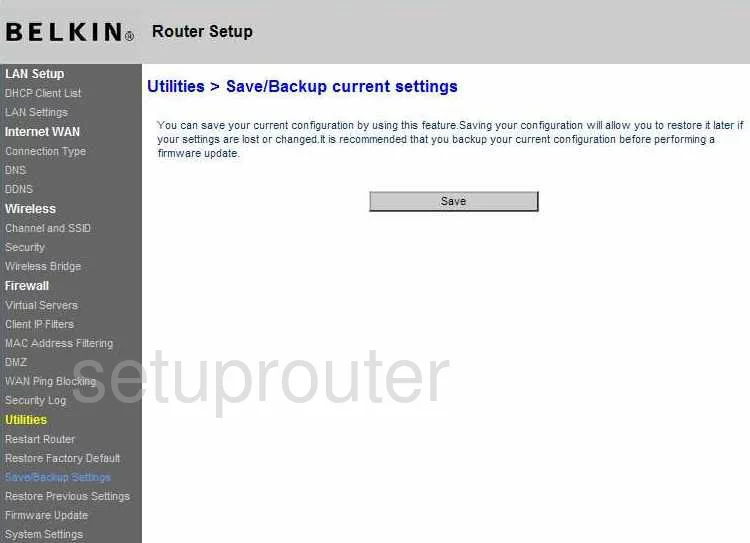
Belkin F5D7634-4 General Screenshot
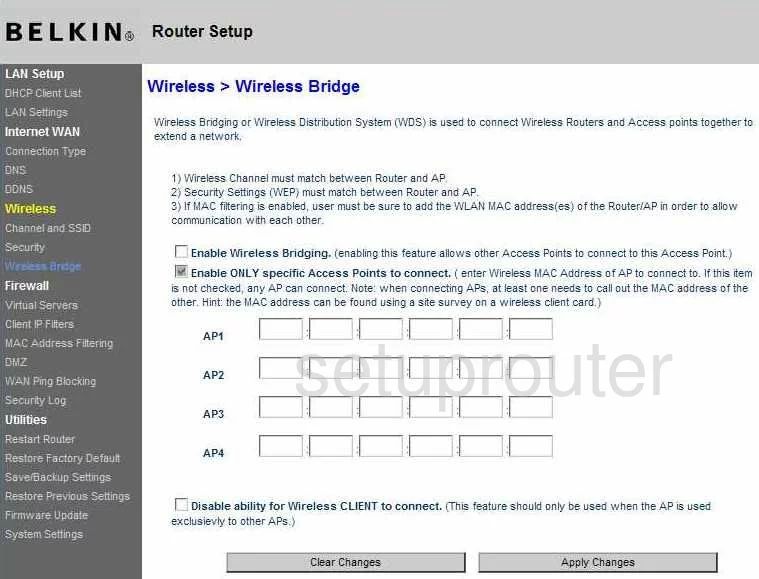
Belkin F5D7634-4 Device Image Screenshot

Belkin F5D7634-4 Dns Screenshot
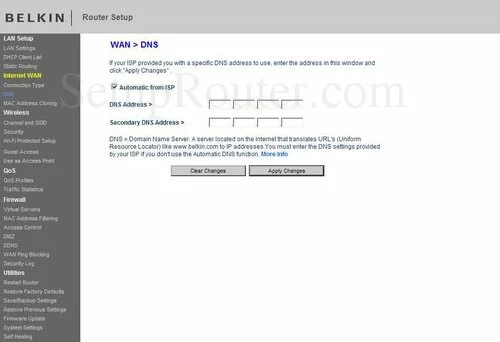
Belkin F5D7634-4 Reset Screenshot
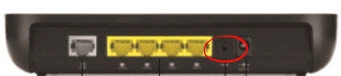
This is the screenshots guide for the Belkin F5D7634-4. We also have the following guides for the same router:
- Belkin F5D7634-4 - How to change the IP Address on a Belkin F5D7634-4 router
- Belkin F5D7634-4 - Belkin F5D7634-4 Login Instructions
- Belkin F5D7634-4 - Belkin F5D7634-4 User Manual
- Belkin F5D7634-4 - Belkin F5D7634-4 Port Forwarding Instructions
- Belkin F5D7634-4 - How to change the DNS settings on a Belkin F5D7634-4 router
- Belkin F5D7634-4 - Setup WiFi on the Belkin F5D7634-4
- Belkin F5D7634-4 - How to Reset the Belkin F5D7634-4
- Belkin F5D7634-4 - Information About the Belkin F5D7634-4 Router