Each of these screenshots was captured and submitted to us by users of this site.
If you would like to submit screenshots for us to use, please use our Router Screenshot Grabber, which is a free tool in Network Utilities. It makes the capture process easy and sends the screenshots to us automatically.
This is the screenshots guide for the Belkin F5D8630-4A v1. We also have the following guides for the same router:
- Belkin F5D8630-4A v1 - How to change the IP Address on a Belkin F5D8630-4A router
- Belkin F5D8630-4A v1 - Belkin F5D8630-4A Login Instructions
- Belkin F5D8630-4A v1 - Belkin F5D8630-4A User Manual
- Belkin F5D8630-4A v1 - Belkin F5D8630-4A Port Forwarding Instructions
- Belkin F5D8630-4A v1 - How to change the DNS settings on a Belkin F5D8630-4A router
- Belkin F5D8630-4A v1 - Setup WiFi on the Belkin F5D8630-4A
- Belkin F5D8630-4A v1 - How to Reset the Belkin F5D8630-4A
- Belkin F5D8630-4A v1 - Information About the Belkin F5D8630-4A Router
All Belkin F5D8630-4A Screenshots
All screenshots below were captured from a Belkin F5D8630-4A router.
Belkin F5D8630-4A Status Screenshot
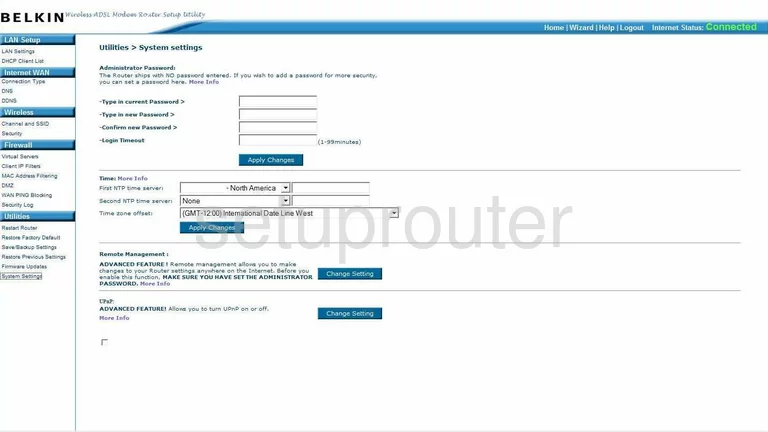
Belkin F5D8630-4A Dmz Screenshot
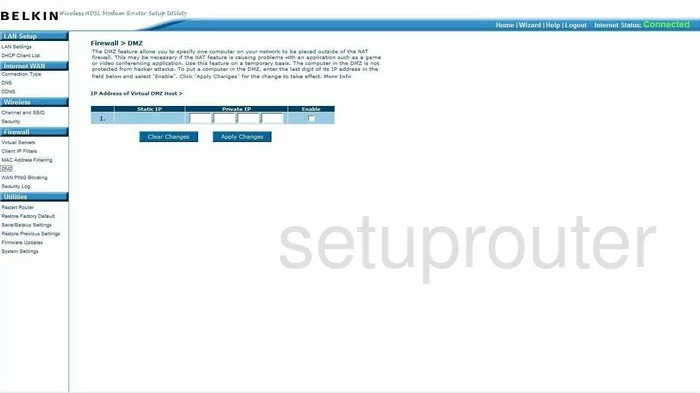
Belkin F5D8630-4A Status Screenshot
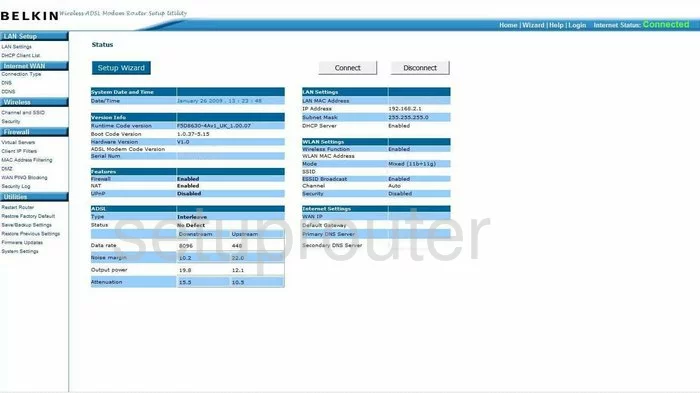
Belkin F5D8630-4A Login Screenshot
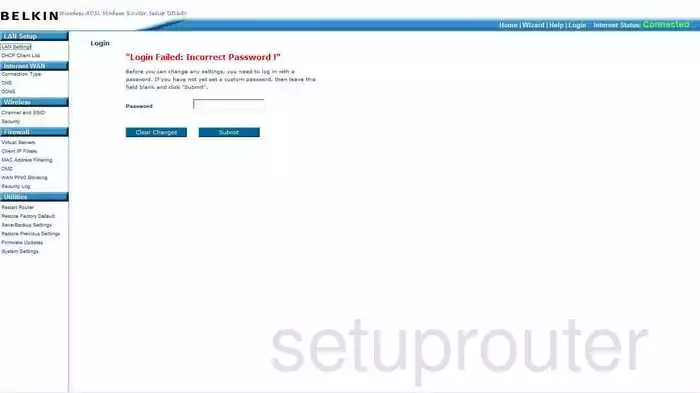
Belkin F5D8630-4A Dynamic Dns Screenshot
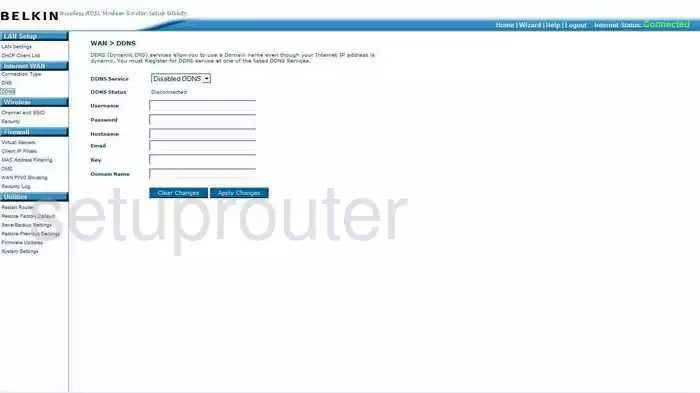
Belkin F5D8630-4A Setup Screenshot
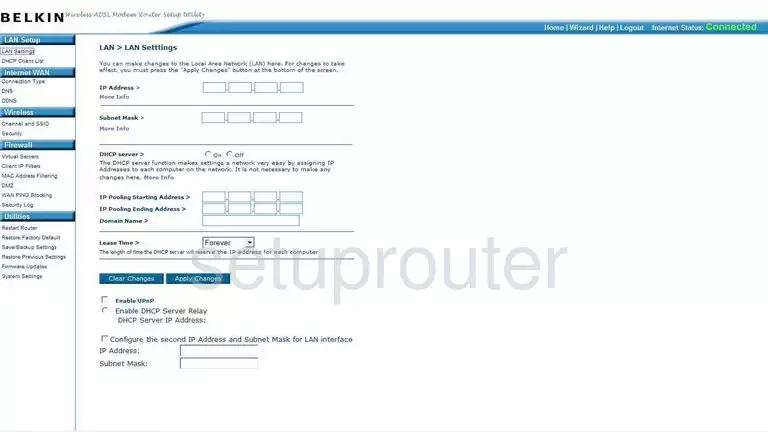
Belkin F5D8630-4A Port Forwarding Screenshot
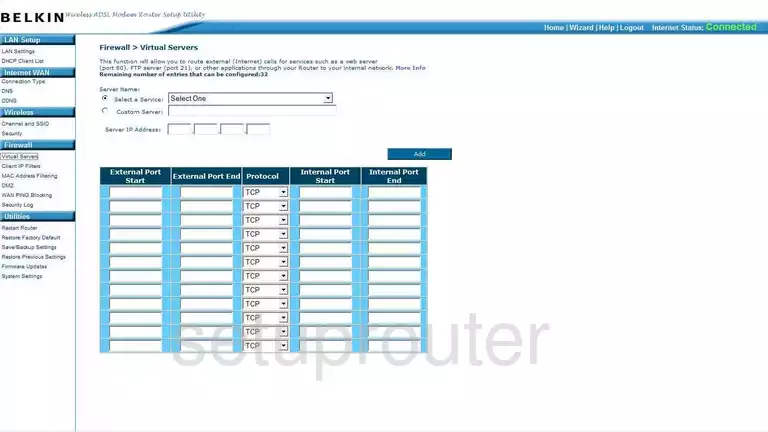
Belkin F5D8630-4A Dns Screenshot
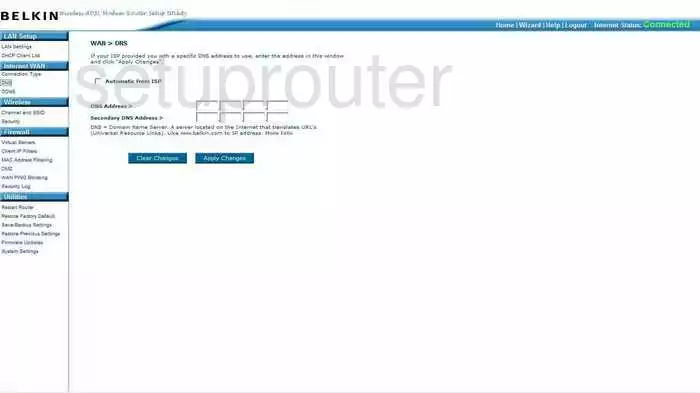
Belkin F5D8630-4A Log Screenshot
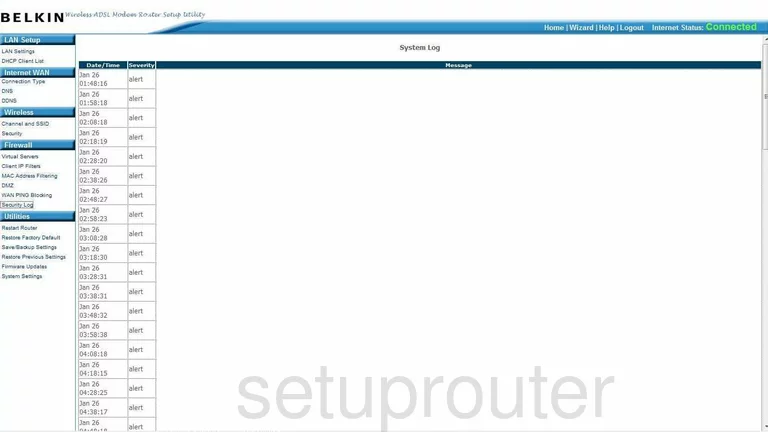
Belkin F5D8630-4A Security Screenshot
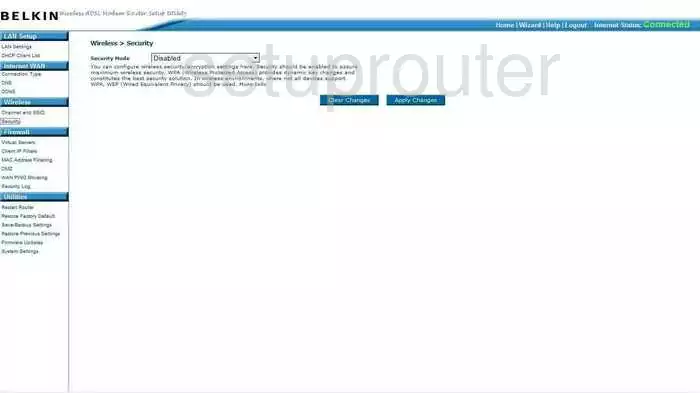
Belkin F5D8630-4A Firmware Screenshot
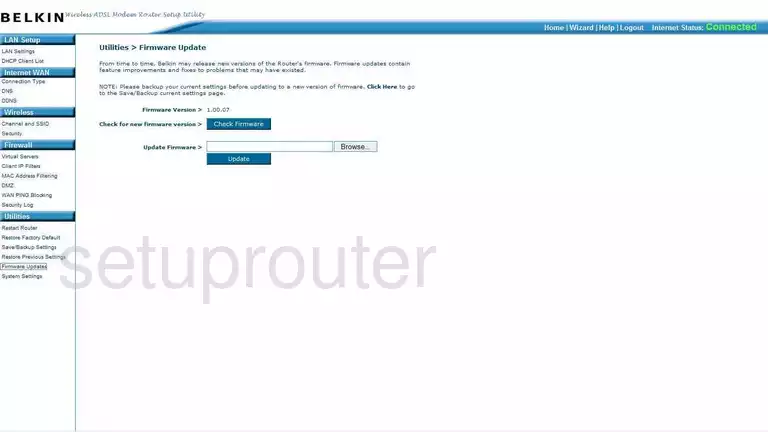
Belkin F5D8630-4A Dhcp Client Screenshot
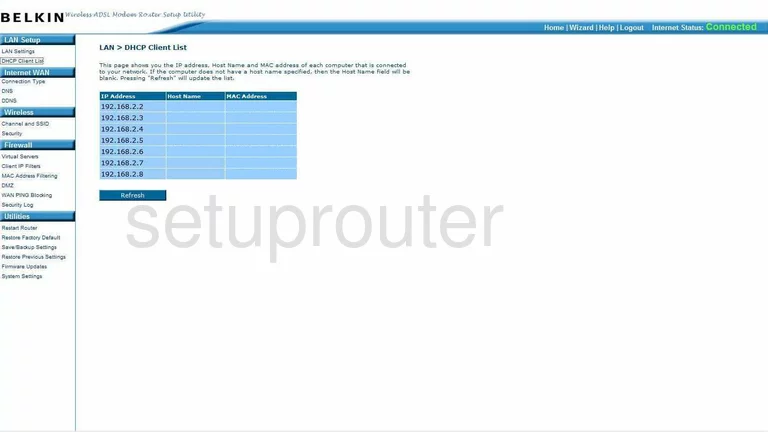
Belkin F5D8630-4A Wan Screenshot
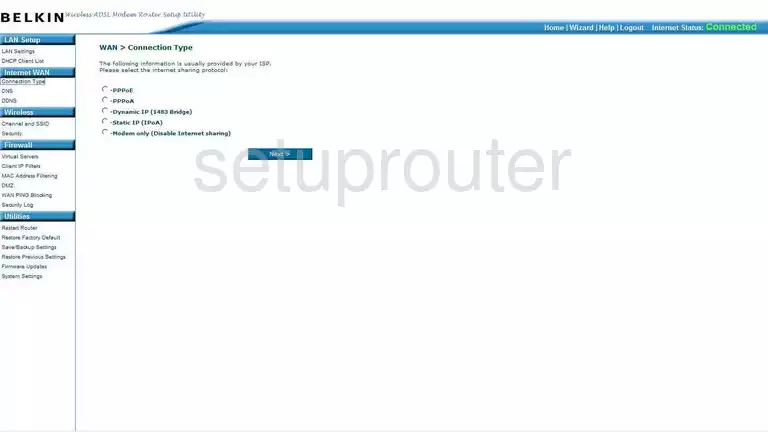
Belkin F5D8630-4A Reboot Screenshot
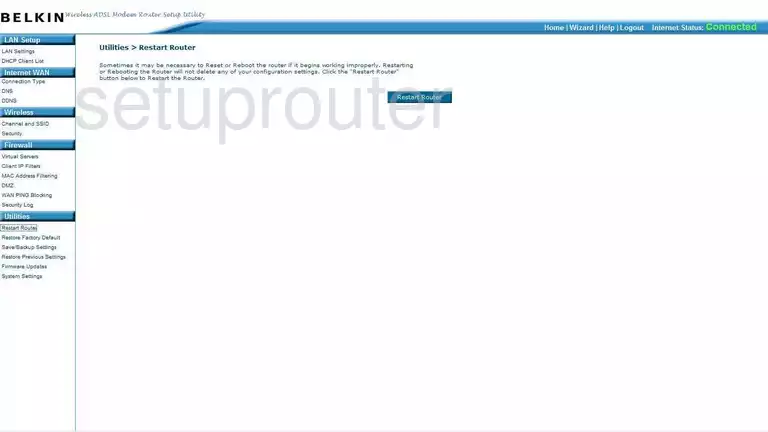
Belkin F5D8630-4A Ping Blocking Screenshot
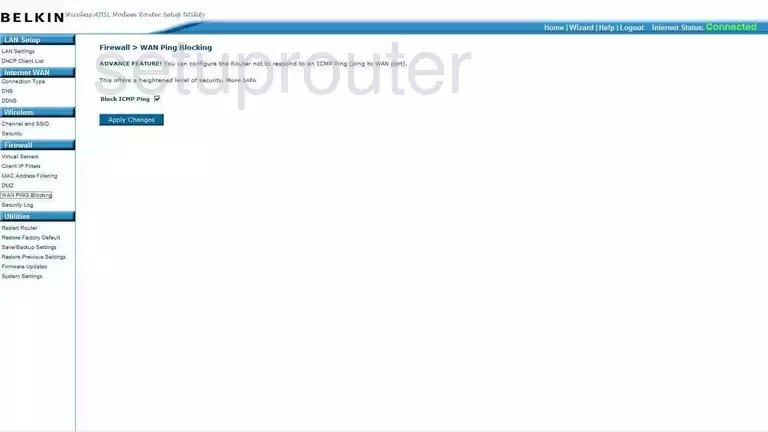
Belkin F5D8630-4A Mac Filter Screenshot
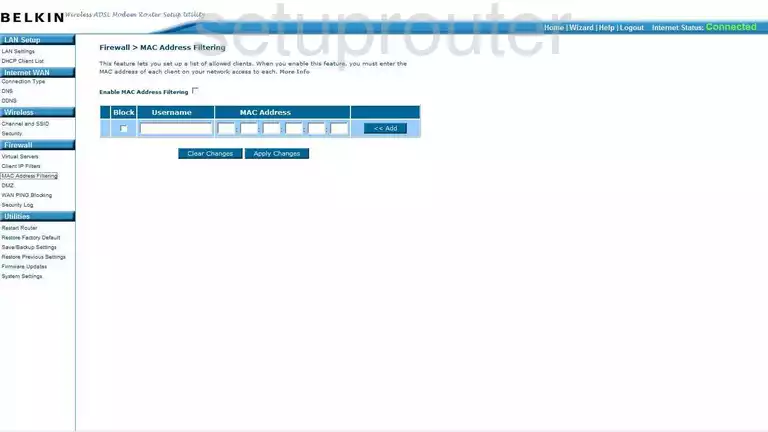
Belkin F5D8630-4A Reset Screenshot
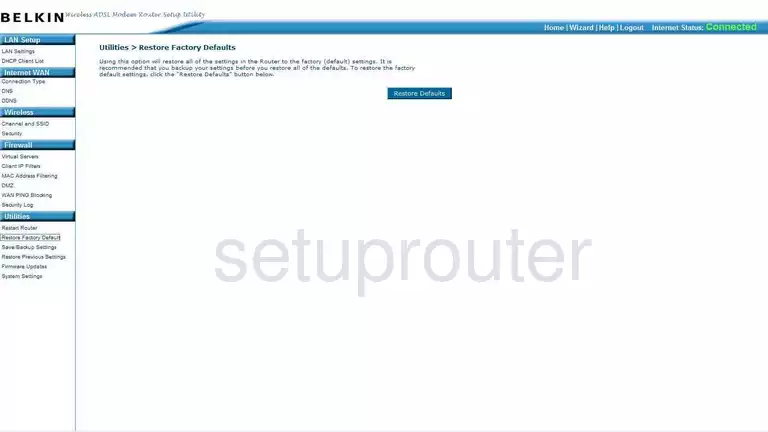
Belkin F5D8630-4A Reset Screenshot
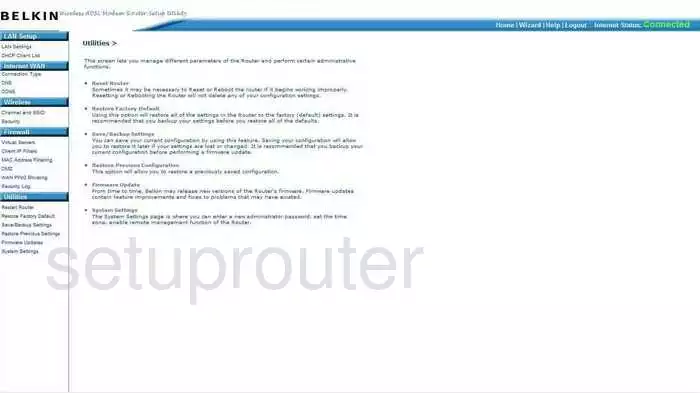
Belkin F5D8630-4A Ip Filter Screenshot
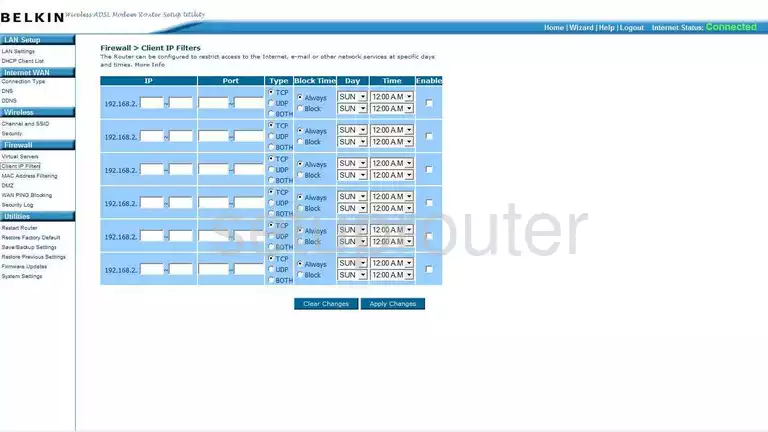
Belkin F5D8630-4A Reset Screenshot
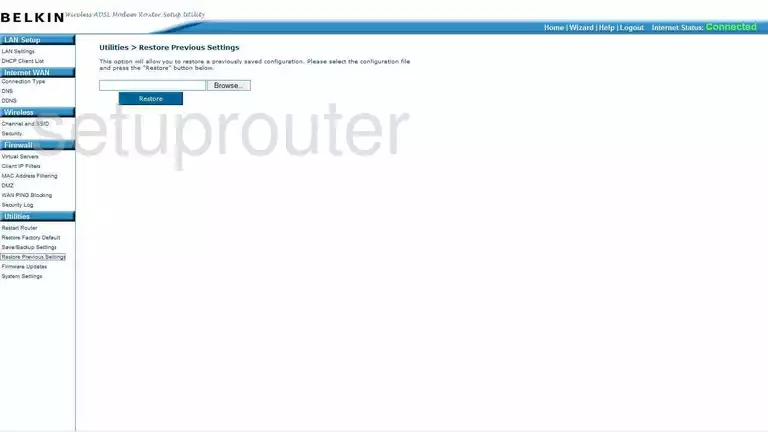
Belkin F5D8630-4A Wifi Channel Screenshot
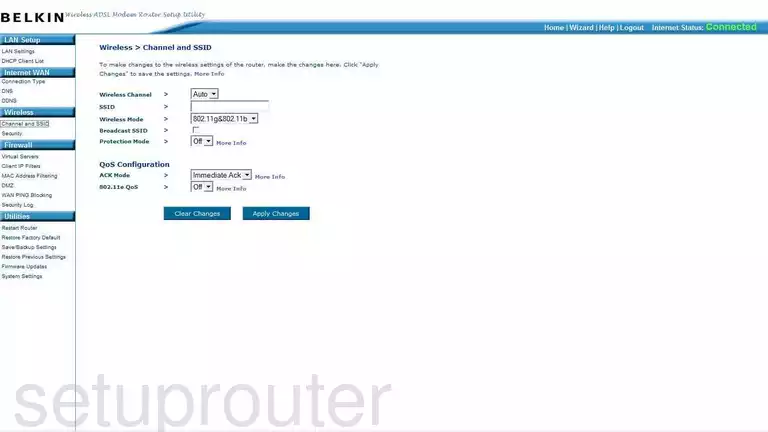
Belkin F5D8630-4A Backup Screenshot
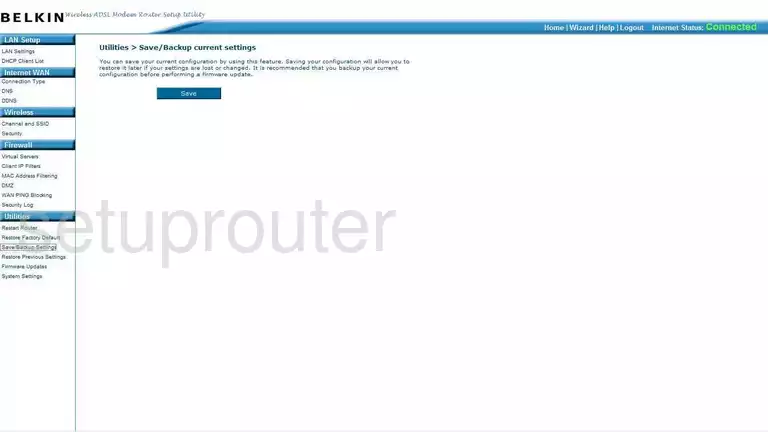
Belkin F5D8630-4A Device Image Screenshot

Belkin F5D8630-4A Reset Screenshot
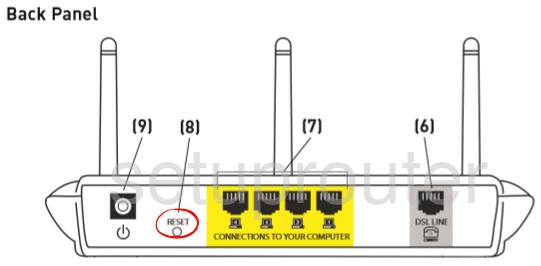
This is the screenshots guide for the Belkin F5D8630-4A v1. We also have the following guides for the same router:
- Belkin F5D8630-4A v1 - How to change the IP Address on a Belkin F5D8630-4A router
- Belkin F5D8630-4A v1 - Belkin F5D8630-4A Login Instructions
- Belkin F5D8630-4A v1 - Belkin F5D8630-4A User Manual
- Belkin F5D8630-4A v1 - Belkin F5D8630-4A Port Forwarding Instructions
- Belkin F5D8630-4A v1 - How to change the DNS settings on a Belkin F5D8630-4A router
- Belkin F5D8630-4A v1 - Setup WiFi on the Belkin F5D8630-4A
- Belkin F5D8630-4A v1 - How to Reset the Belkin F5D8630-4A
- Belkin F5D8630-4A v1 - Information About the Belkin F5D8630-4A Router