The Belkin F5D8630-4A router is considered a wireless router because it offers WiFi connectivity. WiFi, or simply wireless, allows you to connect various devices to your router, such as wireless printers, smart televisions, and WiFi enabled smartphones.
Other Belkin F5D8630-4A Guides
This is the wifi guide for the Belkin F5D8630-4A v1. We also have the following guides for the same router:
- Belkin F5D8630-4A v1 - How to change the IP Address on a Belkin F5D8630-4A router
- Belkin F5D8630-4A v1 - Belkin F5D8630-4A Login Instructions
- Belkin F5D8630-4A v1 - Belkin F5D8630-4A User Manual
- Belkin F5D8630-4A v1 - Belkin F5D8630-4A Port Forwarding Instructions
- Belkin F5D8630-4A v1 - How to change the DNS settings on a Belkin F5D8630-4A router
- Belkin F5D8630-4A v1 - How to Reset the Belkin F5D8630-4A
- Belkin F5D8630-4A v1 - Information About the Belkin F5D8630-4A Router
- Belkin F5D8630-4A v1 - Belkin F5D8630-4A Screenshots
WiFi Terms
Before we get started there is a little bit of background info that you should be familiar with.
Wireless Name
Your wireless network needs to have a name to uniquely identify it from other wireless networks. If you are not sure what this means we have a guide explaining what a wireless name is that you can read for more information.
Wireless Password
An important part of securing your wireless network is choosing a strong password.
Wireless Channel
Picking a WiFi channel is not always a simple task. Be sure to read about WiFi channels before making the choice.
Encryption
You should almost definitely pick WPA2 for your networks encryption. If you are unsure, be sure to read our WEP vs WPA guide first.
Login To The Belkin F5D8630-4A
To get started configuring the Belkin F5D8630-4A WiFi settings you need to login to your router. If you are already logged in you can skip this step.
To login to the Belkin F5D8630-4A, follow our Belkin F5D8630-4A Login Guide.
Find the WiFi Settings on the Belkin F5D8630-4A
If you followed our login guide above then you should see this screen.
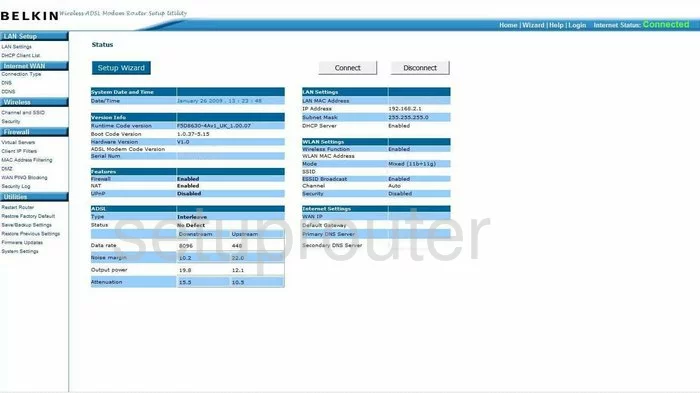
This guide begins on the Status page of the Belkin F5D8630-4Av1. To configure or setup your WiFi settings so they are more secure, click the choice in the left sidebar labeled Channel and SSID under the blue heading of Wireless.
Change the WiFi Settings on the Belkin F5D8630-4A
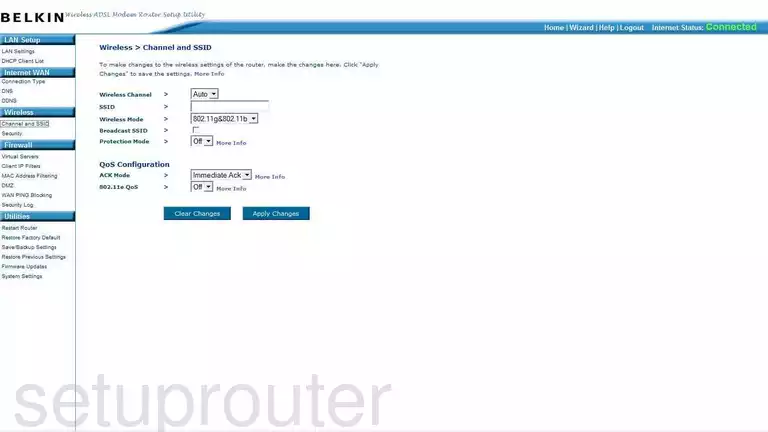
You should now be on the page titled Wireless > Channel and SSID. The first thing that you need to change is the Wireless Channel. This only needs to be changed if you are not on 1,6, or 11. In the United States there are only 11 different channels you can choose from. Some other countries allow for up to 14 channels. Of these channels there is only room for up to three that don't at least partially overlap. Partially overlapping channels causes a lot of interference. But, if you completely share a channel there is not nearly as much interference. This is due to channel sharing software within the router itself. Check out our guide for more details, WiFi channels. Change your channel so you are on either channel 1,6, or 11.
The other thing that needs to be changed from the default is the SSID. This is the name you give your wireless network so you can identify it later on. You need to create a name that is unique but without personal information. If you want more information on this topic, feel free to check out our guide titled Wireless names.
When you are finished, click the blue Apply Changes button. Then, look in the left sidebar and tick the link titled Security.
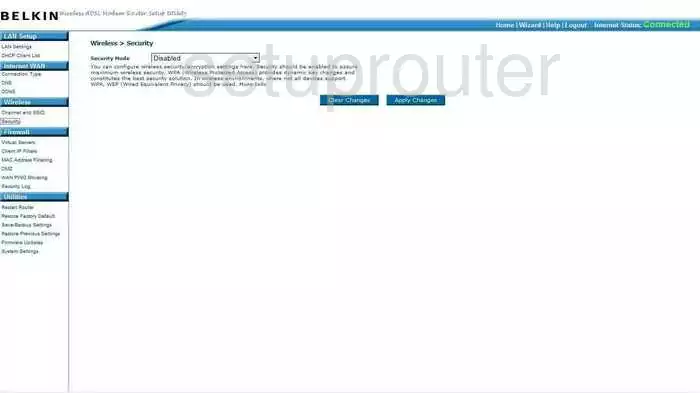
You should now be on the Wireless > Security page. The first thing you need to change is the Security Mode. There are several different choices here and we recommend WPA/WPA2-Personal(PSK). If you are interested in the differences of the modes, check out our guide titled WEP vs. WPA.
Next is the Authentication. This is just narrowing down your choice that you made above. We recommend picking WPA2-PSK.
Below that is the Encryption Technique. Use this drop down list to choose from TKIP or AES. We recommend AES, because it is much stronger than TKIP and considered very secure with today's technology.
The last thing you need to change is the Password (PSK). This password is the one you use to access your network. It is also used in the encryption technique. You need to create a strong password that can't easily be cracked by a program or guessing. Create a password of at least 20 characters and avoid using personal information as this can easily be guessed. Don't use any real words that can be found in a dictionary as these can be cracked by programs very quickly. This password should look random and use some symbols, numbers, and capital letters. We have created a guide that can help you come up with a strong password that is memorable, Choosing a strong password.
Once you have make the appropriate changes, click the blue Apply Changes button and you are finished.
Possible Problems when Changing your WiFi Settings
After making these changes to your router you will almost definitely have to reconnect any previously connected devices. This is usually done at the device itself and not at your computer.
Other Belkin F5D8630-4A Info
Don't forget about our other Belkin F5D8630-4A info that you might be interested in.
This is the wifi guide for the Belkin F5D8630-4A v1. We also have the following guides for the same router:
- Belkin F5D8630-4A v1 - How to change the IP Address on a Belkin F5D8630-4A router
- Belkin F5D8630-4A v1 - Belkin F5D8630-4A Login Instructions
- Belkin F5D8630-4A v1 - Belkin F5D8630-4A User Manual
- Belkin F5D8630-4A v1 - Belkin F5D8630-4A Port Forwarding Instructions
- Belkin F5D8630-4A v1 - How to change the DNS settings on a Belkin F5D8630-4A router
- Belkin F5D8630-4A v1 - How to Reset the Belkin F5D8630-4A
- Belkin F5D8630-4A v1 - Information About the Belkin F5D8630-4A Router
- Belkin F5D8630-4A v1 - Belkin F5D8630-4A Screenshots