In this guide I will explain how to reset the Belkin F5D8635au4A router back to factory defaults. Before we begin I need to explain the difference between reset and reboot. To reboot something means you are cycling the power to the device by turning it off and back on again. To reset the router means to take all the settings and return them to how they were from the factory.
Warning: Resetting this router can cause problems for you if you don't know what to expect. We suggest making a list of settings you know will be changed. Consider the following when making this list:
- The username and password used to access the router's interface.
- The SSID, password, and security mode of the WiFi section.
- If you use DSL you need to re-enter the ISP username and password.
- Any other settings such as port forwards need to be re-entered.
Other Belkin F5D8635au4A Guides
This is the reset router guide for the Belkin F5D8635au4A. We also have the following guides for the same router:
- Belkin F5D8635au4A - How to change the IP Address on a Belkin F5D8635au4A router
- Belkin F5D8635au4A - Belkin F5D8635au4A Login Instructions
- Belkin F5D8635au4A - Belkin F5D8635au4A User Manual
- Belkin F5D8635au4A - Belkin F5D8635au4A Port Forwarding Instructions
- Belkin F5D8635au4A - How to change the DNS settings on a Belkin F5D8635au4A router
- Belkin F5D8635au4A - Setup WiFi on the Belkin F5D8635au4A
- Belkin F5D8635au4A - Information About the Belkin F5D8635au4A Router
- Belkin F5D8635au4A - Belkin F5D8635au4A Screenshots
Reset the Belkin F5D8635au4A
Once you have decided you definitely are ready for a factory reset. You need to find the tiny reset button. This button is typically recessed and located on the back panel of the device. We have found it for you and circled it in the image below.
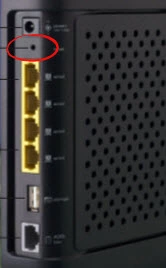
Now take the end of an unwound paperclip or pin to press and hold the reset button for about 10 seconds. Less than that and you will probably only reboot the device instead of resetting it.
Remember this erases everything you have ever done to this router. Please be careful. It it recommended that you try other troubleshooting methods before continuing.
Login to the Belkin F5D8635au4A
After this reset is complete you need to login to the router's interface and make some changes. To login you need to know the default IP address, username, and password. These can normally be found in the user manual. We have found them for you and included them in our Login Guide for the Belkin F5D8635au4A router.
Change Your Password
Now it is very important that you change that password. Defaults are very easy to crack because they're easy to guess and can be found easily. Change your password to something you create. We have a guide full of ideas and tips called Choosing a Strong Password.
Tip: Write this new password down on a piece of paper and attach it to the bottom of the router for future reference.
Setup WiFi on the Belkin F5D8635au4A
The last setting we will discuss in this guide is the WiFi setting. This includes the security method, SSID, and password. We highly recommend using the security method of WPA2-PSK. For a step-by-step guide can be found by clicking this How to Setup WiFi on the Belkin F5D8635au4A link.
Belkin F5D8635au4A Help
Be sure to check out our other Belkin F5D8635au4A info that you might be interested in.
This is the reset router guide for the Belkin F5D8635au4A. We also have the following guides for the same router:
- Belkin F5D8635au4A - How to change the IP Address on a Belkin F5D8635au4A router
- Belkin F5D8635au4A - Belkin F5D8635au4A Login Instructions
- Belkin F5D8635au4A - Belkin F5D8635au4A User Manual
- Belkin F5D8635au4A - Belkin F5D8635au4A Port Forwarding Instructions
- Belkin F5D8635au4A - How to change the DNS settings on a Belkin F5D8635au4A router
- Belkin F5D8635au4A - Setup WiFi on the Belkin F5D8635au4A
- Belkin F5D8635au4A - Information About the Belkin F5D8635au4A Router
- Belkin F5D8635au4A - Belkin F5D8635au4A Screenshots