This page will show you how to setup a port forward on the Belkin F7D4401 router.
If you are not sure what port forwarding is you can read our What is Port Forwarding guide to help get started.
Other Belkin F7D4401 Guides
This is the port forwarding guide for the Belkin F7D4401 v1. We also have the following guides for the same router:
- Belkin F7D4401 v1 - How to change the IP Address on a Belkin F7D4401 router
- Belkin F7D4401 v1 - Belkin F7D4401 Login Instructions
- Belkin F7D4401 v1 - Belkin F7D4401 User Manual
- Belkin F7D4401 v1 - How to change the DNS settings on a Belkin F7D4401 router
- Belkin F7D4401 v1 - Setup WiFi on the Belkin F7D4401
- Belkin F7D4401 v1 - How to Reset the Belkin F7D4401
- Belkin F7D4401 v1 - Information About the Belkin F7D4401 Router
- Belkin F7D4401 v1 - Belkin F7D4401 Screenshots
Configure your Computer to Have a Static IP Address
Port forwarding the Belkin F7D4401 to your computer can be more reliable if you first configure a static IP address on your computer. We have instructions to setup a static IP address for Windows 7, Windows 8, and a variety of other devices on our Static IP Address Settings page.
Please note that while setting up a static IP address on your computer is optional, it is still a very good idea to go ahead and do it. In the long run it will make your port forward much more reliable.
Login To The Belkin F7D4401
To get started forwarding a port you need to login to your Belkin F7D4401 router. If you are already logged in you can skip this step.
To login to the Belkin F7D4401, follow our Belkin F7D4401 Login Guide.
Forward a Port on the Belkin F7D4401 router
Find The Port Forwarding Section of the Belkin F7D4401
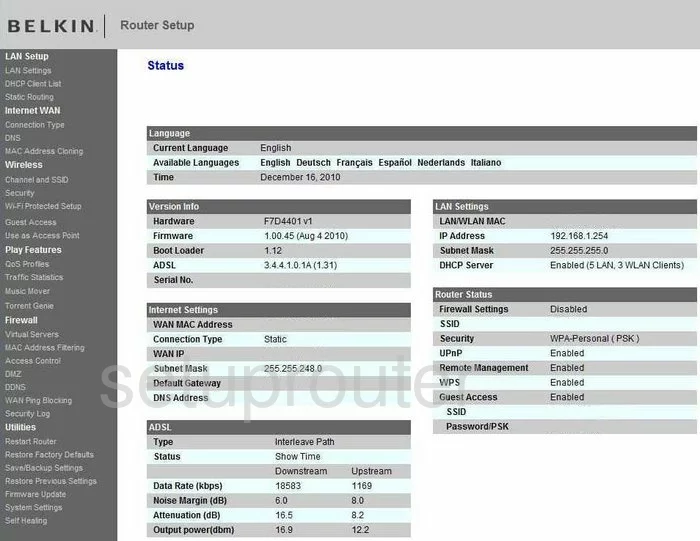
Once you have logged into the Belkin F7D4401v1 you are taken to the Status page of your router. On the left is a list of links, choose the one labeled Virtual Servers.
Configure the Port Forwarding section of your Belkin F7D4401
Now to forward a port, make the following changes:
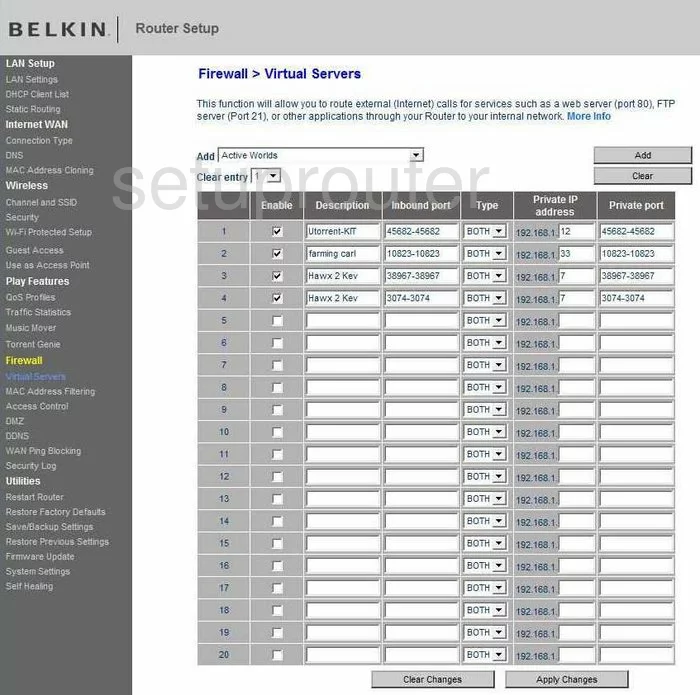
This takes you to a new page. In the first empty row of boxes, place a check in the box marked Enable.
In the Description box, enter the program name or something else that helps you remember why you forwarded these ports.
If you want to forward a single port, enter that number into the Inbound port and the Private port box. If you are forwarding a range of ports, enter them into both of these boxes, enter them like 500-600 with the lowest number first, highest number last, and separated by a dash.
Next is the Type drop down menu. Use this to select the protocol you are going to use to forward these ports.
Finally, you have the Private IP address. This is where you enter the IP address that you are forwarding these ports to, for example if you want to forward a port to run a program, use that computer's IP address in this box.
You're finished, all that is left to do is to click Add, near the top of the page, then Apply Changes.
Test if Your Ports are Open
Now that you have forwarded ports on the Belkin F7D4401 you should test to see if your ports are forwarded correctly.
To test if your ports are forwarded you should use our Open Port Check tool.
Other Belkin F7D4401 Info
Don't forget about our other Belkin F7D4401 info that you might be interested in.
This is the port forwarding guide for the Belkin F7D4401 v1. We also have the following guides for the same router:
- Belkin F7D4401 v1 - How to change the IP Address on a Belkin F7D4401 router
- Belkin F7D4401 v1 - Belkin F7D4401 Login Instructions
- Belkin F7D4401 v1 - Belkin F7D4401 User Manual
- Belkin F7D4401 v1 - How to change the DNS settings on a Belkin F7D4401 router
- Belkin F7D4401 v1 - Setup WiFi on the Belkin F7D4401
- Belkin F7D4401 v1 - How to Reset the Belkin F7D4401
- Belkin F7D4401 v1 - Information About the Belkin F7D4401 Router
- Belkin F7D4401 v1 - Belkin F7D4401 Screenshots