All of the screenshots below were submitted to this site by our users.
When you want to share screenshots for us to use, please use our Router Screenshot Grabber, which is a free tool in Network Utilities. It makes the capture process easy and sends the screenshots to us automatically.
This is the screenshots guide for the Belkin F7D4401 v1. We also have the following guides for the same router:
- Belkin F7D4401 v1 - How to change the IP Address on a Belkin F7D4401 router
- Belkin F7D4401 v1 - Belkin F7D4401 Login Instructions
- Belkin F7D4401 v1 - Belkin F7D4401 User Manual
- Belkin F7D4401 v1 - Belkin F7D4401 Port Forwarding Instructions
- Belkin F7D4401 v1 - How to change the DNS settings on a Belkin F7D4401 router
- Belkin F7D4401 v1 - Setup WiFi on the Belkin F7D4401
- Belkin F7D4401 v1 - How to Reset the Belkin F7D4401
- Belkin F7D4401 v1 - Information About the Belkin F7D4401 Router
All Belkin F7D4401 Screenshots
All screenshots below were captured from a Belkin F7D4401 router.
Belkin F7D4401 Status Screenshot
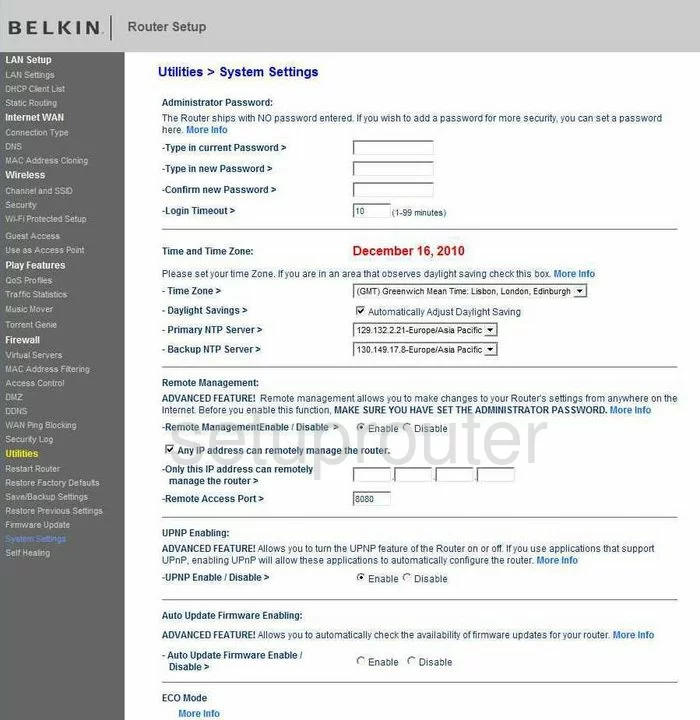
Belkin F7D4401 Dmz Screenshot
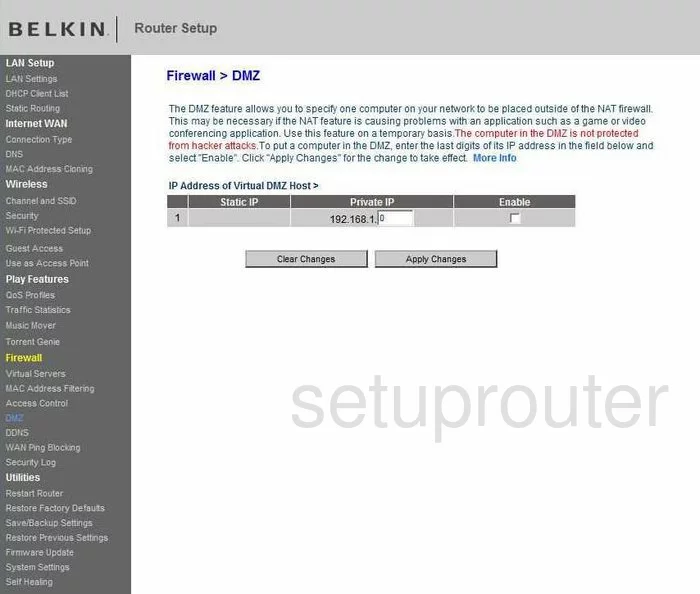
Belkin F7D4401 Firewall Screenshot
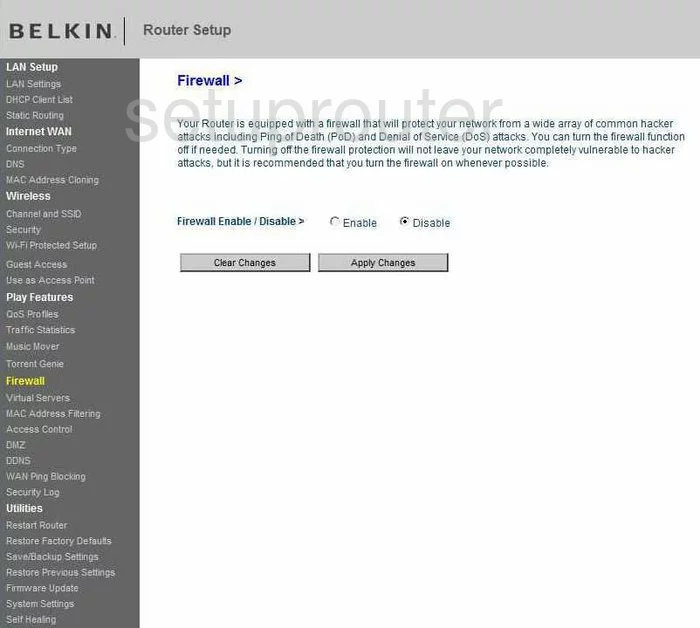
Belkin F7D4401 Status Screenshot
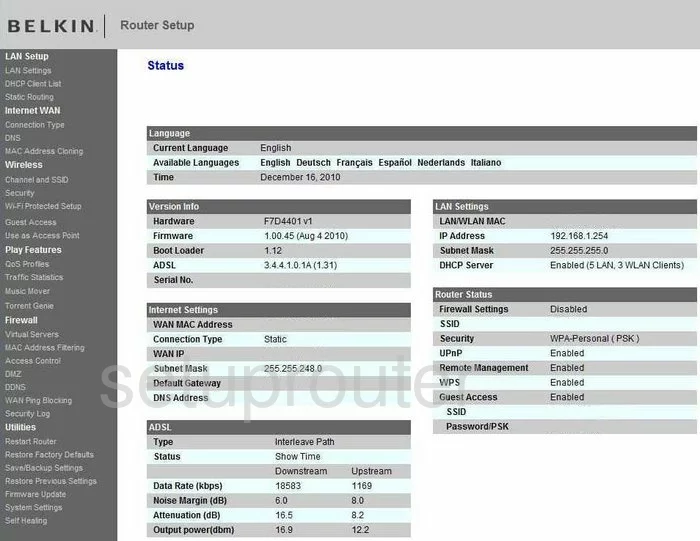
Belkin F7D4401 Dynamic Dns Screenshot
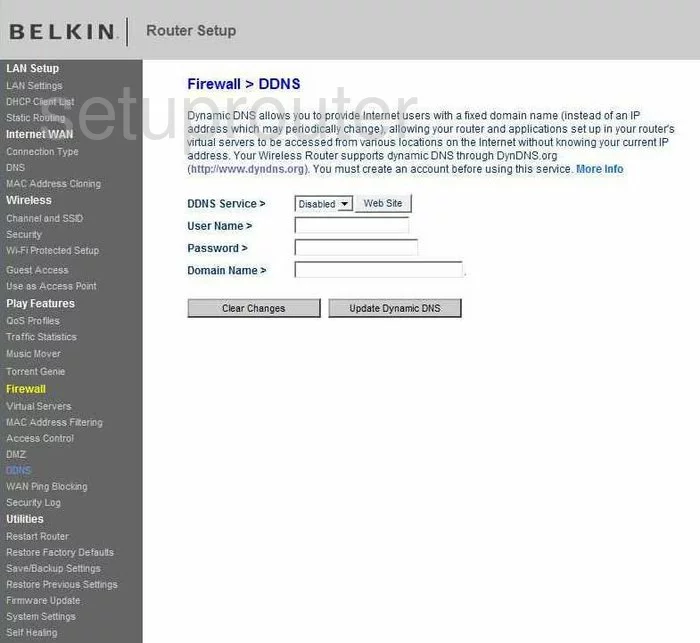
Belkin F7D4401 Wifi Security Screenshot
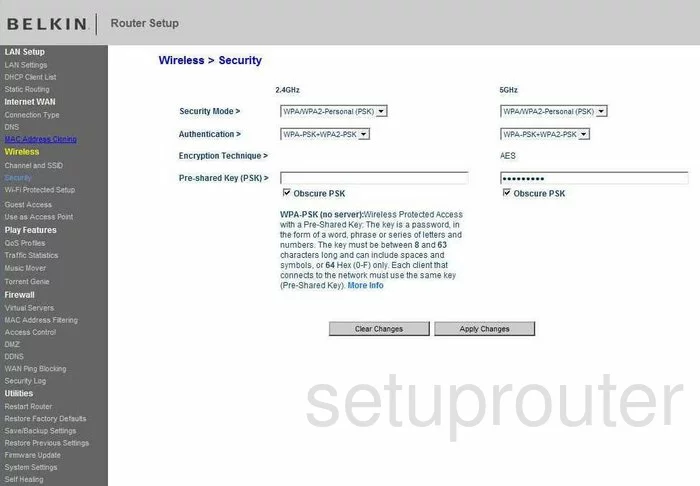
Belkin F7D4401 Setup Screenshot
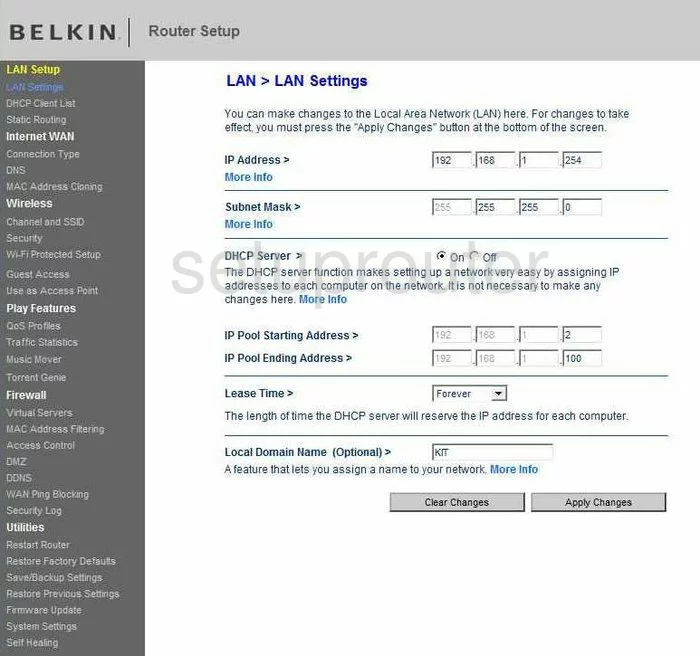
Belkin F7D4401 Lan Screenshot
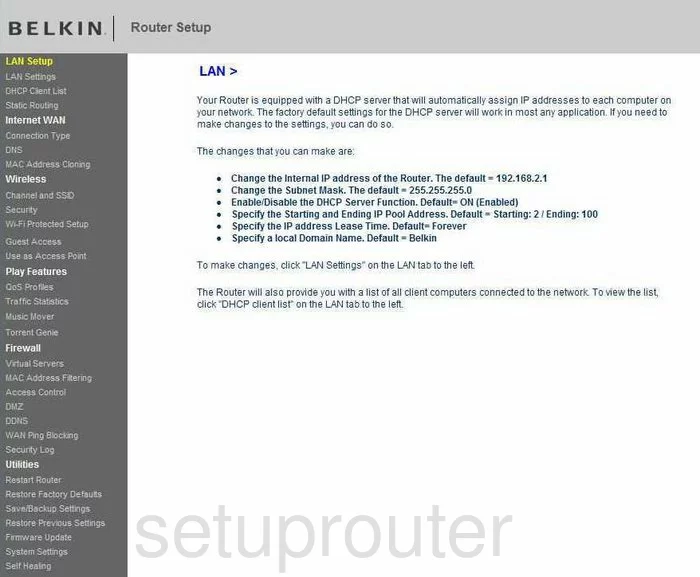
Belkin F7D4401 Port Forwarding Screenshot
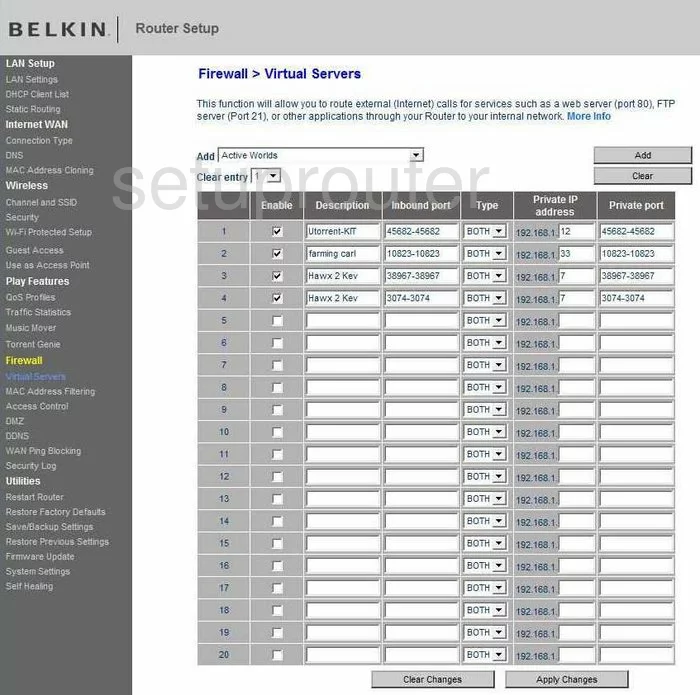
Belkin F7D4401 Access Control Screenshot
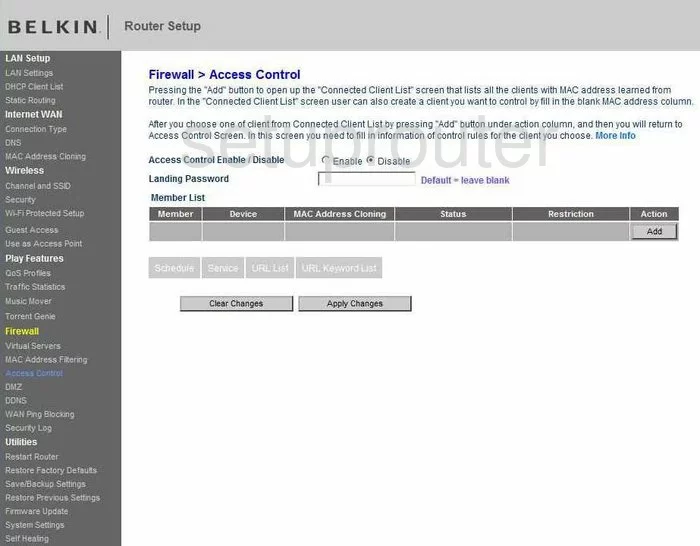
Belkin F7D4401 Wifi Setup Screenshot
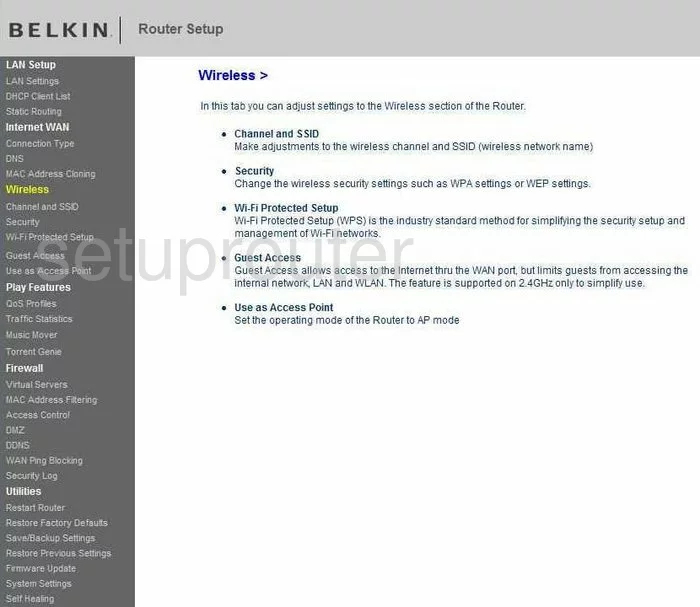
Belkin F7D4401 Traffic Statistics Screenshot
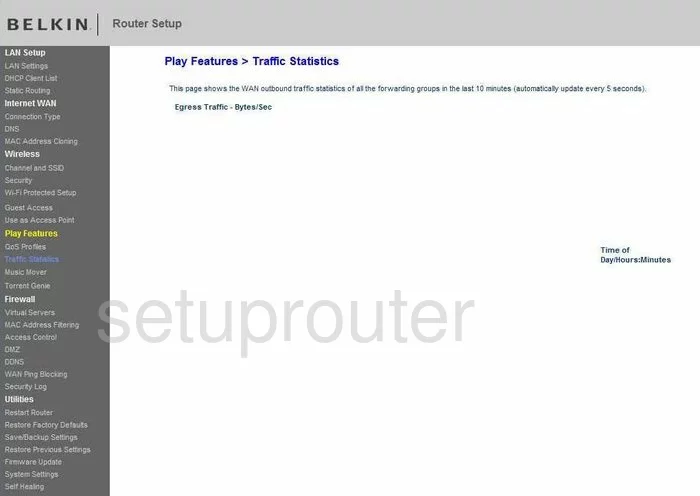
Belkin F7D4401 Log Screenshot
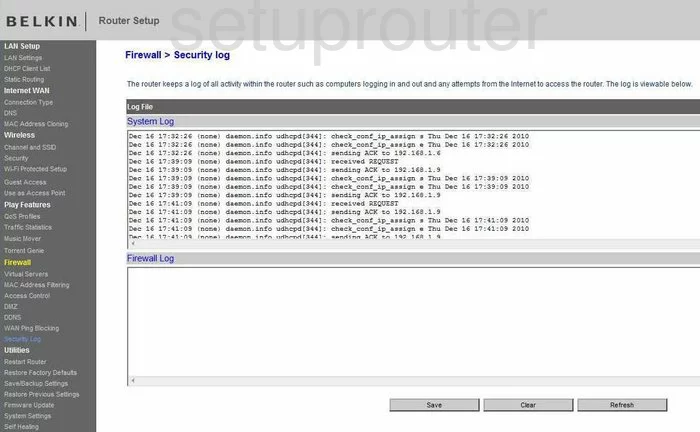
Belkin F7D4401 Firmware Screenshot
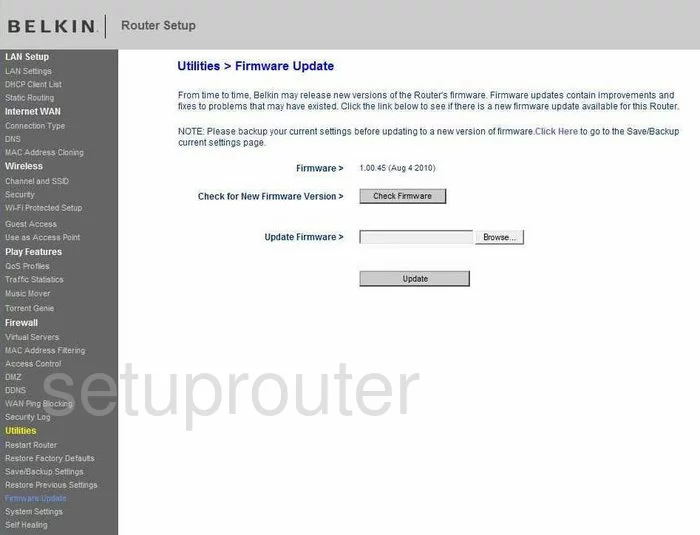
Belkin F7D4401 Dhcp Client Screenshot
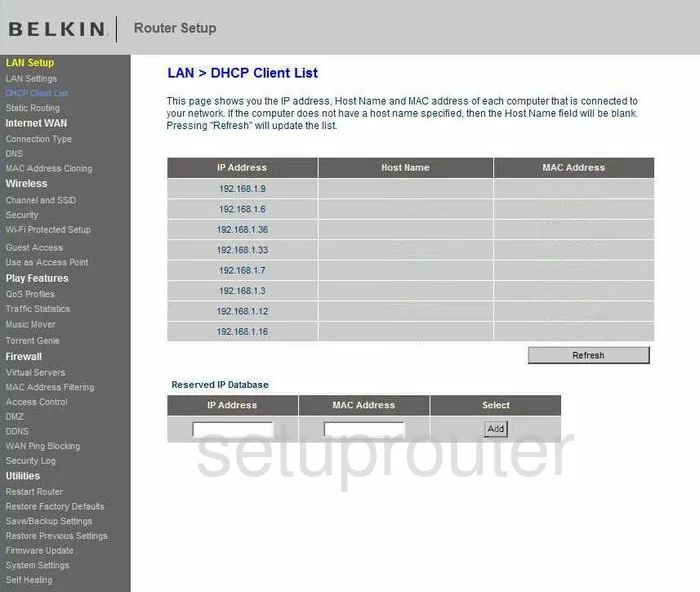
Belkin F7D4401 Wan Screenshot
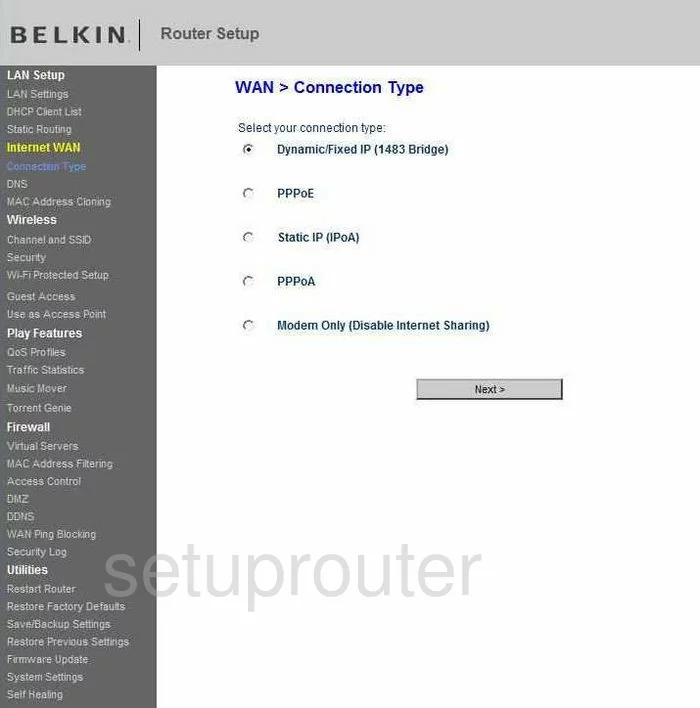
Belkin F7D4401 Reboot Screenshot
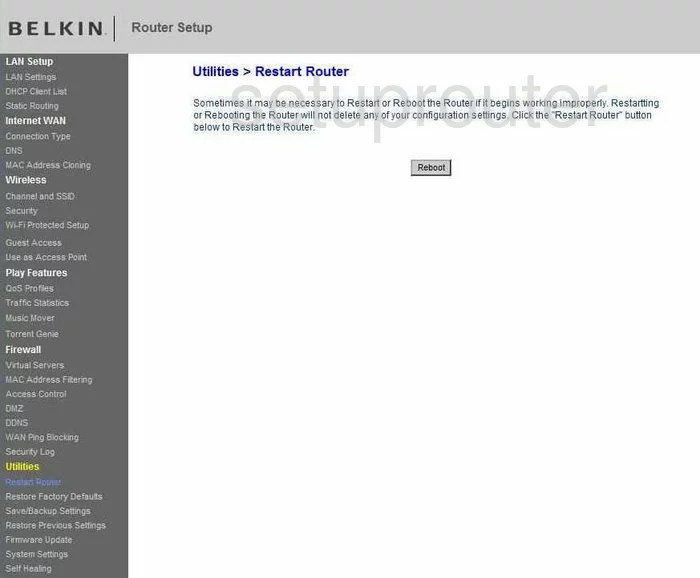
Belkin F7D4401 Ping Blocking Screenshot
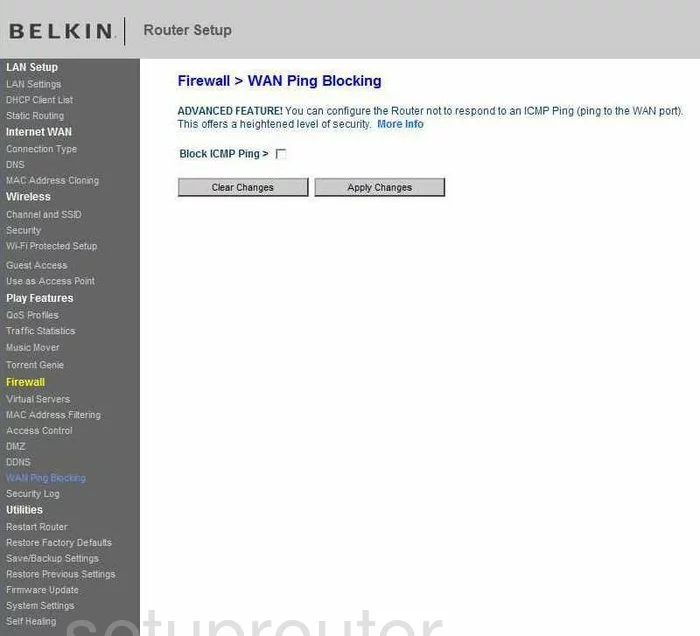
Belkin F7D4401 Mac Filter Screenshot
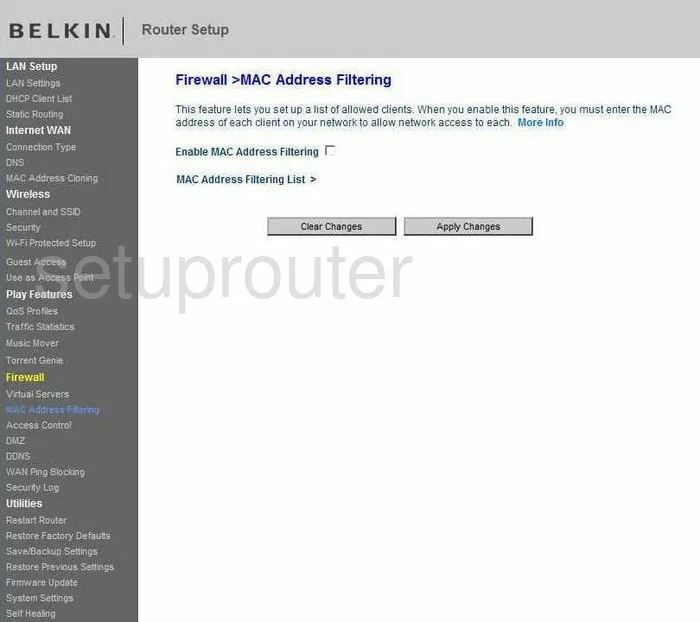
Belkin F7D4401 Reset Screenshot
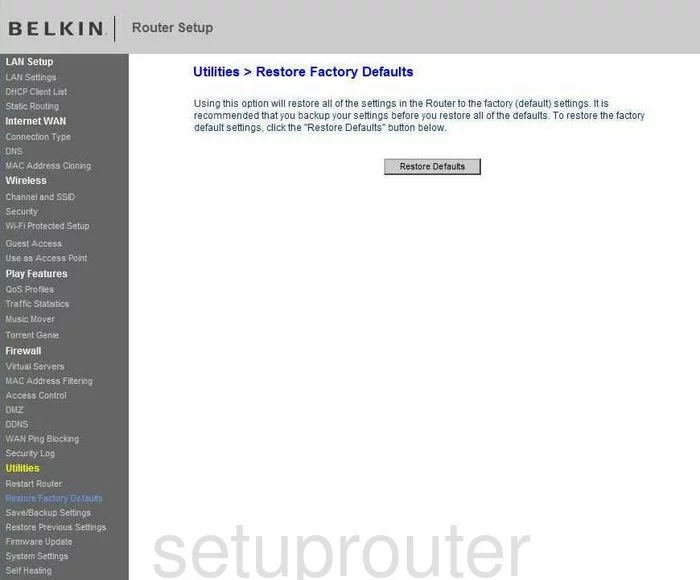
Belkin F7D4401 Reset Screenshot
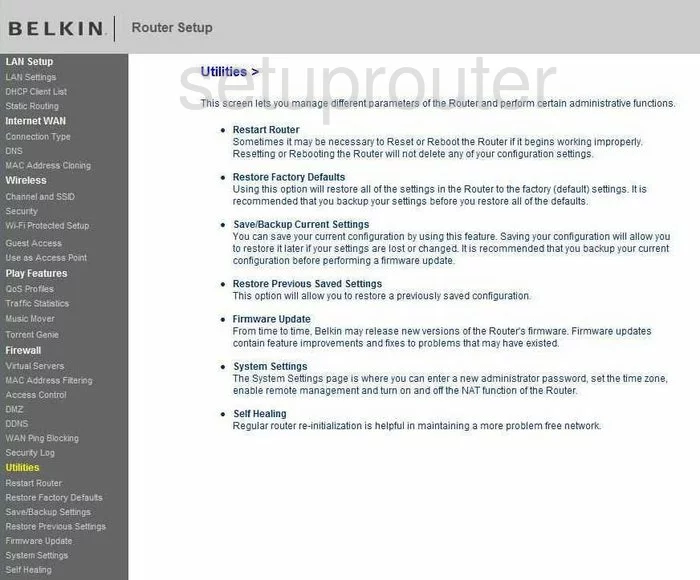
Belkin F7D4401 Wifi Channel Screenshot
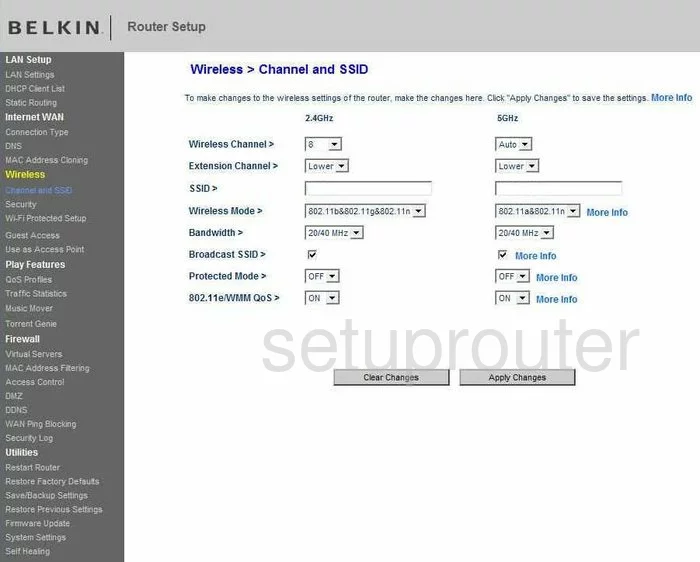
Screenshot of Belkin F7D4401 Router
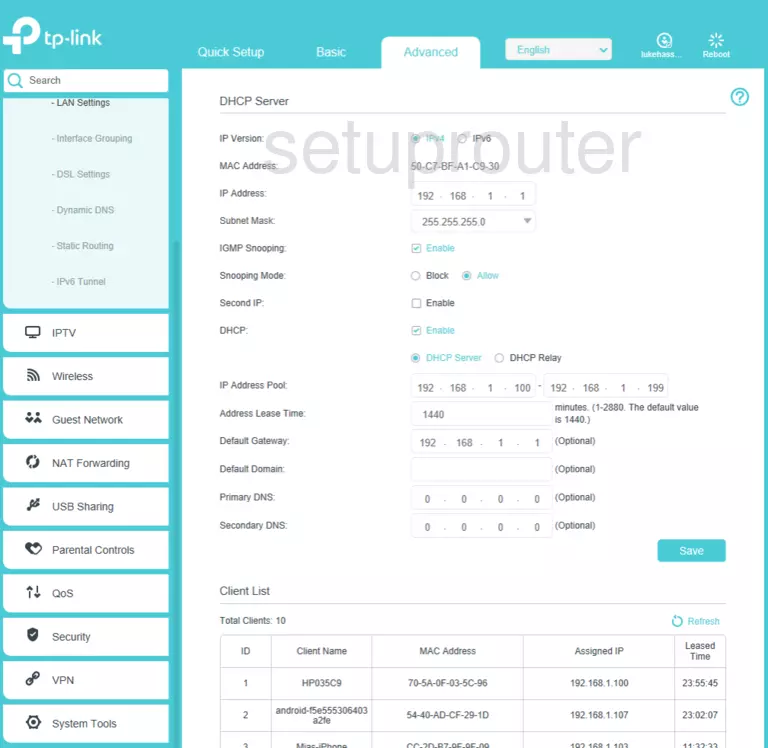
Belkin F7D4401 Wifi Guest Screenshot
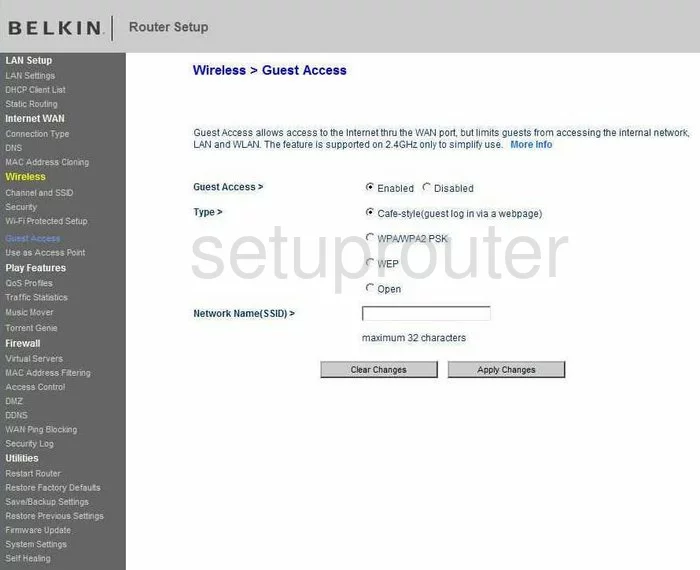
Belkin F7D4401 Wifi Wps Screenshot
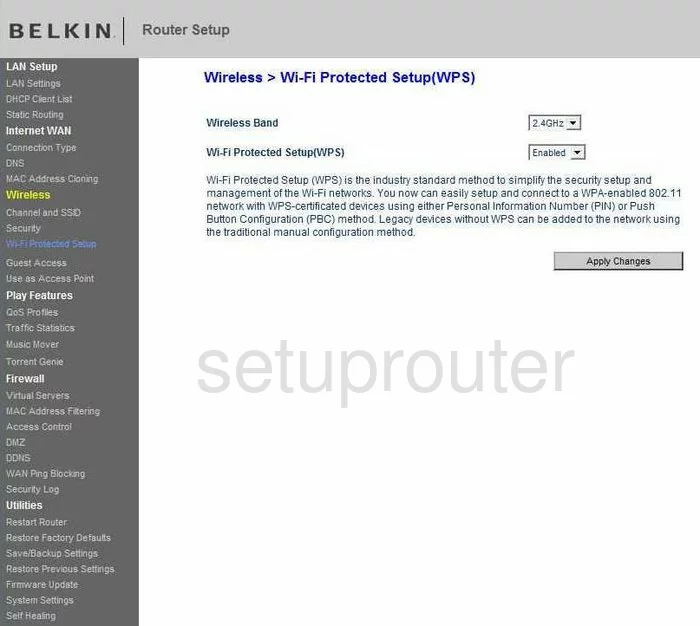
Belkin F7D4401 Backup Screenshot
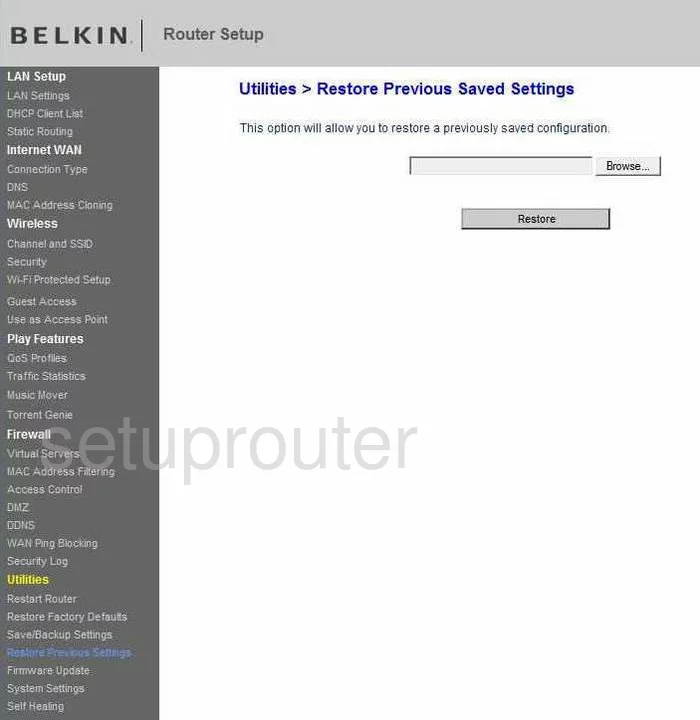
Belkin F7D4401 Wifi Access Point Screenshot
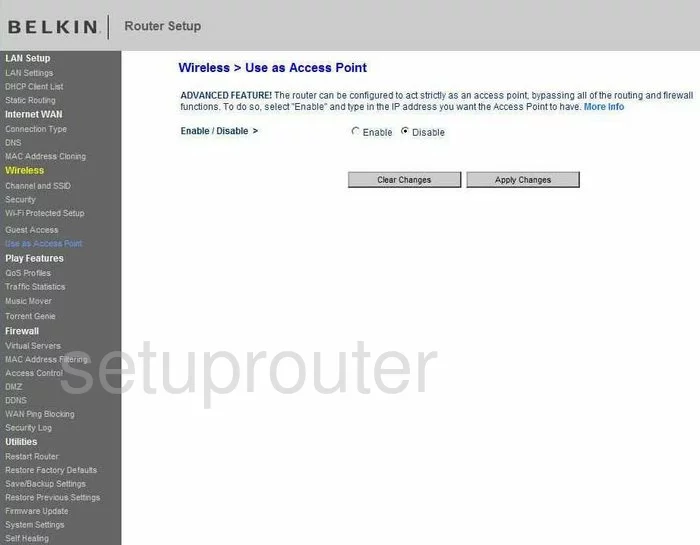
Belkin F7D4401 Routing Screenshot
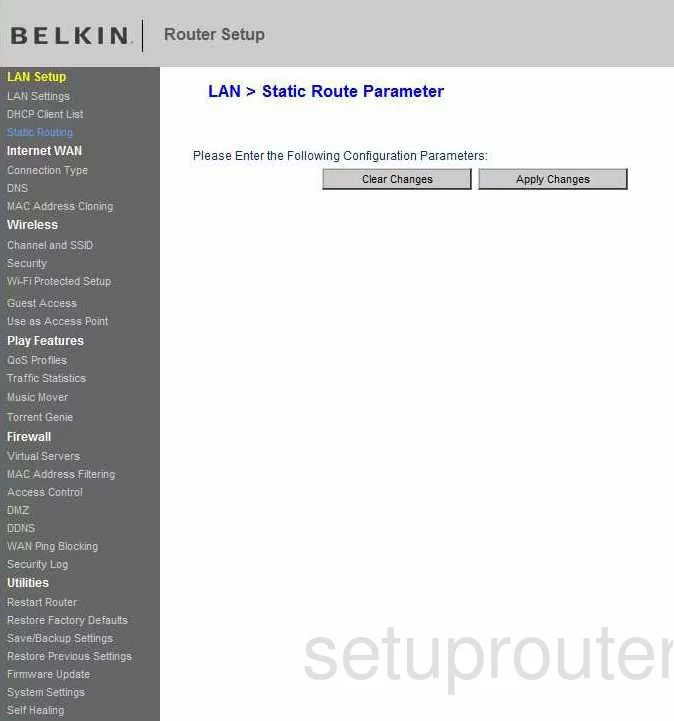
Belkin F7D4401 Reboot Screenshot
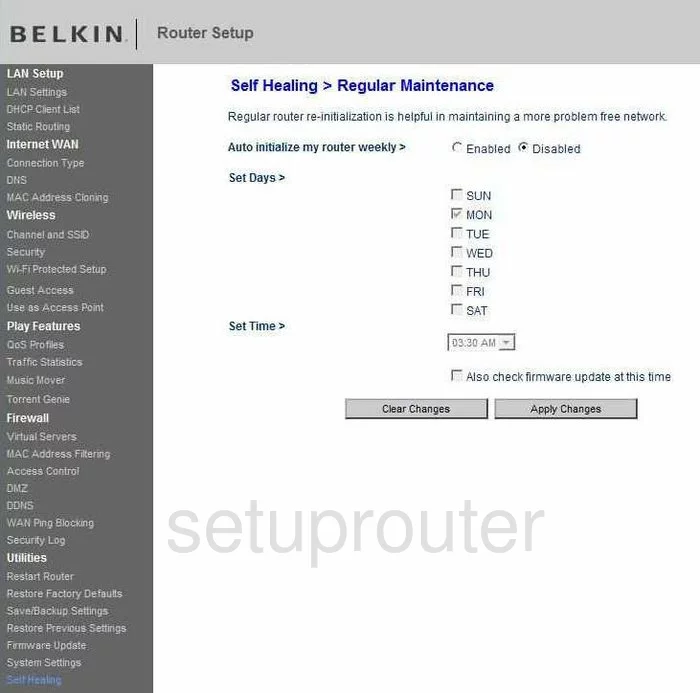
Belkin F7D4401 Qos Screenshot
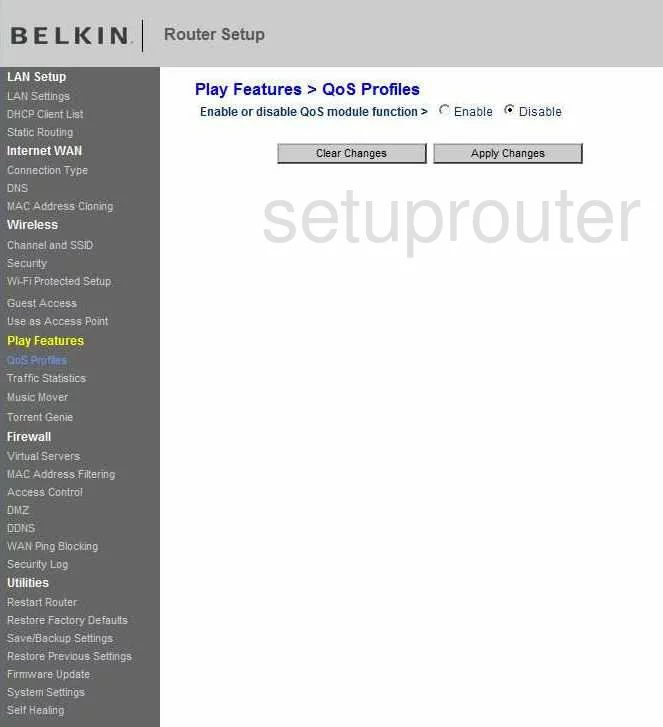
Belkin F7D4401 Mac Address Screenshot
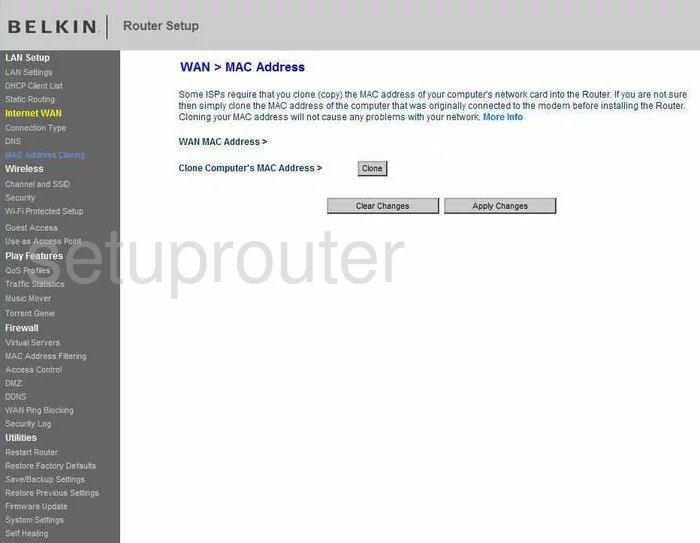
Belkin F7D4401 Upnp Screenshot
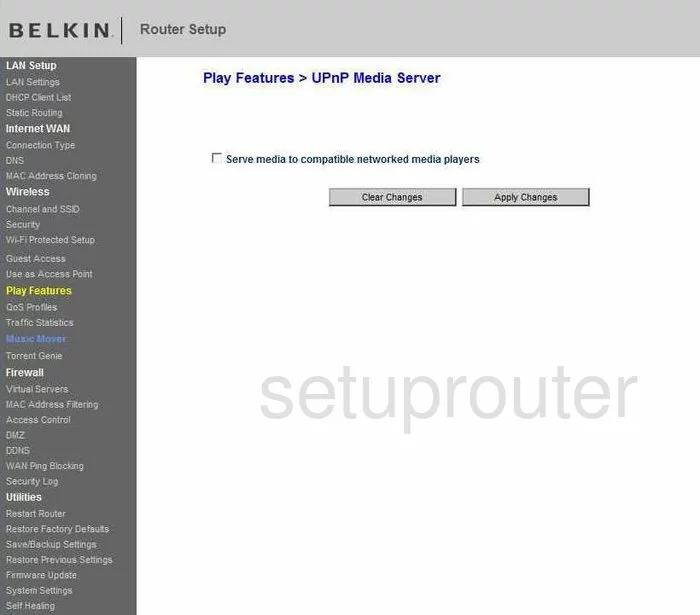
Belkin F7D4401 General Screenshot
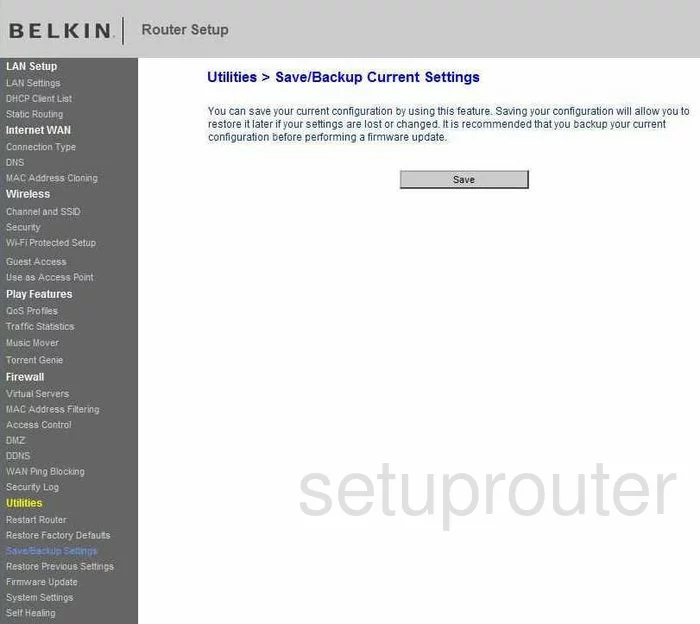
Belkin F7D4401 General Screenshot
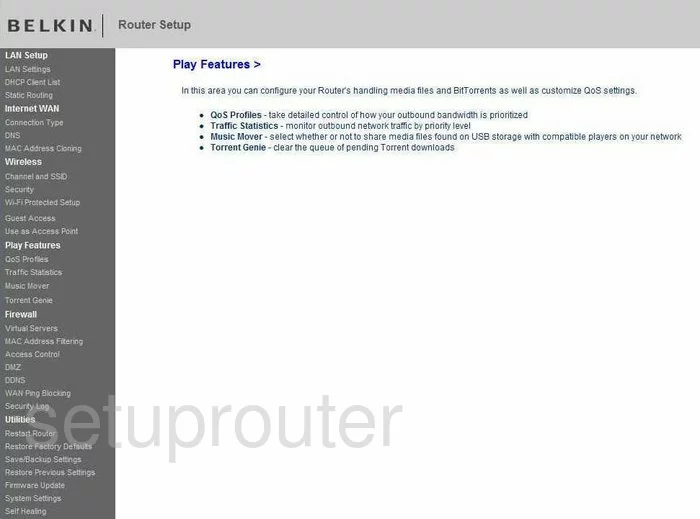
Belkin F7D4401 General Screenshot
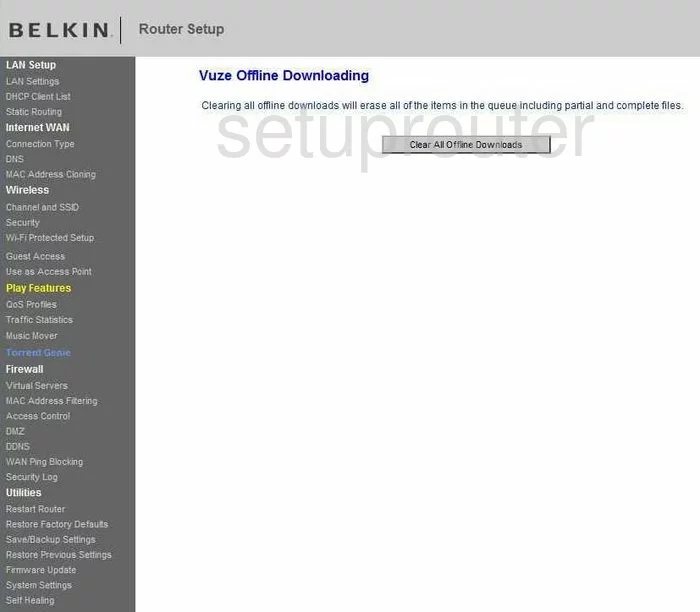
Belkin F7D4401 Device Image Screenshot

Belkin F7D4401 Dns Screenshot
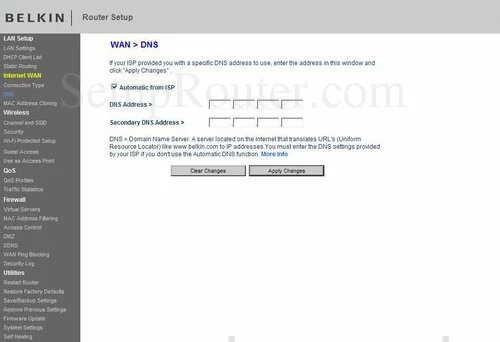
Belkin F7D4401 Reset Screenshot
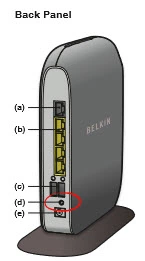
This is the screenshots guide for the Belkin F7D4401 v1. We also have the following guides for the same router:
- Belkin F7D4401 v1 - How to change the IP Address on a Belkin F7D4401 router
- Belkin F7D4401 v1 - Belkin F7D4401 Login Instructions
- Belkin F7D4401 v1 - Belkin F7D4401 User Manual
- Belkin F7D4401 v1 - Belkin F7D4401 Port Forwarding Instructions
- Belkin F7D4401 v1 - How to change the DNS settings on a Belkin F7D4401 router
- Belkin F7D4401 v1 - Setup WiFi on the Belkin F7D4401
- Belkin F7D4401 v1 - How to Reset the Belkin F7D4401
- Belkin F7D4401 v1 - Information About the Belkin F7D4401 Router