This page will show you how to setup a port forward on the Belkin F7D4402 router.
If you are not sure what port forwarding is you can read our What is Port Forwarding guide to help get started.
Other Belkin F7D4402 Guides
This is the port forwarding guide for the Belkin F7D4402 v1. We also have the following guides for the same router:
- Belkin F7D4402 v1 - How to change the IP Address on a Belkin F7D4402 router
- Belkin F7D4402 v1 - Belkin F7D4402 Login Instructions
- Belkin F7D4402 v1 - Belkin F7D4402 User Manual
- Belkin F7D4402 v1 - How to change the DNS settings on a Belkin F7D4402 router
- Belkin F7D4402 v1 - Setup WiFi on the Belkin F7D4402
- Belkin F7D4402 v1 - How to Reset the Belkin F7D4402
- Belkin F7D4402 v1 - Information About the Belkin F7D4402 Router
- Belkin F7D4402 v1 - Belkin F7D4402 Screenshots
Configure your Computer to Have a Static IP Address
Port forwarding the Belkin F7D4402 to your computer can be more reliable if you first configure a static IP address on your computer. We have instructions to setup a static IP address for Windows 7, Windows 8, and a variety of other devices on our Static IP Address Settings page.
Please note that while setting up a static IP address on your computer is optional, it is still a very good idea to go ahead and do it. In the long run it will make your port forward much more reliable.
Login To The Belkin F7D4402
To get started forwarding a port you need to login to your Belkin F7D4402 router. If you are already logged in you can skip this step.
To login to the Belkin F7D4402, follow our Belkin F7D4402 Login Guide.
Forward a Port on the Belkin F7D4402 router
Find The Port Forwarding Section of the Belkin F7D4402
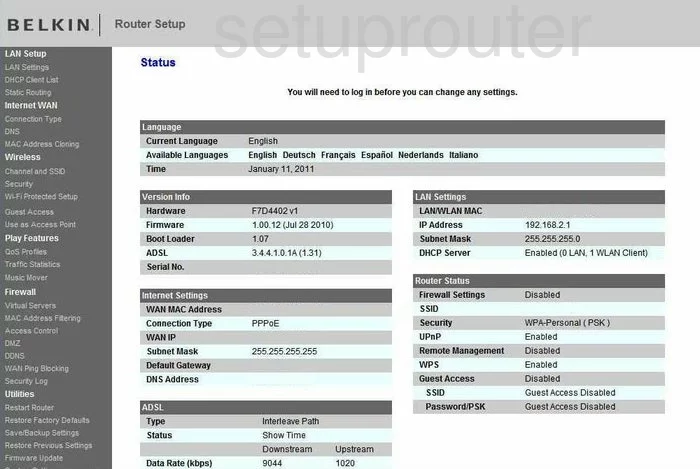
You should already be logged into the Belkin F7D4402v1 and are on the Status page. Look to the left, there is a list of links, find and click the one labeled Virtual Servers, this is just under Firewall.
Configure the Port Forwarding section of your Belkin F7D4402
Now to forward a port, make the following changes:
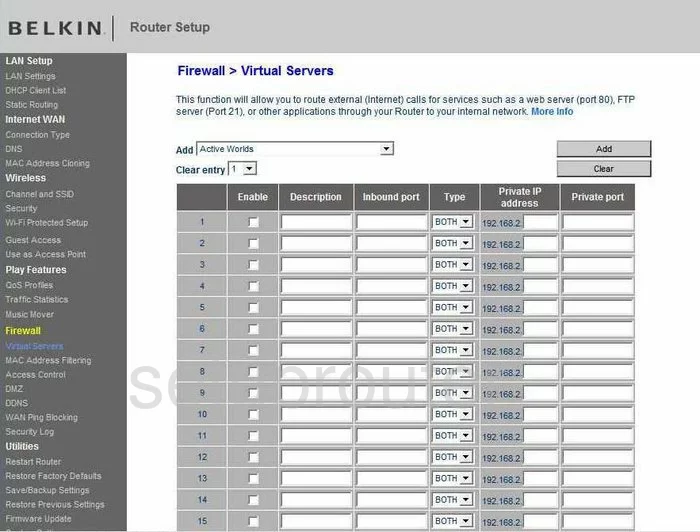
You should now be on the Port Forwarding page, it is called Firewall>Virtual Servers. In the large box are lists of numbers and boxes. Find an empty row and place a check in the box labeled Enable.
Next to that, in the Description box, enter the name of the program, this is for your information purposes.
If you are forwarding a single port, enter that number into the Inbound port and Private port boxes. If you are forwarding a range of ports, enter them in a format of lowest number first, highest number last, and separated by a dash like 500-600. Enter the range of ports you are forwarding in both the Inbound port and Private port.
In the box labeled Type, choose the type of protocol you are going to be using when forwarding these ports.
The only box left is the Private IP address. In this box you need to enter the IP address that you are forwarding these ports to. for example if you are forwarding a port to run a certain program on a computer, then you need to use that computer's IP address.
Click Add at the top of the page. That's it, you have finished!
Test if Your Ports are Open
Now that you have forwarded ports on the Belkin F7D4402 you should test to see if your ports are forwarded correctly.
To test if your ports are forwarded you should use our Open Port Check tool.
Other Belkin F7D4402 Info
Don't forget about our other Belkin F7D4402 info that you might be interested in.
This is the port forwarding guide for the Belkin F7D4402 v1. We also have the following guides for the same router:
- Belkin F7D4402 v1 - How to change the IP Address on a Belkin F7D4402 router
- Belkin F7D4402 v1 - Belkin F7D4402 Login Instructions
- Belkin F7D4402 v1 - Belkin F7D4402 User Manual
- Belkin F7D4402 v1 - How to change the DNS settings on a Belkin F7D4402 router
- Belkin F7D4402 v1 - Setup WiFi on the Belkin F7D4402
- Belkin F7D4402 v1 - How to Reset the Belkin F7D4402
- Belkin F7D4402 v1 - Information About the Belkin F7D4402 Router
- Belkin F7D4402 v1 - Belkin F7D4402 Screenshots