Before we start this guide there are two terms in which there seems to be a lot of confusion. The first term is reboot. To reboot something means to cycle the power to the device. This is normally done by turning it off and then after about 30 seconds turning it back on. Rebooting your router does solve some minor problems but what if you've lost your router interface password? This is when you preform a router reset. A reset is taking all the settings and reverting them back to factory defaults.
Warning: Resetting the Belkin F7D4402v1 router is serious. Since a reset erases all settings you have changed on your device you need to make a list of the settings that need your attention after the reset. Consider the following:
- The router's interface username and password.
- The Internet name and password.
- The ISP username and password, if you have DSL.
- Any other settings like port forwards, or IP address changes.
Other Belkin F7D4402 Guides
This is the reset router guide for the Belkin F7D4402 v1. We also have the following guides for the same router:
- Belkin F7D4402 v1 - How to change the IP Address on a Belkin F7D4402 router
- Belkin F7D4402 v1 - Belkin F7D4402 Login Instructions
- Belkin F7D4402 v1 - Belkin F7D4402 User Manual
- Belkin F7D4402 v1 - Belkin F7D4402 Port Forwarding Instructions
- Belkin F7D4402 v1 - How to change the DNS settings on a Belkin F7D4402 router
- Belkin F7D4402 v1 - Setup WiFi on the Belkin F7D4402
- Belkin F7D4402 v1 - Information About the Belkin F7D4402 Router
- Belkin F7D4402 v1 - Belkin F7D4402 Screenshots
Reset the Belkin F7D4402
To begin a reset on any router you need to know where the reset button is. Typically it is on the back panel of the device. We have found it for you and circled it in red in the image below.
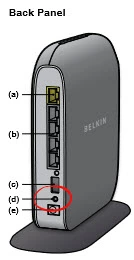
Due to the tiny size of the reset button you will need to use an unwound paperclip or pin to press and hold the reset button for a minimum of 10 seconds. If you just press and release this button it will not reset it. You will have only rebooted the router.
Remember this reset is going to erase all settings you have changed. Resetting the Belkin F7D4402v1 router should only be done after you have spent all other troubleshooting methods.
Login to the Belkin F7D4402
Now that you have reset the Belkin F7D4402v1 router you should login using the default values. We have this information already gathered for you. Take a look at the Belkin F7D4402v1 Login Guide.
Change Your Password
After the login is complete you need to change the router's interface password. Creating a password can be difficult so we created a guide for you to follow titled Choosing a Strong Password.
Tip: Go ahead and write this password down on a sticky note and attach it to the bottom of your router so you don't lose it.
Setup WiFi on the Belkin F7D4402v1
The last setting we will talk about in this guide is the WiFi settings. These settings are often forgotten during a reset. A lot of router companies like to leave the security disabled as the default. This is done so it is easier for you to access your network for the first time. The down side to this is that it is also easier for everyone to access your network. Change your security to WPA2 with a strong password. For a full guide on this topic check out our How to Setup WiFi on the Belkin F7D4402v1 router.
Belkin F7D4402 Help
Be sure to check out our other Belkin F7D4402 info that you might be interested in.
This is the reset router guide for the Belkin F7D4402 v1. We also have the following guides for the same router:
- Belkin F7D4402 v1 - How to change the IP Address on a Belkin F7D4402 router
- Belkin F7D4402 v1 - Belkin F7D4402 Login Instructions
- Belkin F7D4402 v1 - Belkin F7D4402 User Manual
- Belkin F7D4402 v1 - Belkin F7D4402 Port Forwarding Instructions
- Belkin F7D4402 v1 - How to change the DNS settings on a Belkin F7D4402 router
- Belkin F7D4402 v1 - Setup WiFi on the Belkin F7D4402
- Belkin F7D4402 v1 - Information About the Belkin F7D4402 Router
- Belkin F7D4402 v1 - Belkin F7D4402 Screenshots