On this page I will show you how to reset the Belkin F7D6301v1 router back to it's original factory default settings. This is not the same thing as a reboot. When you reboot something you cycle the power to the device. This is often done by turning the device off, waiting a bit, then turning the device back on. A reset is going to take all your personal settings and return them all back to factory defaults.
Warning: This is a big step in fixing a problem. Make sure you understand what will happen when you reset the Belkin F7D6301v1 router. Please consider the following:
The router's main IP address, username, and password are reverted to factory settings.
The Internet network name and password are erased and returned to factory defaults.
The ISP username and password are erased. To continue to use the Internet you need to re-enter these values. This is only for those of you with a DSL router. Call your Internet Service Provider for more information.
All settings such as port forwards or IP address assignments are erased. Make a list of these extra settings you have changed in order to reconfigure them later.
Other Belkin F7D6301 Guides
This is the reset router guide for the Belkin F7D6301 v1. We also have the following guides for the same router:
- Belkin F7D6301 v1 - How to change the IP Address on a Belkin F7D6301 router
- Belkin F7D6301 v1 - Belkin F7D6301 Login Instructions
- Belkin F7D6301 v1 - Belkin F7D6301 User Manual
- Belkin F7D6301 v1 - How to change the DNS settings on a Belkin F7D6301 router
- Belkin F7D6301 v1 - Setup WiFi on the Belkin F7D6301
- Belkin F7D6301 v1 - Belkin F7D6301 Screenshots
- Belkin F7D6301 v1 - Information About the Belkin F7D6301 Router
Reset the Belkin F7D6301
Once you have decided you want to reset the Belkin F7D6301v1 router you need to know where the reset button is located. Turn your router around so you are looking at the back panel. This tiny recessed button is circled in red in the image below.
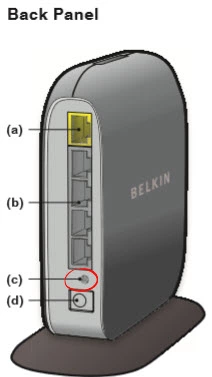
Take the end of an unfolded paperclip and press down on the reset button for about 10 seconds. This is important because if you don't hold the reset button down for long enough you end up only rebooting the router instead of the desired reset.
Please remember this WILL erase every setting you have ever changed on this device. If you wish to avoid re-configuring this router you need to try other troubleshooting options first.
Login to the Belkin F7D6301
After the reset process is complete all the settings on the device are reverted to factory. When you login you need to use the default IP address, username, and password. These values can be found in our Login Guide for the Belkin F7D6301v1 router.
Change Your Password
Now you need to change the password you just used to access the Belkin F7D6301v1 router setup pages. If you need help coming up with a new password check out our guide titled Choosing a Strong Password.
Tip: This password needs to be remembered. If this router is in your home or somewhere secure go ahead and write down the new password on a piece of paper and attach it to the bottom of the router.
Setup WiFi on the Belkin F7D6301v1
Now take a look at your wireless settings. These need to be configured. We suggest using the security option of WPA2 along with a strong password. If you need help check out our guide on the topic called How to Setup WiFi on the Belkin F7D6301v1.
Belkin F7D6301 Help
Be sure to check out our other Belkin F7D6301 info that you might be interested in.
This is the reset router guide for the Belkin F7D6301 v1. We also have the following guides for the same router:
- Belkin F7D6301 v1 - How to change the IP Address on a Belkin F7D6301 router
- Belkin F7D6301 v1 - Belkin F7D6301 Login Instructions
- Belkin F7D6301 v1 - Belkin F7D6301 User Manual
- Belkin F7D6301 v1 - How to change the DNS settings on a Belkin F7D6301 router
- Belkin F7D6301 v1 - Setup WiFi on the Belkin F7D6301
- Belkin F7D6301 v1 - Belkin F7D6301 Screenshots
- Belkin F7D6301 v1 - Information About the Belkin F7D6301 Router