This page will show you how to setup a port forward on the Belkin F7D7301 router.
If you are not sure what port forwarding is you can read our What is Port Forwarding guide to help get started.
Other Belkin F7D7301 Guides
This is the port forwarding guide for the Belkin F7D7301 v1. We also have the following guides for the same router:
- Belkin F7D7301 v1 - How to change the IP Address on a Belkin F7D7301 router
- Belkin F7D7301 v1 - Belkin F7D7301 Login Instructions
- Belkin F7D7301 v1 - Belkin F7D7301 User Manual
- Belkin F7D7301 v1 - How to change the DNS settings on a Belkin F7D7301 router
- Belkin F7D7301 v1 - Setup WiFi on the Belkin F7D7301
- Belkin F7D7301 v1 - How to Reset the Belkin F7D7301
- Belkin F7D7301 v1 - Information About the Belkin F7D7301 Router
- Belkin F7D7301 v1 - Belkin F7D7301 Screenshots
Configure your Computer to Have a Static IP Address
Port forwarding the Belkin F7D7301 to your computer can be more reliable if you first configure a static IP address on your computer. We have instructions to setup a static IP address for Windows 7, Windows 8, and a variety of other devices on our Static IP Address Settings page.
Please note that while setting up a static IP address on your computer is optional, it is still a very good idea to go ahead and do it. In the long run it will make your port forward much more reliable.
Login To The Belkin F7D7301
To get started forwarding a port you need to login to your Belkin F7D7301 router. If you are already logged in you can skip this step.
To login to the Belkin F7D7301, follow our Belkin F7D7301 Login Guide.
Forward a Port on the Belkin F7D7301 router
Find The Port Forwarding Section of the Belkin F7D7301
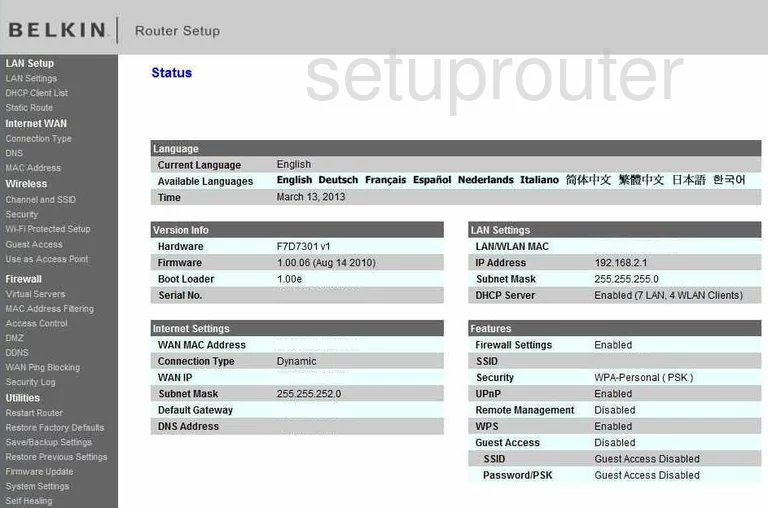
After logging into the Belkin F7D7301v1 you are taken to the Status page, that is where we start.
Find the link on the left labeled Virtual Servers, this is just under Firewall.
Configure the Port Forwarding section of your Belkin F7D7301
Now to forward a port, make the following changes:
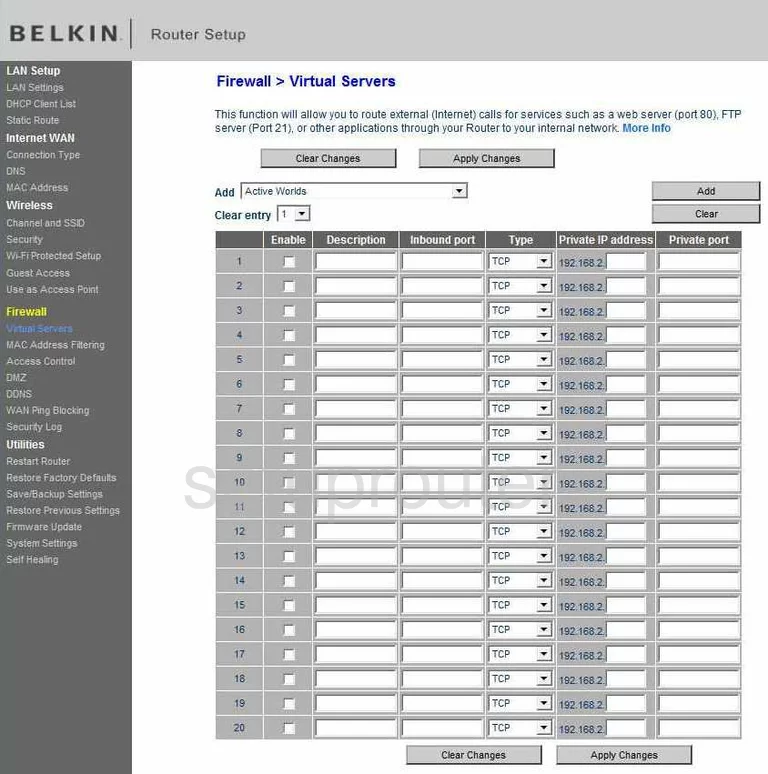
You are then directed to the Firewall>Virtual Servers page of your Belkin router.
Place a check mark in the box labeled Enable.
Enter the name of the program in the Description box. It is not critical what you enter here, so long as it reminds you later on why you forwarded these ports.
If you are forwarding a single port, enter that port number into the Inbound port and on the far right the Private port. If you are forwarding a group of ports in a range, enter them into these two boxes. You have to enter them with the lowest number first, highest number last, and separated by a dash, like this 21-25.
Use the drop down menu provided under Type to select the type of protocol you wish to use to forward these ports.
The last box is the Private IP address. Enter the IP address you are forwarding your ports to, for instance if you are forwarding some ports to run a program on a computer, you need to use that computer's IP address in this box.
Before you exit, click Add and Apply Changes.
Test if Your Ports are Open
Now that you have forwarded ports on the Belkin F7D7301 you should test to see if your ports are forwarded correctly.
To test if your ports are forwarded you should use our Open Port Check tool.
Other Belkin F7D7301 Info
Don't forget about our other Belkin F7D7301 info that you might be interested in.
This is the port forwarding guide for the Belkin F7D7301 v1. We also have the following guides for the same router:
- Belkin F7D7301 v1 - How to change the IP Address on a Belkin F7D7301 router
- Belkin F7D7301 v1 - Belkin F7D7301 Login Instructions
- Belkin F7D7301 v1 - Belkin F7D7301 User Manual
- Belkin F7D7301 v1 - How to change the DNS settings on a Belkin F7D7301 router
- Belkin F7D7301 v1 - Setup WiFi on the Belkin F7D7301
- Belkin F7D7301 v1 - How to Reset the Belkin F7D7301
- Belkin F7D7301 v1 - Information About the Belkin F7D7301 Router
- Belkin F7D7301 v1 - Belkin F7D7301 Screenshots