Before we start this reset guide for the Belkin F7D7301v1 router you need to know the difference between a reset and a reboot. A reboot is cycling the power to the device. This is done by turning it off, waiting 30 seconds, then turning it back on. To reset a router means to take all the settings and put them back to how they were right from the factory.
Warning: Resetting the Belkin F7D7301v1 router is a serious step. Be aware of the settings that will change. Take the following into consideration before continuing:
- The router user interface username and password are returned to default values.
- If you have a DSL router you need to re-enter the ISP username and password. This information can be gotten by calling your ISP.
- The Internet name and password are reverted back to factory defaults.
- Any other settings you have changed on the router such as port forwards are erased.
Other Belkin F7D7301 Guides
This is the reset router guide for the Belkin F7D7301 v1. We also have the following guides for the same router:
- Belkin F7D7301 v1 - How to change the IP Address on a Belkin F7D7301 router
- Belkin F7D7301 v1 - Belkin F7D7301 Login Instructions
- Belkin F7D7301 v1 - Belkin F7D7301 User Manual
- Belkin F7D7301 v1 - Belkin F7D7301 Port Forwarding Instructions
- Belkin F7D7301 v1 - How to change the DNS settings on a Belkin F7D7301 router
- Belkin F7D7301 v1 - Setup WiFi on the Belkin F7D7301
- Belkin F7D7301 v1 - Information About the Belkin F7D7301 Router
- Belkin F7D7301 v1 - Belkin F7D7301 Screenshots
Reset the Belkin F7D7301
The first step in resetting this Belkin F7D7301v1 router is to locate the tiny reset button. This recessed button is normally found on the back panel of the device. We have circled it's location for you in the image below.
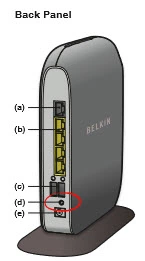
Due to it's tiny size, take the end of a paperclip or toothpick to press and hold down this button for about 10 seconds. Less than that and you will only reboot the router.
Don't forget, this reset wipes the router's memory of any settings you changed. You need to re-enter everything back to the way you want it.
Login to the Belkin F7D7301
After you have completed the Belkin F7D7301v1 reset you need to login to the router's user interface. To do this you need to know the IP address, username, and password associated with this router. We have the correct information for you, just click this link, Belkin F7D7301v1Login Guide.
Change Your Password
Now to change the default router password. It is never a good idea to leave a password as it's original. These are easy to guess which makes a terrible password. If you need tips in password creation check out our Choosing a Strong Password guide.
Tip: To avoid losing this password write it down and attach it to the bottom of the router for next time you need to login to the router's user interface.
Setup WiFi on the Belkin F7D7301v1
Last of all are the WiFi settings. These are easy to forget about but important in network security. The majority of router manufacturers like to leave the security open as the default. This in turn makes it easier for you to access your network. Unfortunately it also makes it easier for anyone to access your network. We recommend changing your security to WPA2 and create a strong Internet password. For step-by-step instructions take a look at our guide titled How to Setup WiFi on the Belkin F7D7301v1.
Belkin F7D7301 Help
Be sure to check out our other Belkin F7D7301 info that you might be interested in.
This is the reset router guide for the Belkin F7D7301 v1. We also have the following guides for the same router:
- Belkin F7D7301 v1 - How to change the IP Address on a Belkin F7D7301 router
- Belkin F7D7301 v1 - Belkin F7D7301 Login Instructions
- Belkin F7D7301 v1 - Belkin F7D7301 User Manual
- Belkin F7D7301 v1 - Belkin F7D7301 Port Forwarding Instructions
- Belkin F7D7301 v1 - How to change the DNS settings on a Belkin F7D7301 router
- Belkin F7D7301 v1 - Setup WiFi on the Belkin F7D7301
- Belkin F7D7301 v1 - Information About the Belkin F7D7301 Router
- Belkin F7D7301 v1 - Belkin F7D7301 Screenshots