This guide will show you how to reset the Belkin F7D8302v1 router back to factory defaults. First let me explain the difference between a reset and a reboot. A reboot is cycling the power to the router. This is usually done by turning the router off and back on again after about 30 seconds. A reset is taking every setting inside the router and turning them back to the way they were from the factory.
Warning: Resetting the Belkin F7D8302v1 router is serious and should only be done after you have considered what will change. Take a look at the partial list of items that will change when you reset this router.
- The router's interface username and password.
- The Internet name/SSID and password.
- The ISP username and password need to be re-entered if you have DSL.
- Any other settings such as port forwards, or DNS servers need to be re-entered. These all are erased.
Other Belkin F7D8302 Guides
This is the reset router guide for the Belkin F7D8302 v1. We also have the following guides for the same router:
- Belkin F7D8302 v1 - How to change the IP Address on a Belkin F7D8302 router
- Belkin F7D8302 v1 - Belkin F7D8302 Login Instructions
- Belkin F7D8302 v1 - Belkin F7D8302 User Manual
- Belkin F7D8302 v1 - Belkin F7D8302 Port Forwarding Instructions
- Belkin F7D8302 v1 - How to change the DNS settings on a Belkin F7D8302 router
- Belkin F7D8302 v1 - Setup WiFi on the Belkin F7D8302
- Belkin F7D8302 v1 - Information About the Belkin F7D8302 Router
- Belkin F7D8302 v1 - Belkin F7D8302 Screenshots
Reset the Belkin F7D8302
Before resetting this device you will need to know where the Belkin F7D8302v1 hides it's reset button. In this case it is on the back panel. We have circled it in red for you in the image below.
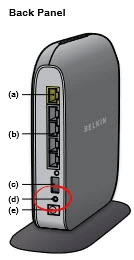
Take the end of a pin or sharpened pencil to press and hold the reset button down for about 10 seconds. Less than that and you may only reboot the router instead of resetting it.
This WILL erase everything you have ever done to your router. Try other troubleshooting methods before going ahead with a factory reset.
Login to the Belkin F7D8302
After you have finished this factory reset you need to login using the proper default username and password from the factory. We already have this information for you and you are welcome to use it. Simply click on the link of Belkin F7D8302v1 Login Guide to take you to the correct page.
Change Your Password
The next thing to do is change the password. This password is only to access your router's interface. To create this new password take a look at our page titled Choosing a Strong Password for helpful ideas.
Tip: If you ever need to log back into the router's interface to change anything you need this password. To avoid losing it, write it down on a piece of paper and attach it to the bottom of the router.
Setup WiFi on the Belkin F7D8302v1
Finally the last step is to check on the WiFi settings. For a secure network you need to be using WPA2 with a strong password. To learn more, you should look at our How to Setup WiFi on the Belkin F7D8302v1 router.
Belkin F7D8302 Help
Be sure to check out our other Belkin F7D8302 info that you might be interested in.
This is the reset router guide for the Belkin F7D8302 v1. We also have the following guides for the same router:
- Belkin F7D8302 v1 - How to change the IP Address on a Belkin F7D8302 router
- Belkin F7D8302 v1 - Belkin F7D8302 Login Instructions
- Belkin F7D8302 v1 - Belkin F7D8302 User Manual
- Belkin F7D8302 v1 - Belkin F7D8302 Port Forwarding Instructions
- Belkin F7D8302 v1 - How to change the DNS settings on a Belkin F7D8302 router
- Belkin F7D8302 v1 - Setup WiFi on the Belkin F7D8302
- Belkin F7D8302 v1 - Information About the Belkin F7D8302 Router
- Belkin F7D8302 v1 - Belkin F7D8302 Screenshots