We have a collection of user-submitted screenshots to share.
We'd love to see your screenshots on our site. Simply use our Router Screenshot Grabber, which is a free tool in Network Utilities. It makes the capture process easy and sends the screenshots to us automatically.
This is the screenshots guide for the Belkin F9J1107 v1.We also have the following guides for the same router:
- Belkin F9J1107 v1 - How to change the IP Address on a Belkin F9J1107 router
- Belkin F9J1107 v1 - Belkin F9J1107 Login Instructions
- Belkin F9J1107 v1 - Belkin F9J1107 User Manual
- Belkin F9J1107 v1 - How to change the DNS settings on a Belkin F9J1107 router
- Belkin F9J1107 v1 - Setup WiFi on the Belkin F9J1107
- Belkin F9J1107 v1 - How to Reset the Belkin F9J1107
- Belkin F9J1107 v1 - Information About the Belkin F9J1107 Router
All Belkin F9J1107 Screenshots
All screenshots below were captured from a Belkin F9J1107 router.
Belkin F9J1107v1 login.
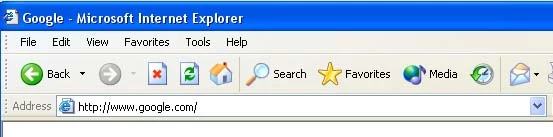
Belkin F9J1107v1.
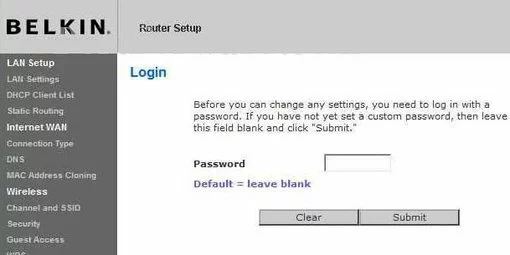
Belkin F9J1107v1.
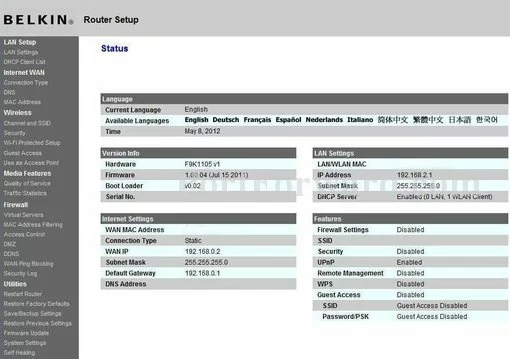
Belkin F9J1107v1 port forward.
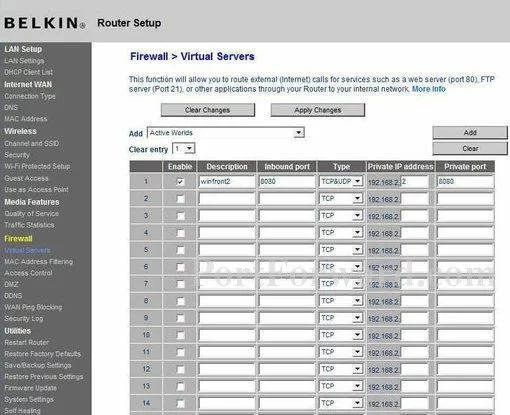
Belkin general
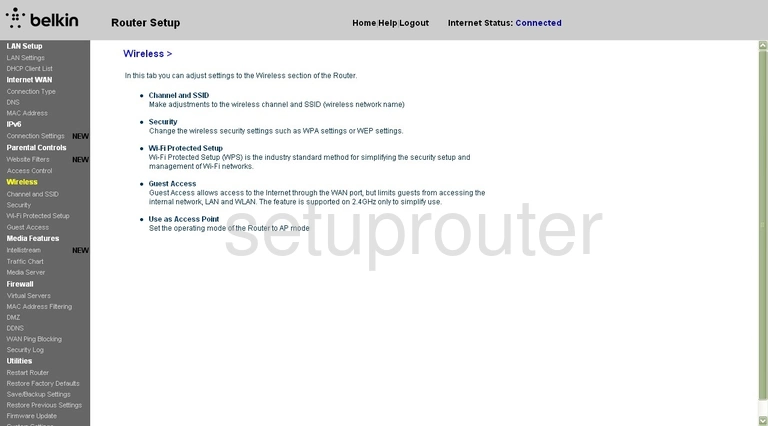
Belkin wifi wps
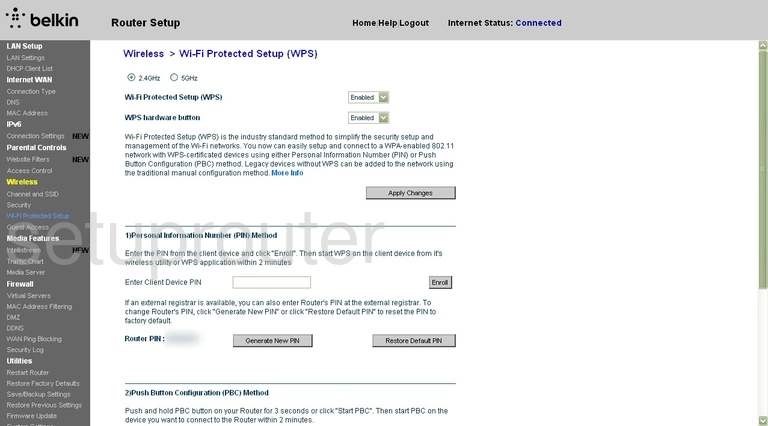
Belkin wifi security
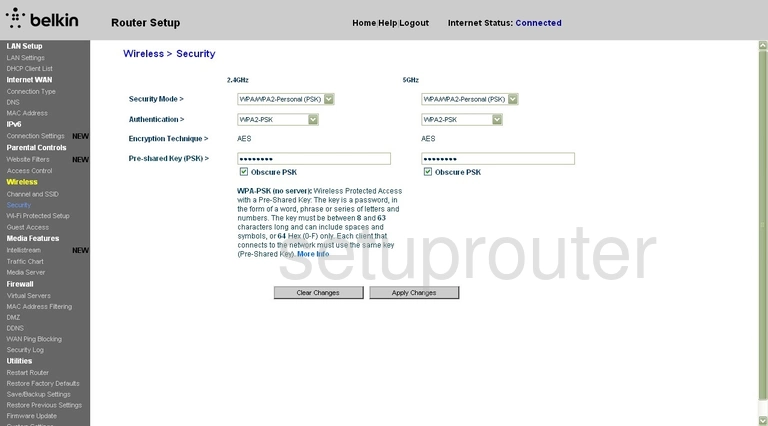
Belkin wifi guest
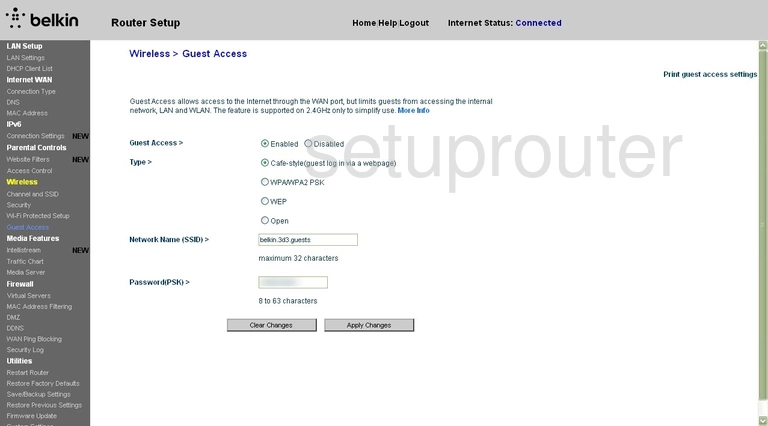
Belkin wifi setup
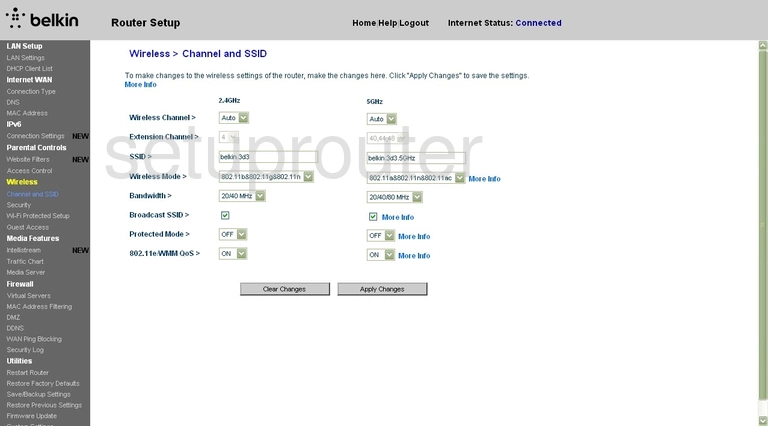
Belkin url filter
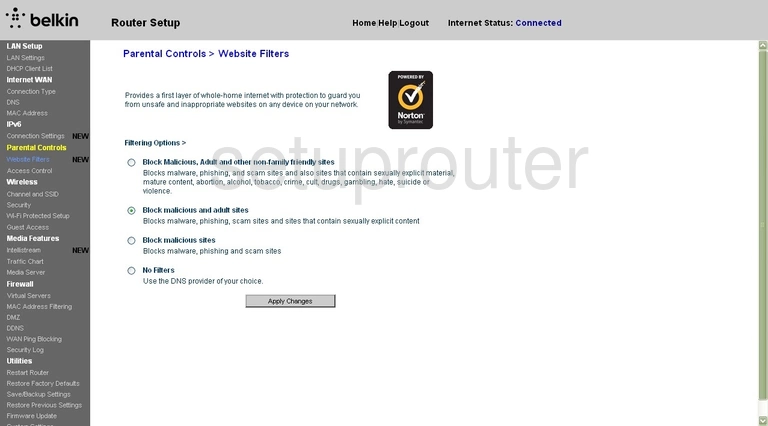
Belkin ping blocking
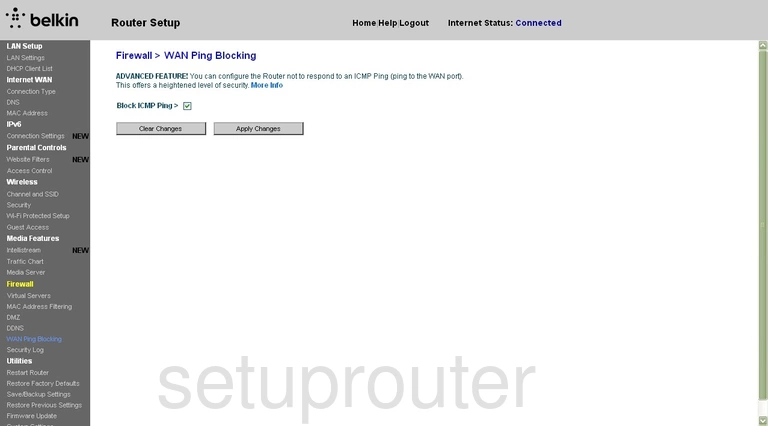
Belkin virtual server
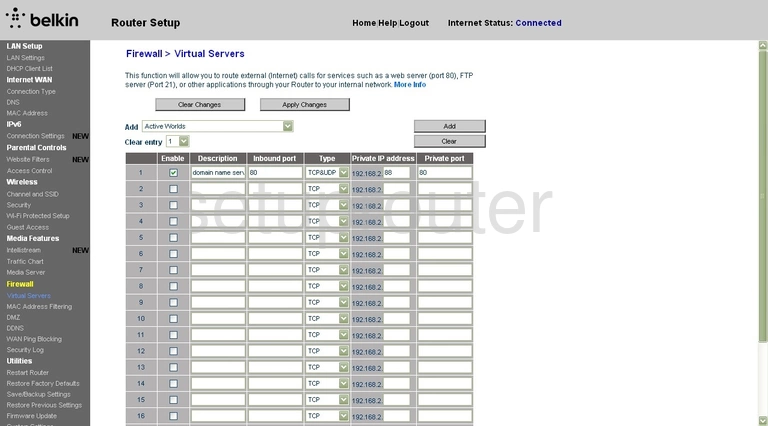
Belkin setup
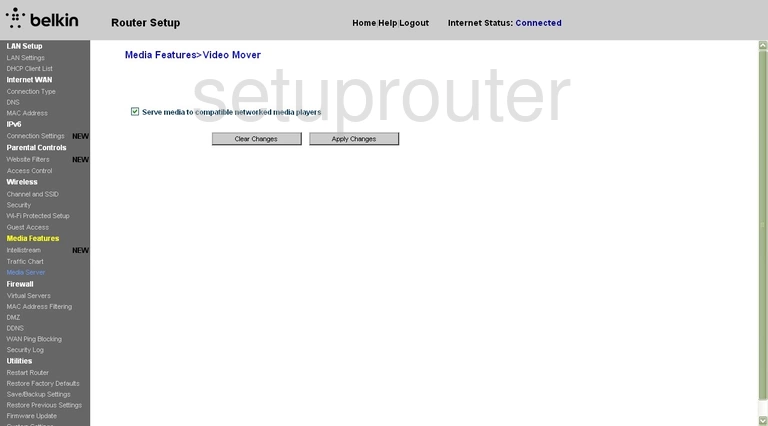
Belkin general
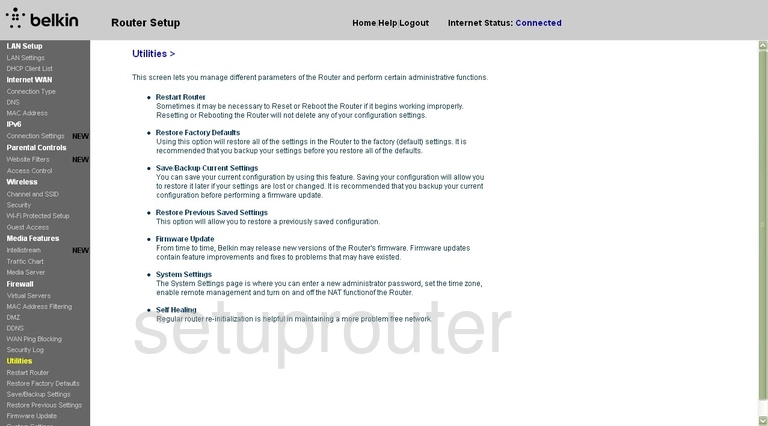
Belkin general
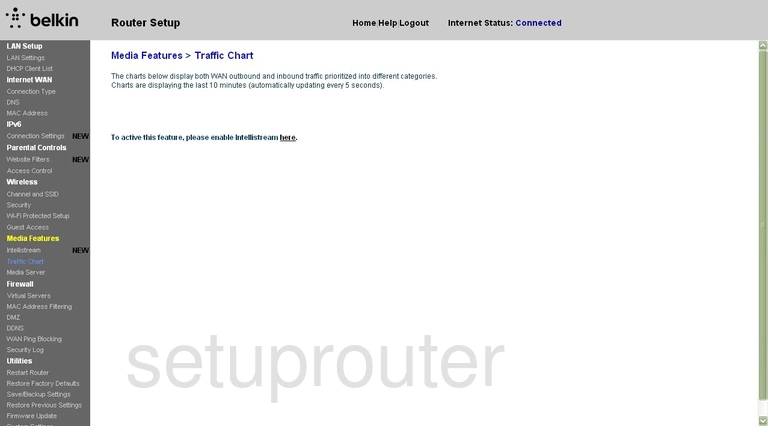
Belkin password
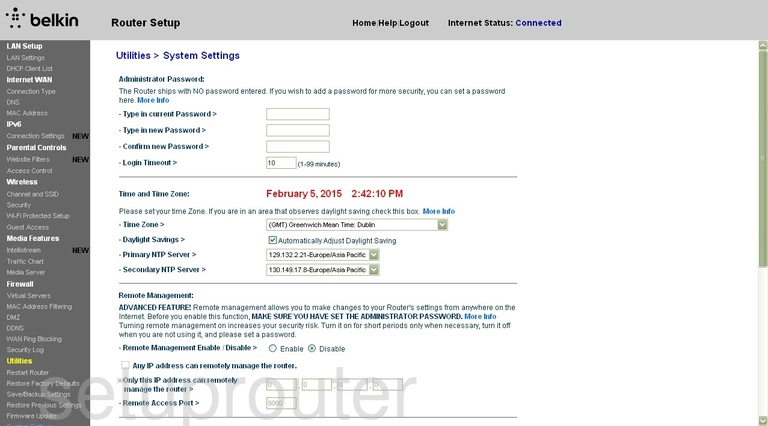
Belkin status
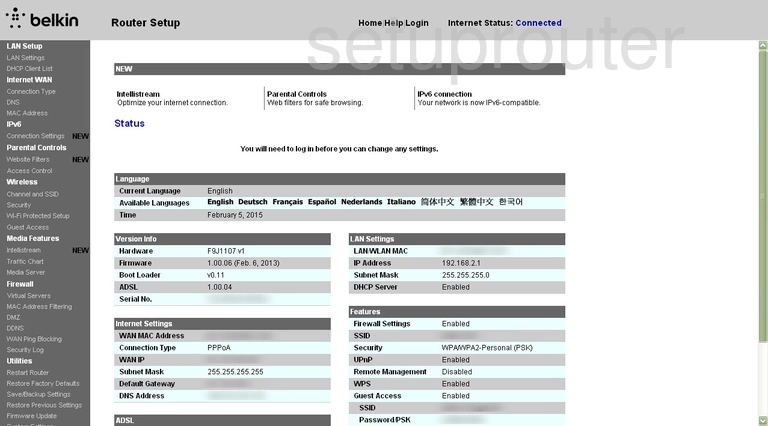
Belkin log
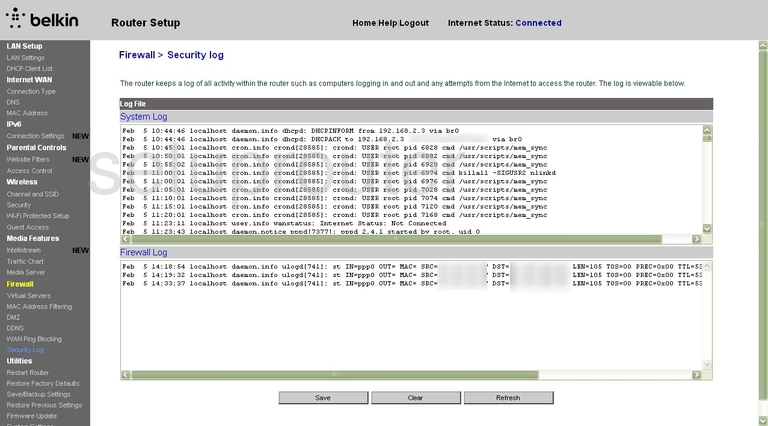
Belkin backup
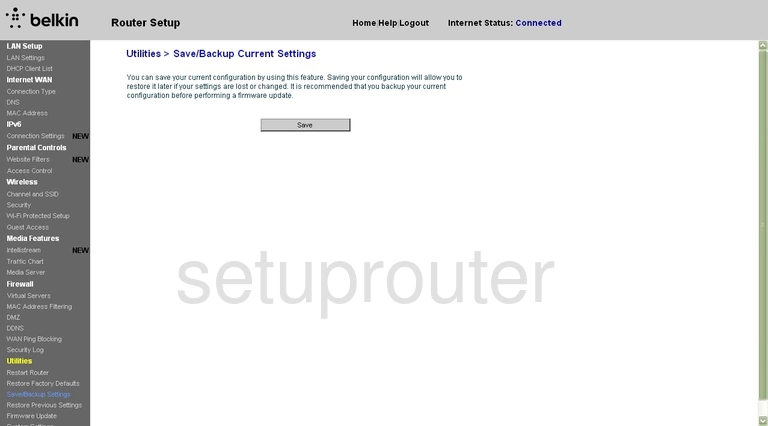
Belkin backup
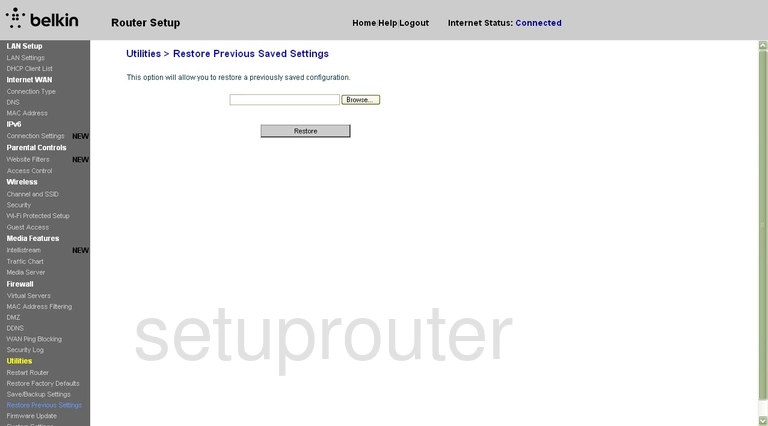
Belkin reset
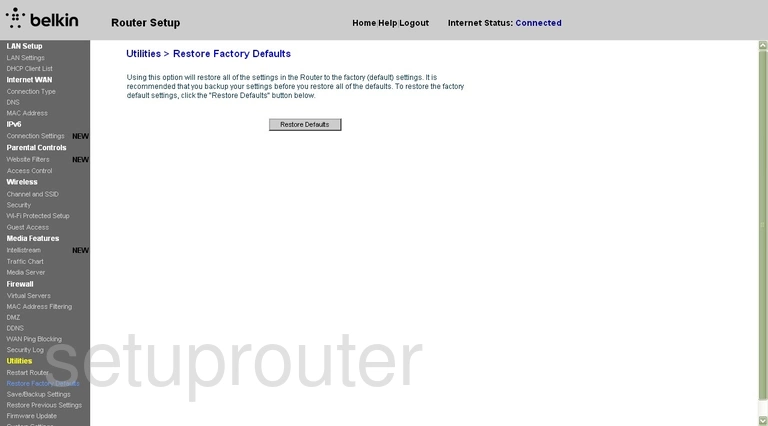
Belkin reboot
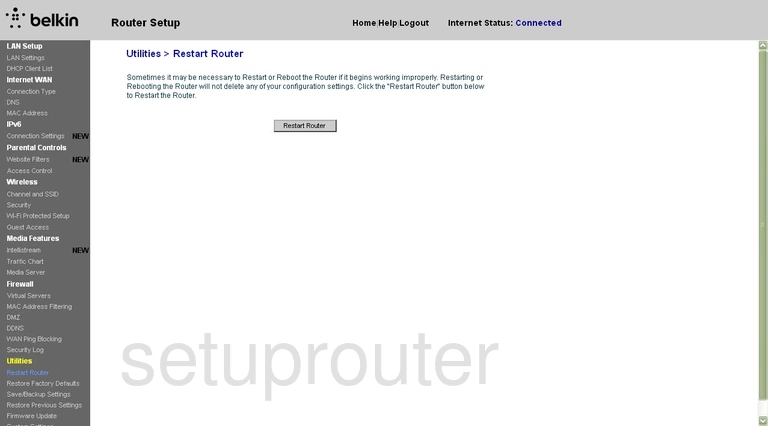
Belkin general
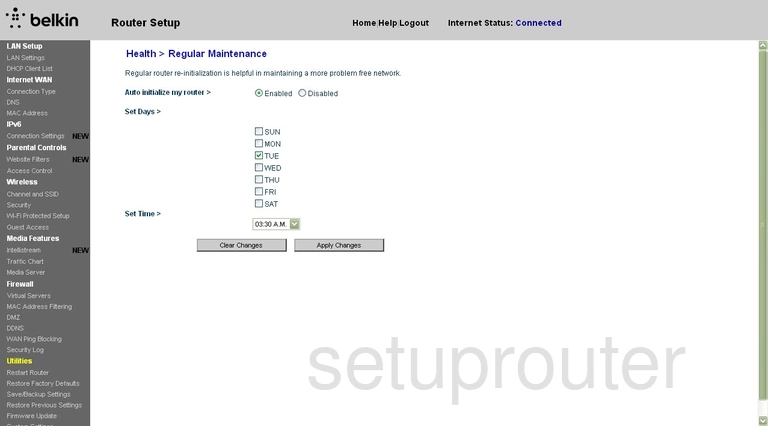
Belkin general
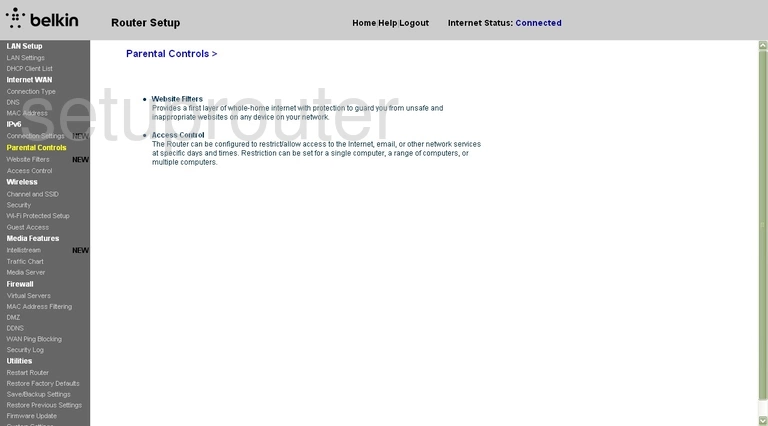
Belkin general
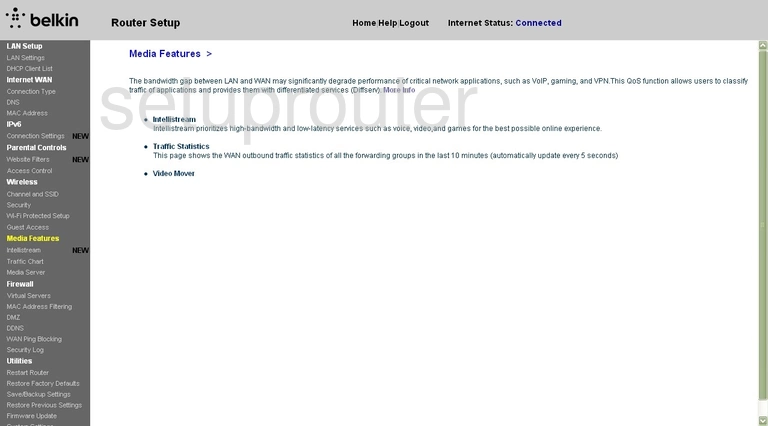
Belkin mac address
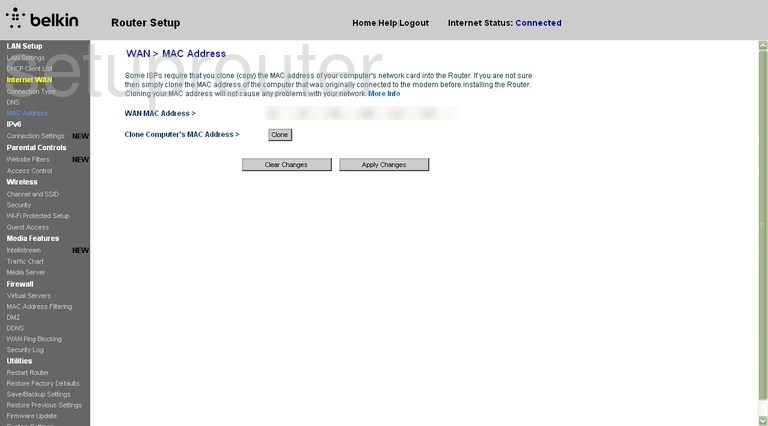
Belkin mac filter
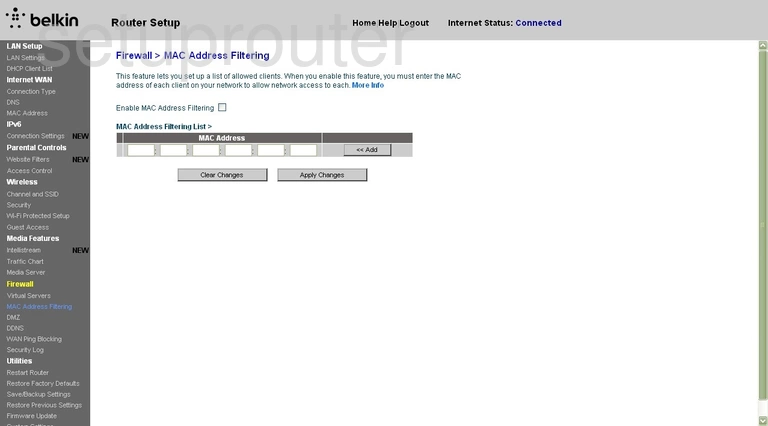
Belkin login
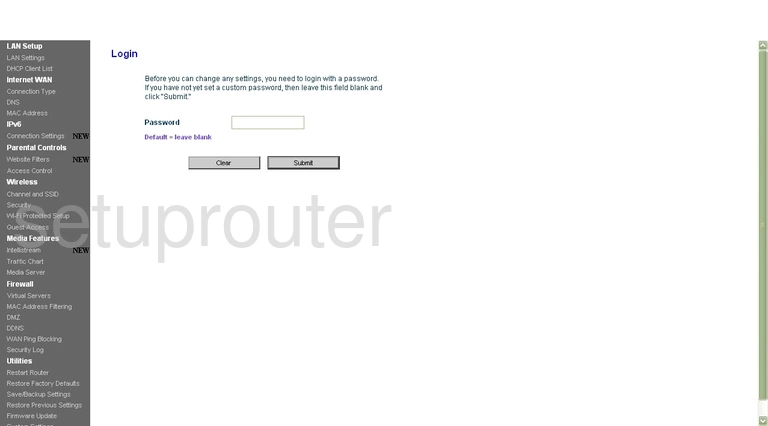
Belkin general
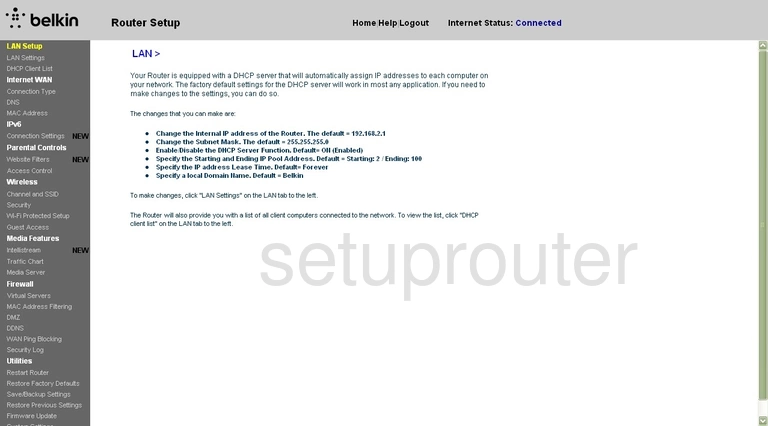
Belkin lan
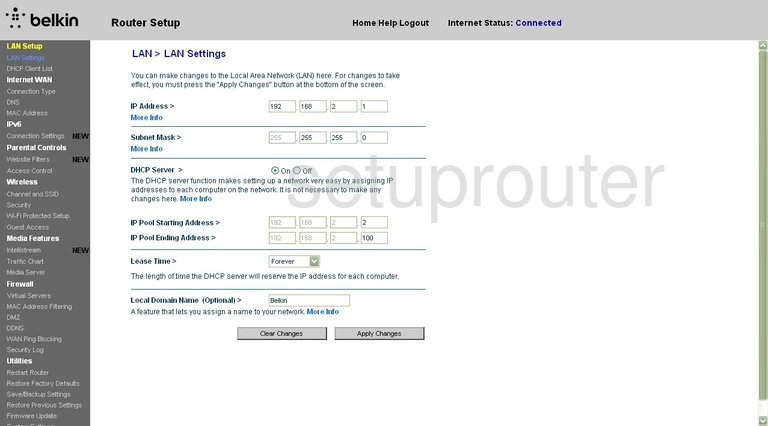
Belkin general
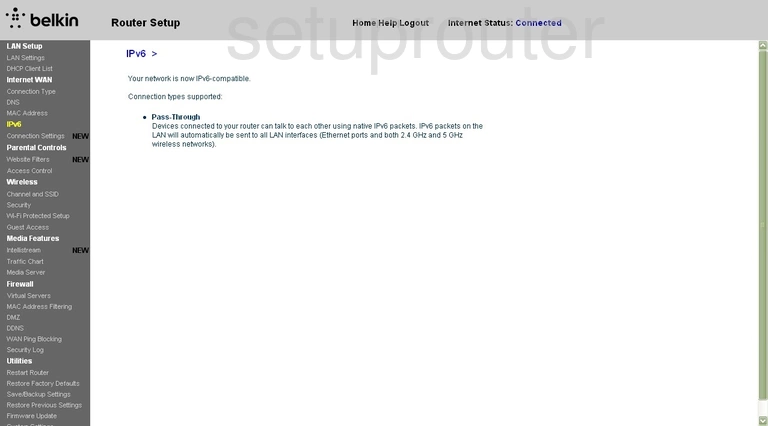
Belkin ipv6
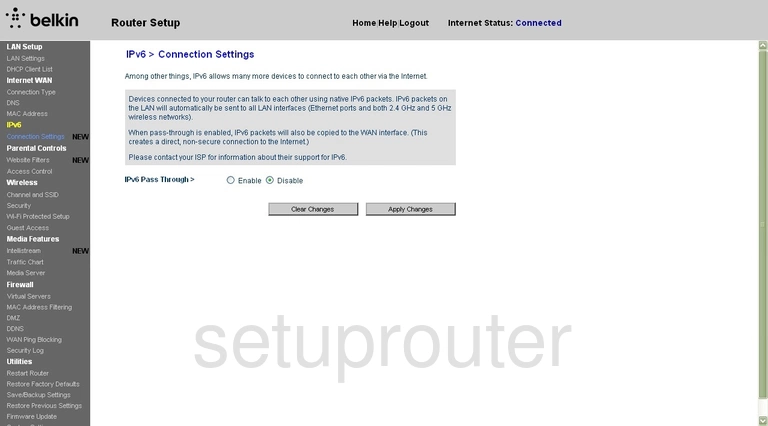
Belkin general
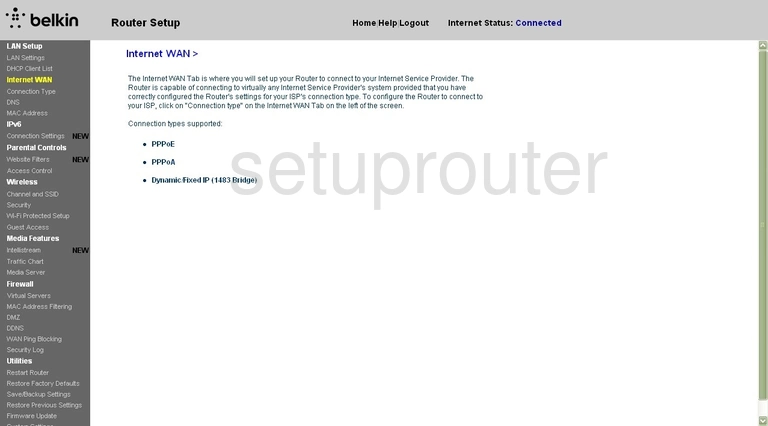
Belkin general
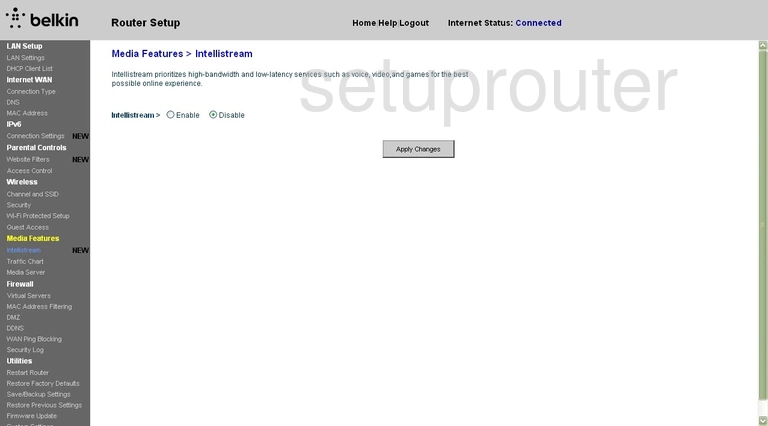
Belkin firmware
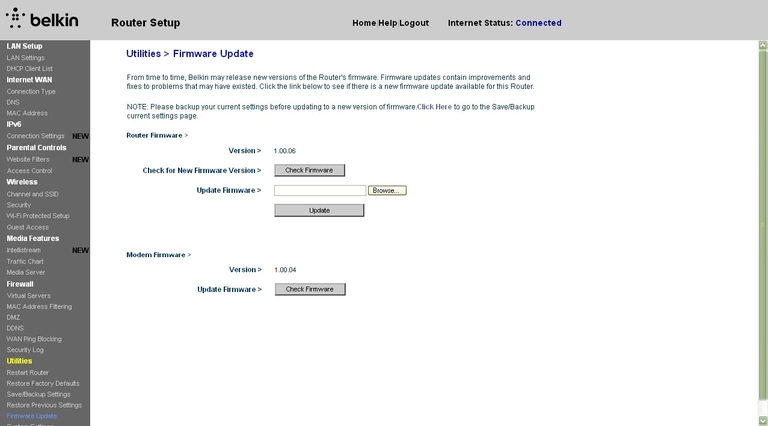
Belkin firewall
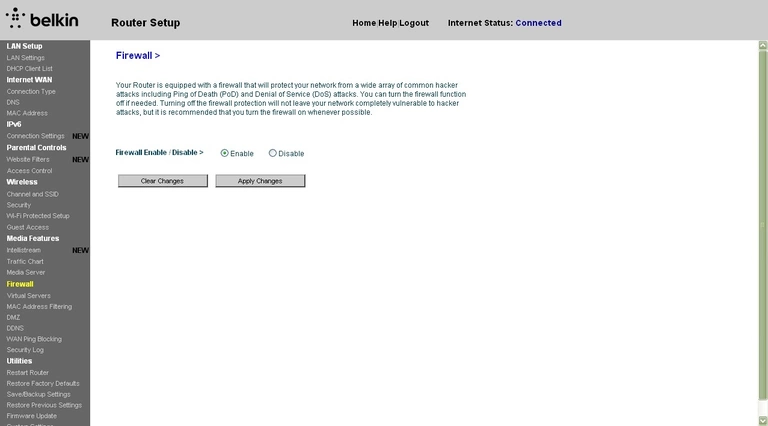
Belkin dns
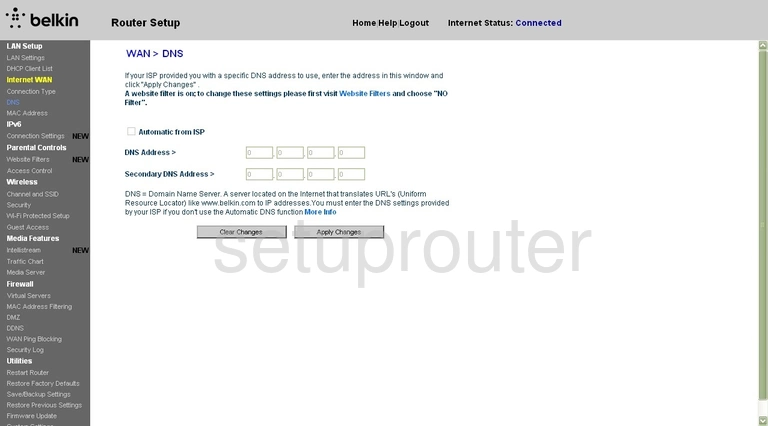
Belkin dmz
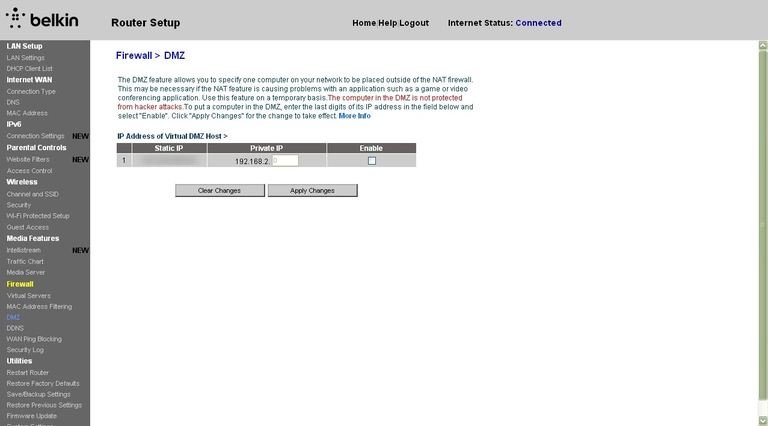
Belkin dhcp
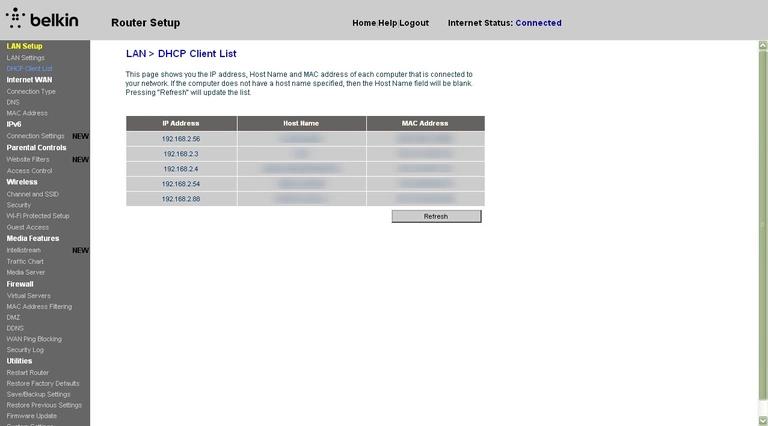
Belkin dynamic dns
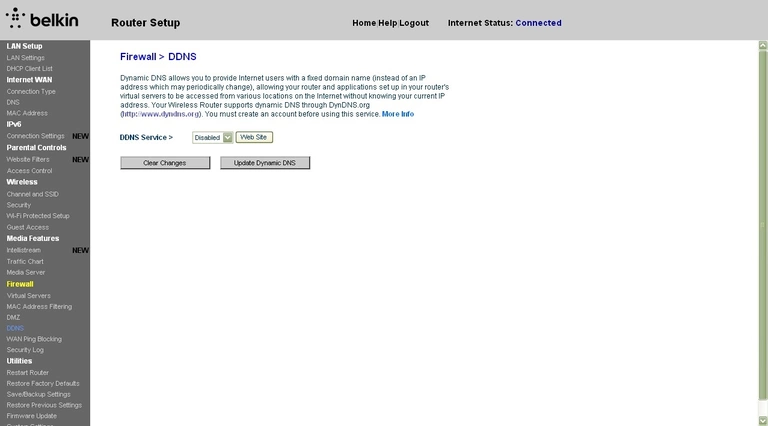
Belkin wan
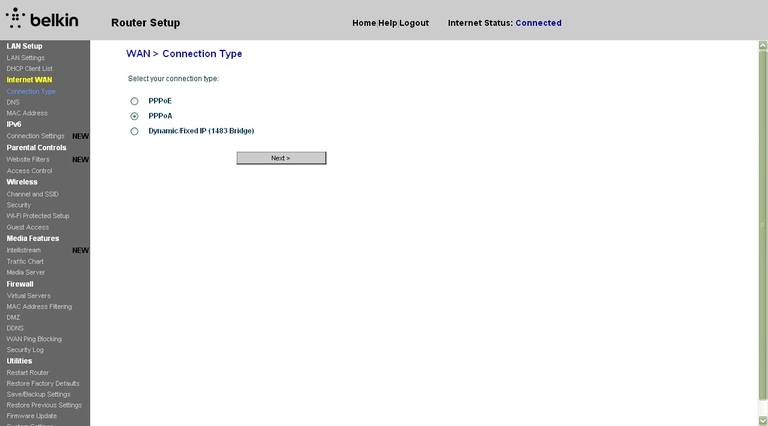
Belkin access control
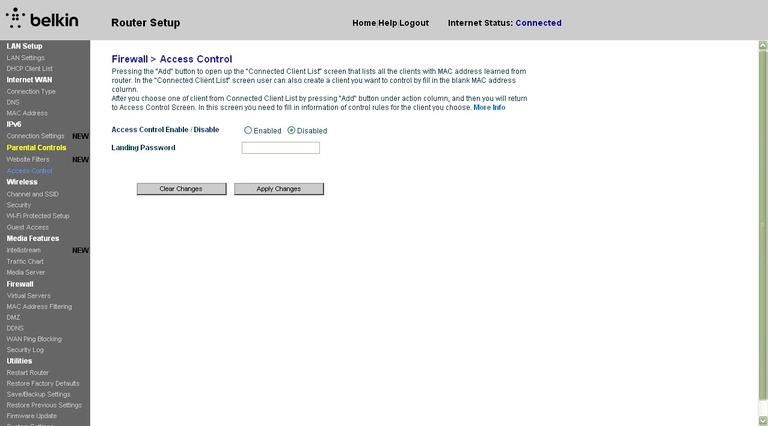
Belkin device image

Belkin reset
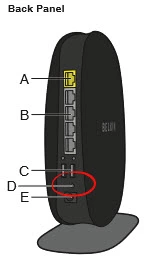
This is the screenshots guide for the Belkin F9J1107 v1.We also have the following guides for the same router:
- Belkin F9J1107 v1 - How to change the IP Address on a Belkin F9J1107 router
- Belkin F9J1107 v1 - Belkin F9J1107 Login Instructions
- Belkin F9J1107 v1 - Belkin F9J1107 User Manual
- Belkin F9J1107 v1 - How to change the DNS settings on a Belkin F9J1107 router
- Belkin F9J1107 v1 - Setup WiFi on the Belkin F9J1107
- Belkin F9J1107 v1 - How to Reset the Belkin F9J1107
- Belkin F9J1107 v1 - Information About the Belkin F9J1107 Router