The Belkin F9J1107 router is considered a wireless router because it offers WiFi connectivity. WiFi, or simply wireless, allows you to connect various devices to your router, such as wireless printers, smart televisions, and WiFi enabled smartphones.
Other Belkin F9J1107 Guides
This is the wifi guide for the Belkin F9J1107 v1. We also have the following guides for the same router:
- Belkin F9J1107 v1 - How to change the IP Address on a Belkin F9J1107 router
- Belkin F9J1107 v1 - Belkin F9J1107 Login Instructions
- Belkin F9J1107 v1 - Belkin F9J1107 User Manual
- Belkin F9J1107 v1 - How to change the DNS settings on a Belkin F9J1107 router
- Belkin F9J1107 v1 - How to Reset the Belkin F9J1107
- Belkin F9J1107 v1 - Belkin F9J1107 Screenshots
- Belkin F9J1107 v1 - Information About the Belkin F9J1107 Router
WiFi Terms
Before we get started there is a little bit of background info that you should be familiar with.
Wireless Name
Your wireless network needs to have a name to uniquely identify it from other wireless networks. If you are not sure what this means we have a guide explaining what a wireless name is that you can read for more information.
Wireless Password
An important part of securing your wireless network is choosing a strong password.
Wireless Channel
Picking a WiFi channel is not always a simple task. Be sure to read about WiFi channels before making the choice.
Encryption
You should almost definitely pick WPA2 for your networks encryption. If you are unsure, be sure to read our WEP vs WPA guide first.
Login To The Belkin F9J1107
To get started configuring the Belkin F9J1107 WiFi settings you need to login to your router. If you are already logged in you can skip this step.
To login to the Belkin F9J1107, follow our Belkin F9J1107 Login Guide.
Find the WiFi Settings on the Belkin F9J1107
If you followed our login guide above then you should see this screen.
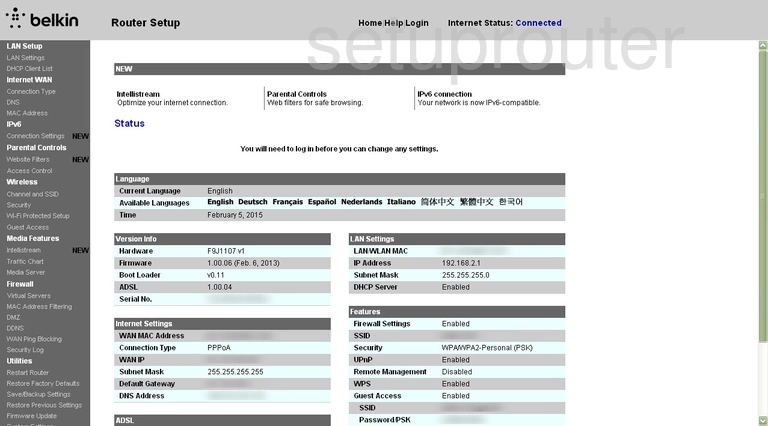
This wireless setup guide will begin on the Status page of the Belkin F9J1107v1 router. From there, click the link in the left side-bar labeled Wireless. Under that choose the option of Channel and SSID.
Change the WiFi Settings on the Belkin F9J1107
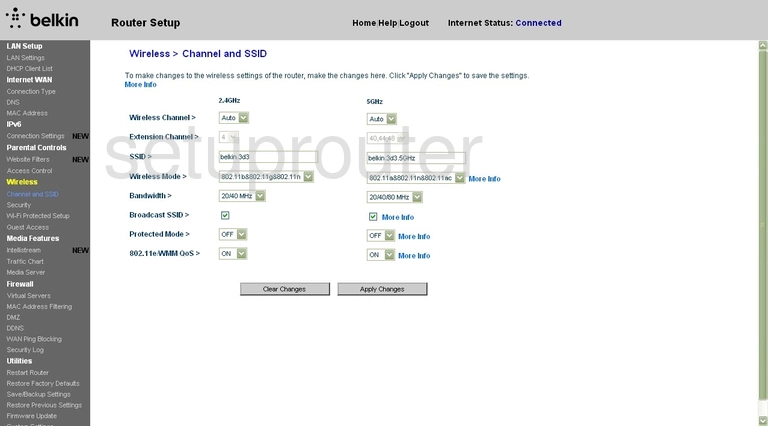
You are then taken to a page very similar to the one you see here. We recommend using the left side of the page (2.4GHz) to enter your new settings.
First, use the Wireless Channel drop down list to choose from channels 1, 6, or 11. Find out why in this WiFi Channels Guide.
Now use the space titled SSID to enter a new name for your network. We suggest avoiding personal information here. Learn more in this guide.
After clicking the the Apply Changes button click the link in the left sidebar labeled Security.
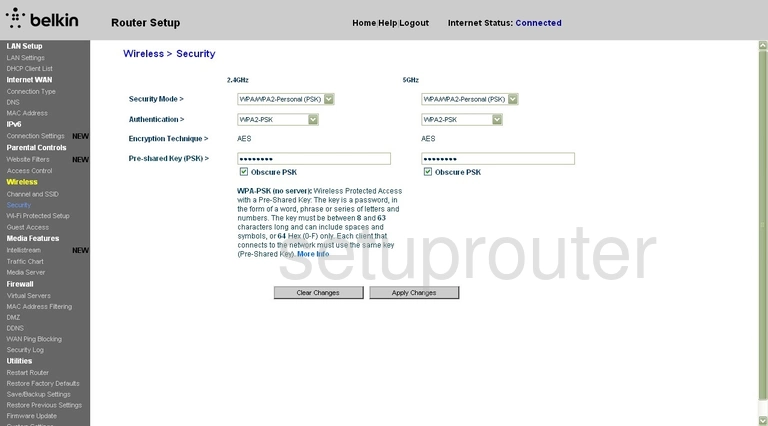
This takes you to the page you see here. Use the space titled Security Mode to choose the type of security you want to use. We recommend WPA/WPA2-Personal(PSK).
Then under that choose the Authentication. For the strongest authentication choose WPA2-PSK. Learn more in this WEP vs. WPA guide.
The last setting is called the Pre-Shared Key(PSK). This is simply referring to the internet password you want to use. A strong password consists of 14 to 20 characters and has a minimum of one symbol, number, and capital letter. For help in creating a strong and memorable password, check out this guide.
When you are finished, click the Apply Changes button before exiting.
Possible Problems when Changing your WiFi Settings
After making these changes to your router you will almost definitely have to reconnect any previously connected devices. This is usually done at the device itself and not at your computer.
Other Belkin F9J1107 Info
Don't forget about our other Belkin F9J1107 info that you might be interested in.
This is the wifi guide for the Belkin F9J1107 v1. We also have the following guides for the same router:
- Belkin F9J1107 v1 - How to change the IP Address on a Belkin F9J1107 router
- Belkin F9J1107 v1 - Belkin F9J1107 Login Instructions
- Belkin F9J1107 v1 - Belkin F9J1107 User Manual
- Belkin F9J1107 v1 - How to change the DNS settings on a Belkin F9J1107 router
- Belkin F9J1107 v1 - How to Reset the Belkin F9J1107
- Belkin F9J1107 v1 - Belkin F9J1107 Screenshots
- Belkin F9J1107 v1 - Information About the Belkin F9J1107 Router