All of the screenshots below were submitted to this site by our users.
If you would like to submit screenshots for us to use, please use our Router Screenshot Grabber, which is a free tool in Network Utilities. It makes the capture process easy and sends the screenshots to us automatically.
This is the screenshots guide for the Belkin F9K1105v2. We also have the following guides for the same router:
All Belkin F9K1105v2 Screenshots
All screenshots below were captured from a Belkin F9K1105v2 router.
Belkin F9K1105v2 Wifi Wps Screenshot
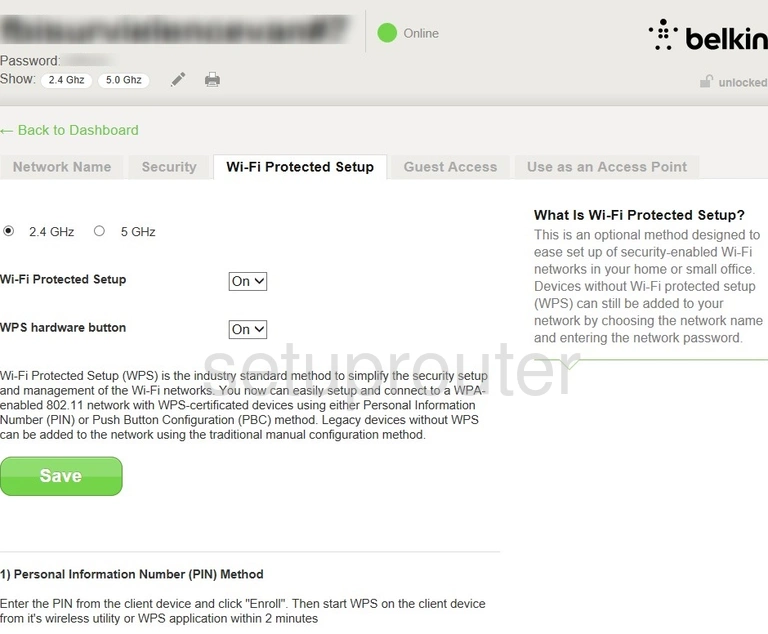
Belkin F9K1105v2 Wifi Access Point Screenshot
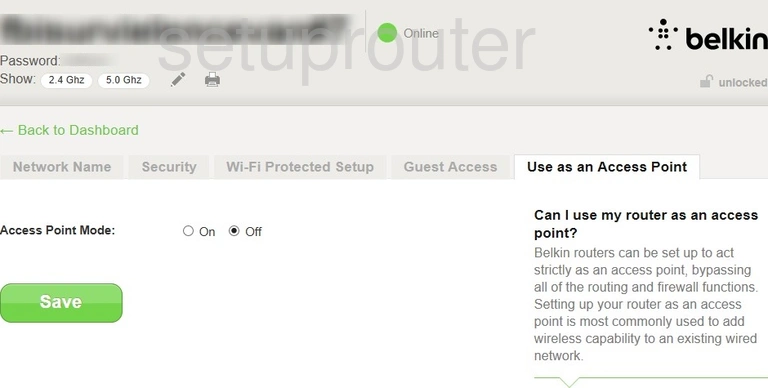
Belkin F9K1105v2 Wifi Security Screenshot
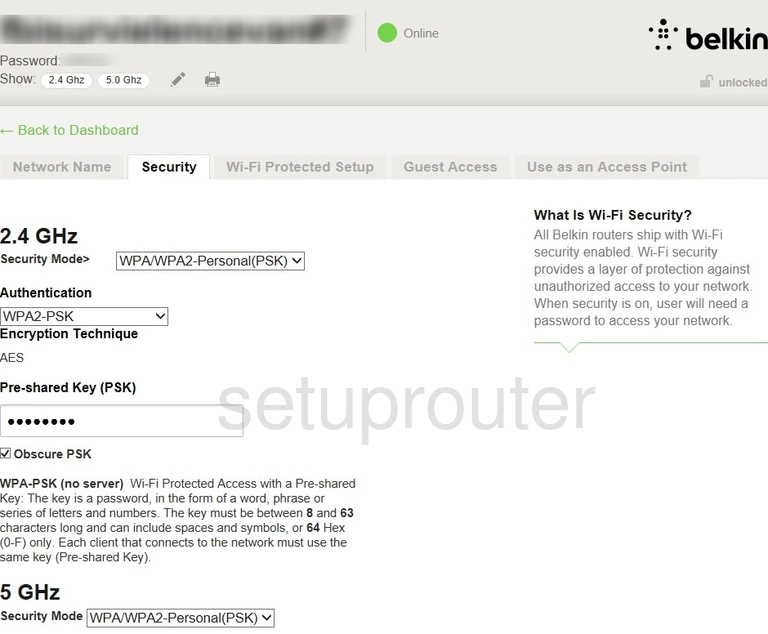
Belkin F9K1105v2 Wifi Setup Screenshot
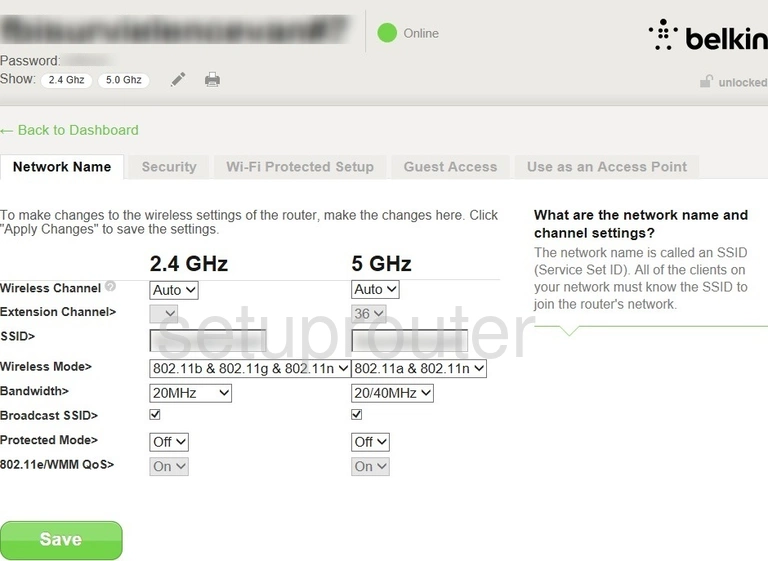
Belkin F9K1105v2 Wifi Guest Screenshot

Belkin F9K1105v2 Url Filter Screenshot
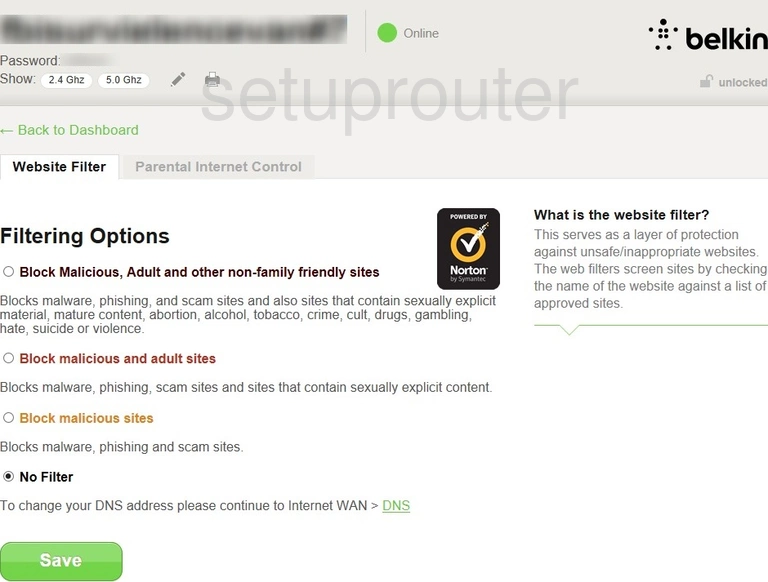
Belkin F9K1105v2 Setup Screenshot
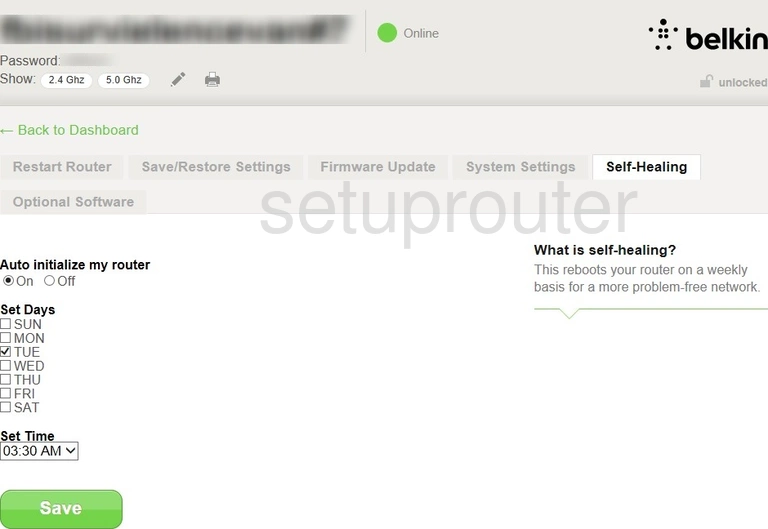
Belkin F9K1105v2 Backup Screenshot
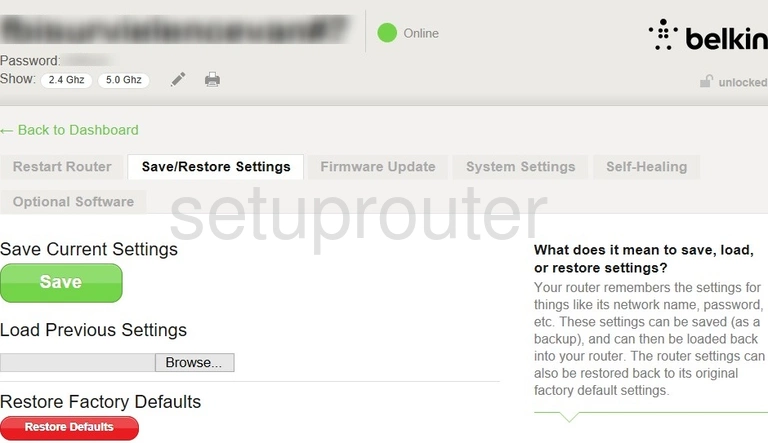
Belkin F9K1105v2 Access Control Screenshot
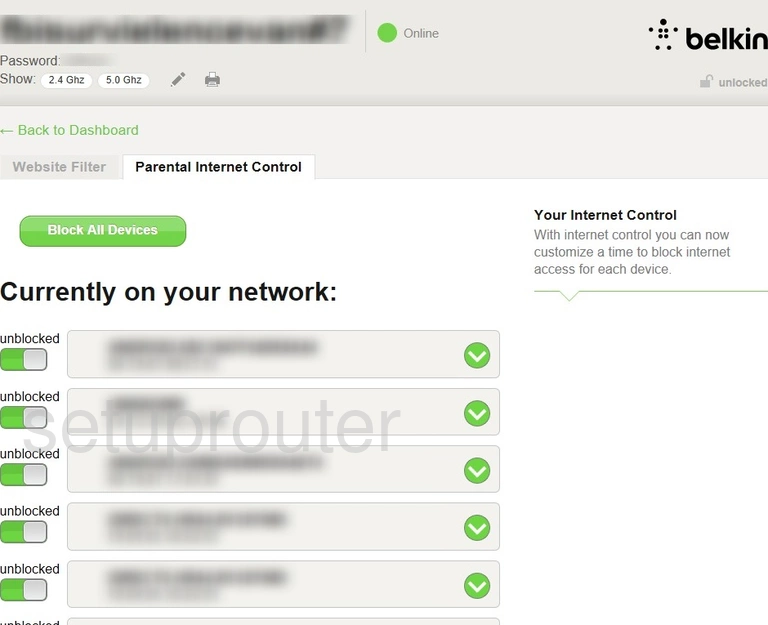
Belkin F9K1105v2 General Screenshot
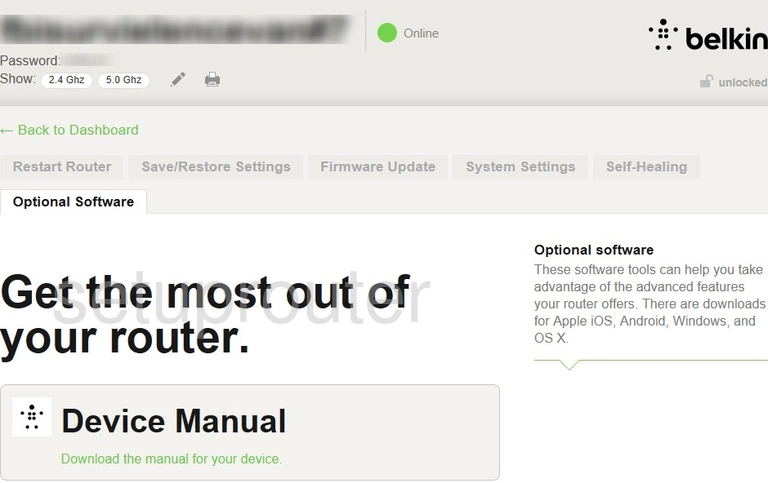
Belkin F9K1105v2 Mac Address Screenshot
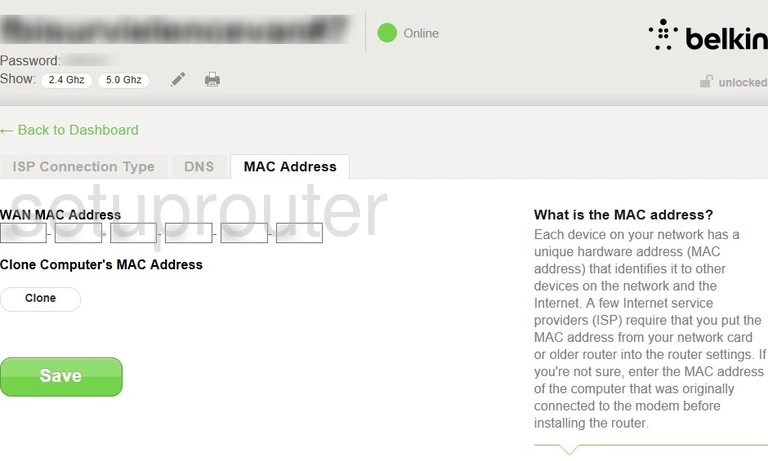
Belkin F9K1105v2 Lan Screenshot
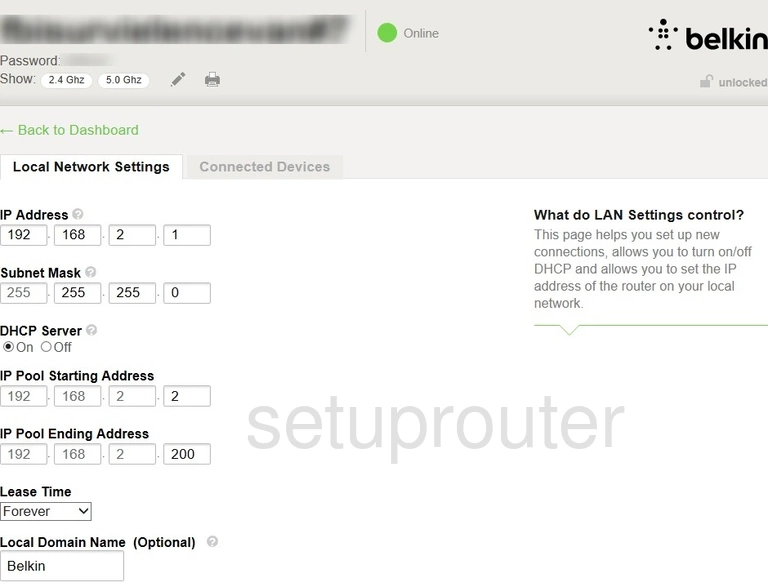
Belkin F9K1105v2 Wan Screenshot
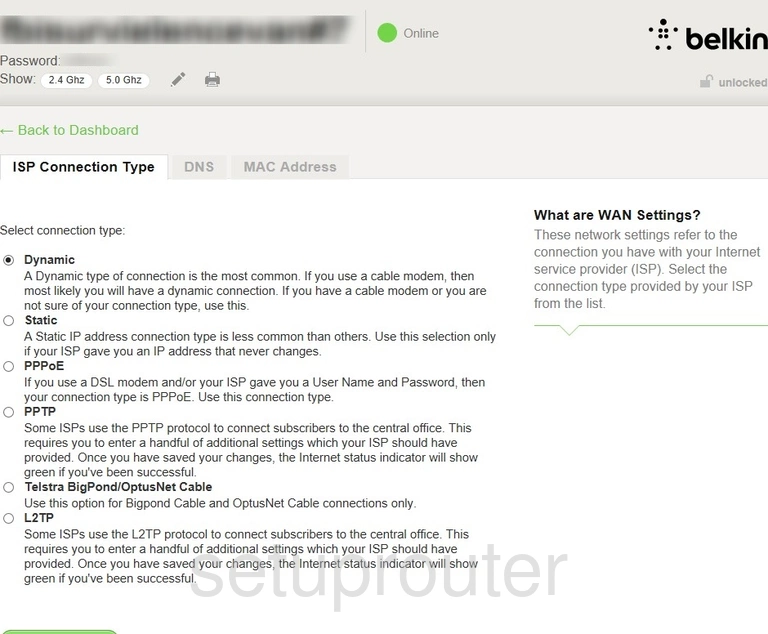
Belkin F9K1105v2 Qos Screenshot
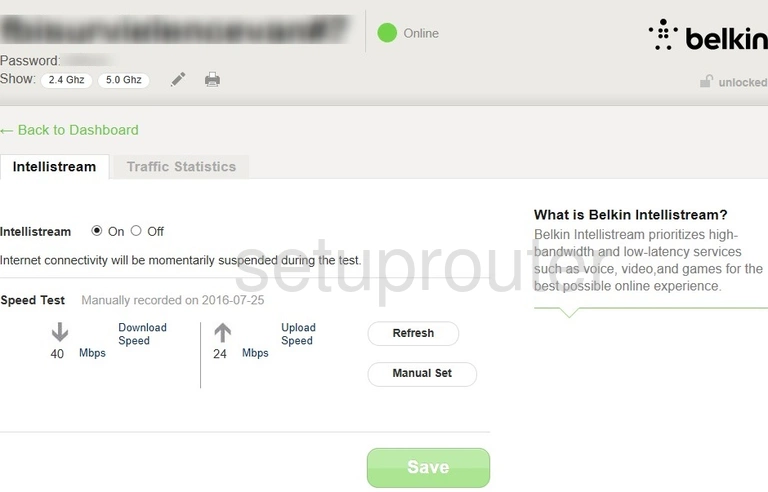
Belkin F9K1105v2 Firmware Screenshot
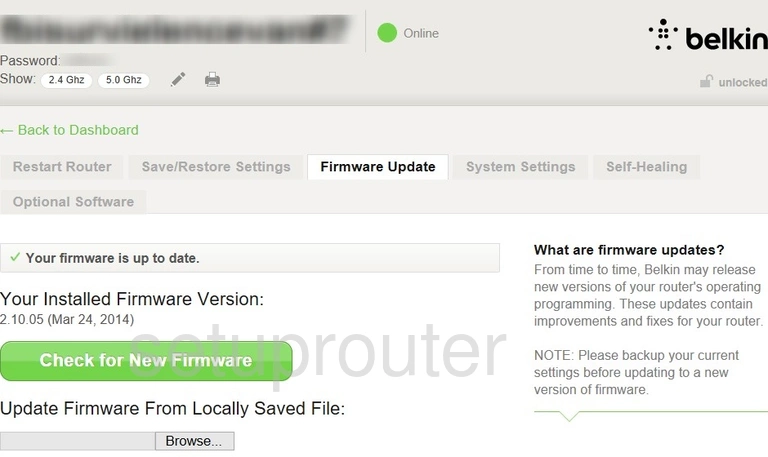
Belkin F9K1105v2 Dns Screenshot
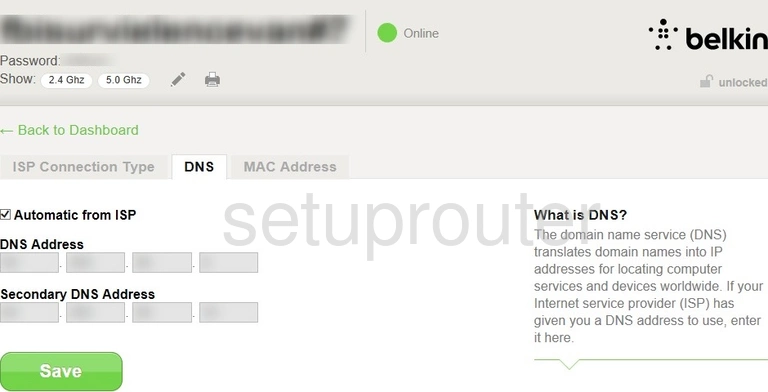
Belkin F9K1105v2 Setup Screenshot
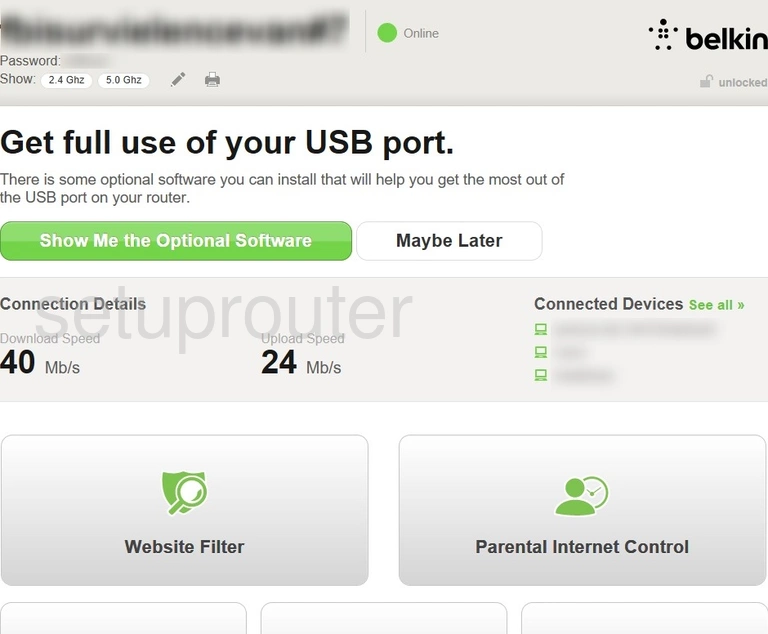
Belkin F9K1105v2 Attached Devices Screenshot
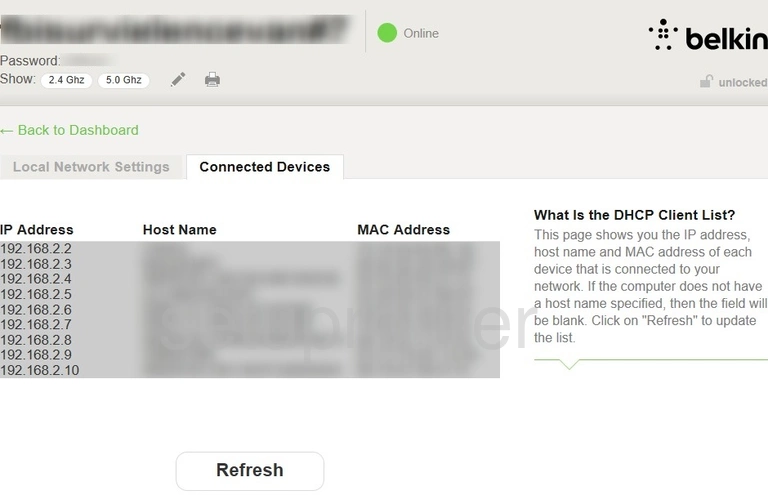
Belkin F9K1105v2 Reset Screenshot

Belkin F9K1105v2 Device Image Screenshot

Belkin F9K1105v2 Status Screenshot
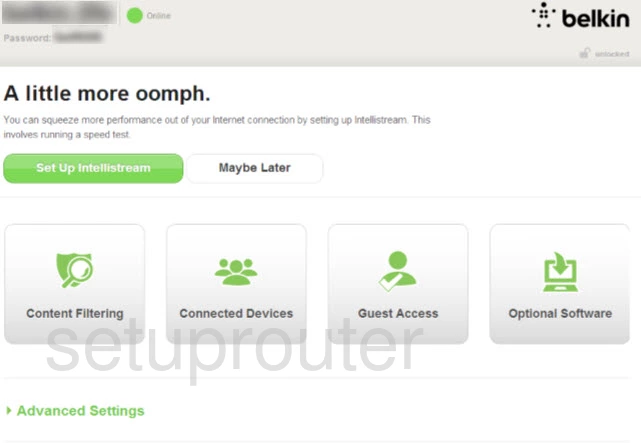
Belkin F9K1105v2 Setup Screenshot
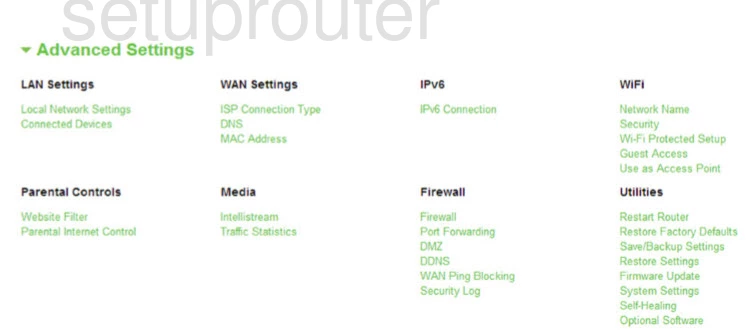
This is the screenshots guide for the Belkin F9K1105v2. We also have the following guides for the same router: