Before we begin this guide let's discuss the difference between a reset and a reboot. To reboot a router you cycle the power by turning it off, waiting 30 seconds, and turning it back on. To reset a router you want to take all the settings and revert them back to how they were out of the factory. This guide will cover how to reset the Belkin F9K1110 router back to factory defaults.
Warning: Resetting this router is a serious step and shouldn't be done unless you know what settings are changed during your router reset. Please consider the following before you begin:
- The router interface username and password.
- The Internet name and password.
- The ISP username and password if you own DSL.
- Any other settings you have changed such as IP addresses or DNS addresses.
Other Belkin F9K1110 Guides
This is the reset router guide for the Belkin F9K1110. We also have the following guides for the same router:
- Belkin F9K1110 - Setup WiFi on the Belkin F9K1110
- Belkin F9K1110 - How to change the IP Address on a Belkin F9K1110 router
- Belkin F9K1110 - Belkin F9K1110 Login Instructions
- Belkin F9K1110 - How to change the DNS settings on a Belkin F9K1110 router
- Belkin F9K1110 - Belkin F9K1110 Screenshots
- Belkin F9K1110 - Information About the Belkin F9K1110 Router
Reset the Belkin F9K1110
Now that you have decided to reset the Belkin F9K1110 router you need to locate the reset button. This button is commonly found on the back or side panel of the router. We have found it for you and circled it in the image below.
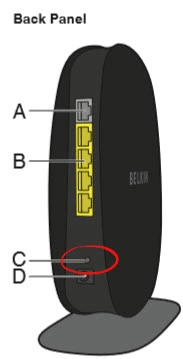
Now due to the small size of the button you need to take an object such as a pin or unwound paperclip to press and hold down the reset button for about 10 seconds. If you hold the button down for less time it may only reboot the router instead of resetting it. This may be where a lot of the reset/reboot confusion stems from.
Don't forget that this reset is going to erase every setting in your router and revert it back to original factory settings. It's recommended that you only reset this router after you have exhausted other troubleshooting methods.
Login to the Belkin F9K1110
After the reset process is complete you need to login using the right default IP address, username, and password. This information can be found in several different places. We have included them in our Belkin F9K1110 Login Guide.
Change Your Password
The next step is to change your router's password. This password should be something you create. For ideas and tips on creating a strong password check out our guide titled Choosing a Strong Password.
Tip: Don't lose this password. One way to keep from losing it is to write it down on a piece of paper and attach it to the bottom of the router.
Setup WiFi on the Belkin F9K1110
Finally we are going to discuss the WiFi settings. These include the network name, password, and security method. Don't forget that these too have been reset. We recommend making sure you are using the strongest security available which is WPA2. This includes a strong password for your Internet. Learn all about this in our How to Setup WiFi on the Belkin F9K1110 guide.
Belkin F9K1110 Help
Be sure to check out our other Belkin F9K1110 info that you might be interested in.
This is the reset router guide for the Belkin F9K1110. We also have the following guides for the same router:
- Belkin F9K1110 - Setup WiFi on the Belkin F9K1110
- Belkin F9K1110 - How to change the IP Address on a Belkin F9K1110 router
- Belkin F9K1110 - Belkin F9K1110 Login Instructions
- Belkin F9K1110 - How to change the DNS settings on a Belkin F9K1110 router
- Belkin F9K1110 - Belkin F9K1110 Screenshots
- Belkin F9K1110 - Information About the Belkin F9K1110 Router