The Belkin F9K1110 router is considered a wireless router because it offers WiFi connectivity. WiFi, or simply wireless, allows you to connect various devices to your router, such as wireless printers, smart televisions, and WiFi enabled smartphones.
Other Belkin F9K1110 Guides
This is the wifi guide for the Belkin F9K1110. We also have the following guides for the same router:
- Belkin F9K1110 - How to change the IP Address on a Belkin F9K1110 router
- Belkin F9K1110 - Belkin F9K1110 Login Instructions
- Belkin F9K1110 - How to change the DNS settings on a Belkin F9K1110 router
- Belkin F9K1110 - How to Reset the Belkin F9K1110
- Belkin F9K1110 - Belkin F9K1110 Screenshots
- Belkin F9K1110 - Information About the Belkin F9K1110 Router
WiFi Terms
Before we get started there is a little bit of background info that you should be familiar with.
Wireless Name
Your wireless network needs to have a name to uniquely identify it from other wireless networks. If you are not sure what this means we have a guide explaining what a wireless name is that you can read for more information.
Wireless Password
An important part of securing your wireless network is choosing a strong password.
Wireless Channel
Picking a WiFi channel is not always a simple task. Be sure to read about WiFi channels before making the choice.
Encryption
You should almost definitely pick WPA2 for your networks encryption. If you are unsure, be sure to read our WEP vs WPA guide first.
Login To The Belkin F9K1110
To get started configuring the Belkin F9K1110 WiFi settings you need to login to your router. If you are already logged in you can skip this step.
To login to the Belkin F9K1110, follow our Belkin F9K1110 Login Guide.
Find the WiFi Settings on the Belkin F9K1110
If you followed our login guide above then you should see this screen.
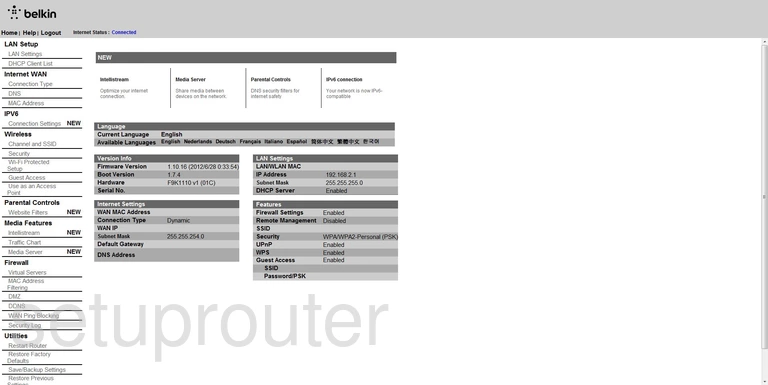
Starting on the Home page of the Belkin F9K1110 router, click the link on the left side of the page labeled Channel and SSID.
Change the WiFi Settings on the Belkin F9K1110
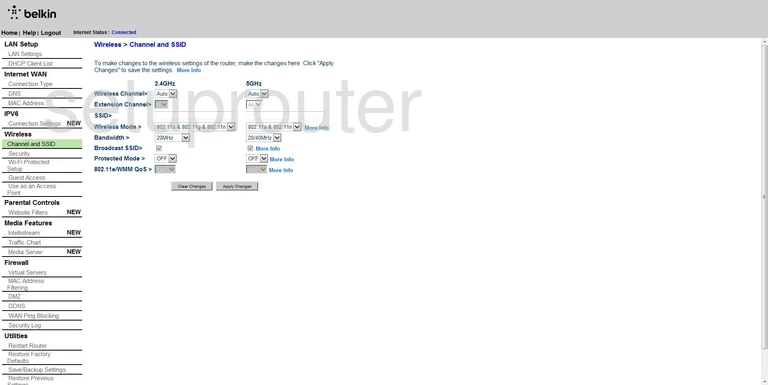
There are two columns on this page, on the left is 2.4GHz and on the right is 5GHz. If you are unsure of which to fill in, we recommend using 2.4GHz. Only if all your wireless devices were made after 2012 should you use 5GHz. Older devices won't work on 5GHz.
On this page, the first thing you need to check is the Wireless Channel. You need to be on channel 1,6, or 11. There is only room in the spectrum for up to three channels that don't overlap. Overlapping channels cause a lot of interference. Sharing a channel completely does not. You need to be using channel 1,6, or 11. For more information on this topic, check out our guide titled WiFi channels.
The other setting that needs to be changed is the SSID. This is simply the name you give your wireless network. This name should not contain any personal information. If you need help with this, check out our guide titled Wireless names.
Click the Apply Changes button when you are finished. Then, on the left side of the page, click the link titled Security.
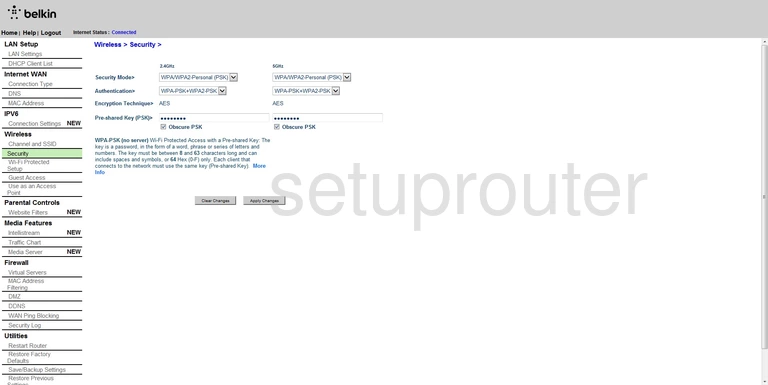
On this page, use the drop down menu to choose the Security Mode you want to use. We recommend WPA/WPA2-Personal(PSK). For more on why this is the most secure choice, read our guide titled WEP vs. WPA.
Below that is the Authentication. This is just narrowing down your security mode choice you made. The most secure option is WPA2-PSK.
Finally you need to change the Pre-Shared Key (PSK). This is the password you are to use when you access your network. We recommend making this a strong password, at least 20 characters. Don't use any personal information here. Don't use any words that can be found in a dictionary. However you should use some symbols, capital letters, and numbers in your password. For more information on this topic, read our guide titled Choosing a strong password.
Click the button titled Apply Changes and you are finished.
Possible Problems when Changing your WiFi Settings
After making these changes to your router you will almost definitely have to reconnect any previously connected devices. This is usually done at the device itself and not at your computer.
Other Belkin F9K1110 Info
Don't forget about our other Belkin F9K1110 info that you might be interested in.
This is the wifi guide for the Belkin F9K1110. We also have the following guides for the same router:
- Belkin F9K1110 - How to change the IP Address on a Belkin F9K1110 router
- Belkin F9K1110 - Belkin F9K1110 Login Instructions
- Belkin F9K1110 - How to change the DNS settings on a Belkin F9K1110 router
- Belkin F9K1110 - How to Reset the Belkin F9K1110
- Belkin F9K1110 - Belkin F9K1110 Screenshots
- Belkin F9K1110 - Information About the Belkin F9K1110 Router