This is our collection of screenshots that have been submitted to this site by our users.
When you want to share screenshots for us to use, please use our Router Screenshot Grabber, which is a free tool in Network Utilities. It makes the capture process easy and sends the screenshots to us automatically.
This is the screenshots guide for the Belkin F9K1110.We also have the following guides for the same router:
- Belkin F9K1110 - Setup WiFi on the Belkin F9K1110
- Belkin F9K1110 - How to change the IP Address on a Belkin F9K1110 router
- Belkin F9K1110 - Belkin F9K1110 Login Instructions
- Belkin F9K1110 - How to change the DNS settings on a Belkin F9K1110 router
- Belkin F9K1110 - How to Reset the Belkin F9K1110
- Belkin F9K1110 - Information About the Belkin F9K1110 Router
All Belkin F9K1110 Screenshots
All screenshots below were captured from a Belkin F9K1110 router.
Belkin F9K1110 login.
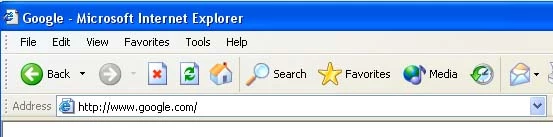
Belkin F9K1110.
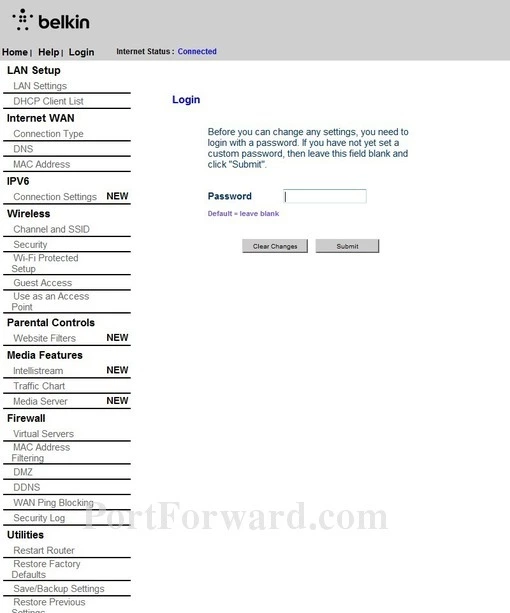
Belkin F9K1110.
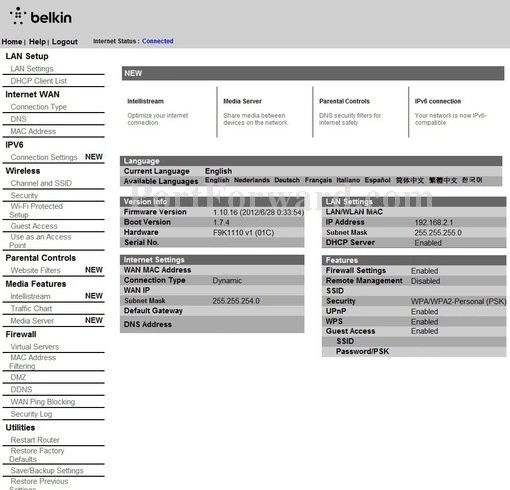
Belkin F9K1110 port forward.
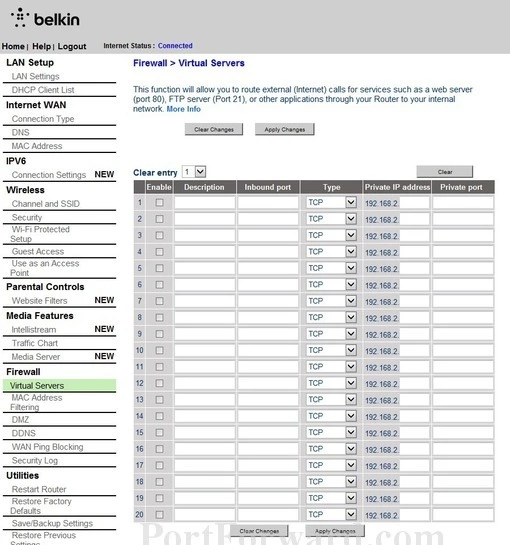
Belkin pppoe
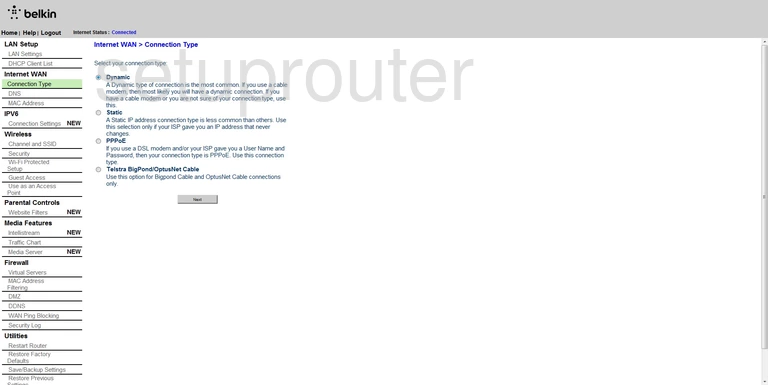
Belkin dynamic dns
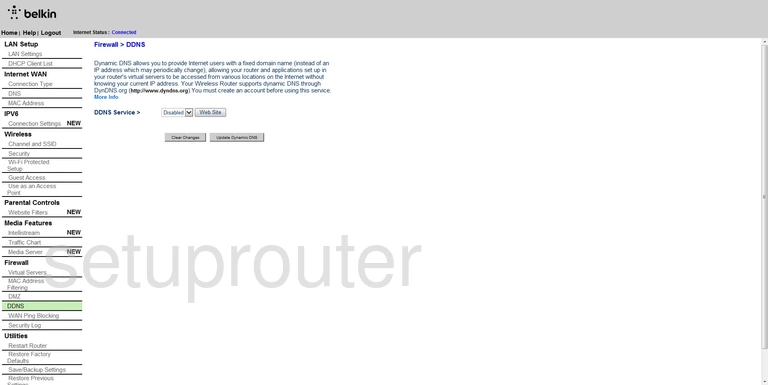
Belkin dhcp
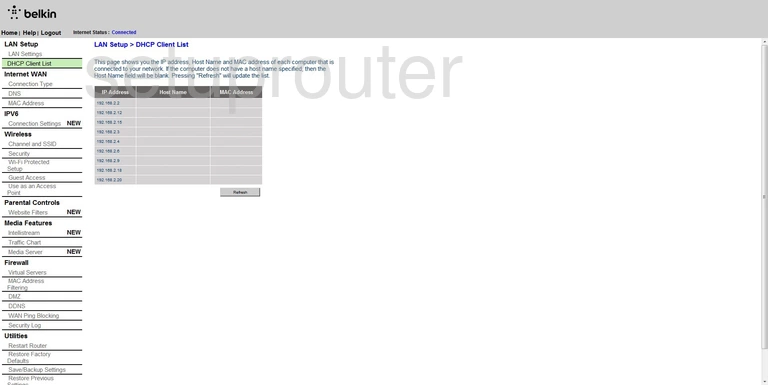
Belkin dmz
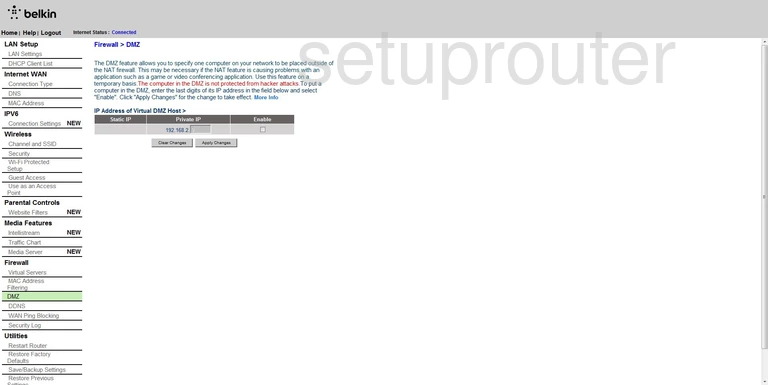
Belkin dns
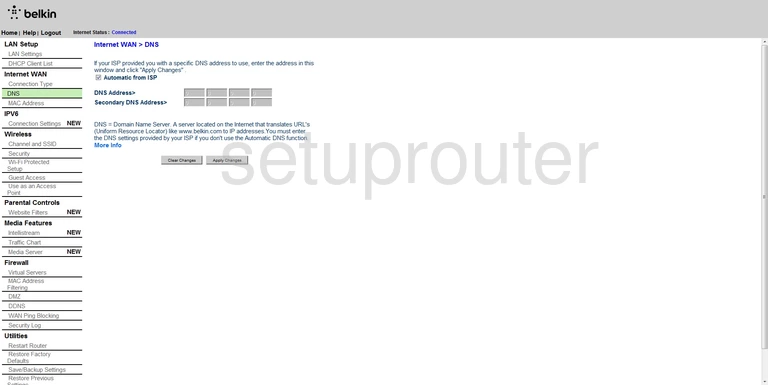
Belkin firewall
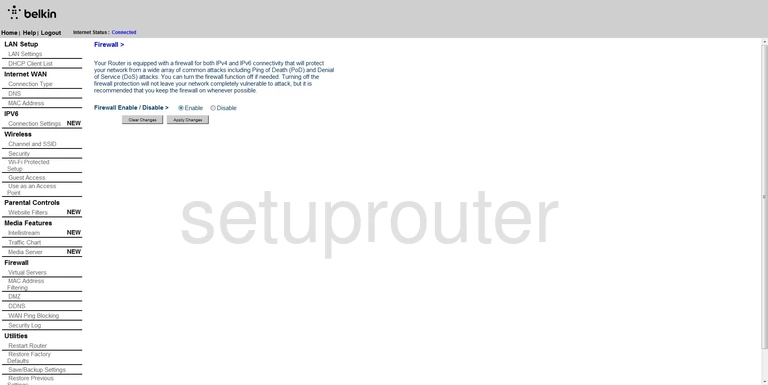
Belkin firmware
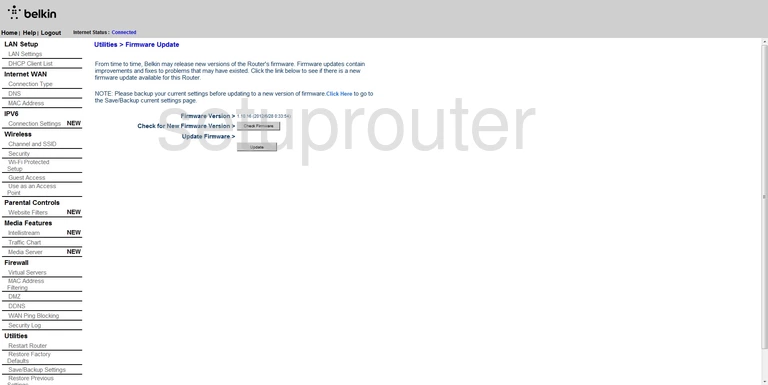
Belkin setup
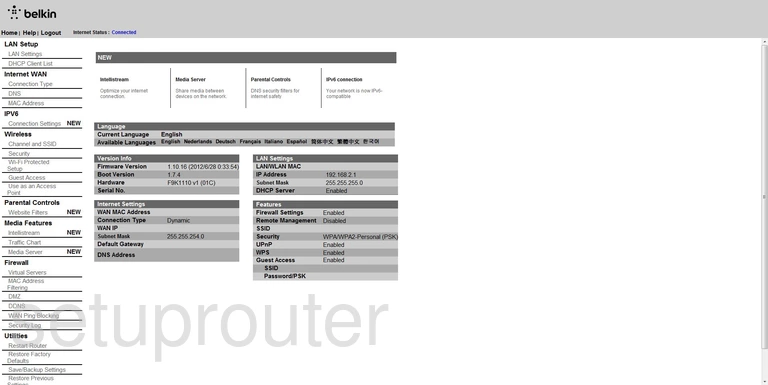
Belkin qos
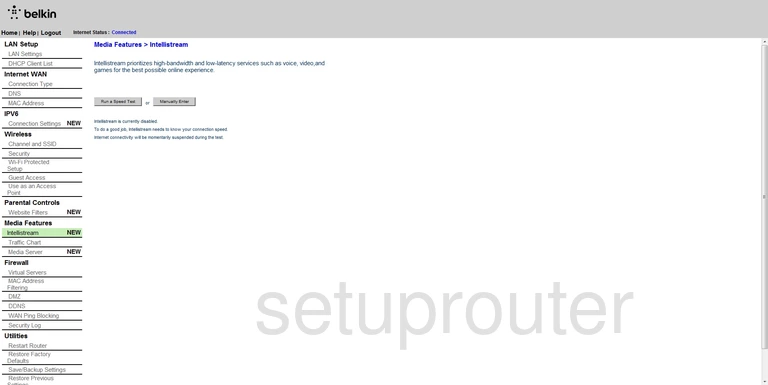
Belkin general
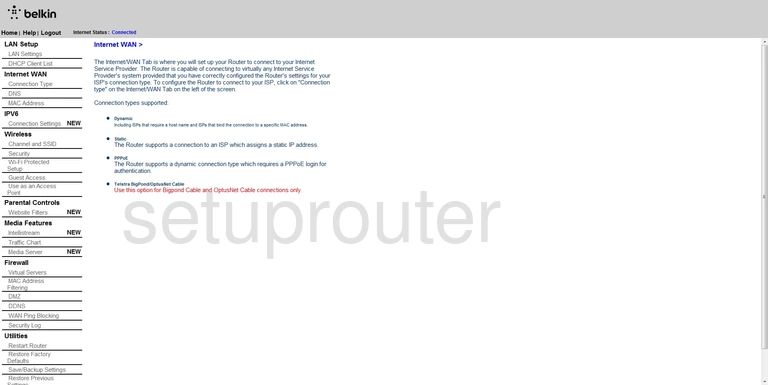
Belkin ipv6
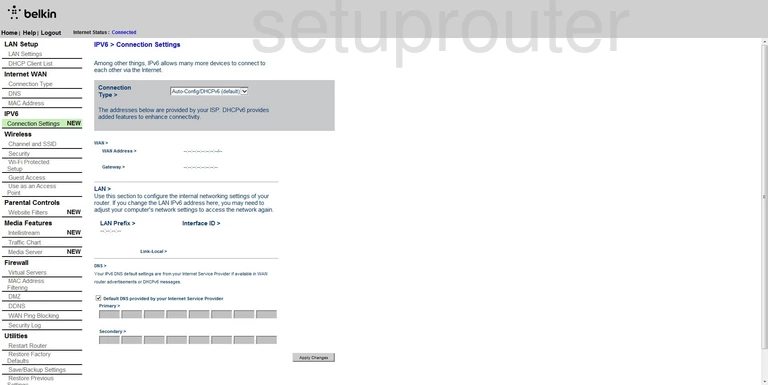
Belkin lan
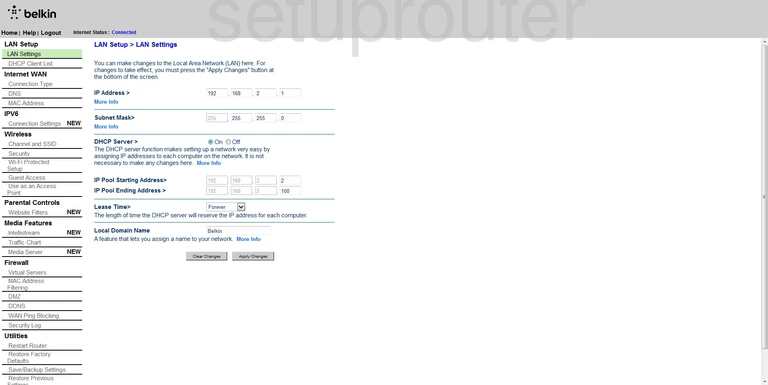
Belkin login
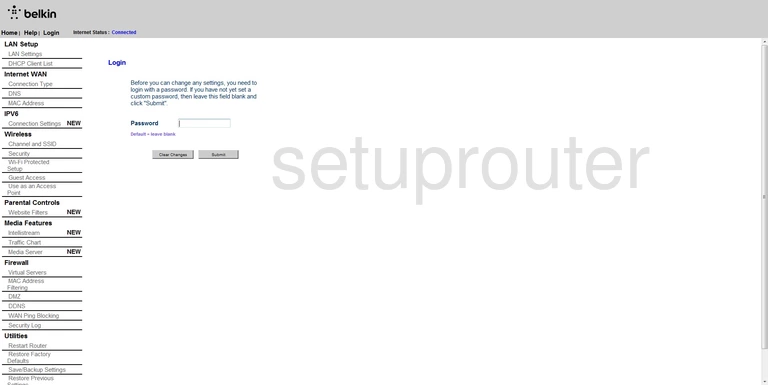
Belkin mac filter
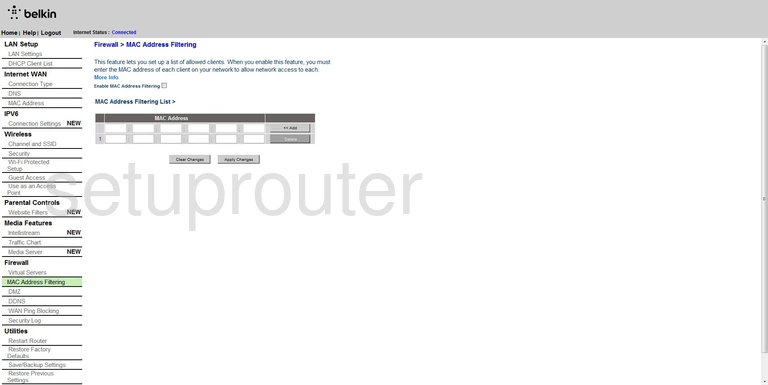
Belkin mac address
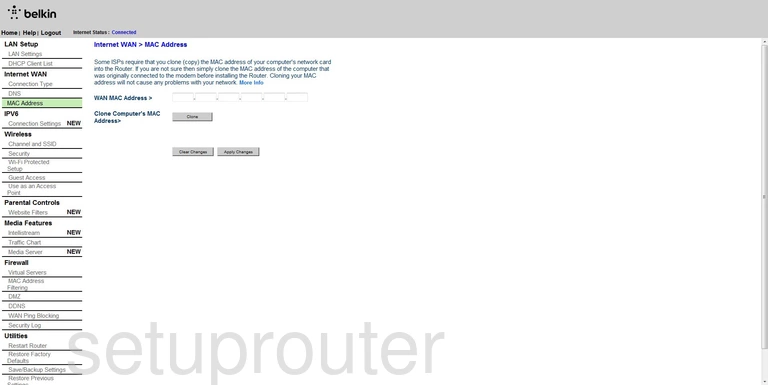
Belkin general
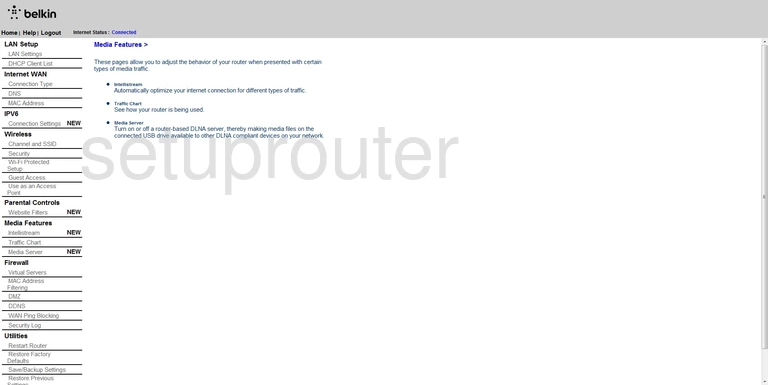
Belkin usb
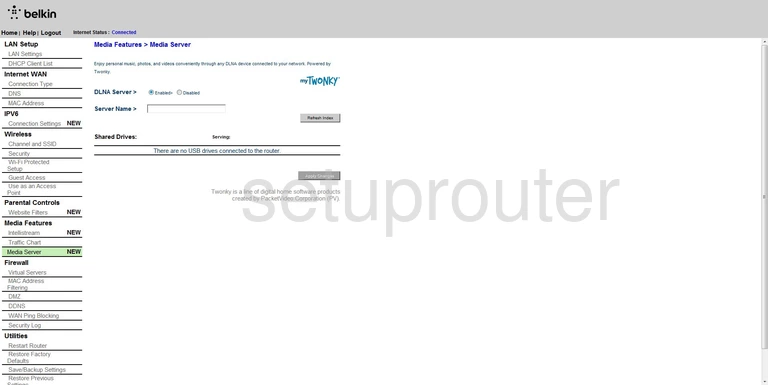
Belkin log
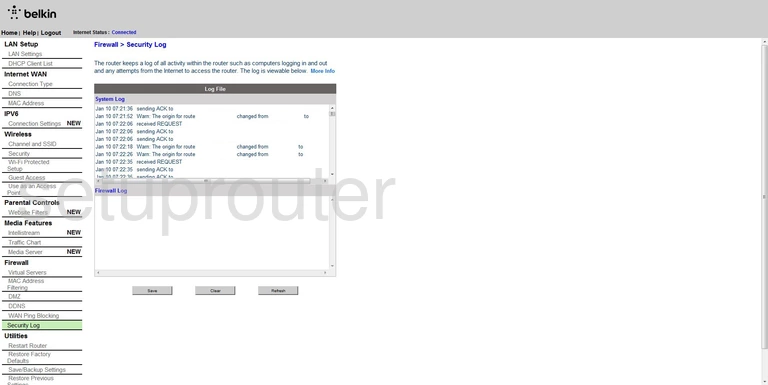
Belkin password
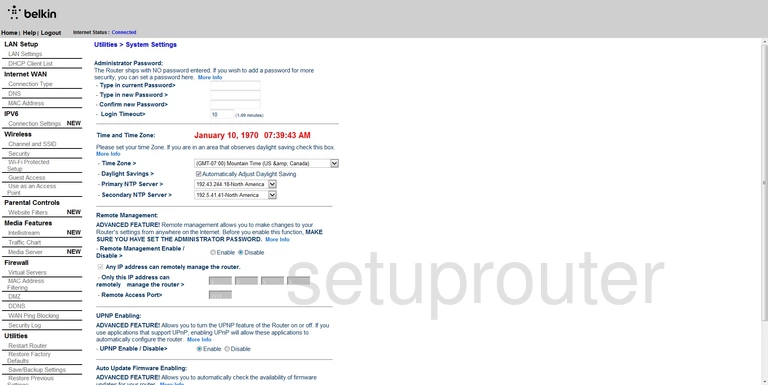
Belkin general
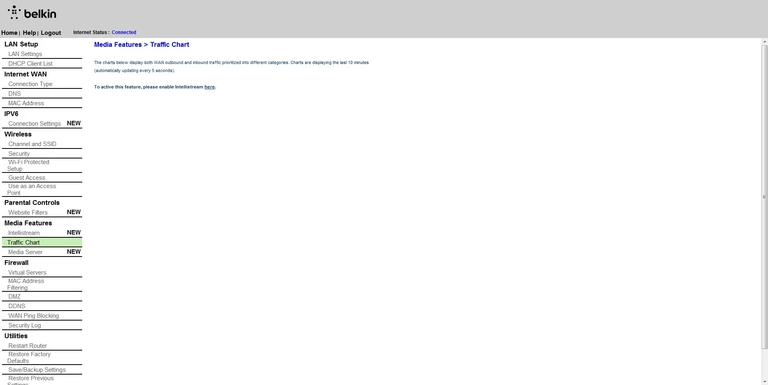
Belkin general
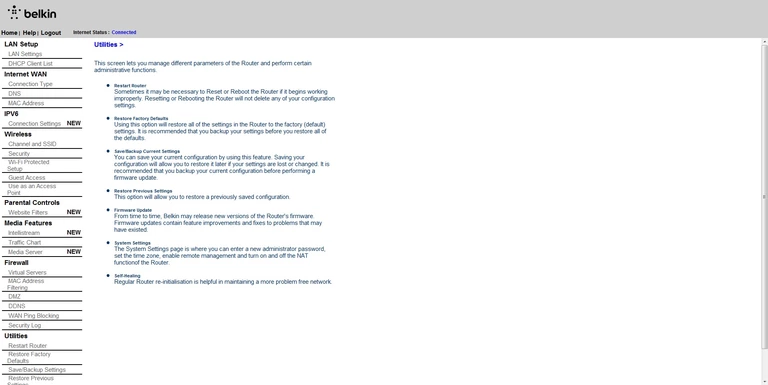
Belkin virtual server
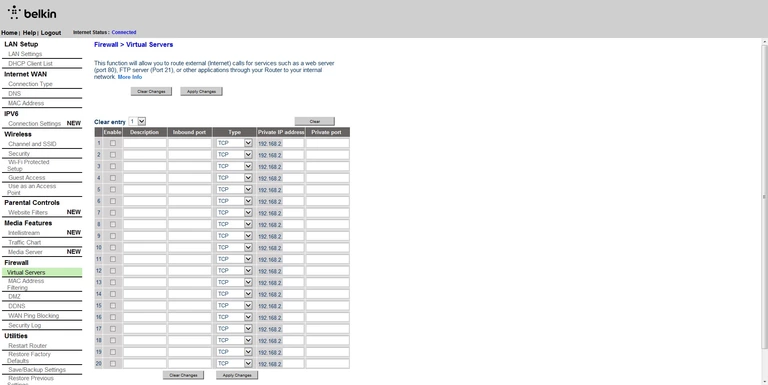
Belkin ping blocking
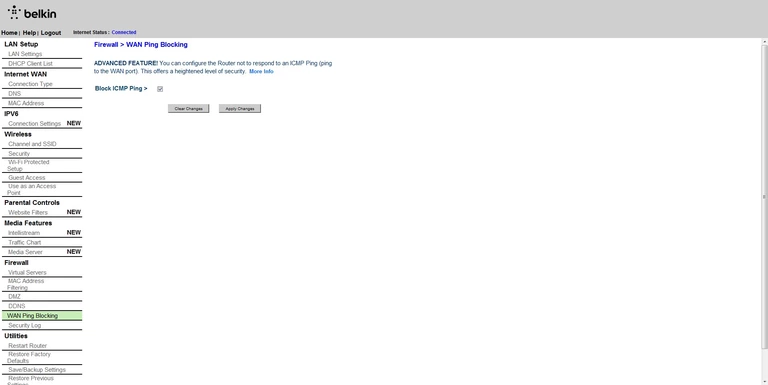
Belkin access control
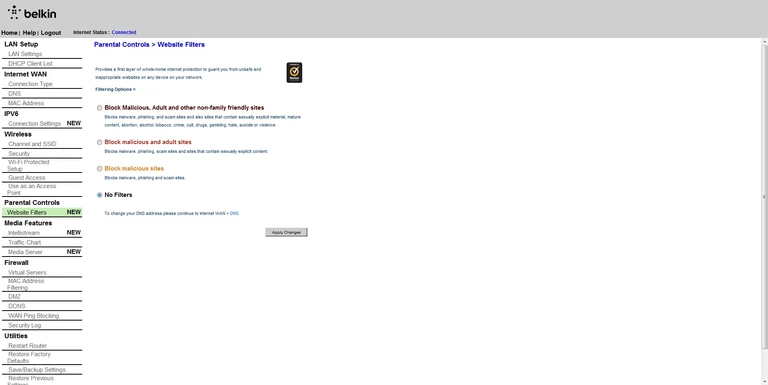
Belkin wifi channel
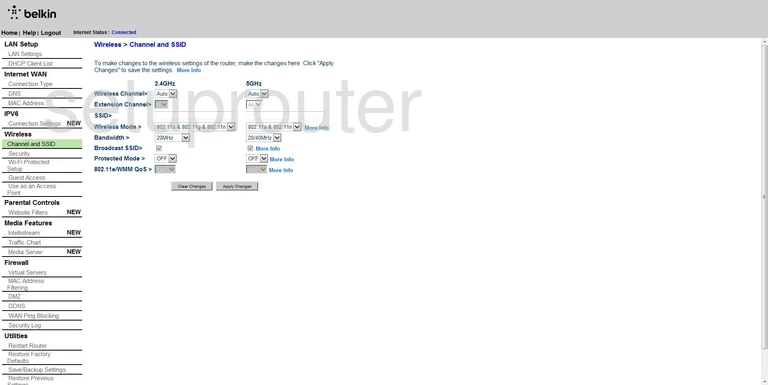
Belkin wifi guest
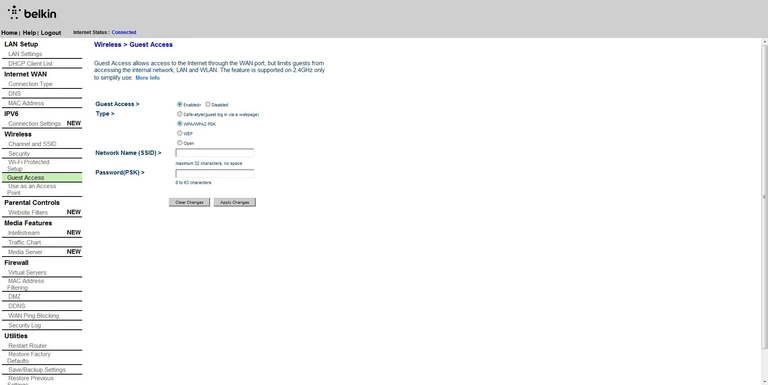
Belkin wifi security
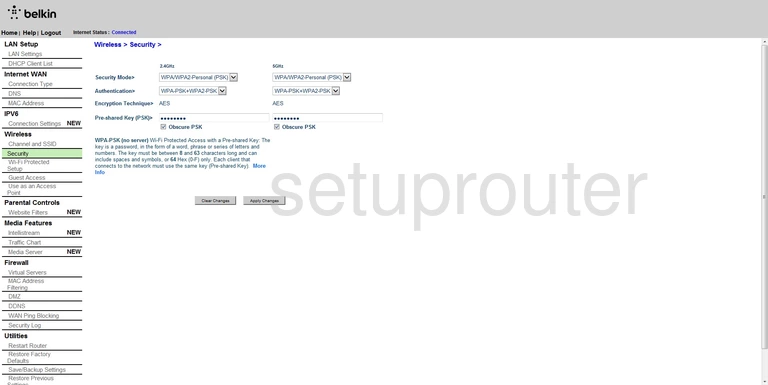
Belkin wifi access point
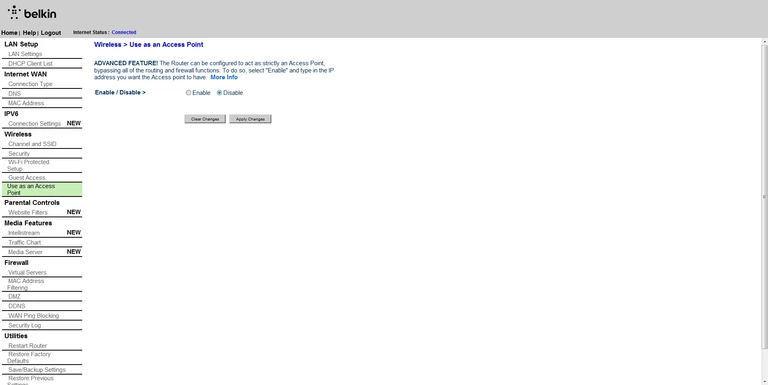
Belkin wifi wps
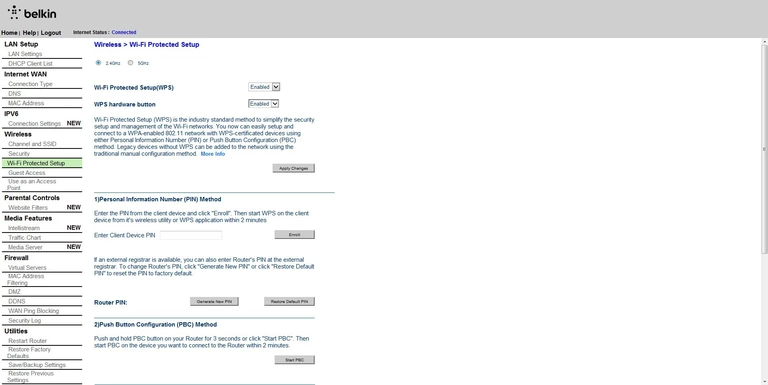
Belkin device image

Belkin reset
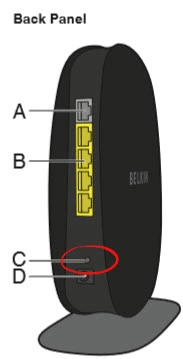
This is the screenshots guide for the Belkin F9K1110.We also have the following guides for the same router:
- Belkin F9K1110 - Setup WiFi on the Belkin F9K1110
- Belkin F9K1110 - How to change the IP Address on a Belkin F9K1110 router
- Belkin F9K1110 - Belkin F9K1110 Login Instructions
- Belkin F9K1110 - How to change the DNS settings on a Belkin F9K1110 router
- Belkin F9K1110 - How to Reset the Belkin F9K1110
- Belkin F9K1110 - Information About the Belkin F9K1110 Router