This page will show you how to setup a port forward on the Belkin FSD7230-4 router.
If you are not sure what port forwarding is you can read our What is Port Forwarding guide to help get started.
Other Belkin FSD7230-4 Guides
This is the port forwarding guide for the Belkin FSD7230-4. We also have the following guides for the same router:
- Belkin FSD7230-4 - How to change the IP Address on a Belkin FSD7230-4 router
- Belkin FSD7230-4 - Belkin FSD7230-4 Login Instructions
- Belkin FSD7230-4 - Belkin FSD7230-4 User Manual
- Belkin FSD7230-4 - How to change the DNS settings on a Belkin FSD7230-4 router
- Belkin FSD7230-4 - Setup WiFi on the Belkin FSD7230-4
- Belkin FSD7230-4 - How to Reset the Belkin FSD7230-4
- Belkin FSD7230-4 - Information About the Belkin FSD7230-4 Router
- Belkin FSD7230-4 - Belkin FSD7230-4 Screenshots
Configure your Computer to Have a Static IP Address
Port forwarding the Belkin FSD7230-4 to your computer can be more reliable if you first configure a static IP address on your computer. We have instructions to setup a static IP address for Windows 7, Windows 8, and a variety of other devices on our Static IP Address Settings page.
Please note that while setting up a static IP address on your computer is optional, it is still a very good idea to go ahead and do it. In the long run it will make your port forward much more reliable.
Login To The Belkin FSD7230-4
To get started forwarding a port you need to login to your Belkin FSD7230-4 router. If you are already logged in you can skip this step.
To login to the Belkin FSD7230-4, follow our Belkin FSD7230-4 Login Guide.
Forward a Port on the Belkin FSD7230-4 router
Find The Port Forwarding Section of the Belkin FSD7230-4
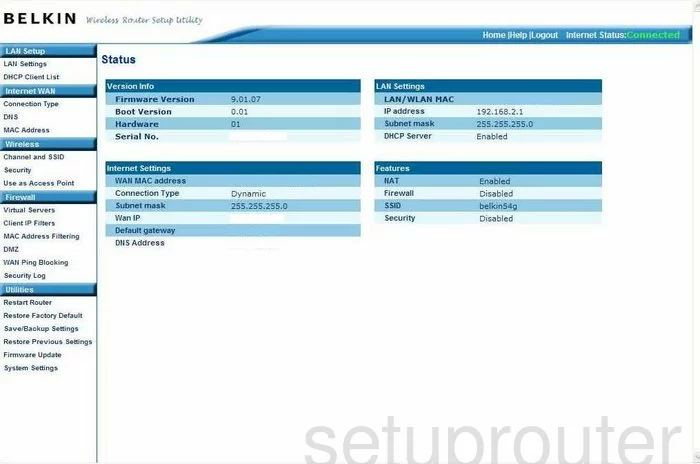
When you need to forward a port you first need to log into the Belkin FSD7230-4. This takes you to the Status page. On the left side bar under the heading of Firewall click the choice labeled Virtual Servers.
Configure the Port Forwarding section of your Belkin FSD7230-4
Now to forward a port, make the following changes:
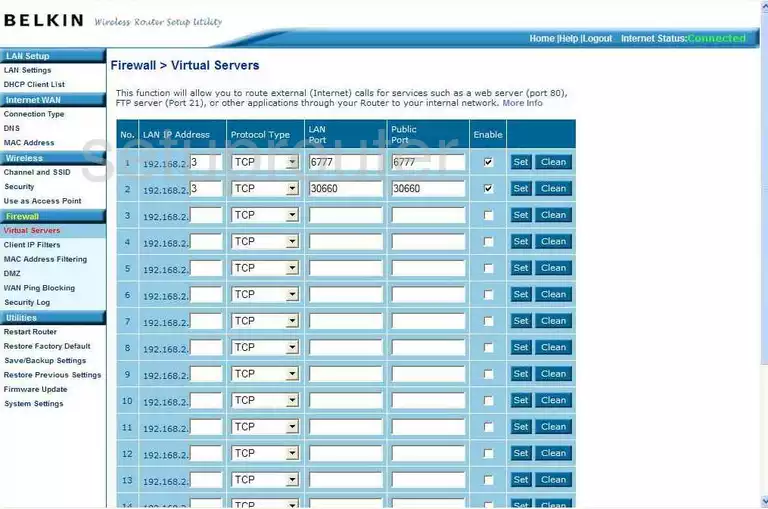
You should now be on a page like the one you see above. On this page under the heading of LAN IP Address enter the IP address you are forwarding this port to. If you are forwarding a port to run a program on a certain computer, be sure to use that computer's IP address in this box.
The next box to the right is the drop down menu labeled Protocol Type. Use this menu to choose the type of protocol you wish to use to forward this port.
Enter the port number you are forwarding into the boxes labeled LAN Port and Public Port, enter the same number in both boxes.
Place a check in the box labeled Enable and you are finished!
Test if Your Ports are Open
Now that you have forwarded ports on the Belkin FSD7230-4 you should test to see if your ports are forwarded correctly.
To test if your ports are forwarded you should use our Open Port Check tool.
Other Belkin FSD7230-4 Info
Don't forget about our other Belkin FSD7230-4 info that you might be interested in.
This is the port forwarding guide for the Belkin FSD7230-4. We also have the following guides for the same router:
- Belkin FSD7230-4 - How to change the IP Address on a Belkin FSD7230-4 router
- Belkin FSD7230-4 - Belkin FSD7230-4 Login Instructions
- Belkin FSD7230-4 - Belkin FSD7230-4 User Manual
- Belkin FSD7230-4 - How to change the DNS settings on a Belkin FSD7230-4 router
- Belkin FSD7230-4 - Setup WiFi on the Belkin FSD7230-4
- Belkin FSD7230-4 - How to Reset the Belkin FSD7230-4
- Belkin FSD7230-4 - Information About the Belkin FSD7230-4 Router
- Belkin FSD7230-4 - Belkin FSD7230-4 Screenshots