This guide will cover how to reset the Belkin FSD7230-4 router back to factory defaults. Before we do this however I want to differentiate between resetting a router and rebooting a router. To reboot a router is to cycle the power to the device. Begin by turning the device off. After waiting about 30 seconds, turn it back on. You have successfully rebooted your router. Resetting a router takes all the settings and reverts them back to how they were from the factory.
Warning: A router reset is a big step. Make sure you know what settings are changed before continuing. We have started a list of settings that are reverted.
- The router's interface username and password.
- The Internet name and password.
- If you have DSL you will need to re-enter the ISP username and password. To find out what this is check with your ISP or Internet Service Provider.
- Any other settings you may of changed in the past. This could include anything from IP addresses to port forwards.
Other Belkin FSD7230-4 Guides
This is the reset router guide for the Belkin FSD7230-4. We also have the following guides for the same router:
- Belkin FSD7230-4 - How to change the IP Address on a Belkin FSD7230-4 router
- Belkin FSD7230-4 - Belkin FSD7230-4 Login Instructions
- Belkin FSD7230-4 - Belkin FSD7230-4 User Manual
- Belkin FSD7230-4 - Belkin FSD7230-4 Port Forwarding Instructions
- Belkin FSD7230-4 - How to change the DNS settings on a Belkin FSD7230-4 router
- Belkin FSD7230-4 - Setup WiFi on the Belkin FSD7230-4
- Belkin FSD7230-4 - Information About the Belkin FSD7230-4 Router
- Belkin FSD7230-4 - Belkin FSD7230-4 Screenshots
Reset the Belkin FSD7230-4
Before you begin resetting this router you need to know where the reset button is. Typically this recessed button is on the side or back panel of the device. We have circled it in the image below.
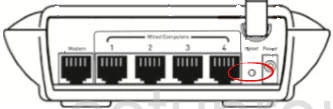
Take a small sharp object like a toothpick or unwound paperclip to press and hold down the reset button for about 10 seconds. If you press and release this button it will only reboot the router instead of the desired reset.
Remember that this reset will erase every setting you have changed on your router. It's a good idea to try other options before you decide to reset.
Login to the Belkin FSD7230-4
Once you have finished resetting this router you need to login using the right IP address, username, and password. We have found this information for you and included them in our Belkin FSD7230-4 Login Guide.
Change Your Password
The next step is to change the default password. If you need ideas or tips on creating a strong password check out our Choosing a Strong Password guide.
Tip: After you have made a new router password you need to write it down on a piece of paper. If you have your router in a secure location go ahead and attach the paper to the bottom of the router for future reference.
Setup WiFi on the Belkin FSD7230-4
Now you need to fix the WiFi settings to make your network secure. This includes the SSID, password, and security method. We recommend using WPA2 as your security method. For more info on this topic, check out this How to Setup WiFi on the Belkin FSD7230-4 guide.
Belkin FSD7230-4 Help
Be sure to check out our other Belkin FSD7230-4 info that you might be interested in.
This is the reset router guide for the Belkin FSD7230-4. We also have the following guides for the same router:
- Belkin FSD7230-4 - How to change the IP Address on a Belkin FSD7230-4 router
- Belkin FSD7230-4 - Belkin FSD7230-4 Login Instructions
- Belkin FSD7230-4 - Belkin FSD7230-4 User Manual
- Belkin FSD7230-4 - Belkin FSD7230-4 Port Forwarding Instructions
- Belkin FSD7230-4 - How to change the DNS settings on a Belkin FSD7230-4 router
- Belkin FSD7230-4 - Setup WiFi on the Belkin FSD7230-4
- Belkin FSD7230-4 - Information About the Belkin FSD7230-4 Router
- Belkin FSD7230-4 - Belkin FSD7230-4 Screenshots