The Belkin FSD7230-4 router is considered a wireless router because it offers WiFi connectivity. WiFi, or simply wireless, allows you to connect various devices to your router, such as wireless printers, smart televisions, and WiFi enabled smartphones.
Other Belkin FSD7230-4 Guides
This is the wifi guide for the Belkin FSD7230-4. We also have the following guides for the same router:
- Belkin FSD7230-4 - How to change the IP Address on a Belkin FSD7230-4 router
- Belkin FSD7230-4 - Belkin FSD7230-4 Login Instructions
- Belkin FSD7230-4 - Belkin FSD7230-4 User Manual
- Belkin FSD7230-4 - Belkin FSD7230-4 Port Forwarding Instructions
- Belkin FSD7230-4 - How to change the DNS settings on a Belkin FSD7230-4 router
- Belkin FSD7230-4 - How to Reset the Belkin FSD7230-4
- Belkin FSD7230-4 - Information About the Belkin FSD7230-4 Router
- Belkin FSD7230-4 - Belkin FSD7230-4 Screenshots
WiFi Terms
Before we get started there is a little bit of background info that you should be familiar with.
Wireless Name
Your wireless network needs to have a name to uniquely identify it from other wireless networks. If you are not sure what this means we have a guide explaining what a wireless name is that you can read for more information.
Wireless Password
An important part of securing your wireless network is choosing a strong password.
Wireless Channel
Picking a WiFi channel is not always a simple task. Be sure to read about WiFi channels before making the choice.
Encryption
You should almost definitely pick WPA2 for your networks encryption. If you are unsure, be sure to read our WEP vs WPA guide first.
Login To The Belkin FSD7230-4
To get started configuring the Belkin FSD7230-4 WiFi settings you need to login to your router. If you are already logged in you can skip this step.
To login to the Belkin FSD7230-4, follow our Belkin FSD7230-4 Login Guide.
Find the WiFi Settings on the Belkin FSD7230-4
If you followed our login guide above then you should see this screen.
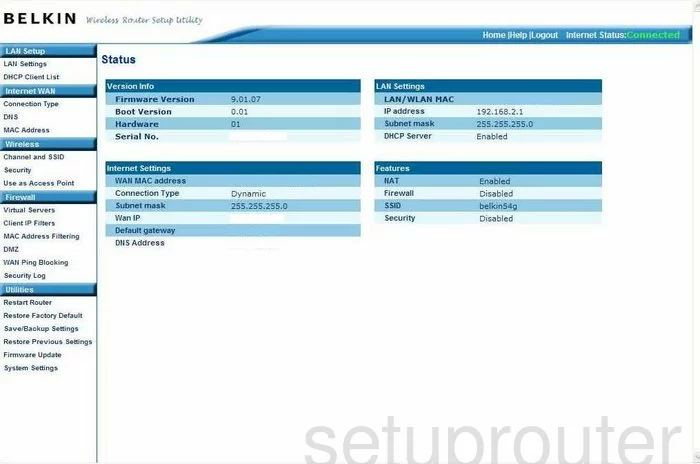
You begin on the Status page of the Belkin FSD7230-4 router. To configure the WiFi settings, click the link in the left side of the page labeled Channel and SSID.
Change the WiFi Settings on the Belkin FSD7230-4
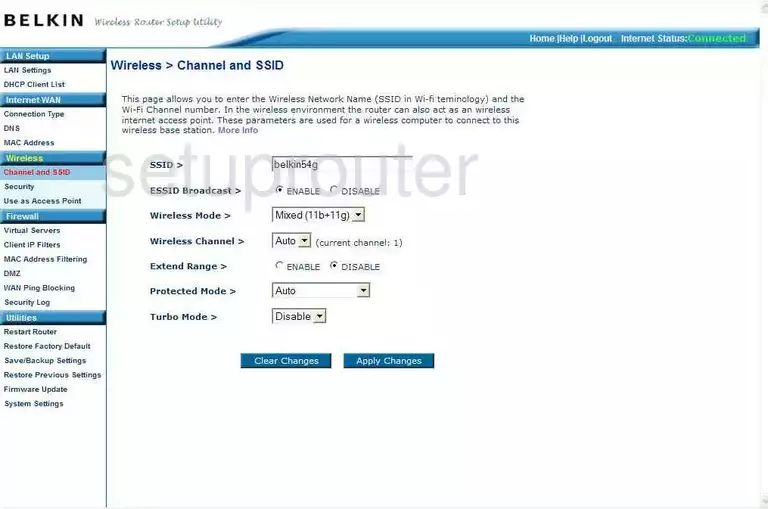
The first thing you need to change on this page is the SSID. This is the name you give your network so you can identify it later on. Don't use any personal information in this name. For more on this topic, click our guide titled Wireless names.
Now, look for the drop down list titled Wireless Channel. You need to be sure you are on one of the correct ones. There is only room in the spectrum for up to three channels that don't overlap. Make sure you are using either channel 1,6, or 11. For more on this subject, read our guide titled WiFi channels.
Once you have done these things, click the blue button labeled Apply Changes. Then, click the option in the left sidebar labeled Security.
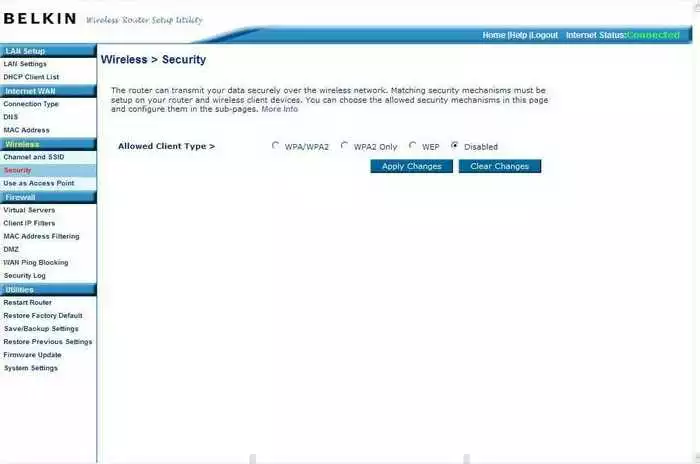
This takes you to a page that looks similar to the one above. First, choose the radio button next to Allowed Client Type that reads WPA/WPA2. For more on why this is the most secure choice, click the link titled WEP vs. WPA.
Next should be the Authentication. Choose Pre-Shared Key.
Then, the Pre-Shared Key Type. Tick the option of Passphrase (8~63 characters).
Finally, you need to change the Pre-shared Key. This is the password you use to access your network. We recommend using at least 20 characters in this password. Don't use any personal information here. You should also avoid using any words that can be found in a dictionary. We do recommend using some symbols, numbers, and capital letters. For more help creating a strong and memorable password, click the link titled Choosing a strong password.
When you are finished, tick the blue button labeled Apply Changes before you exit.
Possible Problems when Changing your WiFi Settings
After making these changes to your router you will almost definitely have to reconnect any previously connected devices. This is usually done at the device itself and not at your computer.
Other Belkin FSD7230-4 Info
Don't forget about our other Belkin FSD7230-4 info that you might be interested in.
This is the wifi guide for the Belkin FSD7230-4. We also have the following guides for the same router:
- Belkin FSD7230-4 - How to change the IP Address on a Belkin FSD7230-4 router
- Belkin FSD7230-4 - Belkin FSD7230-4 Login Instructions
- Belkin FSD7230-4 - Belkin FSD7230-4 User Manual
- Belkin FSD7230-4 - Belkin FSD7230-4 Port Forwarding Instructions
- Belkin FSD7230-4 - How to change the DNS settings on a Belkin FSD7230-4 router
- Belkin FSD7230-4 - How to Reset the Belkin FSD7230-4
- Belkin FSD7230-4 - Information About the Belkin FSD7230-4 Router
- Belkin FSD7230-4 - Belkin FSD7230-4 Screenshots