In this guide we will cover how to reset the Billion 5102G router back to factory defaults.
First let's discuss the difference between a router reset and a router reboot. A reboot is cycling the power by turning it off and back on again after a time. This does solve some minor issues you might be having with your router. To reset the router is to take all the settings and return them back to factory defaults.
Warning: A reset is a serious step to take in troubleshooting the problem you're having. It's important to consider all the consequences before continuing. We have started a list of things that need to be changed or are erased:
- The router's main username and password are reverted back to factory settings.
- The Internet name, password, and security mode are put back to default.
- The ISP username and password are erased if you own a DSL router. Call your Internet Service Provider for more information on this.
- Any setting you changed in the past is erased. If you forwarded a port for a favorite program or changed the IP Address on your router. These all need to be reconfigured after the reset.
Other Billion 5102G Guides
This is the reset router guide for the Billion 5102G. We also have the following guides for the same router:
- Billion 5102G - Billion 5102G User Manual
- Billion 5102G - How to change the IP Address on a Billion 5102G router
- Billion 5102G - Billion 5102G Login Instructions
- Billion 5102G - Billion 5102G Port Forwarding Instructions
- Billion 5102G - How to change the DNS settings on a Billion 5102G router
- Billion 5102G - Setup WiFi on the Billion 5102G
- Billion 5102G - Information About the Billion 5102G Router
- Billion 5102G - Billion 5102G Screenshots
Reset the Billion 5102G
Before you reset this Billion 5102G router you need to find the reset button. This button should be on the back panel of the device. We have circled it for you in the image below.
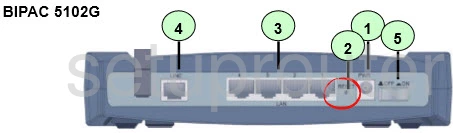
Take the tip of a pen or pencil to press and hold down the reset button for about 10 seconds. If you don't hold the button down for the whole time it may just reboot the device instead of resetting it.
Remember this erases everything you have ever done to your device in the past. Be careful and try other methods of fixing your problem before you reset.
Login to the Billion 5102G
Now log back into the router's interface. To do this you are going to need the router's default IP address, username, and password. These can be found in our Login Guide for the Billion 5102G.
Change Your Password
The next step is to change the default router password. This password is how you keep people out of your router's interface. When creating a new password use this Choosing a Strong Password guide to help you come up with a strong and memorable password.
Tip: Write this new password down somewhere you won't lose it. If you need to go ahead and write this down and attach it to the bottom of the router for future reference.
Setup WiFi on the Billion 5102G
Finally, you need to check the WiFi settings. It's easy to forget that these settings have been erased as well. When changing your router's security use WPA2 for the authentication. If you need instructions check out our guide titled How to Setup WiFi on the Billion 5102G router.
Billion 5102G Help
Be sure to check out our other Billion 5102G info that you might be interested in.
This is the reset router guide for the Billion 5102G. We also have the following guides for the same router:
- Billion 5102G - Billion 5102G User Manual
- Billion 5102G - How to change the IP Address on a Billion 5102G router
- Billion 5102G - Billion 5102G Login Instructions
- Billion 5102G - Billion 5102G Port Forwarding Instructions
- Billion 5102G - How to change the DNS settings on a Billion 5102G router
- Billion 5102G - Setup WiFi on the Billion 5102G
- Billion 5102G - Information About the Billion 5102G Router
- Billion 5102G - Billion 5102G Screenshots