All of the screenshots below were submitted to this site by our users.
Please feel free to share screenshots with us using our Router Screenshot Grabber, which is a free tool in Network Utilities. It makes the capture process easy and sends the screenshots to us automatically.
This is the screenshots guide for the Billion 5102G.We also have the following guides for the same router:
- Billion 5102G - Billion 5102G User Manual
- Billion 5102G - How to change the IP Address on a Billion 5102G router
- Billion 5102G - Billion 5102G Login Instructions
- Billion 5102G - Billion 5102G Port Forwarding Instructions
- Billion 5102G - How to change the DNS settings on a Billion 5102G router
- Billion 5102G - Setup WiFi on the Billion 5102G
- Billion 5102G - How to Reset the Billion 5102G
- Billion 5102G - Information About the Billion 5102G Router
All Billion 5102G Screenshots
All screenshots below were captured from a Billion 5102G router.
Billion 5102G login.
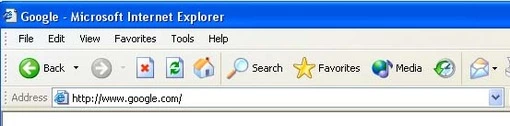
Billion 5102G.
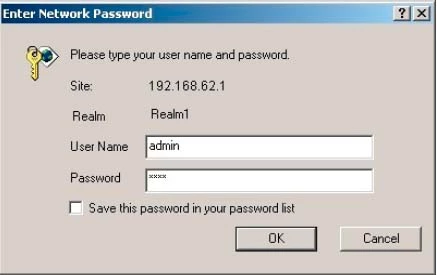
Billion 5102G.
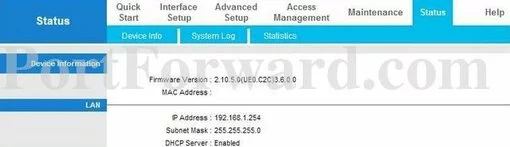
Billion 5102G.
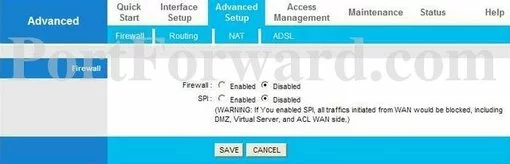
Billion 5102G.
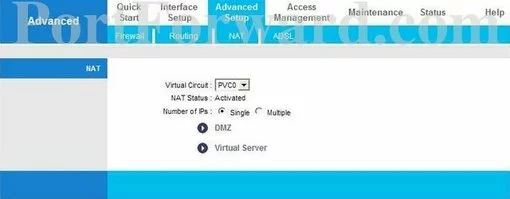
Billion 5102G port forward.
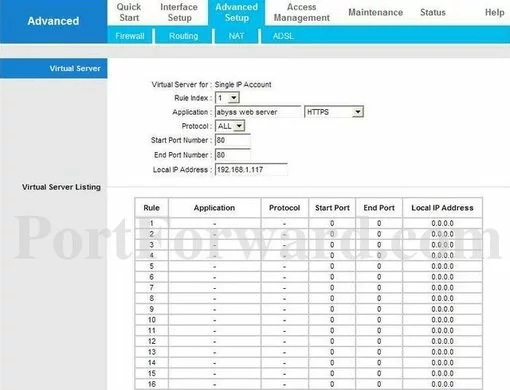
Billion dmz

Billion dsl
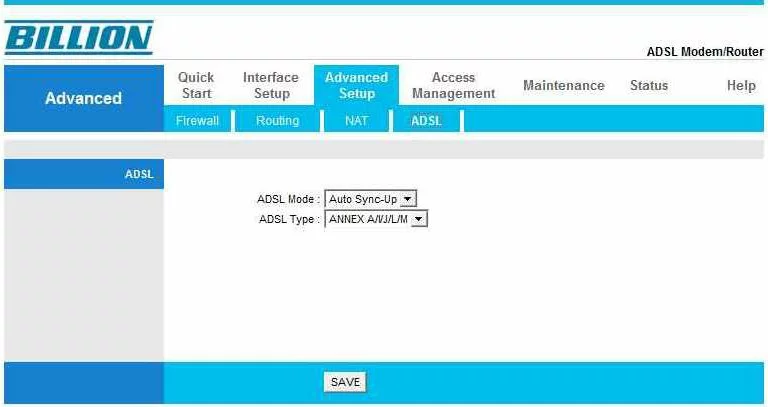
Billion dynamic dns
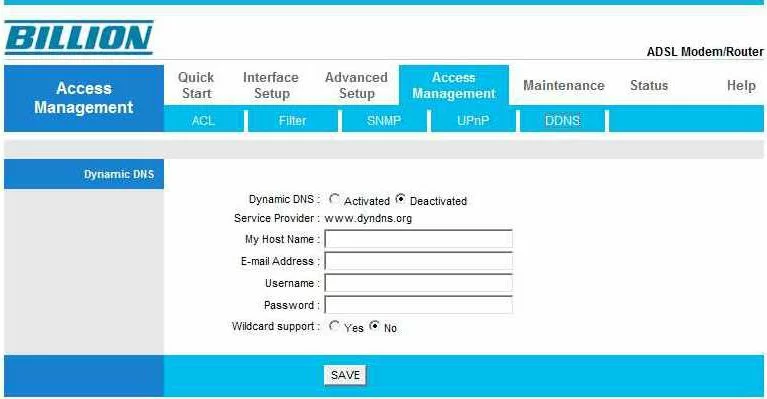
Billion firmware
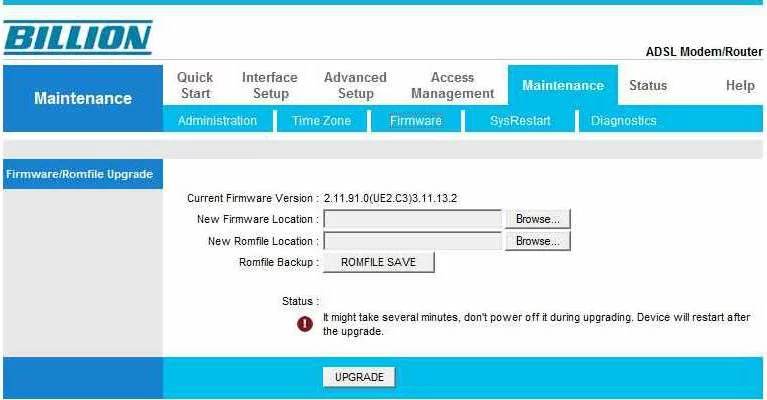
Billion snmp
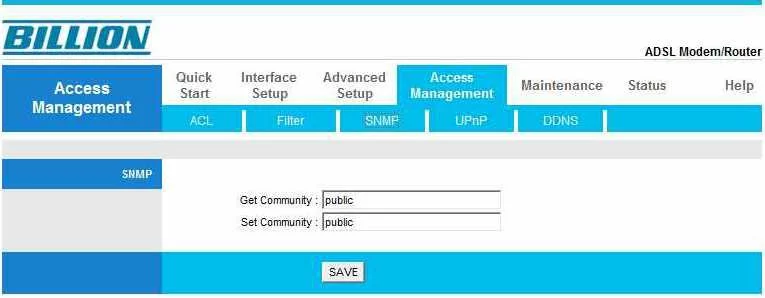
Billion port forwarding
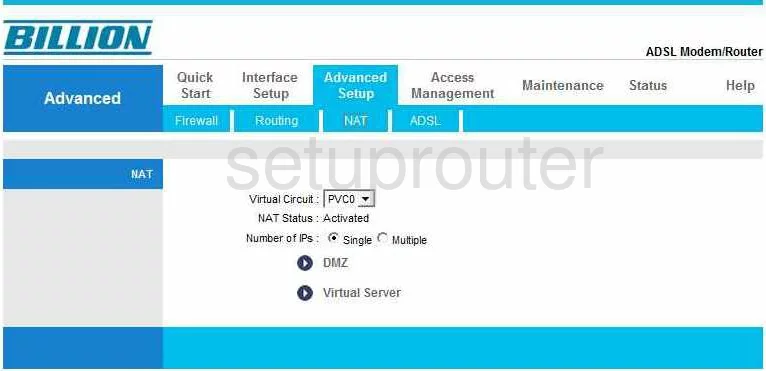
Billion setup
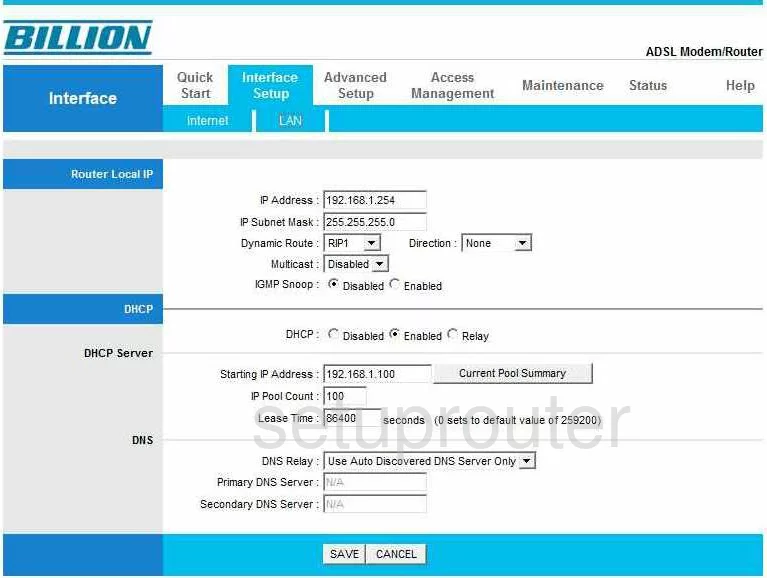
Billion firewall
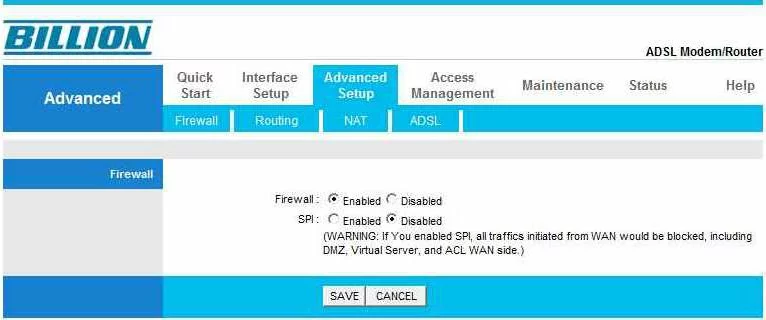
Billion traffic statistics
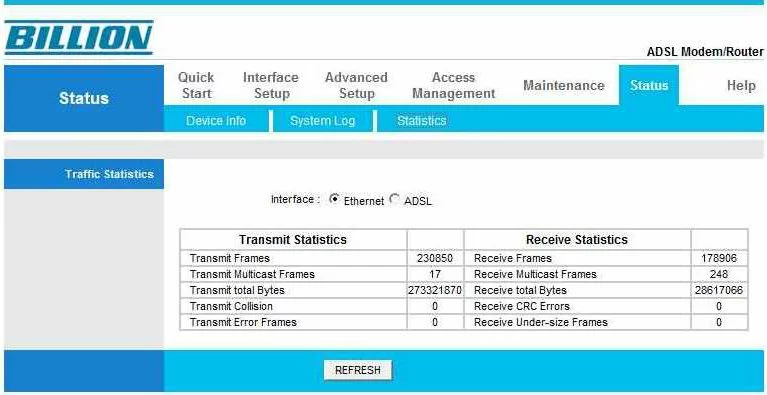
Billion url filter
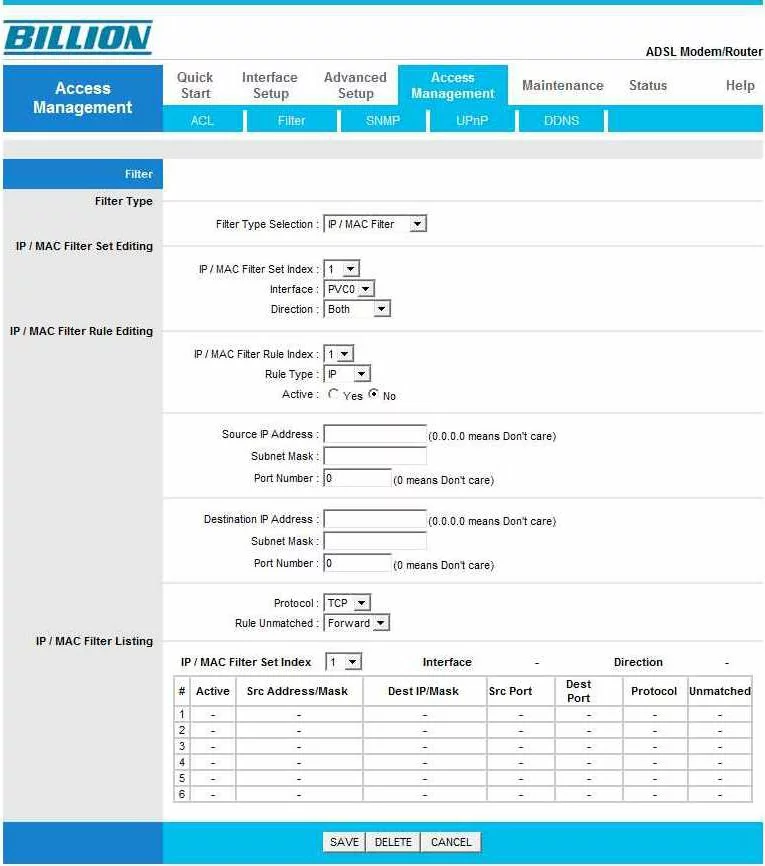
Billion time setup
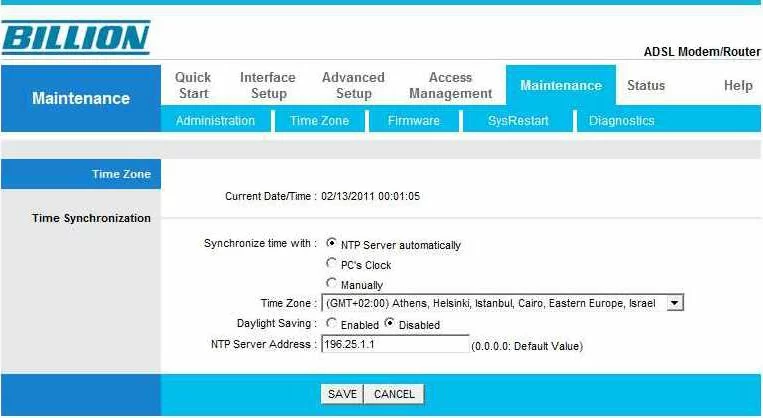
Billion upnp
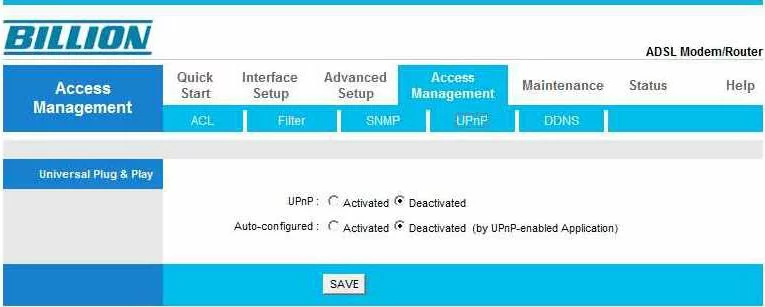
Billion reboot
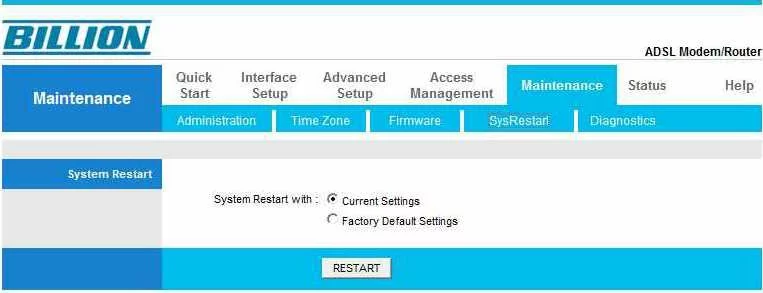
Billion log
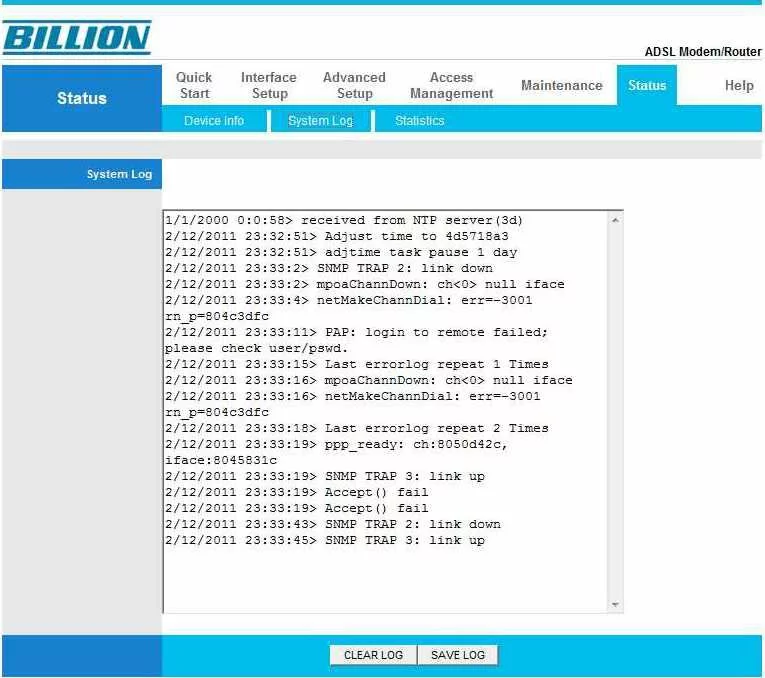
Billion general
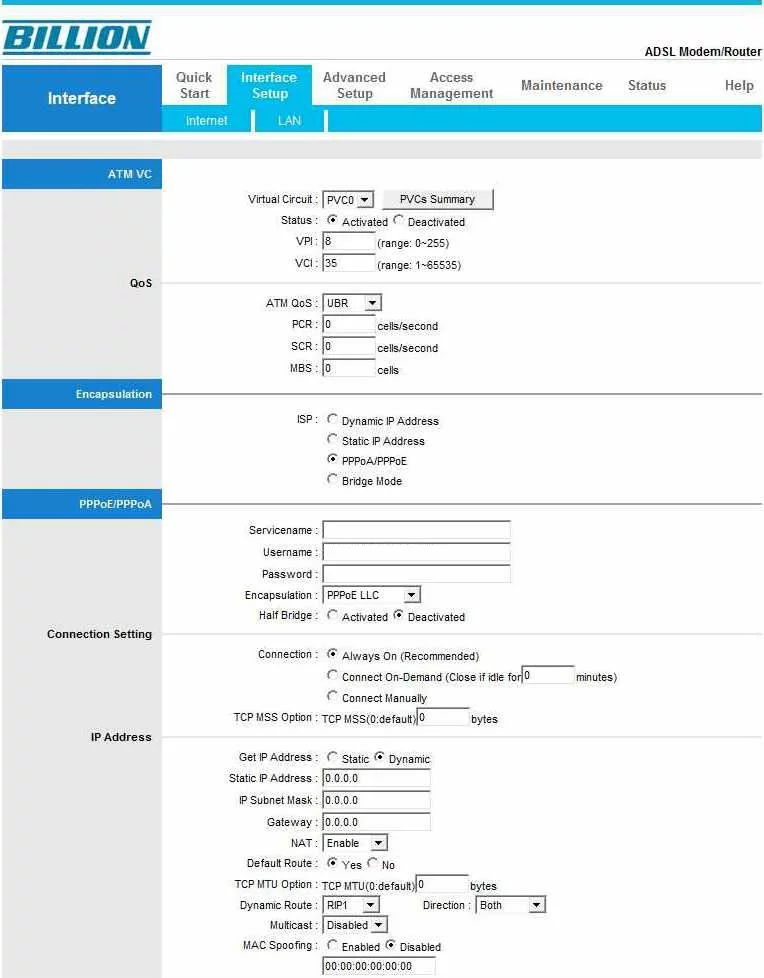
Billion status
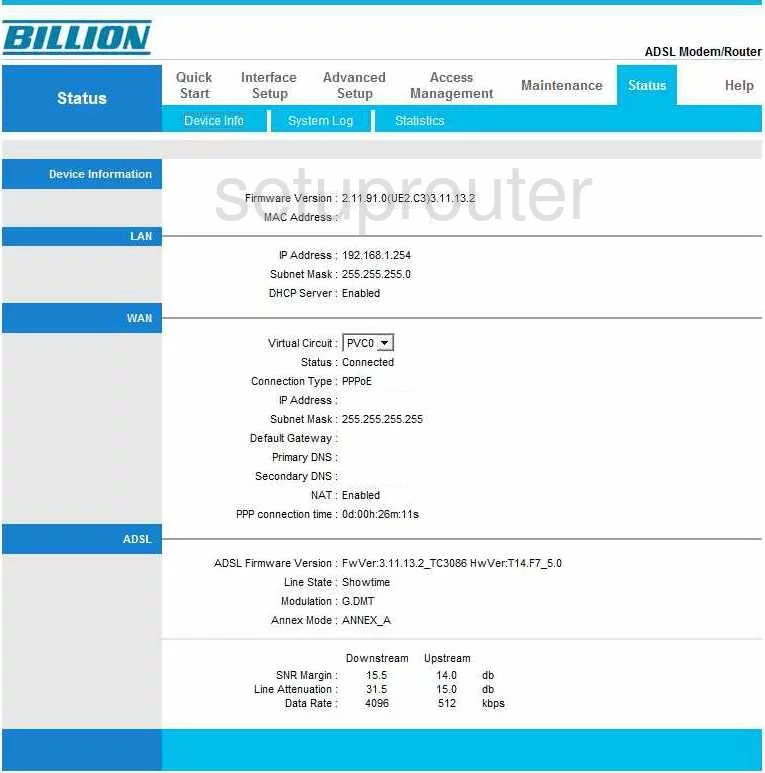
Billion general
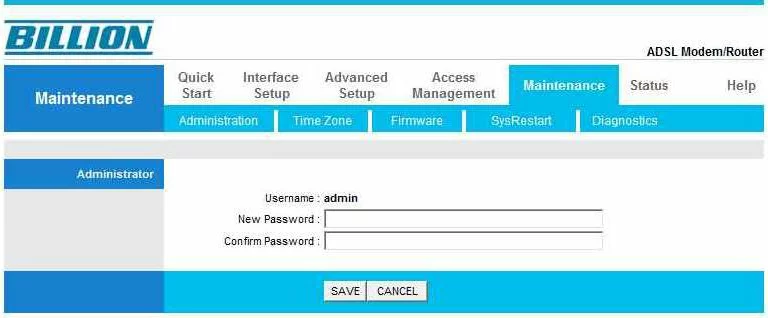
Billion general
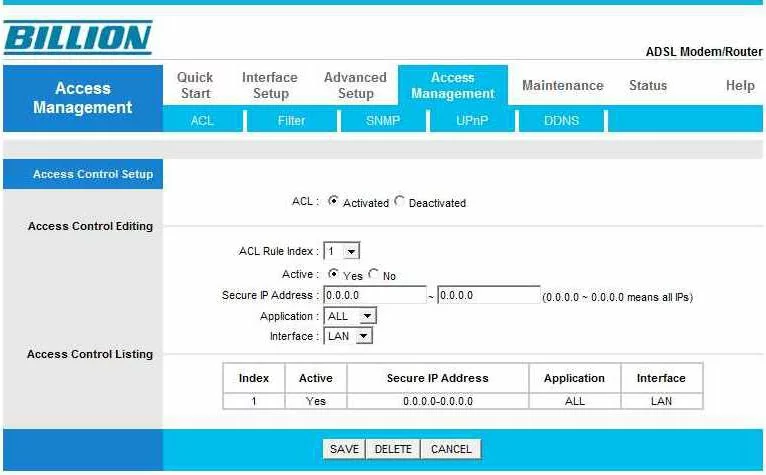
Billion general
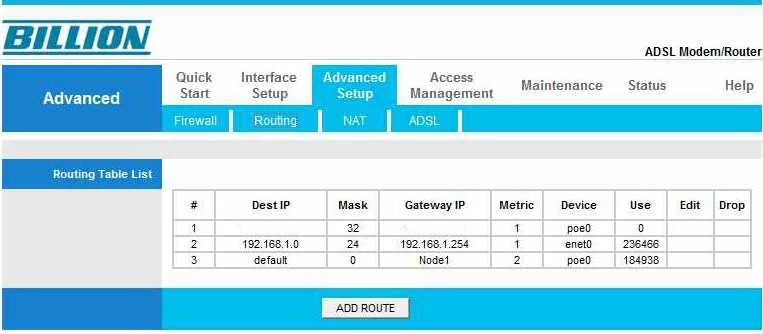
Billion port forwarding
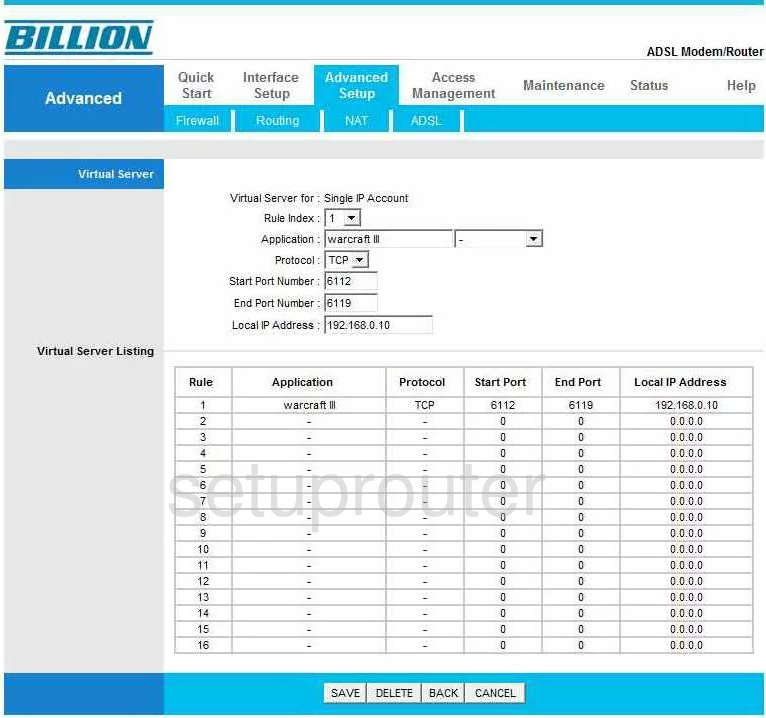
Billion device image

Billion wifi security
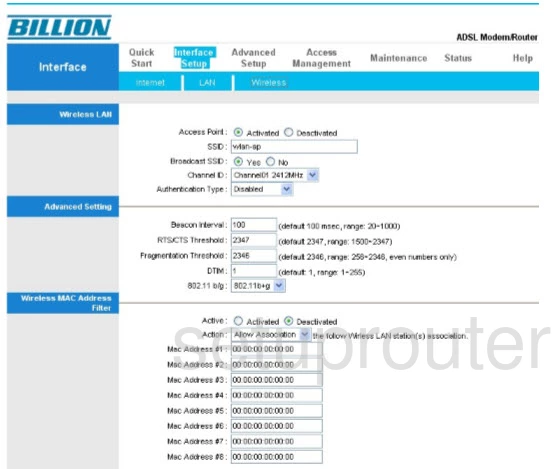
Billion reset
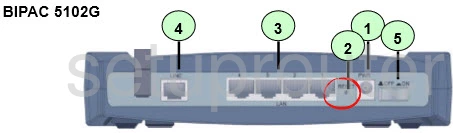
This is the screenshots guide for the Billion 5102G.We also have the following guides for the same router:
- Billion 5102G - Billion 5102G User Manual
- Billion 5102G - How to change the IP Address on a Billion 5102G router
- Billion 5102G - Billion 5102G Login Instructions
- Billion 5102G - Billion 5102G Port Forwarding Instructions
- Billion 5102G - How to change the DNS settings on a Billion 5102G router
- Billion 5102G - Setup WiFi on the Billion 5102G
- Billion 5102G - How to Reset the Billion 5102G
- Billion 5102G - Information About the Billion 5102G Router