This page will show you how to setup a port forward on the Billion Bipac 7202GR2A router.
If you are not sure what port forwarding is you can read our What is Port Forwarding guide to help get started.
Other Billion Bipac 7202GR2A Guides
This is the port forwarding guide for the Billion Bipac 7202GR2A. We also have the following guides for the same router:
- Billion Bipac 7202GR2A - How to change the IP Address on a Billion Bipac 7202GR2A router
- Billion Bipac 7202GR2A - Billion Bipac 7202GR2A Login Instructions
- Billion Bipac 7202GR2A - Billion Bipac 7202GR2A User Manual
- Billion Bipac 7202GR2A - How to change the DNS settings on a Billion Bipac 7202GR2A router
- Billion Bipac 7202GR2A - Setup WiFi on the Billion Bipac 7202GR2A
- Billion Bipac 7202GR2A - How to Reset the Billion Bipac 7202GR2A
- Billion Bipac 7202GR2A - Information About the Billion Bipac 7202GR2A Router
- Billion Bipac 7202GR2A - Billion Bipac 7202GR2A Screenshots
Configure your Computer to Have a Static IP Address
Port forwarding the Billion Bipac 7202GR2A to your computer can be more reliable if you first configure a static IP address on your computer. We have instructions to setup a static IP address for Windows 7, Windows 8, and a variety of other devices on our Static IP Address Settings page.
Please note that while setting up a static IP address on your computer is optional, it is still a very good idea to go ahead and do it. In the long run it will make your port forward much more reliable.
Login To The Billion Bipac 7202GR2A
To get started forwarding a port you need to login to your Billion Bipac 7202GR2A router. If you are already logged in you can skip this step.
To login to the Billion Bipac 7202GR2A, follow our Billion Bipac 7202GR2A Login Guide.
Forward a Port on the Billion Bipac 7202GR2A router
Find The Port Forwarding Section of the Billion Bipac 7202GR2A
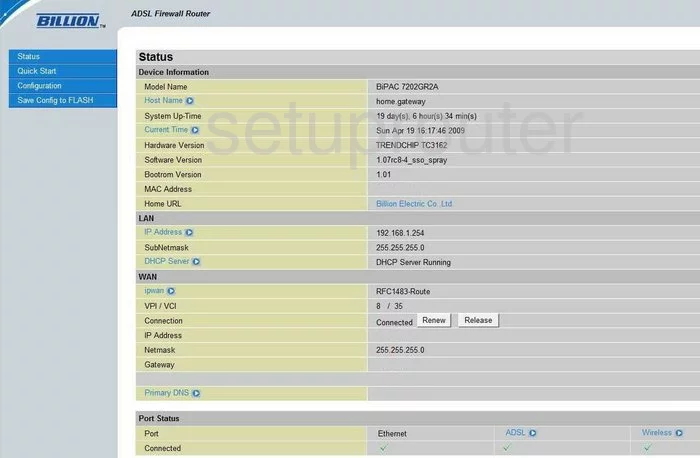
Once you have finished logging into the Billion BiPAC-7202GR2A you begin on the Status page. From here, click the Configuration link on the left side of the page. Click the new choice of Virtual Server when it appears in the new sub menu.
Configure the Port Forwarding section of your Billion Bipac 7202GR2A
Now to forward a port, make the following changes:
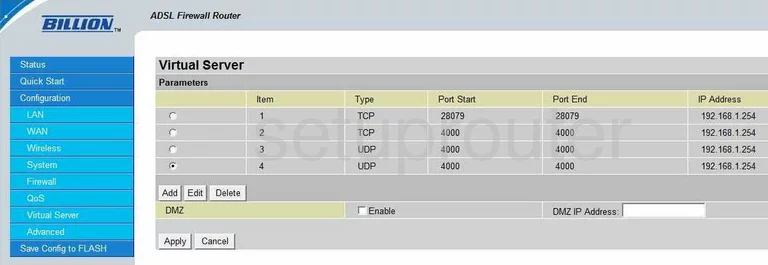
On this new page labeled Virtual Servers, click the Add button.
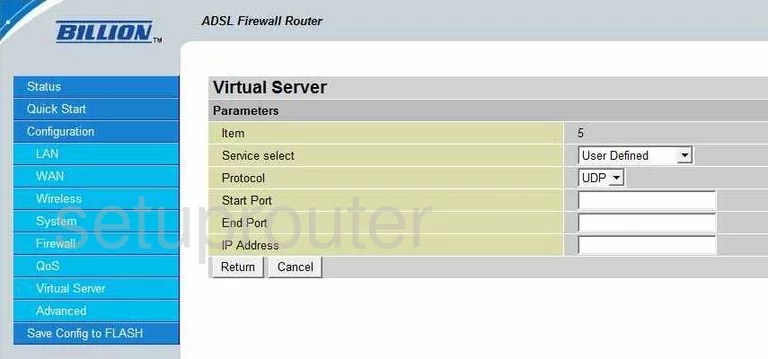
You can now add a port to forward. First, select User Defined in the drop down menu labeled Service select.
In the Protocol menu choose the type of protocol you are going to use to forward these ports.
When forwarding a single port, you have to enter the same port number in two different places. Enter the port number in the Start Port and the End Port boxes. If you want to forward a range of ports, enter the lowest number of the range in the Start Port box and the highest number of the range in the End Port box.
Finally in the IP Address box enter the IP address you are forwarding these ports to. If you are forwarding a range of ports to run a certain program on your computer, you need to enter that computer's IP address in this box.
Click the Return button to go back to the previous page, then on the left click the link that says Save Config to FLASH and you are finished. Congratulations!
Test if Your Ports are Open
Now that you have forwarded ports on the Billion Bipac 7202GR2A you should test to see if your ports are forwarded correctly.
To test if your ports are forwarded you should use our Open Port Check tool.
Other Billion Bipac 7202GR2A Info
Don't forget about our other Billion Bipac 7202GR2A info that you might be interested in.
This is the port forwarding guide for the Billion Bipac 7202GR2A. We also have the following guides for the same router:
- Billion Bipac 7202GR2A - How to change the IP Address on a Billion Bipac 7202GR2A router
- Billion Bipac 7202GR2A - Billion Bipac 7202GR2A Login Instructions
- Billion Bipac 7202GR2A - Billion Bipac 7202GR2A User Manual
- Billion Bipac 7202GR2A - How to change the DNS settings on a Billion Bipac 7202GR2A router
- Billion Bipac 7202GR2A - Setup WiFi on the Billion Bipac 7202GR2A
- Billion Bipac 7202GR2A - How to Reset the Billion Bipac 7202GR2A
- Billion Bipac 7202GR2A - Information About the Billion Bipac 7202GR2A Router
- Billion Bipac 7202GR2A - Billion Bipac 7202GR2A Screenshots