This page covers the basics of resetting the Billion BiPAC-7202GR2A router back to original factory defaults.
Reboot means to cycle the power to the device. This doesn't change any of the settings you configured in the past.
Reset means to take all the settings on the router and return them to factory defaults. This changes every setting you configured in the past.
Warning: A reset is a serious step in troubleshooting a problem. Before you reset your router make sure you know all the settings that are going to be changed. Making a list of settings is a good idea. Include the following in this list:
- The router's interface username and password.
- The Wireless information including the SSID, password, and security method.
- If you use DSL you need to re-enter the ISP username and password. If you have DSL and skip this step you will lose Internet connectivity. Call your Internet Service Provider for more details.
- What other changes have you made to your router? Port forwards? IP addresses? These are all erased and need to be reconfigured after the reset is complete.
Other Billion Bipac 7202GR2A Guides
This is the reset router guide for the Billion Bipac 7202GR2A. We also have the following guides for the same router:
- Billion Bipac 7202GR2A - How to change the IP Address on a Billion Bipac 7202GR2A router
- Billion Bipac 7202GR2A - Billion Bipac 7202GR2A Login Instructions
- Billion Bipac 7202GR2A - Billion Bipac 7202GR2A User Manual
- Billion Bipac 7202GR2A - Billion Bipac 7202GR2A Port Forwarding Instructions
- Billion Bipac 7202GR2A - How to change the DNS settings on a Billion Bipac 7202GR2A router
- Billion Bipac 7202GR2A - Setup WiFi on the Billion Bipac 7202GR2A
- Billion Bipac 7202GR2A - Information About the Billion Bipac 7202GR2A Router
- Billion Bipac 7202GR2A - Billion Bipac 7202GR2A Screenshots
Reset the Billion Bipac 7202GR2A
Now that you have decided you want to reset the Billion BiPAC-7202GR2A router let's get started. The reset button is located on the back panel of the device. We have circled it's location for you in the image below.
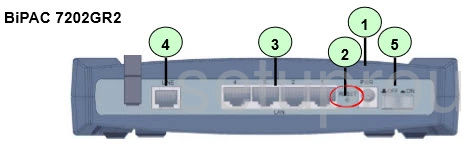
Take the tip of a sharp pencil or pen and press down on the button for about 10 seconds. If you only press and release this button you only reboot the device instead of resetting.
Remember this reset is going to erase every setting you have ever changed on this router. We recommend trying other options of troubleshooting before you decide to reset.
Login to the Billion Bipac 7202GR2A
Now that you have reset your Billion BiPAC-7202GR2A router you need to login to it using the factory default username and password. You can find this information in the user manual or you can open our Login Guide for the Billion BiPAC-7202GR2A and find it there.
Change Your Password
Next you need to change that default password to something you create. For ideas and tips on strong passwords check out our guide titled Choosing a Strong Password.
Tip: If you don't want to lose this password you need to put it somewhere you will find it again. One option is to use a sticky note and attach the password to the bottom of the router.
Setup WiFi on the Billion BiPAC-7202GR2A
The last settings in the router that should have your attention are the WiFi settings. Since these have been reset as well it's important to check on them and make the necessary changes. Make sure your network security is set to WPA2 and you have a strong password. For a full set of instructions you can check out our How to Setup WiFi on the Billion BiPAC-7202GR2A guide.
Billion Bipac 7202GR2A Help
Be sure to check out our other Billion Bipac 7202GR2A info that you might be interested in.
This is the reset router guide for the Billion Bipac 7202GR2A. We also have the following guides for the same router:
- Billion Bipac 7202GR2A - How to change the IP Address on a Billion Bipac 7202GR2A router
- Billion Bipac 7202GR2A - Billion Bipac 7202GR2A Login Instructions
- Billion Bipac 7202GR2A - Billion Bipac 7202GR2A User Manual
- Billion Bipac 7202GR2A - Billion Bipac 7202GR2A Port Forwarding Instructions
- Billion Bipac 7202GR2A - How to change the DNS settings on a Billion Bipac 7202GR2A router
- Billion Bipac 7202GR2A - Setup WiFi on the Billion Bipac 7202GR2A
- Billion Bipac 7202GR2A - Information About the Billion Bipac 7202GR2A Router
- Billion Bipac 7202GR2A - Billion Bipac 7202GR2A Screenshots