The Billion Bipac 7202GR2A router is considered a wireless router because it offers WiFi connectivity. WiFi, or simply wireless, allows you to connect various devices to your router, such as wireless printers, smart televisions, and WiFi enabled smartphones.
Other Billion Bipac 7202GR2A Guides
This is the wifi guide for the Billion Bipac 7202GR2A. We also have the following guides for the same router:
- Billion Bipac 7202GR2A - How to change the IP Address on a Billion Bipac 7202GR2A router
- Billion Bipac 7202GR2A - Billion Bipac 7202GR2A Login Instructions
- Billion Bipac 7202GR2A - Billion Bipac 7202GR2A User Manual
- Billion Bipac 7202GR2A - Billion Bipac 7202GR2A Port Forwarding Instructions
- Billion Bipac 7202GR2A - How to change the DNS settings on a Billion Bipac 7202GR2A router
- Billion Bipac 7202GR2A - How to Reset the Billion Bipac 7202GR2A
- Billion Bipac 7202GR2A - Information About the Billion Bipac 7202GR2A Router
- Billion Bipac 7202GR2A - Billion Bipac 7202GR2A Screenshots
WiFi Terms
Before we get started there is a little bit of background info that you should be familiar with.
Wireless Name
Your wireless network needs to have a name to uniquely identify it from other wireless networks. If you are not sure what this means we have a guide explaining what a wireless name is that you can read for more information.
Wireless Password
An important part of securing your wireless network is choosing a strong password.
Wireless Channel
Picking a WiFi channel is not always a simple task. Be sure to read about WiFi channels before making the choice.
Encryption
You should almost definitely pick WPA2 for your networks encryption. If you are unsure, be sure to read our WEP vs WPA guide first.
Login To The Billion Bipac 7202GR2A
To get started configuring the Billion Bipac 7202GR2A WiFi settings you need to login to your router. If you are already logged in you can skip this step.
To login to the Billion Bipac 7202GR2A, follow our Billion Bipac 7202GR2A Login Guide.
Find the WiFi Settings on the Billion Bipac 7202GR2A
If you followed our login guide above then you should see this screen.
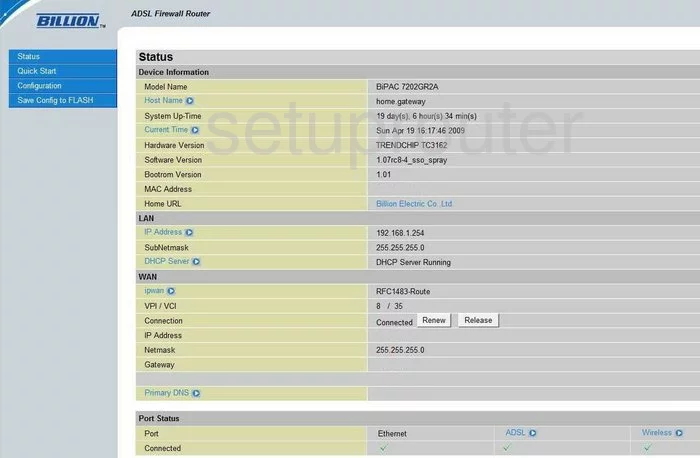
This guide begins on the Status page of the Billion BiPAC-7202GR2A router. To configure the WiFi settings click the link on the left side of the page labeled Configuration. Then, below that choose Wireless, and Wireless Settings.
Change the WiFi Settings on the Billion Bipac 7202GR2A
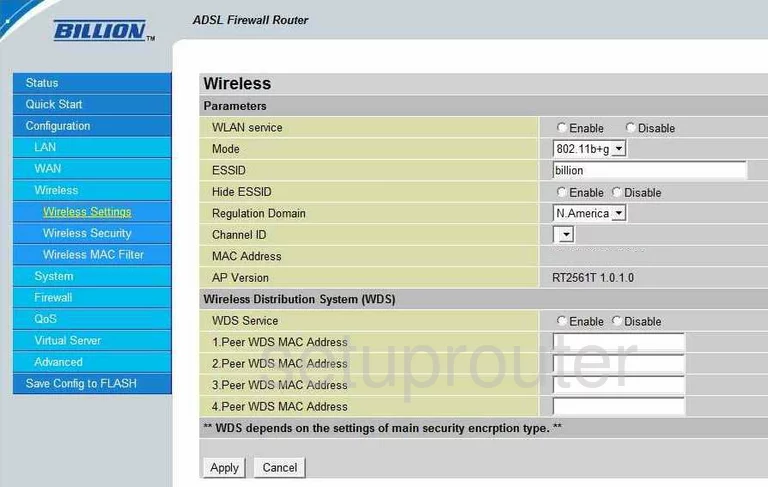
You should now be on the Wireless Parameters page. The first thing you should change is the ESSID. This is close to top of the page. The ESSID is the name you give your network so you can identify it later on. Create something original here, but try and avoid using personal information. For a more in depth guide for this topic, click the link - Wireless names.
If you want to hide your network name from the general public, click the Enable dot next to Hide ESSID. When doing this, remember that this does not make your network completely invisible, only camouflages it. A hacker can easily scan for all networks, whether they are hidden or not.
Now skip down to the Channel ID. This can be changed if you are not receiving the reception you think you should be, it should also be changed if you are not on channel 1,6, or 11. The spectrum only allows for up to three channels that don't overlap one another. Since overlapping channels cause a lot of interference, you should only be using channel 1,6, or 11. For more on this subject, read our guide at the link - WiFi channels.
That is all that needs to be changed on this page, simply click the Apply button. Then, click the link in the left side of the page labeled Wireless Security.

You are now taken to the Wireless Security Parameters page. The first drop down list is titled Security Mode. Read our guide on this subject for the differences in the available security modes, click the link - WEP vs. WPA. Our recommendation is the option of WPA2 Pre-Shared Key.
Below that is the WPA2 Algorithm. This is the type of encryption you are to use while transmitting your data over the airwaves. According to the manual, TKIP is the only available choice. TKIP is slightly outdated and has some flaws making it more vulnerable. If there is an option for AES choose this. AES is newer and considered uncrackable with today's technology.
Next is the WPA2 Shared Key. This is key to your network or more simply, the password. Your password is not only how you access your network, but it is also used in the encryption method. It is very important to create a strong password of at least 20 characters. Don't use personal information in the password, this makes it easier to guess. Don't use any real words found in a dictionary either, these are cracked very quickly using dictionary programs. Read our guide on a more in depth guide to creating a strong and memorable password. Click the link - Choosing a strong password.
The last thing on this page, the Group Key Renewal can be left as it is. This is just telling the router when to create a new encryption key from your password.
When you are finished, click the Apply button to save your changes.
Possible Problems when Changing your WiFi Settings
After making these changes to your router you will almost definitely have to reconnect any previously connected devices. This is usually done at the device itself and not at your computer.
Other Billion Bipac 7202GR2A Info
Don't forget about our other Billion Bipac 7202GR2A info that you might be interested in.
This is the wifi guide for the Billion Bipac 7202GR2A. We also have the following guides for the same router:
- Billion Bipac 7202GR2A - How to change the IP Address on a Billion Bipac 7202GR2A router
- Billion Bipac 7202GR2A - Billion Bipac 7202GR2A Login Instructions
- Billion Bipac 7202GR2A - Billion Bipac 7202GR2A User Manual
- Billion Bipac 7202GR2A - Billion Bipac 7202GR2A Port Forwarding Instructions
- Billion Bipac 7202GR2A - How to change the DNS settings on a Billion Bipac 7202GR2A router
- Billion Bipac 7202GR2A - How to Reset the Billion Bipac 7202GR2A
- Billion Bipac 7202GR2A - Information About the Billion Bipac 7202GR2A Router
- Billion Bipac 7202GR2A - Billion Bipac 7202GR2A Screenshots