This page shows how to change the LAN IP Address on the Billion Bipac 7300W router.
Other Billion Bipac 7300W Guides
This is the ip address guide for the Billion Bipac 7300W. We also have the following guides for the same router:
- Billion Bipac 7300W - Setup WiFi on the Billion Bipac 7300W
- Billion Bipac 7300W - Billion Bipac 7300W Login Instructions
- Billion Bipac 7300W - Billion Bipac 7300W User Manual
- Billion Bipac 7300W - How to change the DNS settings on a Billion Bipac 7300W router
- Billion Bipac 7300W - How to Reset the Billion Bipac 7300W
- Billion Bipac 7300W - Billion Bipac 7300W Screenshots
- Billion Bipac 7300W - Information About the Billion Bipac 7300W Router
What is the LAN IP Address of a Router
The LAN IP Address of a router is also known as its internal IP address. It is also the IP address that you connect to when you want to configure your router. It is only useful from inside your network and has no use from the Internet side.
Routers have 2 IP addresses: an internal ip address and an external ip address. The external IP address is assigned to you by your Internet Service Provider, or ISP, and is generally not something that you can change. The internal IP address is set to a default value at the factory but can be changed if you want.
Common internal IP addresses for routers are:
- 192.168.0.1
- 192.168.1.1
- 10.0.0.1
It is generally a good idea to make the last number of your router's internal IP address a '1', as in 192.168.0.1 or 10.0.0.1. This is not necessary, but many people do it and it makes it a bit easier to remember which IP address is assigned to your router. If you want to change the internal IP address of your router, this guide shows you how.
Login To The Billion Bipac 7300W
To get started configuring the Billion Bipac 7300W LAN page you need to login to your router. If you are already logged in you can skip this step.
To login to the Billion Bipac 7300W, follow our Billion Bipac 7300W Login Guide.
Change the LAN IP Address on a Billion Bipac 7300W
If you followed our login guide above then you should see this screen.
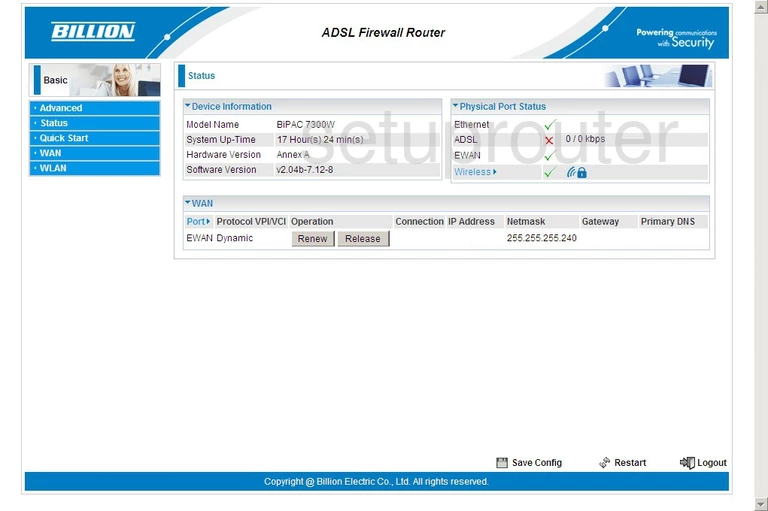
This guide begins on the Status page of the Billion BiPAC 7300W router. To change your LAN IP Address, click the link in the left sidebar labeled Advanced. This changes the sidebar menu. Pick Configuration, LAN, and finally Ethernet.
Configure the LAN section of your Billion Bipac 7300W
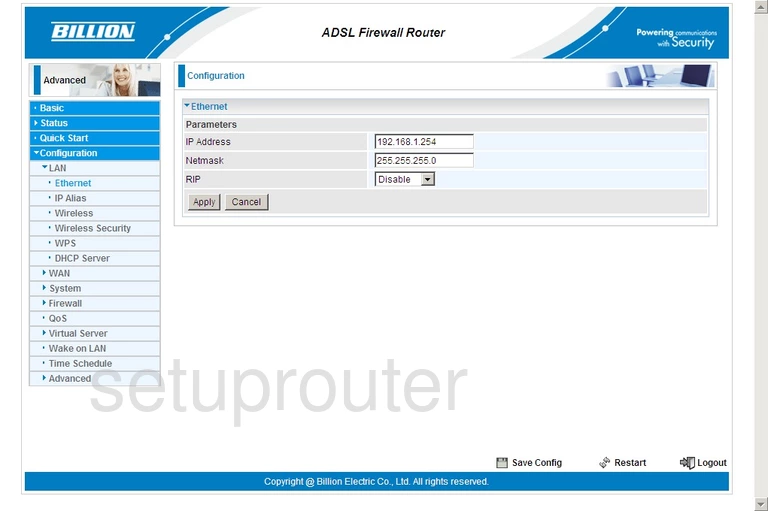
On this new page, use the box marked IP Address to enter the new IP Address you have chosen for your router. We recommend ending this particular address in a 1 so it is easier to remember.
Nothing else should be changed on this page. Click the Apply button and then Save Config at the bottom of the page.
That's it, you did it.
Possible Problems when Changing your LAN IP Address
When you change your LAN IP Address you are making a fundamental change to how your network functions and all computers on your network will be affected. You will lose your Internet connection when you apply these changes. Your router may reboot and require a couple of minutes to start responding again.
Also note that some computers may need to be rebooted after you make this change before they can talk to the router or on the Internet again.
Other Billion Bipac 7300W Info
Don't forget about our other Billion Bipac 7300W info that you might be interested in.
This is the ip address guide for the Billion Bipac 7300W. We also have the following guides for the same router:
- Billion Bipac 7300W - Setup WiFi on the Billion Bipac 7300W
- Billion Bipac 7300W - Billion Bipac 7300W Login Instructions
- Billion Bipac 7300W - Billion Bipac 7300W User Manual
- Billion Bipac 7300W - How to change the DNS settings on a Billion Bipac 7300W router
- Billion Bipac 7300W - How to Reset the Billion Bipac 7300W
- Billion Bipac 7300W - Billion Bipac 7300W Screenshots
- Billion Bipac 7300W - Information About the Billion Bipac 7300W Router