Each of these screenshots was captured and submitted to us by users of this site.
If you would like to share screenshots for us to use, please use our Router Screenshot Grabber, which is a free tool in Network Utilities. It makes the capture process easy and sends the screenshots to us automatically.
This is the screenshots guide for the Billion Bipac 7300W. We also have the following guides for the same router:
- Billion Bipac 7300W - Setup WiFi on the Billion Bipac 7300W
- Billion Bipac 7300W - How to change the IP Address on a Billion Bipac 7300W router
- Billion Bipac 7300W - Billion Bipac 7300W Login Instructions
- Billion Bipac 7300W - Billion Bipac 7300W User Manual
- Billion Bipac 7300W - How to change the DNS settings on a Billion Bipac 7300W router
- Billion Bipac 7300W - How to Reset the Billion Bipac 7300W
- Billion Bipac 7300W - Information About the Billion Bipac 7300W Router
All Billion Bipac 7300W Screenshots
All screenshots below were captured from a Billion Bipac 7300W router.
Billion Bipac 7300W Wifi Wps Screenshot
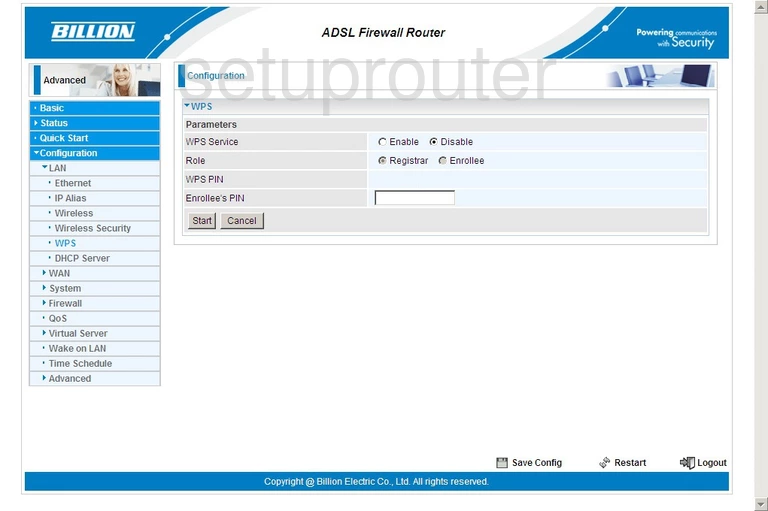
Billion Bipac 7300W Wifi Security Screenshot
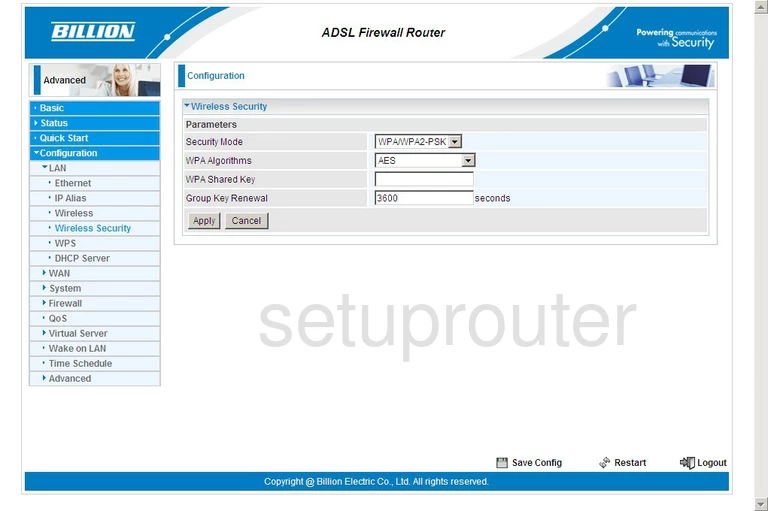
Billion Bipac 7300W Wifi Security Screenshot
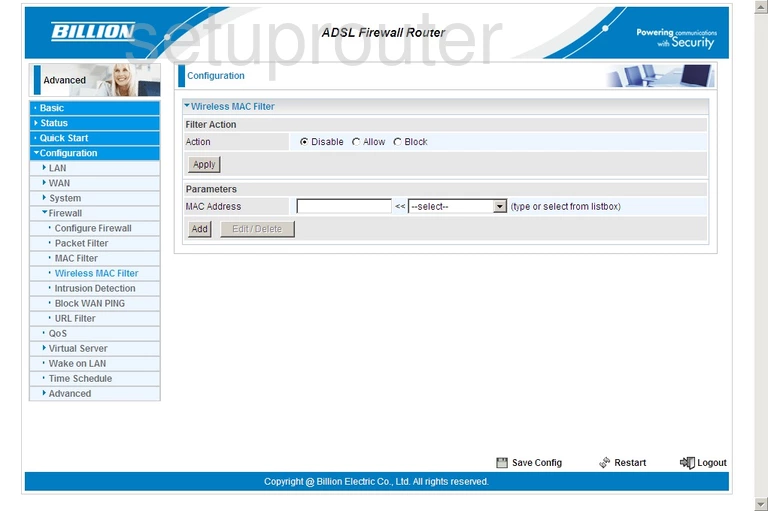
Billion Bipac 7300W Wifi Setup Screenshot
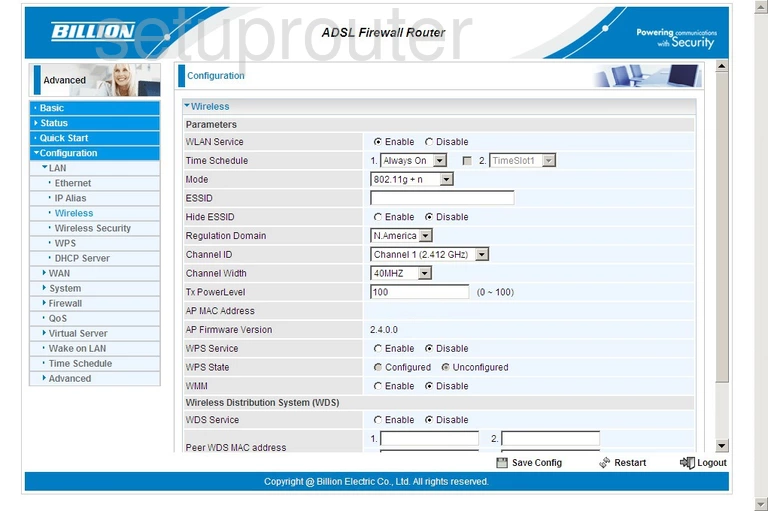
Billion Bipac 7300W Wan Screenshot
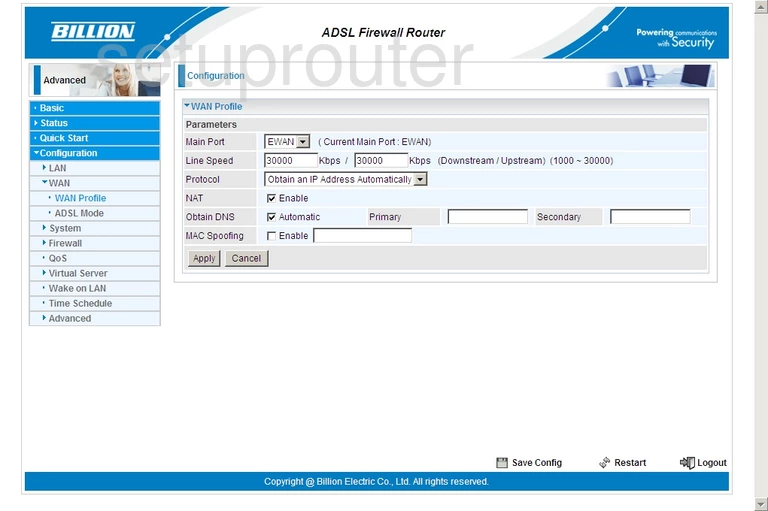
Billion Bipac 7300W General Screenshot
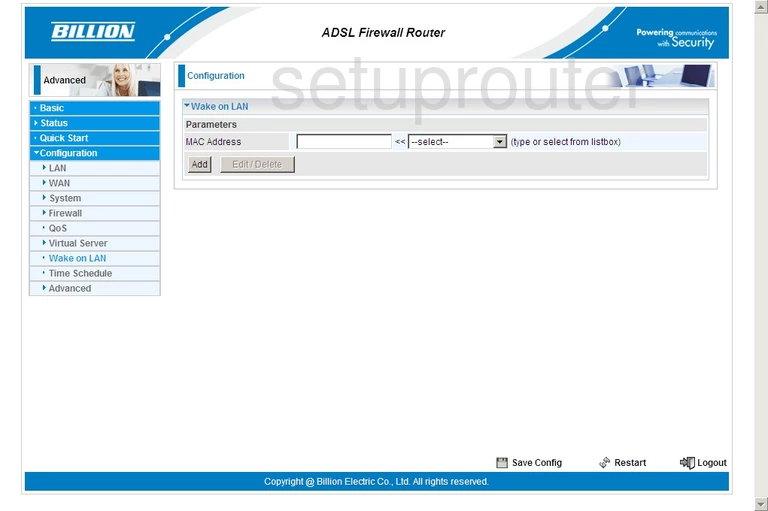
Billion Bipac 7300W Password Screenshot
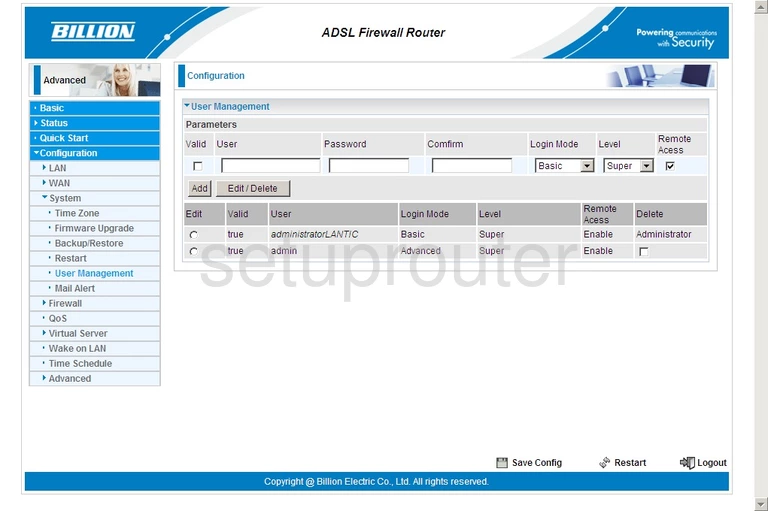
Billion Bipac 7300W Url Filter Screenshot
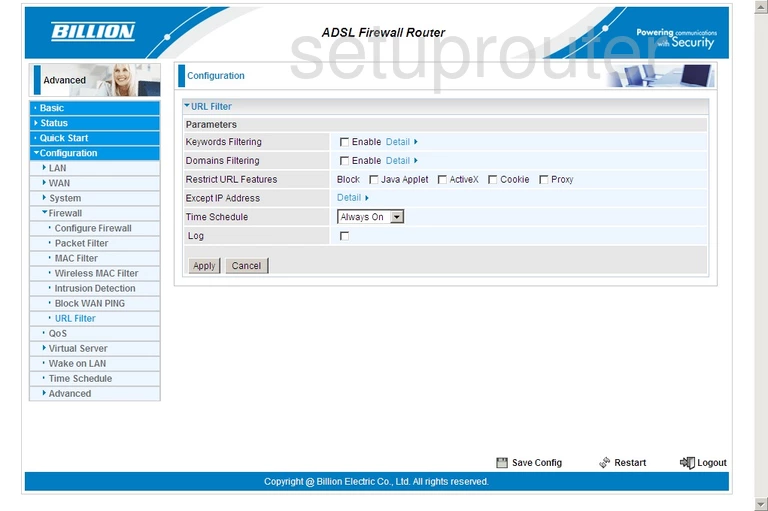
Billion Bipac 7300W Upnp Screenshot
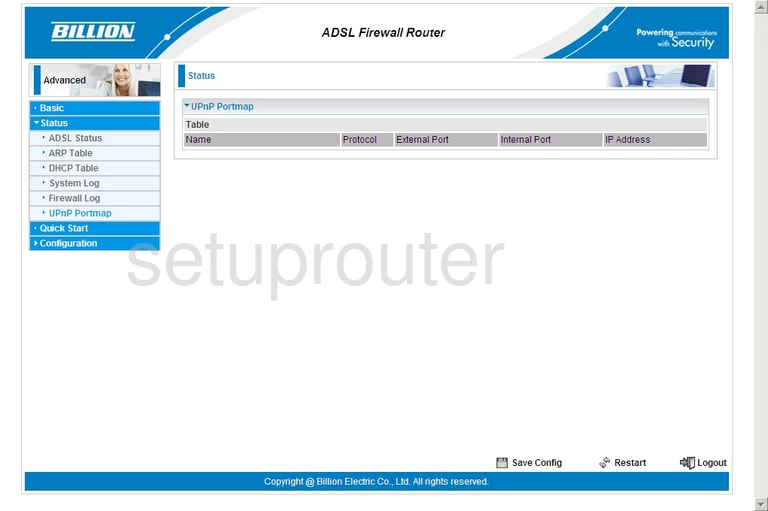
Billion Bipac 7300W Tr-069 Screenshot
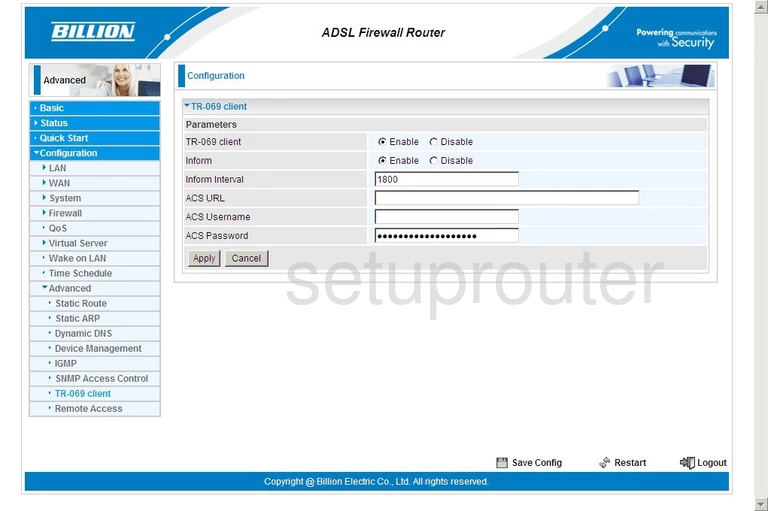
Billion Bipac 7300W Time Setup Screenshot
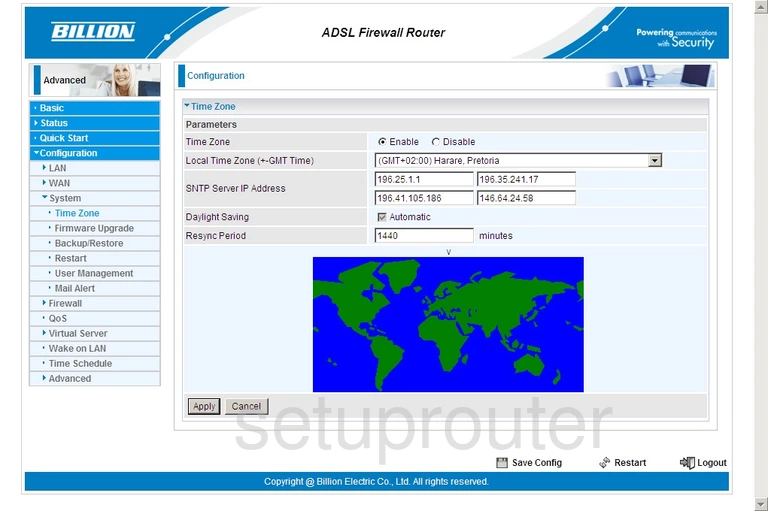
Billion Bipac 7300W Schedule Screenshot
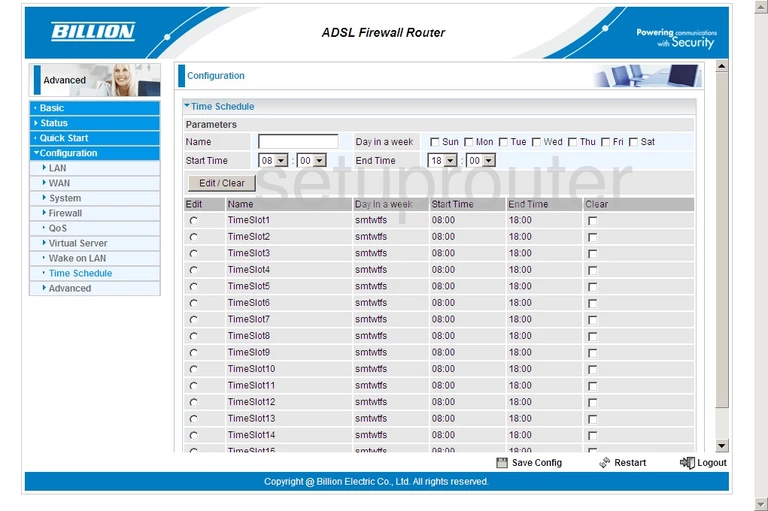
Billion Bipac 7300W Log Screenshot
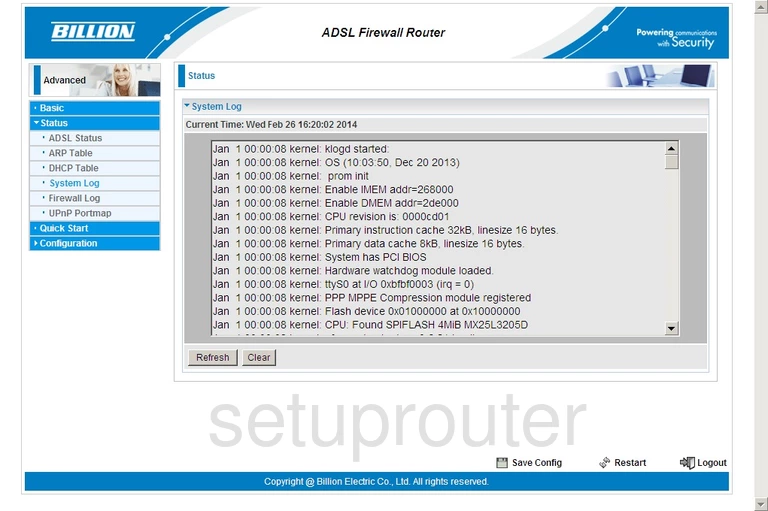
Billion Bipac 7300W Routing Screenshot
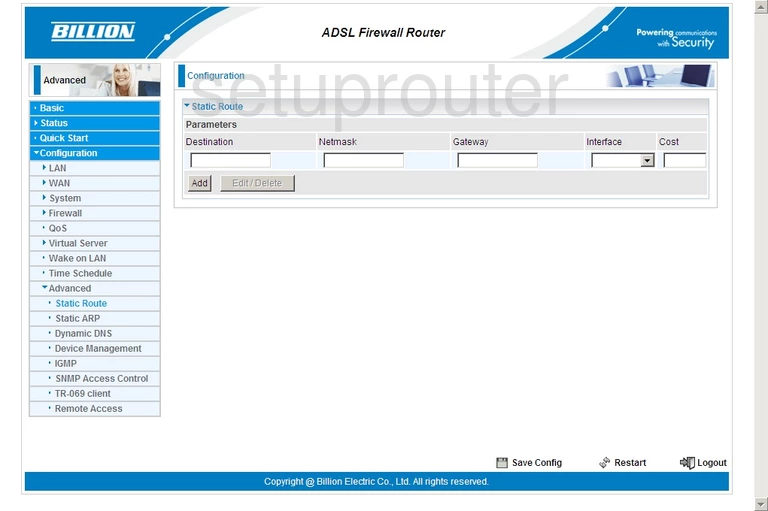
Billion Bipac 7300W Arp Table Screenshot
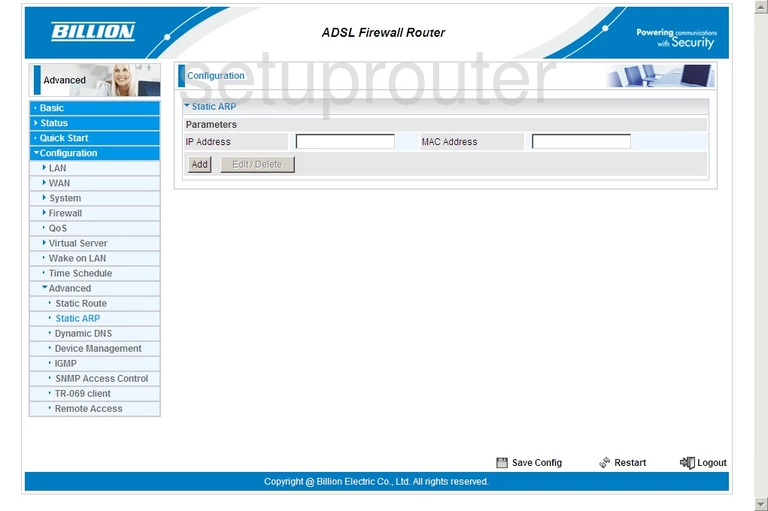
Billion Bipac 7300W Snmp Screenshot
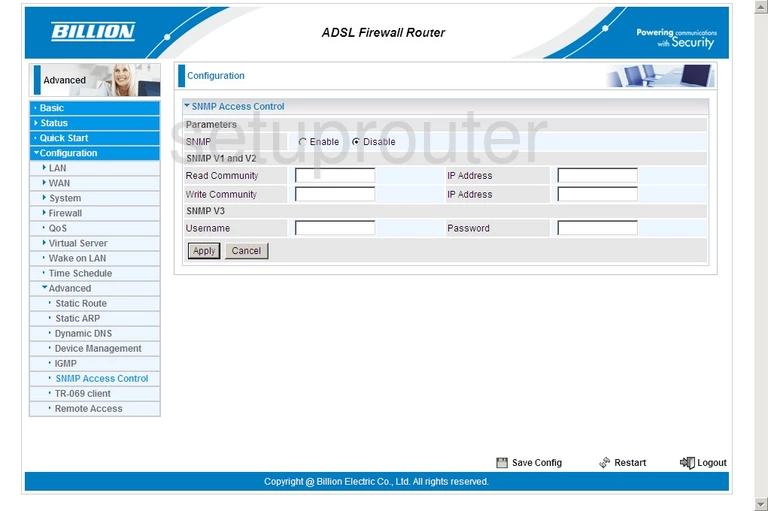
Billion Bipac 7300W Reboot Screenshot
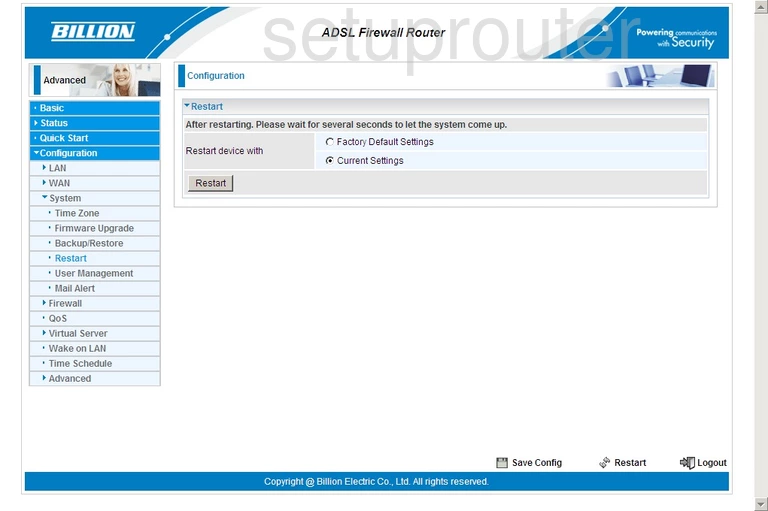
Billion Bipac 7300W Remote Management Screenshot
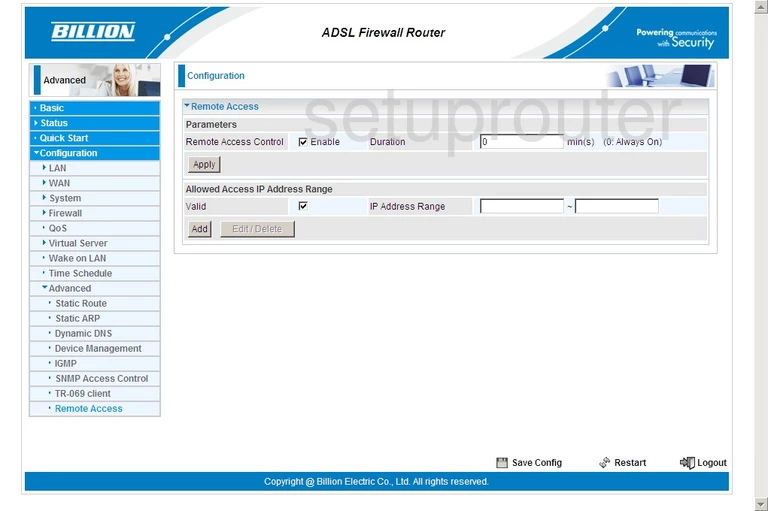
Billion Bipac 7300W Setup Screenshot
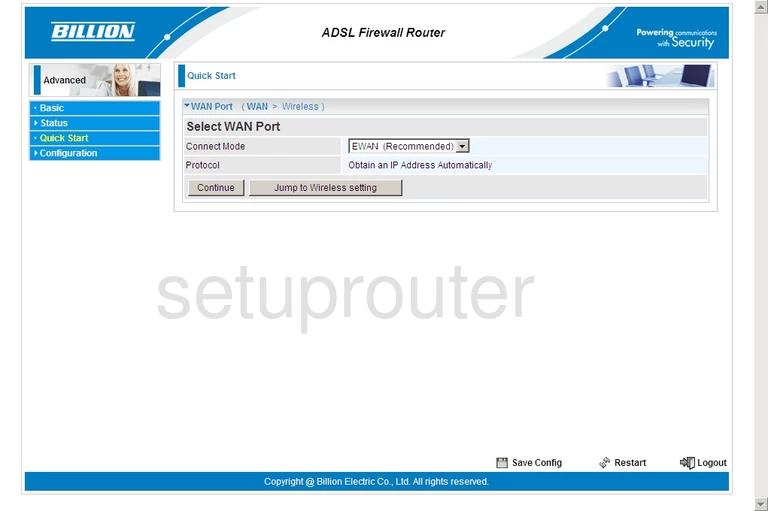
Billion Bipac 7300W Qos Screenshot
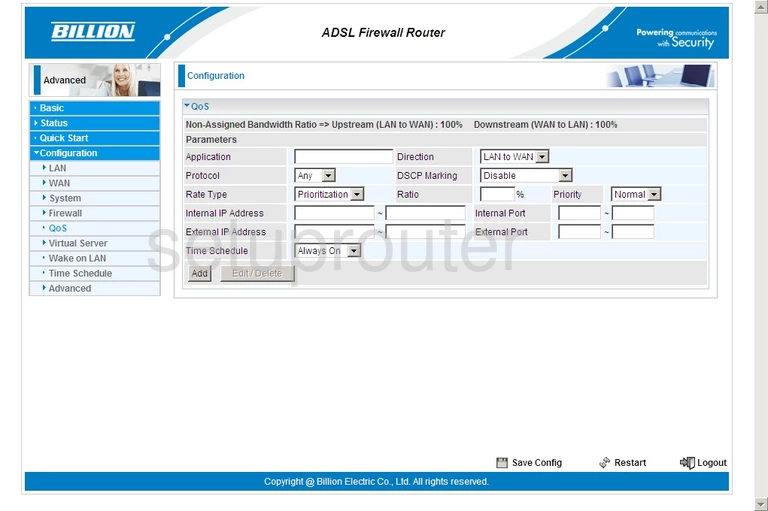
Billion Bipac 7300W Port Forwarding Screenshot
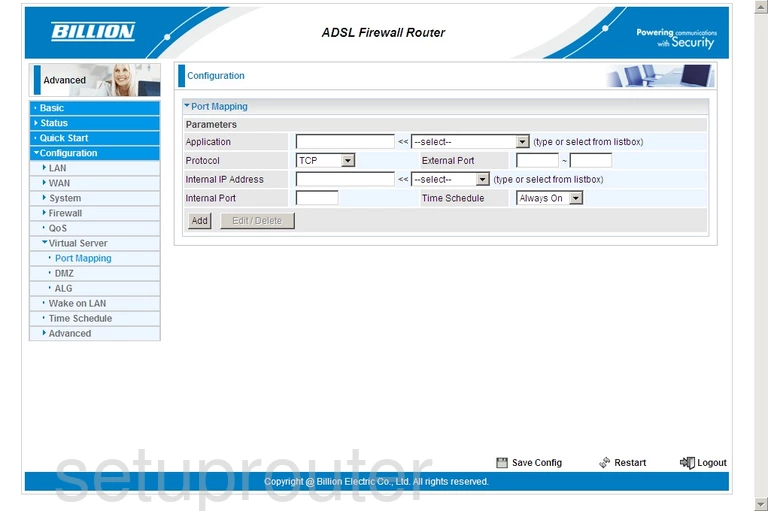
Billion Bipac 7300W Port Forwarding Firewall Screenshot
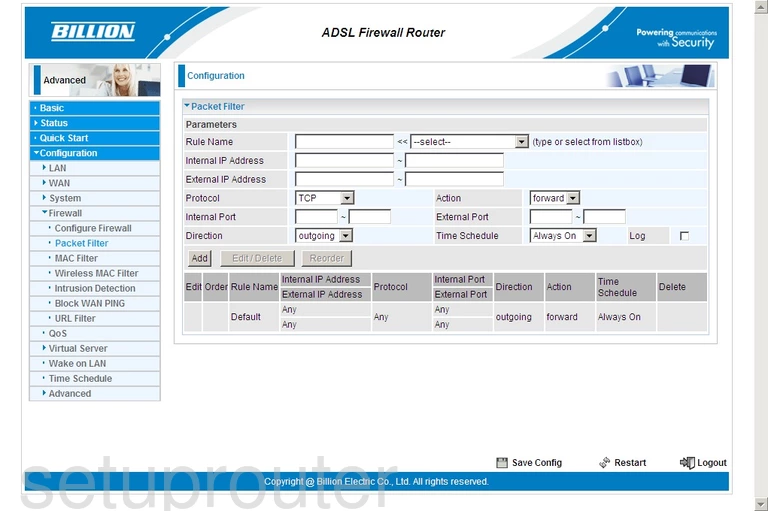
Billion Bipac 7300W Email Screenshot
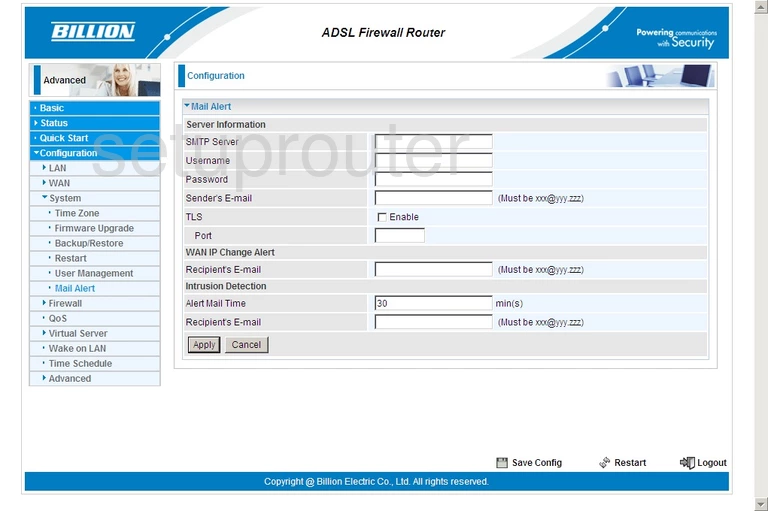
Billion Bipac 7300W Mac Filter Screenshot
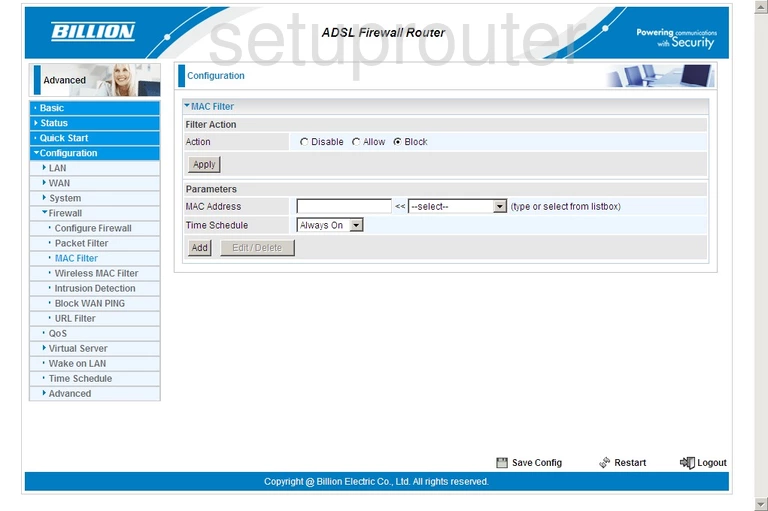
Billion Bipac 7300W General Screenshot
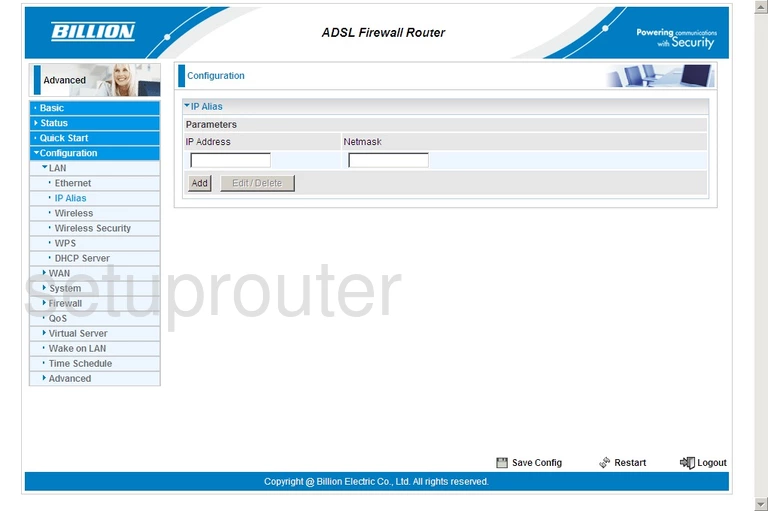
Billion Bipac 7300W Intrusion Detection Screenshot
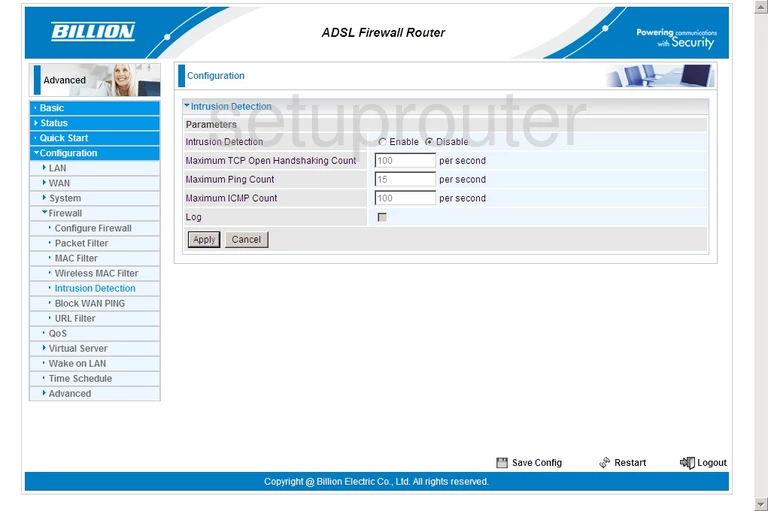
Billion Bipac 7300W Igmp Screenshot
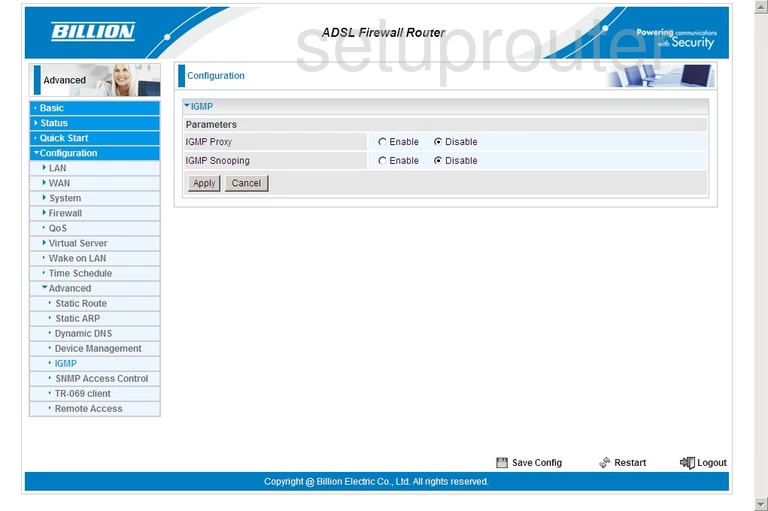
Billion Bipac 7300W Firmware Screenshot
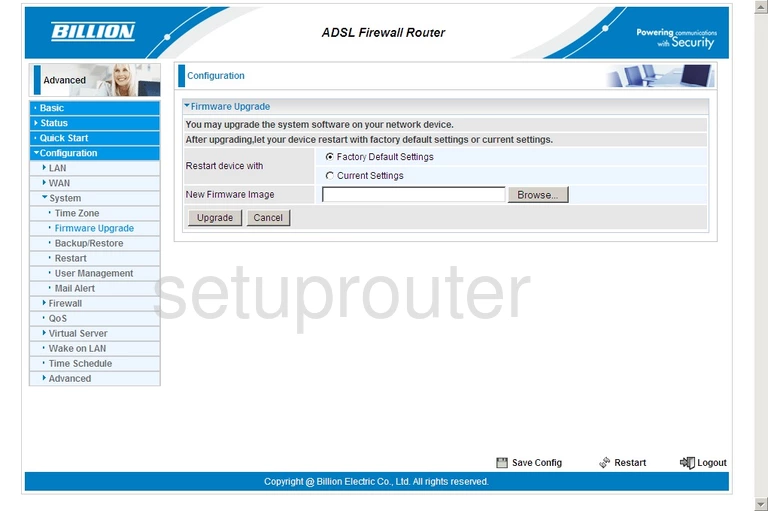
Billion Bipac 7300W Log Screenshot
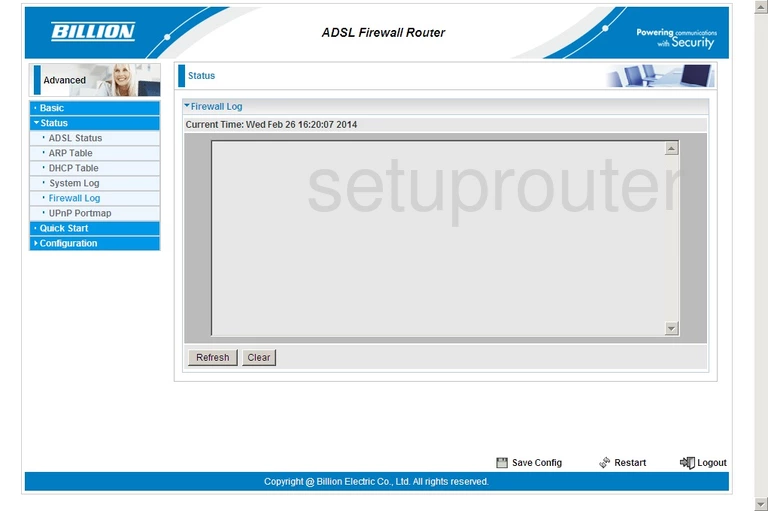
Billion Bipac 7300W Lan Screenshot
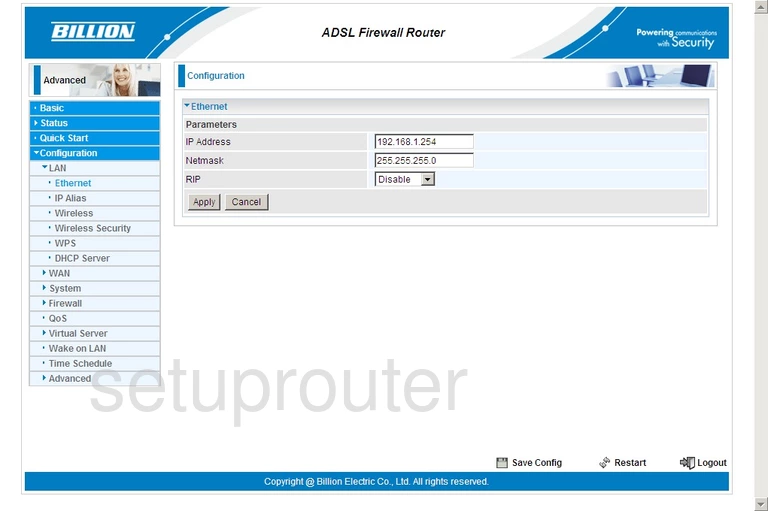
Billion Bipac 7300W Dynamic Dns Screenshot
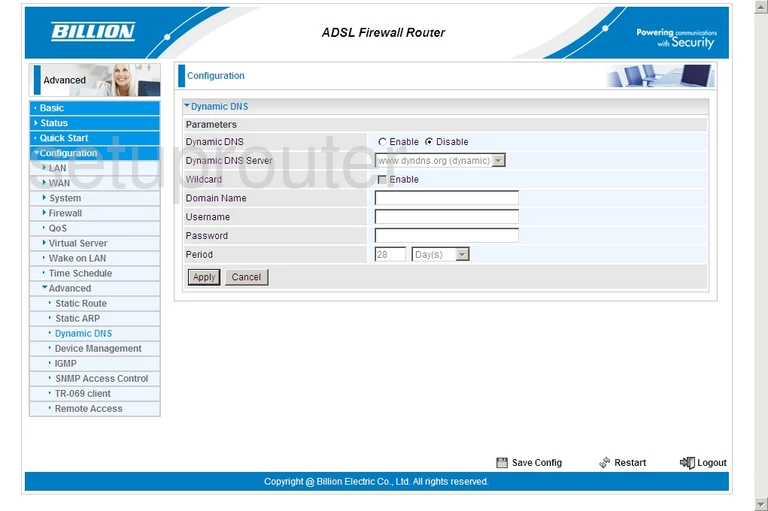
Billion Bipac 7300W Dmz Screenshot
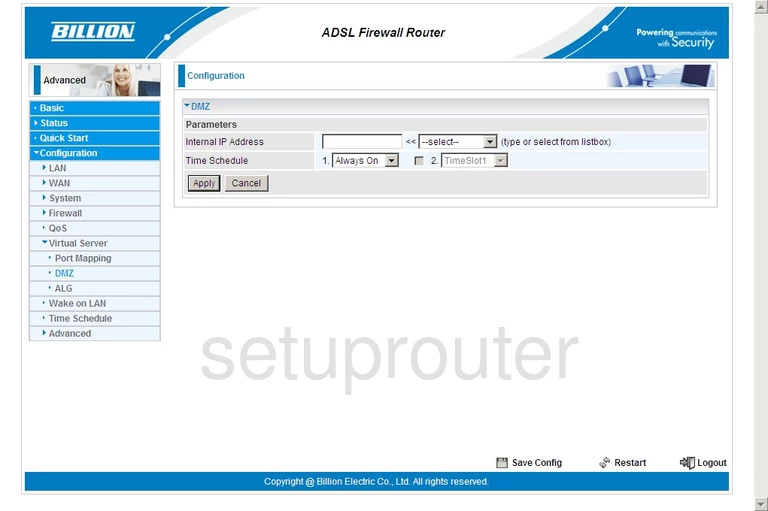
Billion Bipac 7300W Dhcp Screenshot
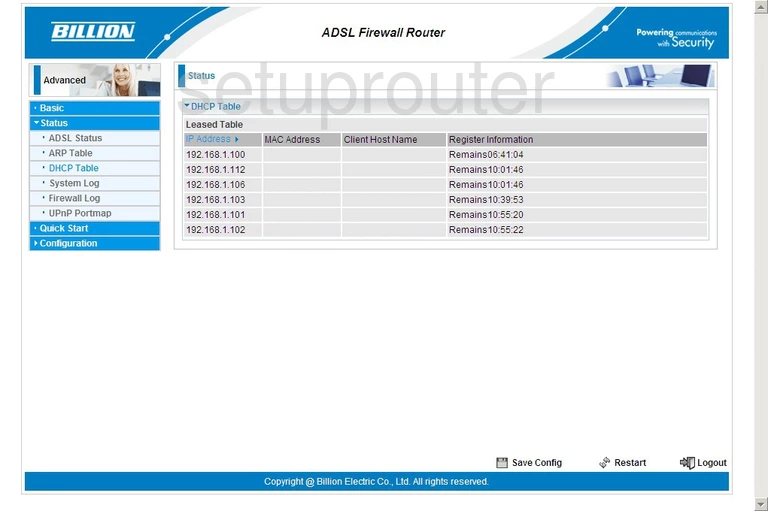
Billion Bipac 7300W Dhcp Screenshot
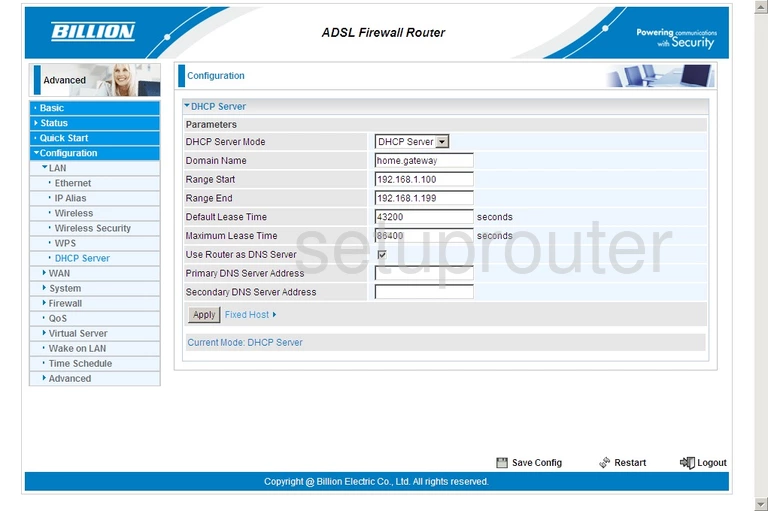
Billion Bipac 7300W Upnp Screenshot
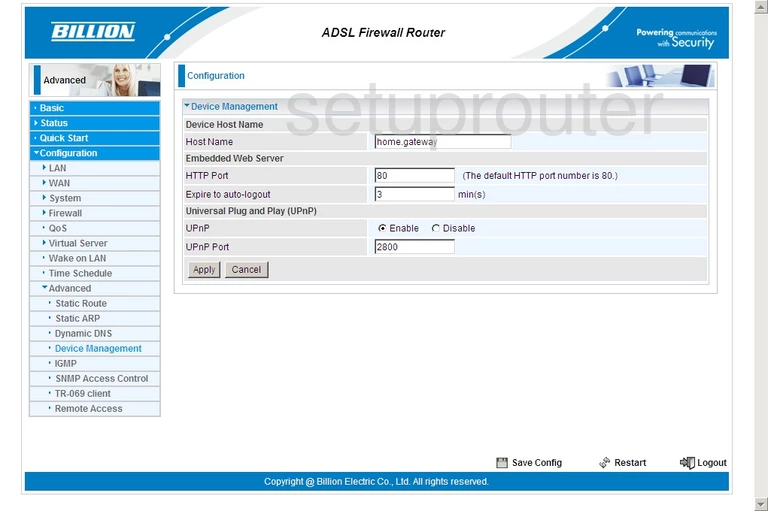
Billion Bipac 7300W Firewall Screenshot
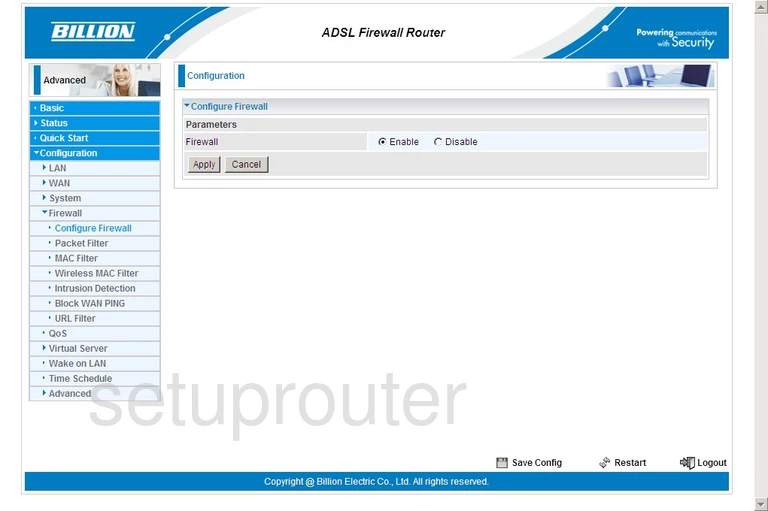
Billion Bipac 7300W Ping Blocking Screenshot
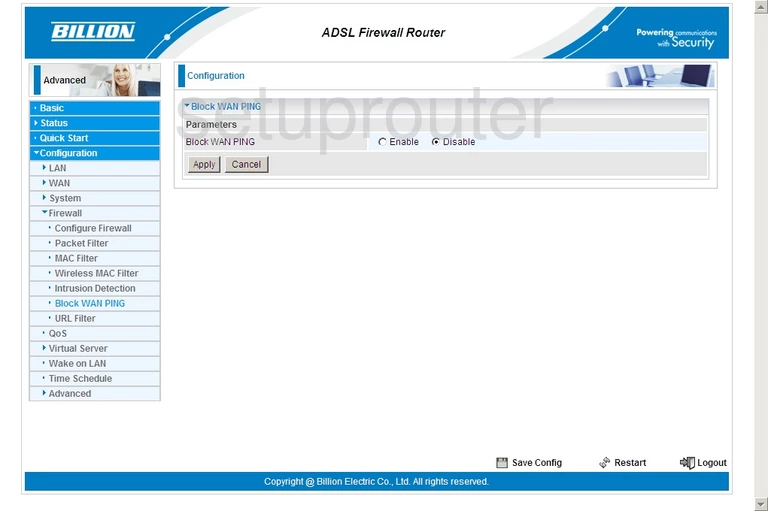
Billion Bipac 7300W Status Screenshot
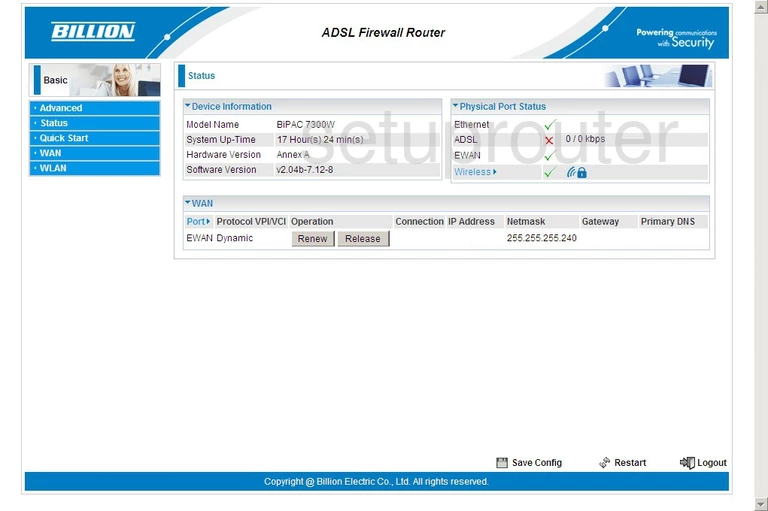
Billion Bipac 7300W Backup Screenshot
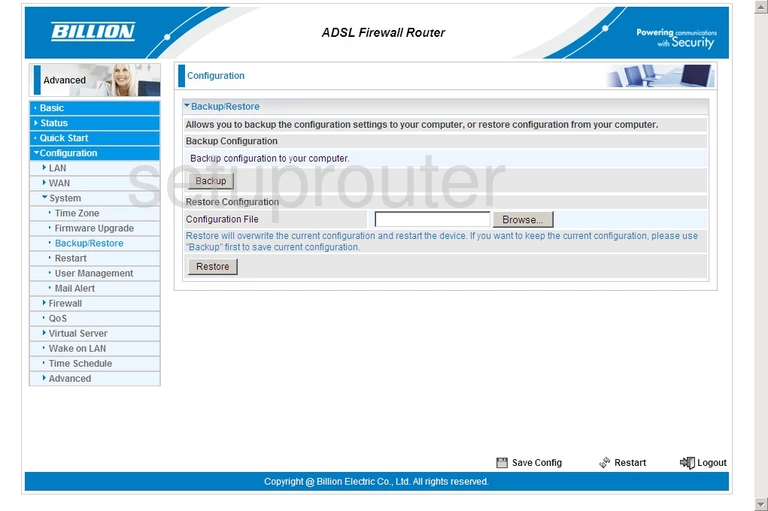
Billion Bipac 7300W Arp Table Screenshot
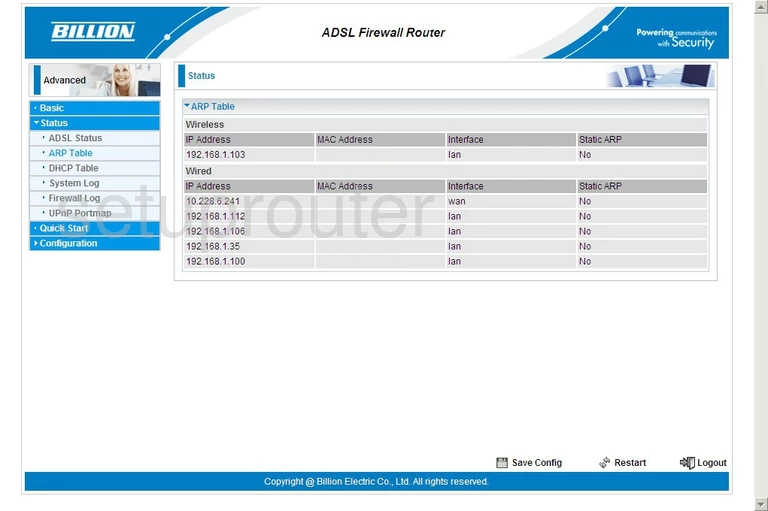
Billion Bipac 7300W Alg Screenshot
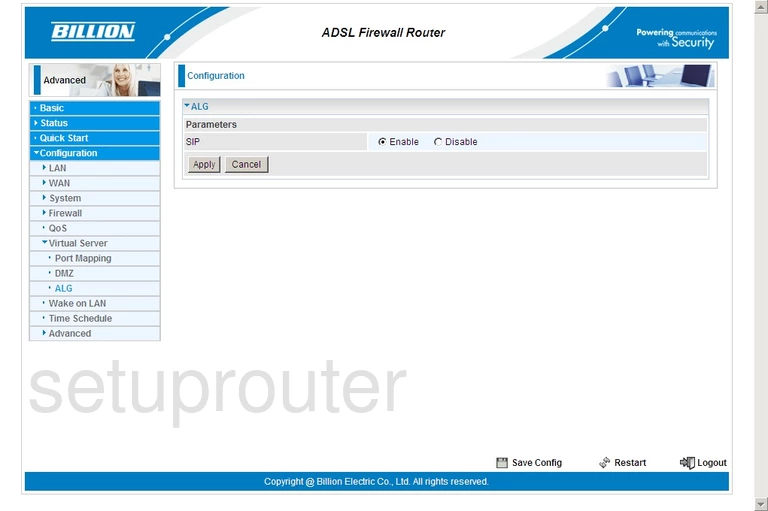
Billion Bipac 7300W Status Screenshot
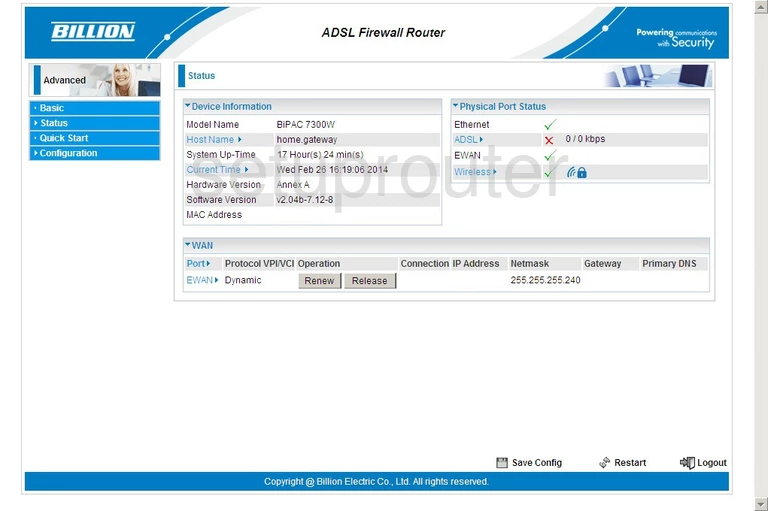
Billion Bipac 7300W Status Screenshot
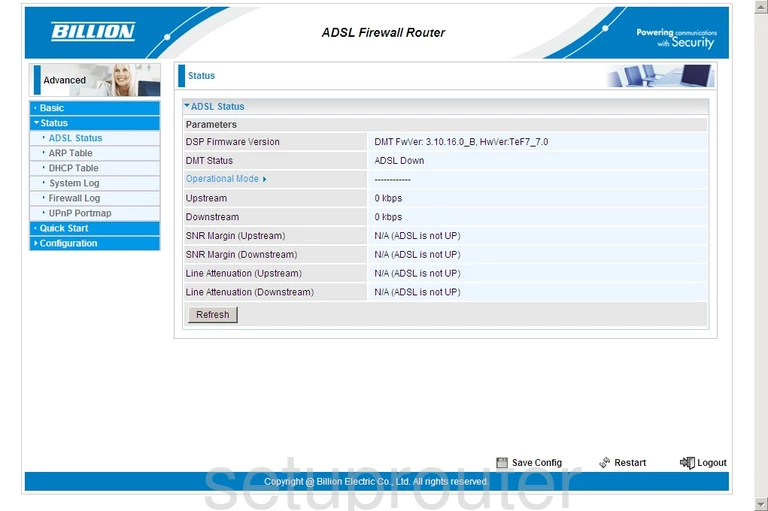
Billion Bipac 7300W Dsl Screenshot
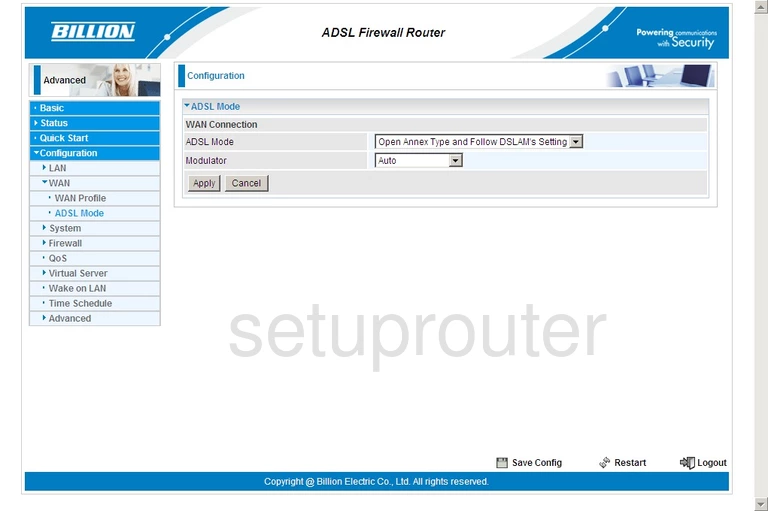
Billion Bipac 7300W Device Image Screenshot

Billion Bipac 7300W Reset Screenshot
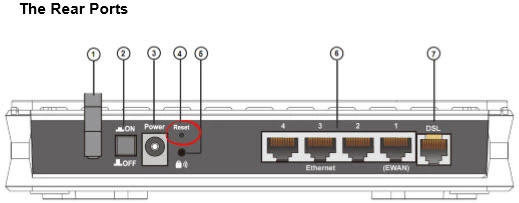
This is the screenshots guide for the Billion Bipac 7300W. We also have the following guides for the same router:
- Billion Bipac 7300W - Setup WiFi on the Billion Bipac 7300W
- Billion Bipac 7300W - How to change the IP Address on a Billion Bipac 7300W router
- Billion Bipac 7300W - Billion Bipac 7300W Login Instructions
- Billion Bipac 7300W - Billion Bipac 7300W User Manual
- Billion Bipac 7300W - How to change the DNS settings on a Billion Bipac 7300W router
- Billion Bipac 7300W - How to Reset the Billion Bipac 7300W
- Billion Bipac 7300W - Information About the Billion Bipac 7300W Router