This page will show you how to setup a port forward on the Billion Bipac 7401VGP router.
If you are not sure what port forwarding is you can read our What is Port Forwarding guide to help get started.
Other Billion Bipac 7401VGP Guides
This is the port forwarding guide for the Billion Bipac 7401VGP. We also have the following guides for the same router:
- Billion Bipac 7401VGP - How to change the IP Address on a Billion Bipac 7401VGP router
- Billion Bipac 7401VGP - Billion Bipac 7401VGP Login Instructions
- Billion Bipac 7401VGP - Billion Bipac 7401VGP User Manual
- Billion Bipac 7401VGP - Setup WiFi on the Billion Bipac 7401VGP
- Billion Bipac 7401VGP - How to change the DNS settings on a Billion Bipac 7401VGP router
- Billion Bipac 7401VGP - How to Reset the Billion Bipac 7401VGP
- Billion Bipac 7401VGP - Information About the Billion Bipac 7401VGP Router
- Billion Bipac 7401VGP - Billion Bipac 7401VGP Screenshots
Configure your Computer to Have a Static IP Address
Port forwarding the Billion Bipac 7401VGP to your computer can be more reliable if you first configure a static IP address on your computer. We have instructions to setup a static IP address for Windows 7, Windows 8, and a variety of other devices on our Static IP Address Settings page.
Please note that while setting up a static IP address on your computer is optional, it is still a very good idea to go ahead and do it. In the long run it will make your port forward much more reliable.
Login To The Billion Bipac 7401VGP
To get started forwarding a port you need to login to your Billion Bipac 7401VGP router. If you are already logged in you can skip this step.
To login to the Billion Bipac 7401VGP, follow our Billion Bipac 7401VGP Login Guide.
Forward a Port on the Billion Bipac 7401VGP router
Find The Port Forwarding Section of the Billion Bipac 7401VGP
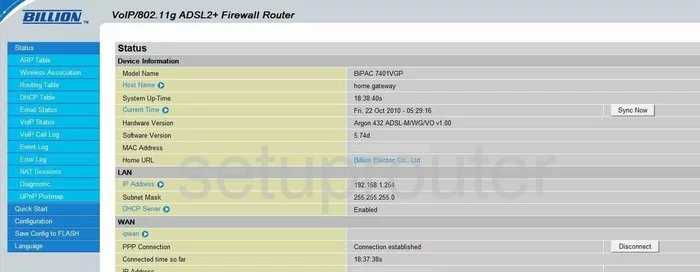
You have already logged into the Billion BiPAC-7401VGP and are on the Status page. The first step is to click the link on the left labeled Configuration. A new light blue sub menu appears, in this menu choose Virtual Server.
Configure the Port Forwarding section of your Billion Bipac 7401VGP
Now to forward a port, make the following changes:
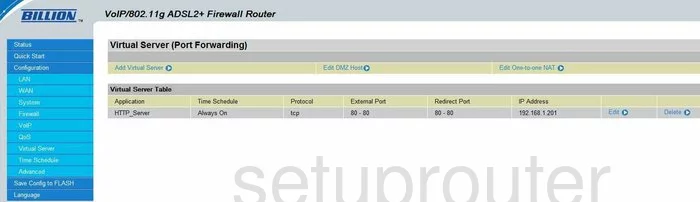
On this new page click the link in blue writing labeled Add Virtual Server.
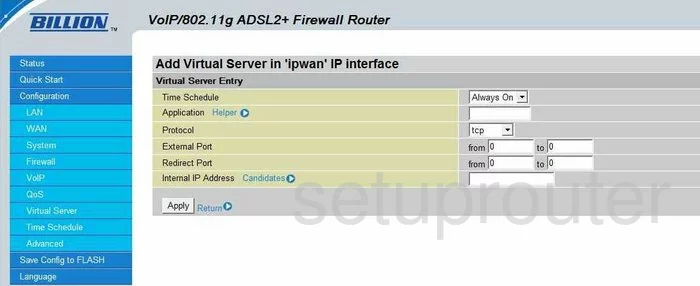
The new page that appears is where you can make the changes you want. In the first box labeled Time Schedule leave it as Always On.
Next is the Application. Enter the name of the program here. This is not an important step, but it would be a good idea if you entered something here that reminds you of why you are forwarding these ports.
Following that you have the Protocol. Here you should choose the type of protocol you want to use when forwarding your ports.
If you are forwarding a single port enter that port number in all four boxes of External Port and Redirect Port. If you are forwarding a range of ports, you enter the lowest number of the range in the from boxes of both External Port and Redirect Port and the highest number of the range in the to boxes of both External and Redirect Ports.
The last box to fill in is the Internal IP Address. Enter the IP address you are forwarding these ports to. For example if you are forwarding a range of ports to run a program on your computer, be sure to use that computer's IP address here.
When you have finished, click the Apply button and in the left side bar, near the bottom click Save Config to FLASH to save all the changes you made.
That's it, you are done!
Test if Your Ports are Open
Now that you have forwarded ports on the Billion Bipac 7401VGP you should test to see if your ports are forwarded correctly.
To test if your ports are forwarded you should use our Open Port Check tool.
Other Billion Bipac 7401VGP Info
Don't forget about our other Billion Bipac 7401VGP info that you might be interested in.
This is the port forwarding guide for the Billion Bipac 7401VGP. We also have the following guides for the same router:
- Billion Bipac 7401VGP - How to change the IP Address on a Billion Bipac 7401VGP router
- Billion Bipac 7401VGP - Billion Bipac 7401VGP Login Instructions
- Billion Bipac 7401VGP - Billion Bipac 7401VGP User Manual
- Billion Bipac 7401VGP - Setup WiFi on the Billion Bipac 7401VGP
- Billion Bipac 7401VGP - How to change the DNS settings on a Billion Bipac 7401VGP router
- Billion Bipac 7401VGP - How to Reset the Billion Bipac 7401VGP
- Billion Bipac 7401VGP - Information About the Billion Bipac 7401VGP Router
- Billion Bipac 7401VGP - Billion Bipac 7401VGP Screenshots