The Billion Bipac 7401VGP router is considered a wireless router because it offers WiFi connectivity. WiFi, or simply wireless, allows you to connect various devices to your router, such as wireless printers, smart televisions, and WiFi enabled smartphones.
Other Billion Bipac 7401VGP Guides
This is the wifi guide for the Billion Bipac 7401VGP. We also have the following guides for the same router:
- Billion Bipac 7401VGP - How to change the IP Address on a Billion Bipac 7401VGP router
- Billion Bipac 7401VGP - Billion Bipac 7401VGP Login Instructions
- Billion Bipac 7401VGP - Billion Bipac 7401VGP User Manual
- Billion Bipac 7401VGP - Billion Bipac 7401VGP Port Forwarding Instructions
- Billion Bipac 7401VGP - How to change the DNS settings on a Billion Bipac 7401VGP router
- Billion Bipac 7401VGP - How to Reset the Billion Bipac 7401VGP
- Billion Bipac 7401VGP - Information About the Billion Bipac 7401VGP Router
- Billion Bipac 7401VGP - Billion Bipac 7401VGP Screenshots
WiFi Terms
Before we get started there is a little bit of background info that you should be familiar with.
Wireless Name
Your wireless network needs to have a name to uniquely identify it from other wireless networks. If you are not sure what this means we have a guide explaining what a wireless name is that you can read for more information.
Wireless Password
An important part of securing your wireless network is choosing a strong password.
Wireless Channel
Picking a WiFi channel is not always a simple task. Be sure to read about WiFi channels before making the choice.
Encryption
You should almost definitely pick WPA2 for your networks encryption. If you are unsure, be sure to read our WEP vs WPA guide first.
Login To The Billion Bipac 7401VGP
To get started configuring the Billion Bipac 7401VGP WiFi settings you need to login to your router. If you are already logged in you can skip this step.
To login to the Billion Bipac 7401VGP, follow our Billion Bipac 7401VGP Login Guide.
Find the WiFi Settings on the Billion Bipac 7401VGP
If you followed our login guide above then you should see this screen.
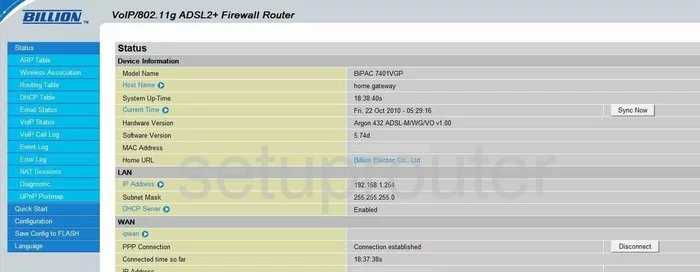
This guide begins on the Status page of the Billion BiPAC-7401VGP router. To configure the WiFi settings click the link on the left side of the page labeled Configuration. Then, choose LAN and finally Wireless.
Change the WiFi Settings on the Billion Bipac 7401VGP
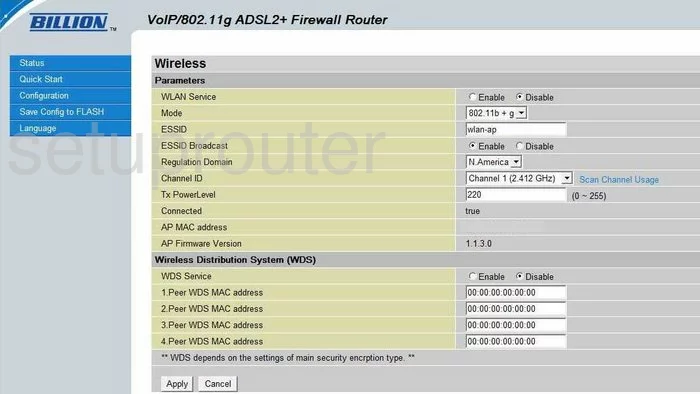
You should now be on the page you see here. First, you should change the ESSID. This is the name you give your local network so you can identify it. When you create a new name, don't use personal information. For a good guide on this topic, click the link - Wireless names.
Next, find the drop down list titled Channel ID. You can change your channel if you are not getting the reception you think you should. Another reason to change your channel is if you are not on channel 1,6, or 11. Everyone should be using one of these three channels. Please read our guide on this topic, WiFi channels.
Click the Apply button when you are finished.
Now, click the link titled Wireless Security in the left sidebar.
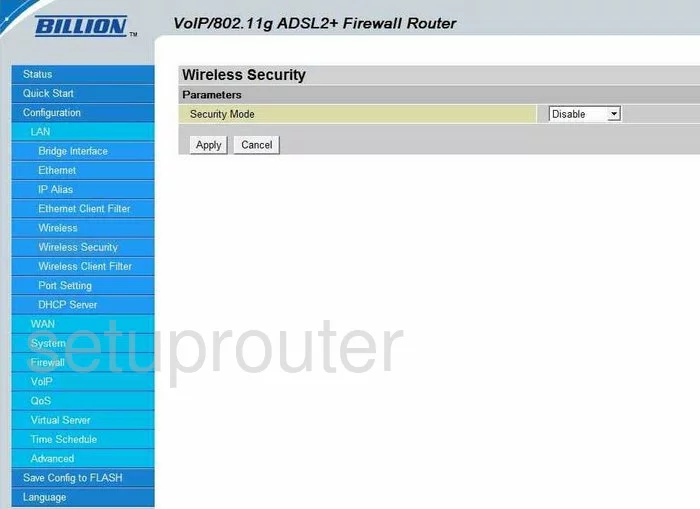
You should now be on the page you see here. Use the drop down menu titled Security Mode to choose WPA2-PSK. This is the most secure option available today. Read our guide titled WEP vs. WPA for more information.
Next is the WPA2 Shared Key. This is simply the password. Make sure that this is a strong password. Use at least 20 characters in this password. Don't use personal information here. You should also avoid using any real words here. Do use symbols, and numbers. For more help in creating a strong password, click the link - Choosing a strong password.
That's all that needs to be done. Finish by clicking Apply.
Possible Problems when Changing your WiFi Settings
After making these changes to your router you will almost definitely have to reconnect any previously connected devices. This is usually done at the device itself and not at your computer.
Other Billion Bipac 7401VGP Info
Don't forget about our other Billion Bipac 7401VGP info that you might be interested in.
This is the wifi guide for the Billion Bipac 7401VGP. We also have the following guides for the same router:
- Billion Bipac 7401VGP - How to change the IP Address on a Billion Bipac 7401VGP router
- Billion Bipac 7401VGP - Billion Bipac 7401VGP Login Instructions
- Billion Bipac 7401VGP - Billion Bipac 7401VGP User Manual
- Billion Bipac 7401VGP - Billion Bipac 7401VGP Port Forwarding Instructions
- Billion Bipac 7401VGP - How to change the DNS settings on a Billion Bipac 7401VGP router
- Billion Bipac 7401VGP - How to Reset the Billion Bipac 7401VGP
- Billion Bipac 7401VGP - Information About the Billion Bipac 7401VGP Router
- Billion Bipac 7401VGP - Billion Bipac 7401VGP Screenshots