These are user-submitted screenshots.
We'd love to see your screenshots on our site. Simply use our Router Screenshot Grabber, which is a free tool in Network Utilities. It makes the capture process easy and sends the screenshots to us automatically.
This is the screenshots guide for the Billion Bipac 7401VGP. We also have the following guides for the same router:
- Billion Bipac 7401VGP - How to change the IP Address on a Billion Bipac 7401VGP router
- Billion Bipac 7401VGP - Billion Bipac 7401VGP Login Instructions
- Billion Bipac 7401VGP - Billion Bipac 7401VGP User Manual
- Billion Bipac 7401VGP - Billion Bipac 7401VGP Port Forwarding Instructions
- Billion Bipac 7401VGP - Setup WiFi on the Billion Bipac 7401VGP
- Billion Bipac 7401VGP - How to change the DNS settings on a Billion Bipac 7401VGP router
- Billion Bipac 7401VGP - How to Reset the Billion Bipac 7401VGP
- Billion Bipac 7401VGP - Information About the Billion Bipac 7401VGP Router
All Billion Bipac 7401VGP Screenshots
All screenshots below were captured from a Billion Bipac 7401VGP router.
Billion Bipac 7401VGP Firmware Screenshot
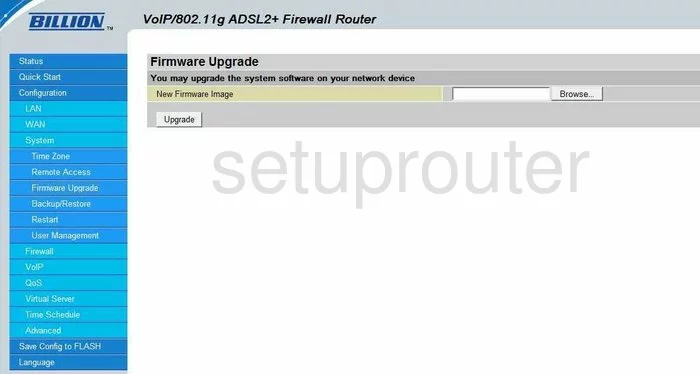
Billion Bipac 7401VGP Status Screenshot
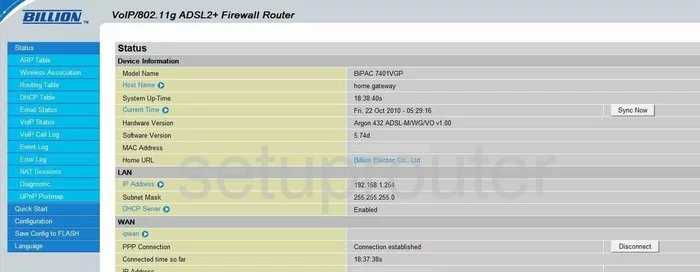
Billion Bipac 7401VGP Wifi Security Screenshot
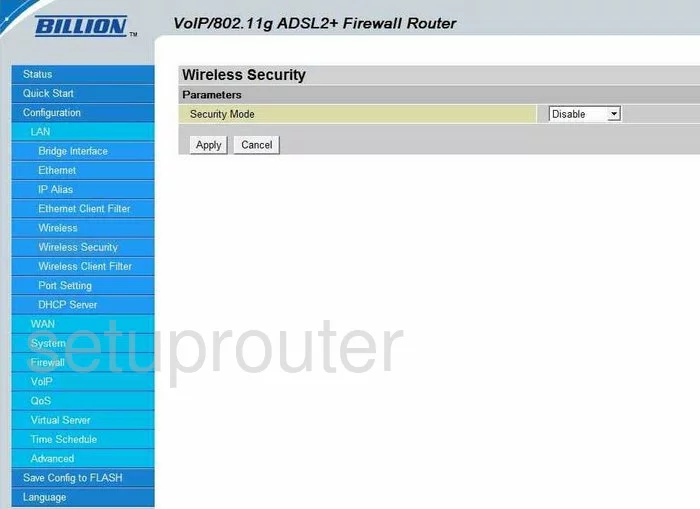
Billion Bipac 7401VGP Port Forwarding Screenshot
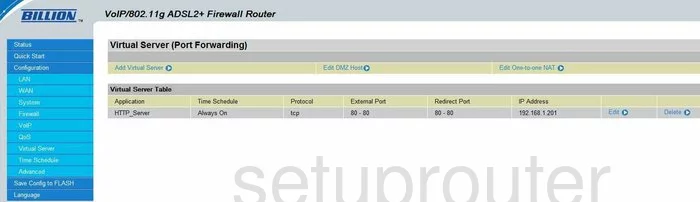
Billion Bipac 7401VGP Wifi Setup Screenshot
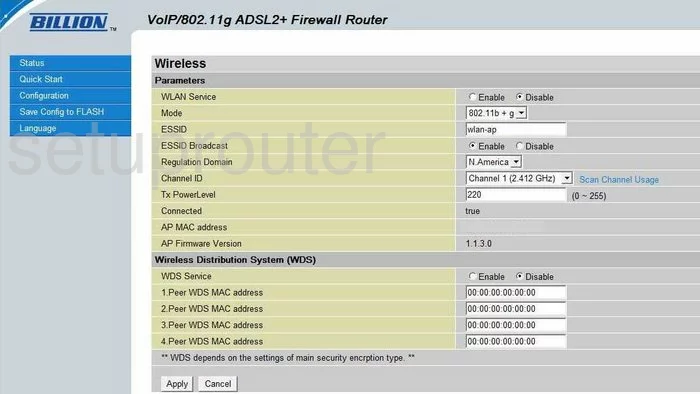
Billion Bipac 7401VGP Dhcp Screenshot
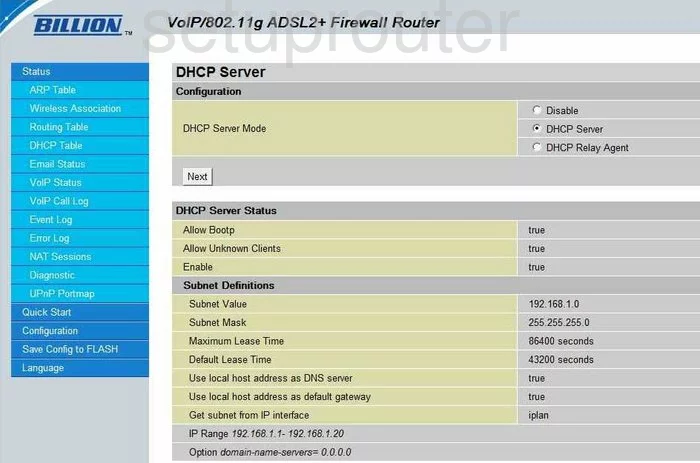
Billion Bipac 7401VGP Routing Screenshot
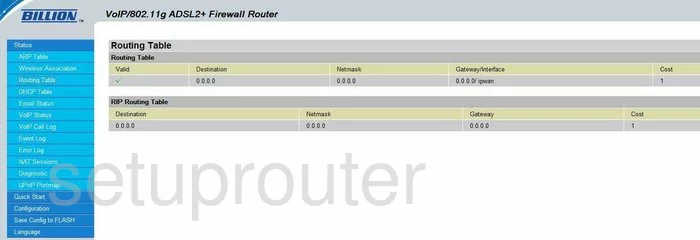
Billion Bipac 7401VGP Time Setup Screenshot
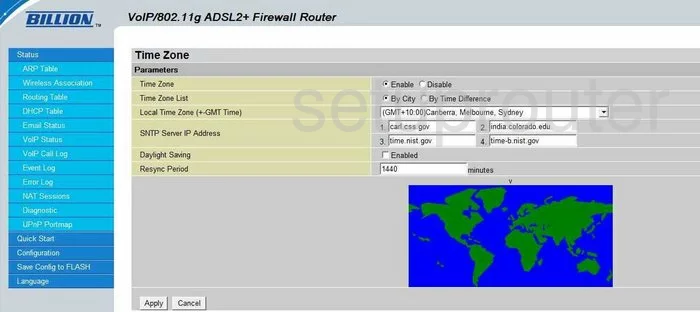
Billion Bipac 7401VGP Url Filter Screenshot
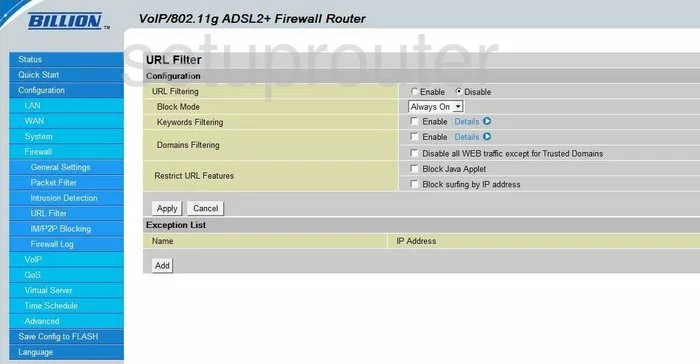
Billion Bipac 7401VGP Routing Screenshot
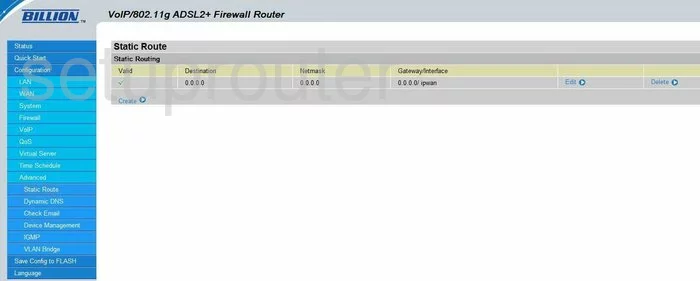
Billion Bipac 7401VGP Password Screenshot
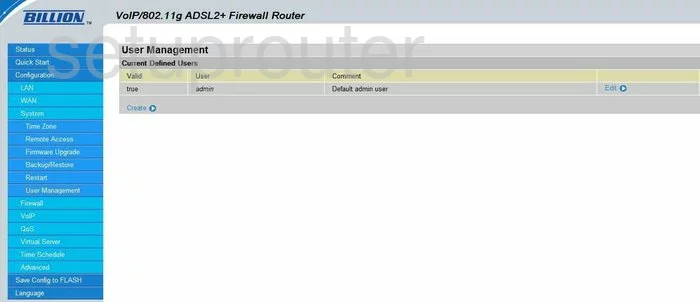
Billion Bipac 7401VGP Dhcp Screenshot
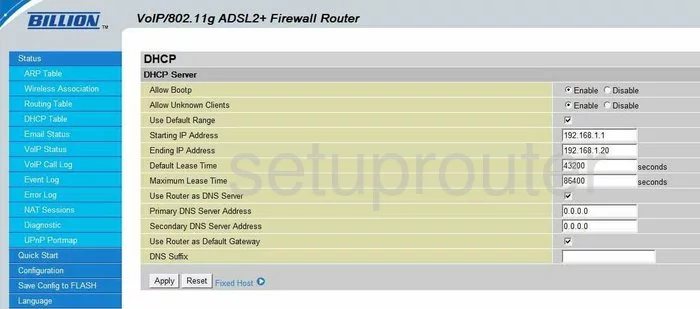
Billion Bipac 7401VGP Log Screenshot
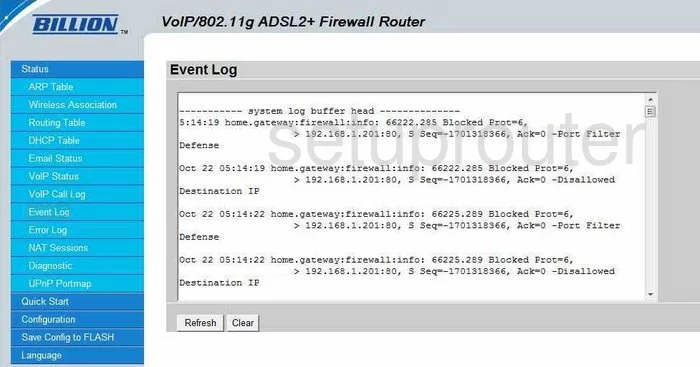
Billion Bipac 7401VGP Dsl Screenshot
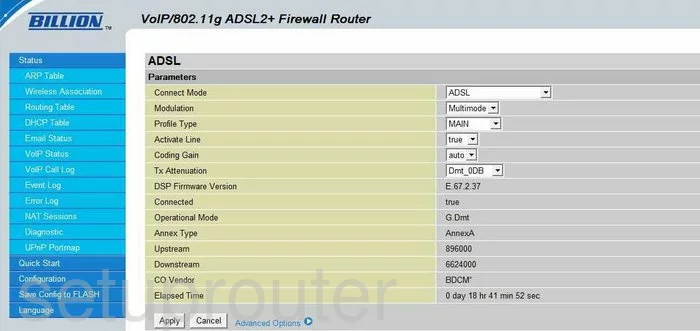
Billion Bipac 7401VGP Setup Screenshot
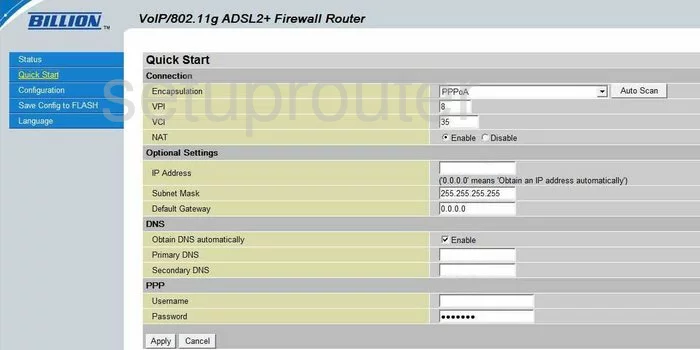
Billion Bipac 7401VGP Arp Table Screenshot
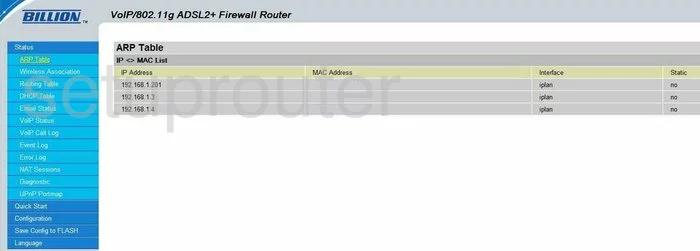
Screenshot of Billion Bipac 7401VGP Router
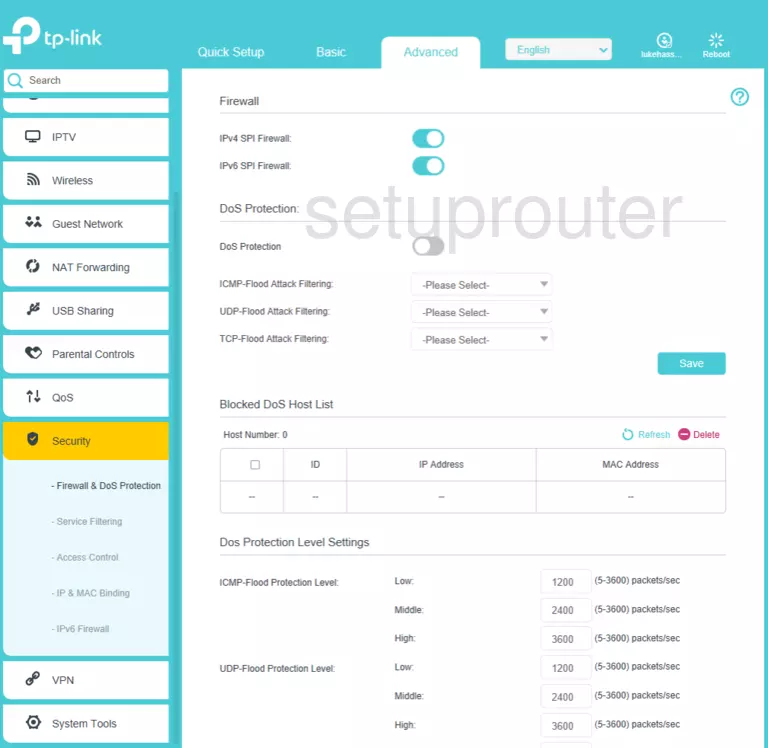
Billion Bipac 7401VGP Igmp Screenshot
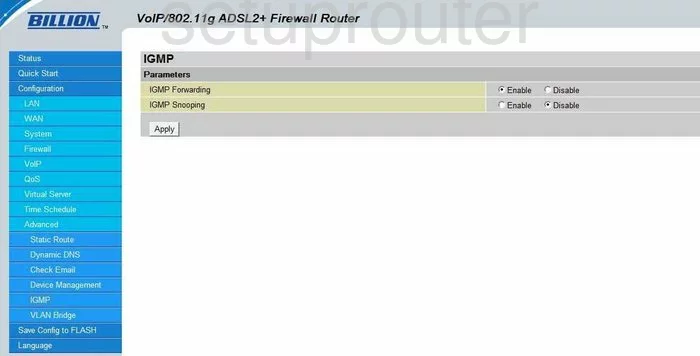
Billion Bipac 7401VGP Log Screenshot
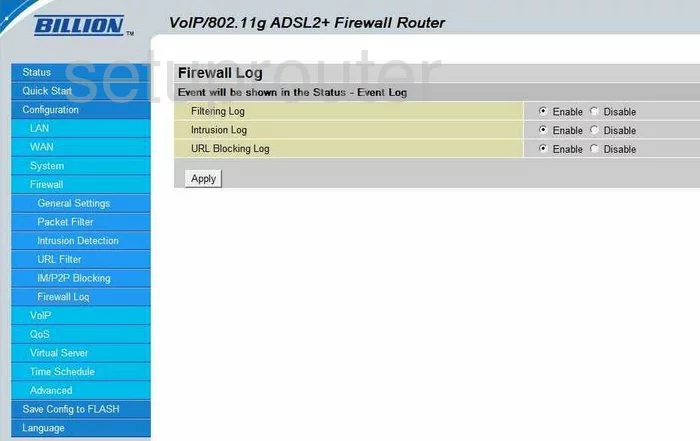
Billion Bipac 7401VGP Password Screenshot
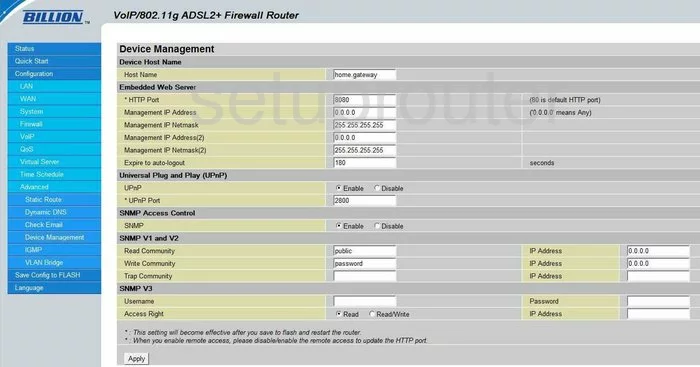
Billion Bipac 7401VGP Dhcp Client Screenshot
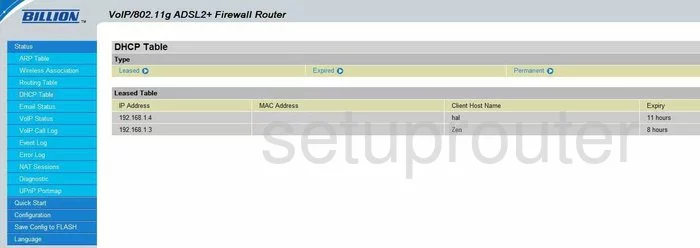
Billion Bipac 7401VGP General Screenshot
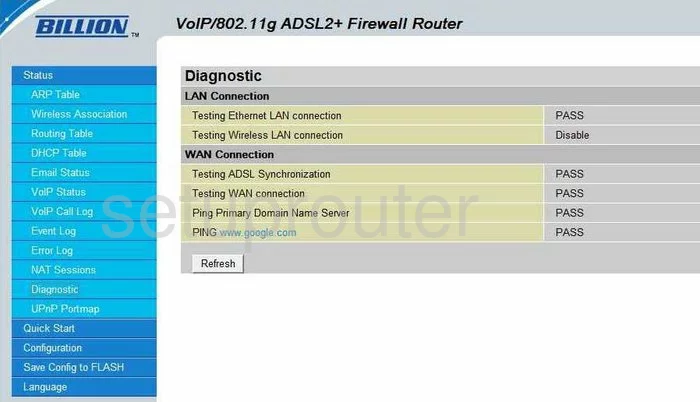
Billion Bipac 7401VGP Intrusion Detection Screenshot
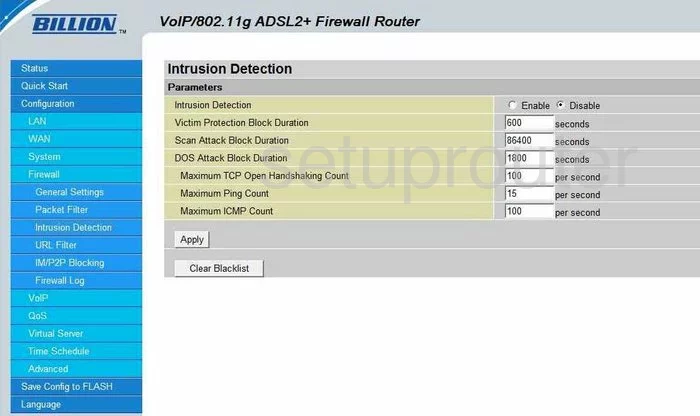
Billion Bipac 7401VGP Schedule Screenshot
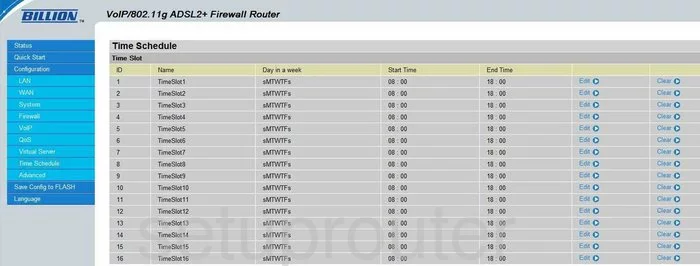
Billion Bipac 7401VGP Nat Map Screenshot
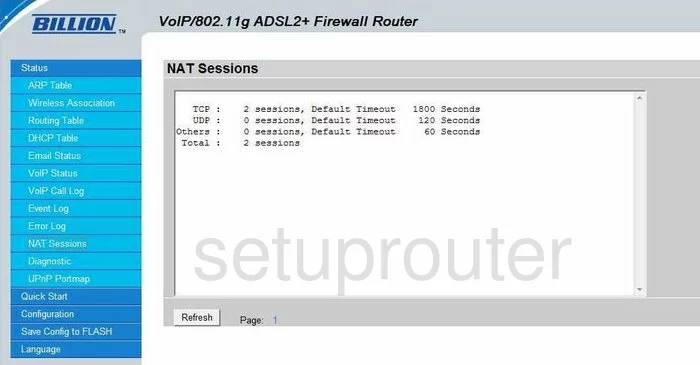
Billion Bipac 7401VGP Lan Screenshot
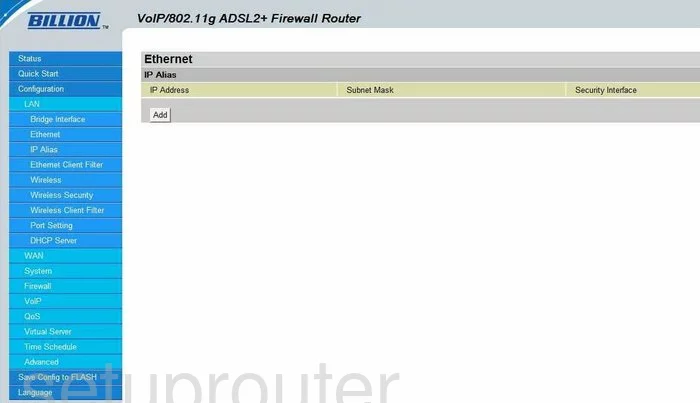
Billion Bipac 7401VGP Mac Filter Screenshot
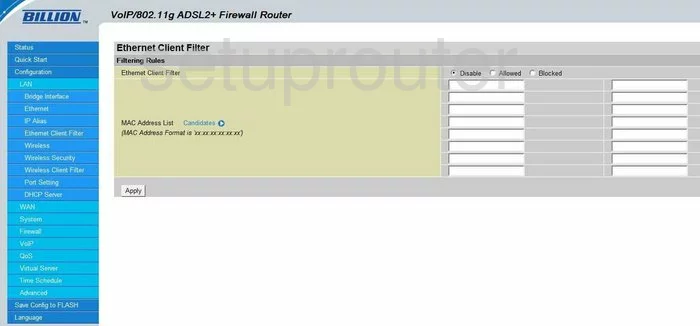
Billion Bipac 7401VGP Mac Filter Screenshot
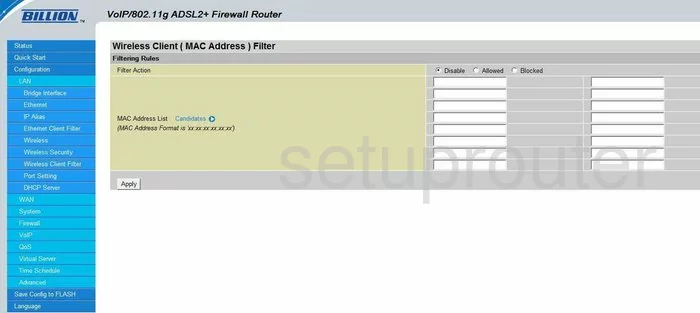
Billion Bipac 7401VGP Voip Screenshot
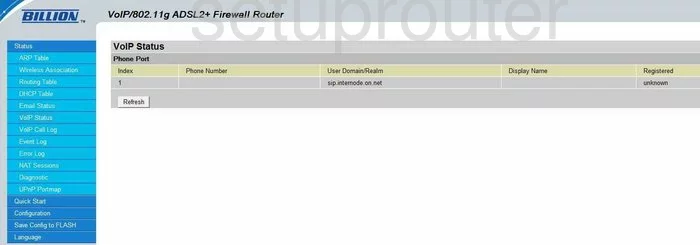
Billion Bipac 7401VGP Wifi Access Point Screenshot
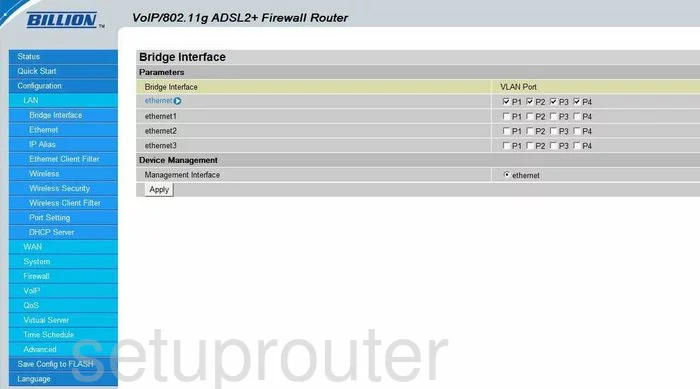
Billion Bipac 7401VGP Vlan Screenshot
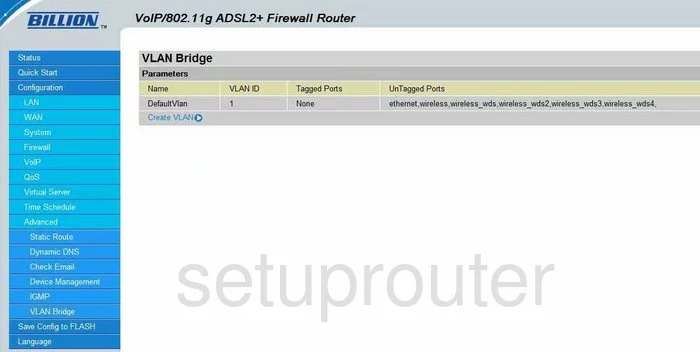
Billion Bipac 7401VGP Log Screenshot
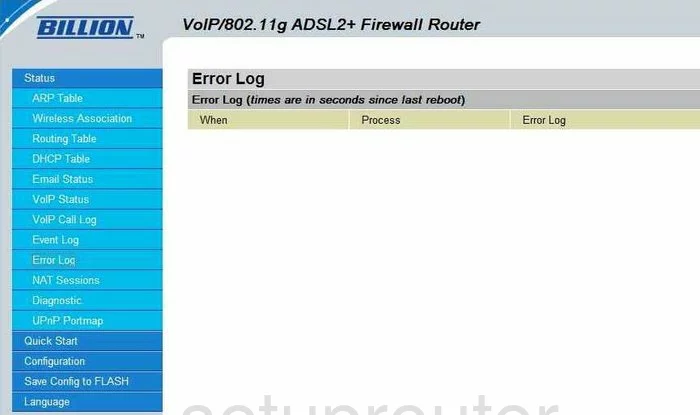
Billion Bipac 7401VGP Wan Screenshot
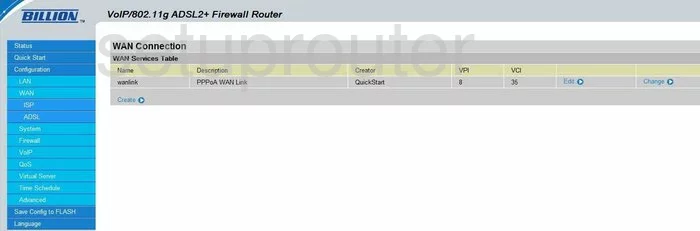
Billion Bipac 7401VGP Ping Blocking Screenshot
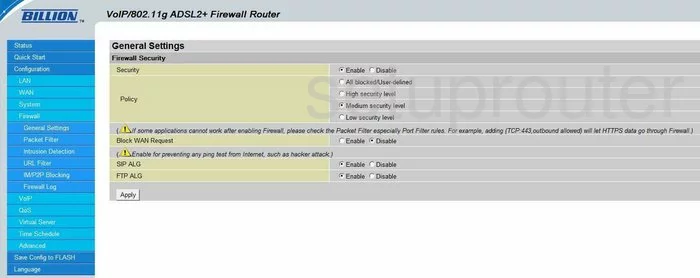
Billion Bipac 7401VGP Ip Filter Screenshot
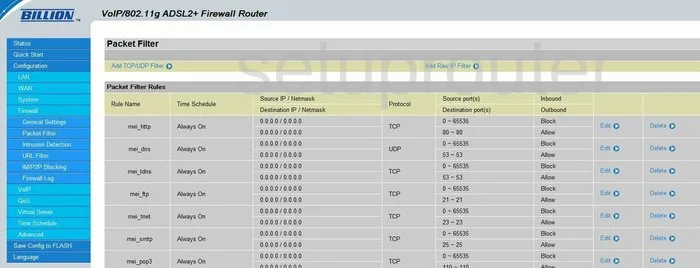
Billion Bipac 7401VGP Voip Screenshot
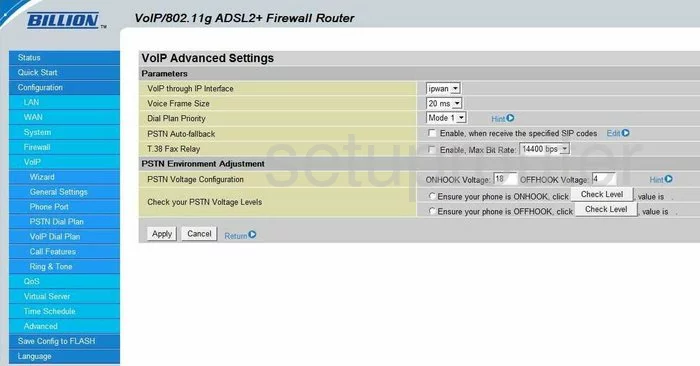
Billion Bipac 7401VGP Voip Screenshot
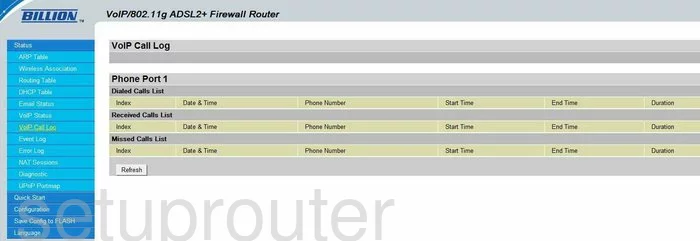
Billion Bipac 7401VGP Voip Screenshot
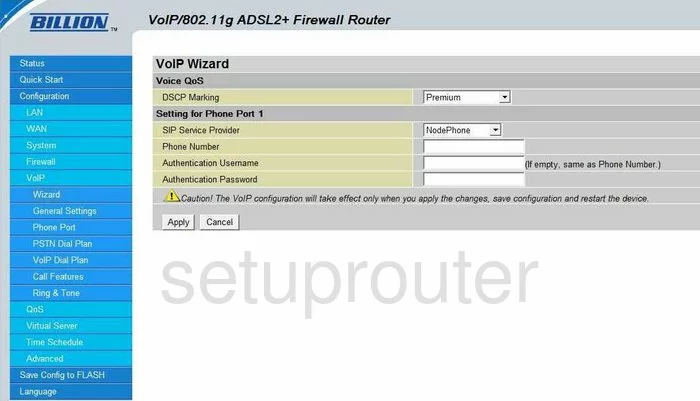
Billion Bipac 7401VGP Port Mapping Screenshot
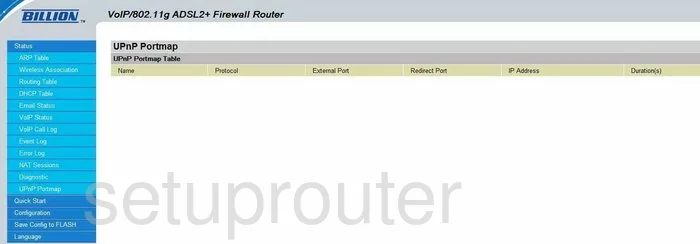
Billion Bipac 7401VGP Lan Screenshot
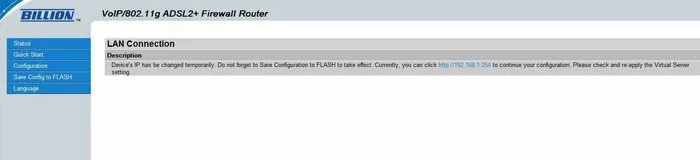
Billion Bipac 7401VGP Lan Screenshot
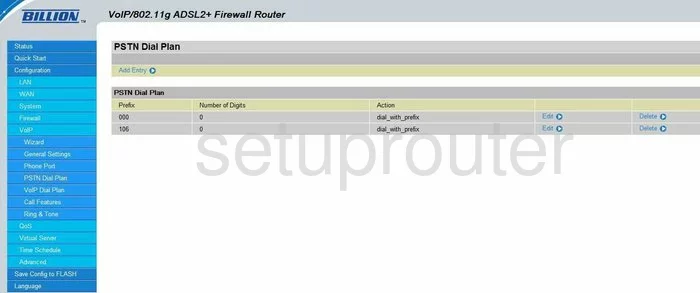
Billion Bipac 7401VGP Wifi Setup Screenshot
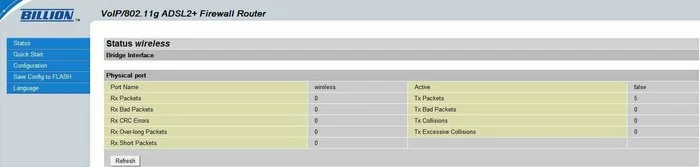
Billion Bipac 7401VGP Wifi Setup Screenshot
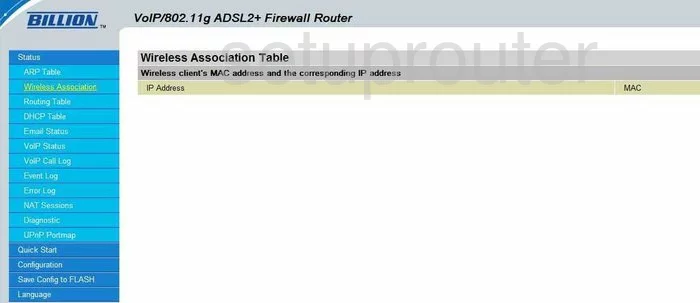
Billion Bipac 7401VGP Url Filter Screenshot
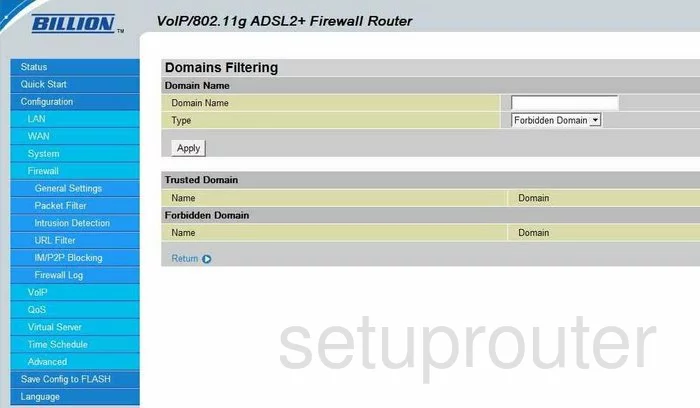
Billion Bipac 7401VGP General Screenshot
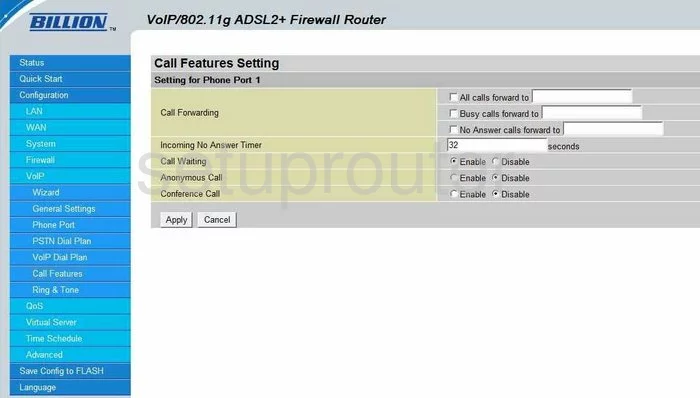
Billion Bipac 7401VGP General Screenshot
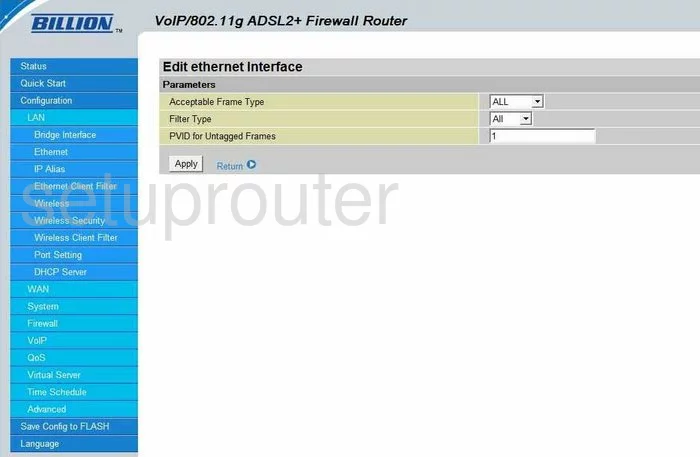
Billion Bipac 7401VGP General Screenshot
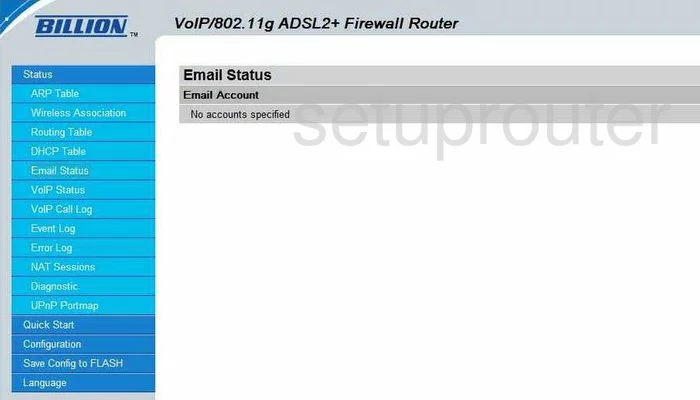
Billion Bipac 7401VGP Setup Screenshot
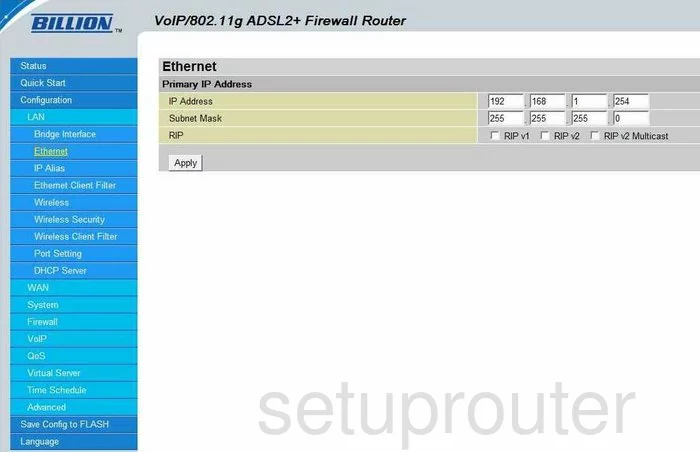
Billion Bipac 7401VGP General Screenshot
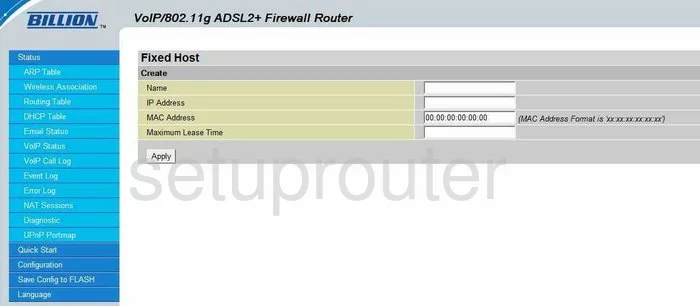
Billion Bipac 7401VGP General Screenshot
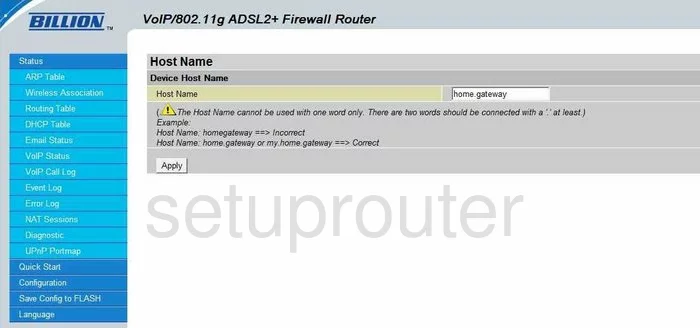
Billion Bipac 7401VGP General Screenshot
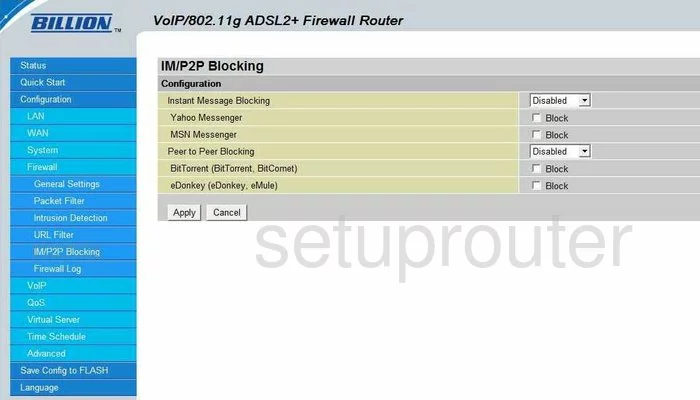
Billion Bipac 7401VGP General Screenshot
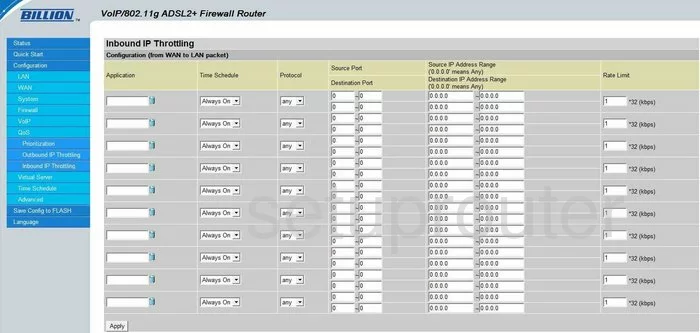
Billion Bipac 7401VGP General Screenshot
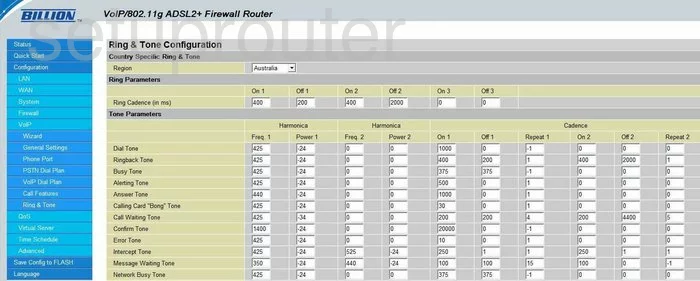
Billion Bipac 7401VGP General Screenshot
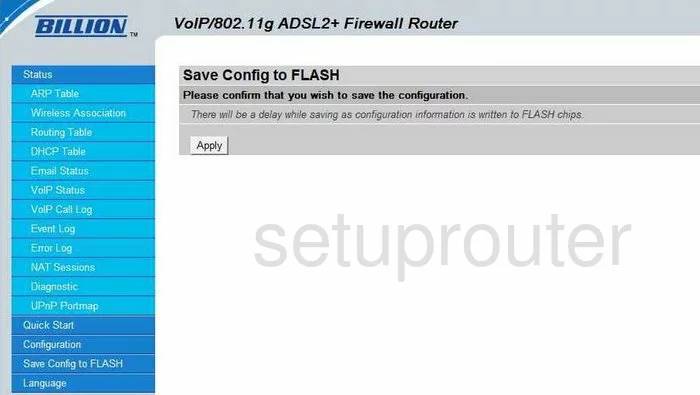
Billion Bipac 7401VGP General Screenshot
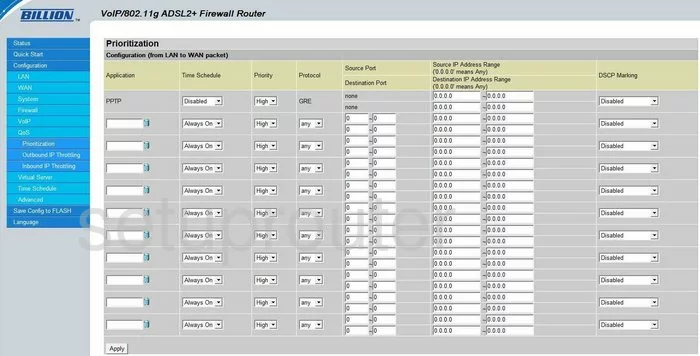
Billion Bipac 7401VGP Port Forwarding Screenshot
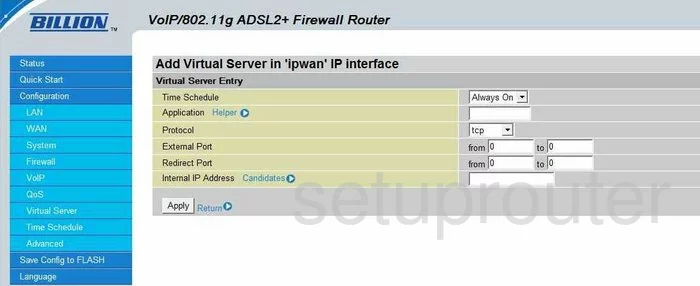
Billion Bipac 7401VGP General Screenshot
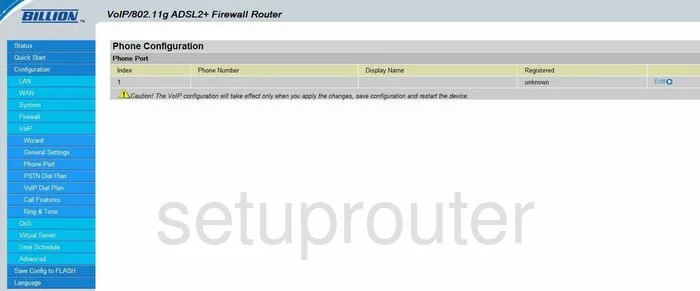
Billion Bipac 7401VGP General Screenshot
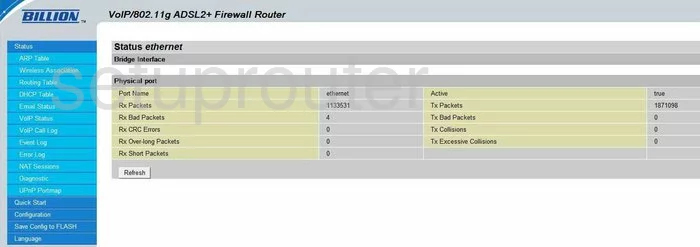
Billion Bipac 7401VGP General Screenshot
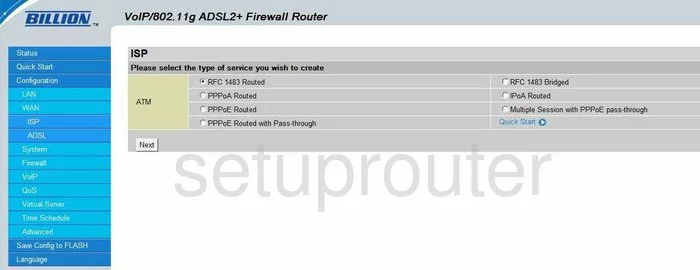
Billion Bipac 7401VGP General Screenshot
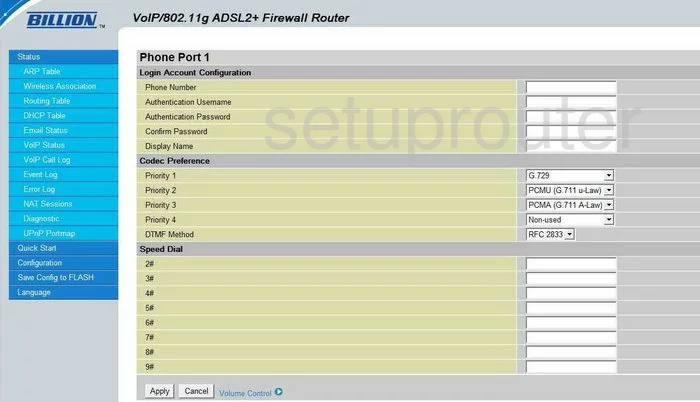
Billion Bipac 7401VGP General Screenshot
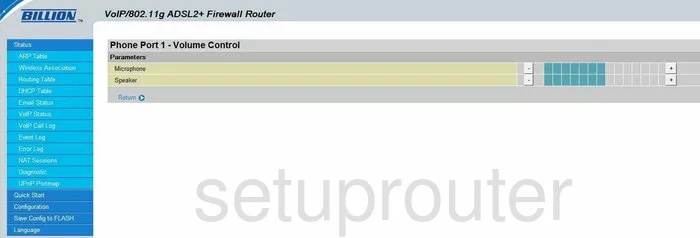
Billion Bipac 7401VGP General Screenshot
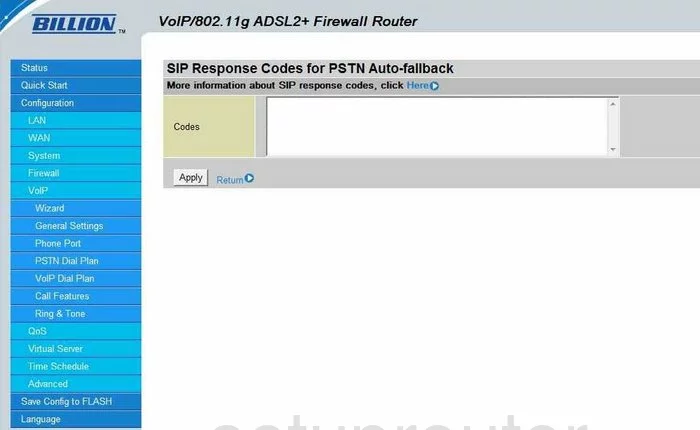
Billion Bipac 7401VGP General Screenshot
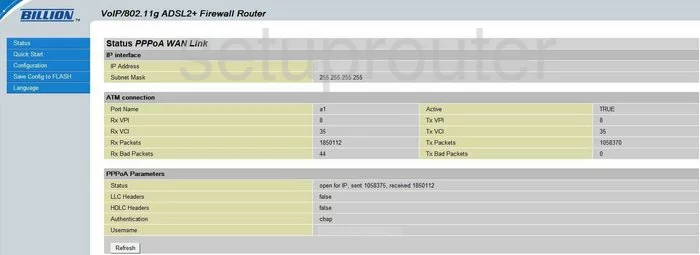
Billion Bipac 7401VGP Device Image Screenshot

Billion Bipac 7401VGP Reset Screenshot

This is the screenshots guide for the Billion Bipac 7401VGP. We also have the following guides for the same router:
- Billion Bipac 7401VGP - How to change the IP Address on a Billion Bipac 7401VGP router
- Billion Bipac 7401VGP - Billion Bipac 7401VGP Login Instructions
- Billion Bipac 7401VGP - Billion Bipac 7401VGP User Manual
- Billion Bipac 7401VGP - Billion Bipac 7401VGP Port Forwarding Instructions
- Billion Bipac 7401VGP - Setup WiFi on the Billion Bipac 7401VGP
- Billion Bipac 7401VGP - How to change the DNS settings on a Billion Bipac 7401VGP router
- Billion Bipac 7401VGP - How to Reset the Billion Bipac 7401VGP
- Billion Bipac 7401VGP - Information About the Billion Bipac 7401VGP Router