These screenshots were submitted by our users.
If you would like to share screenshots for us to use, please use our Router Screenshot Grabber, which is a free tool in Network Utilities. It makes the capture process easy and sends the screenshots to us automatically.
This is the screenshots guide for the Billion Bipac 7402NX. We also have the following guides for the same router:
- Billion Bipac 7402NX - How to change the IP Address on a Billion Bipac 7402NX router
- Billion Bipac 7402NX - Billion Bipac 7402NX User Manual
- Billion Bipac 7402NX - Billion Bipac 7402NX Login Instructions
- Billion Bipac 7402NX - Billion Bipac 7402NX Port Forwarding Instructions
- Billion Bipac 7402NX - How to change the DNS settings on a Billion Bipac 7402NX router
- Billion Bipac 7402NX - Setup WiFi on the Billion Bipac 7402NX
- Billion Bipac 7402NX - How to Reset the Billion Bipac 7402NX
- Billion Bipac 7402NX - Information About the Billion Bipac 7402NX Router
All Billion Bipac 7402NX Screenshots
All screenshots below were captured from a Billion Bipac 7402NX router.
Billion Bipac 7402NX Qos Screenshot
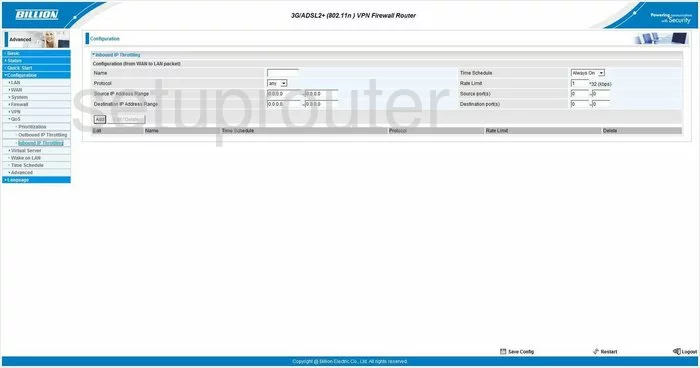
Billion Bipac 7402NX Qos Screenshot

Billion Bipac 7402NX Dmz Screenshot
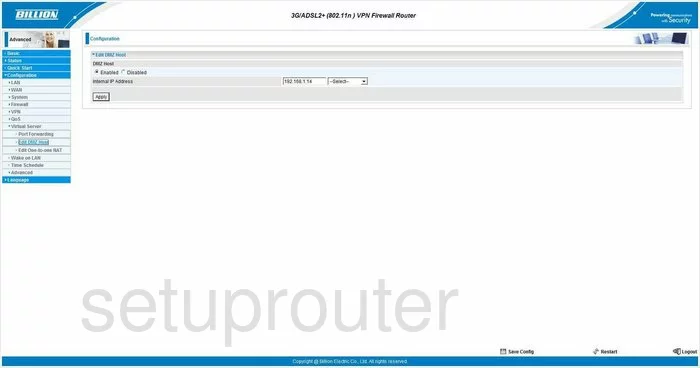
Billion Bipac 7402NX Nat Screenshot
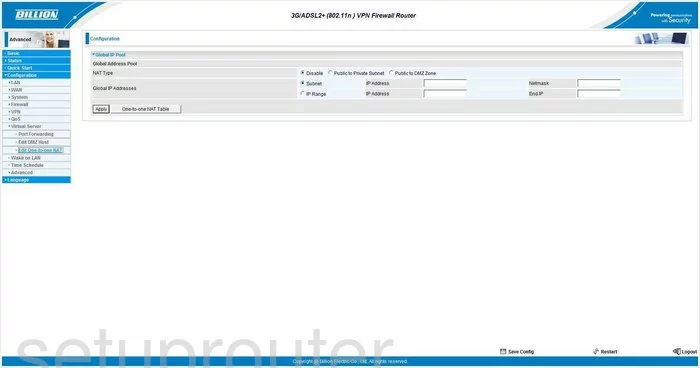
Billion Bipac 7402NX Ipv6 Screenshot
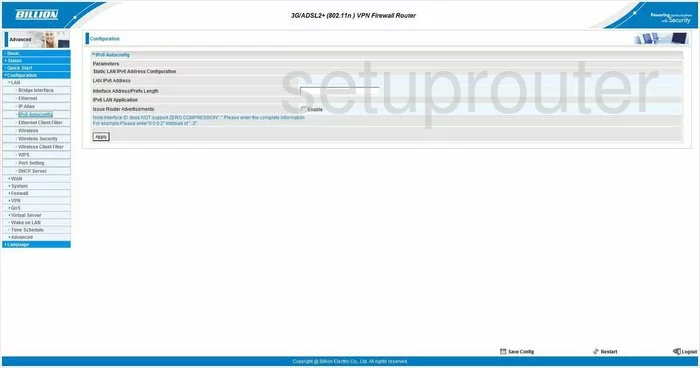
Billion Bipac 7402NX Firewall Screenshot
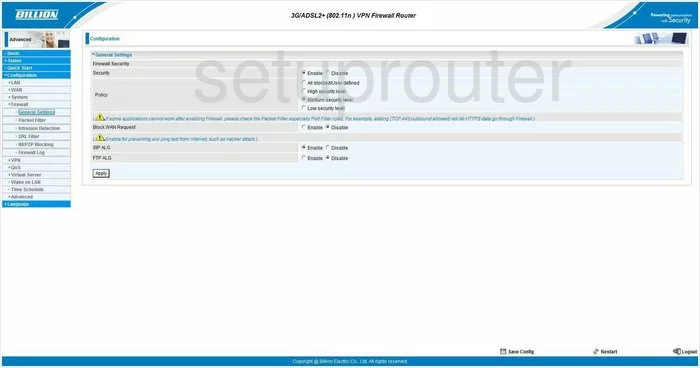
Billion Bipac 7402NX Log Screenshot
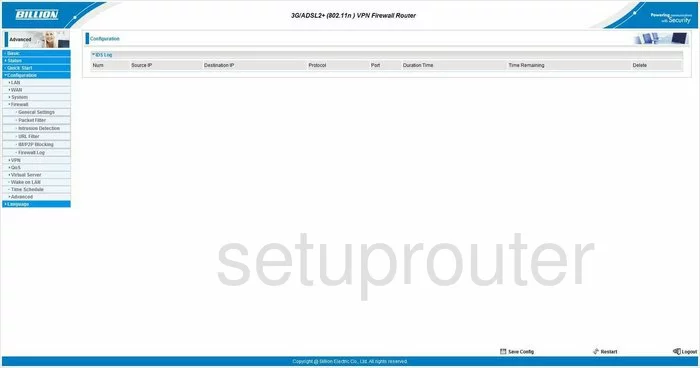
Billion Bipac 7402NX General Screenshot
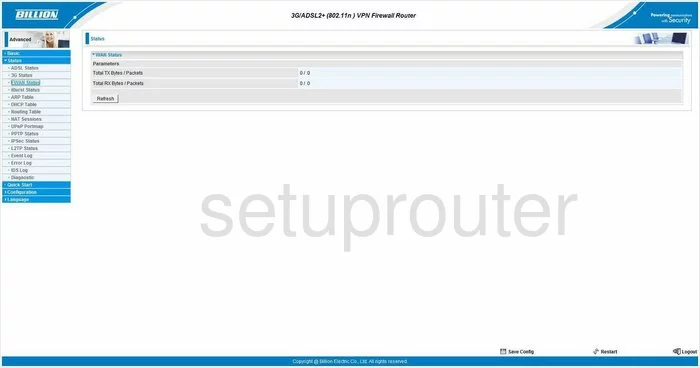
Billion Bipac 7402NX General Screenshot
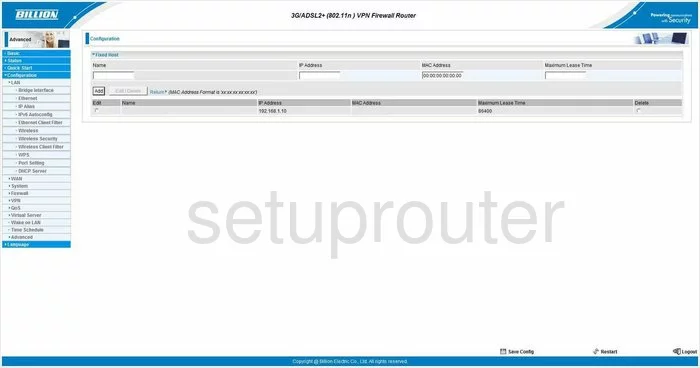
Billion Bipac 7402NX General Screenshot
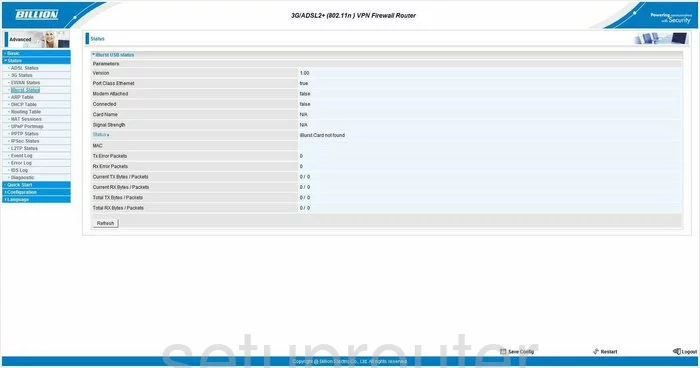
Billion Bipac 7402NX General Screenshot
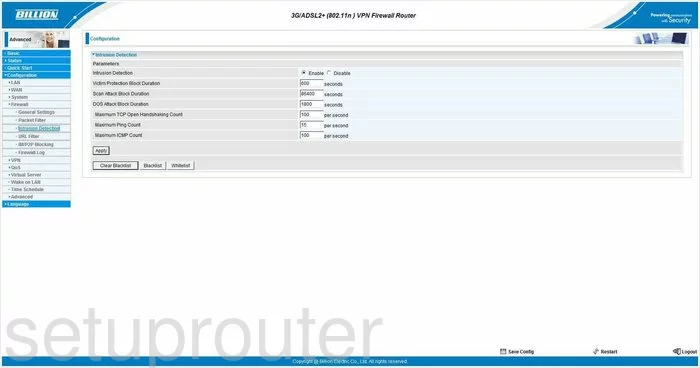
Billion Bipac 7402NX General Screenshot
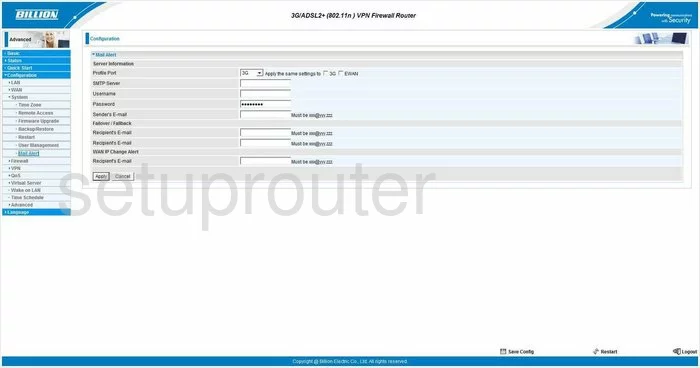
Billion Bipac 7402NX General Screenshot
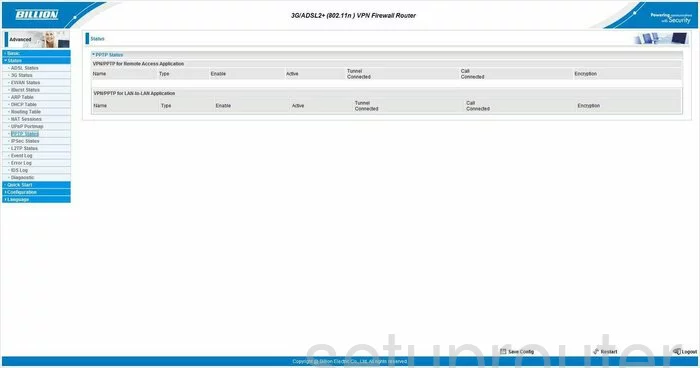
Billion Bipac 7402NX General Screenshot
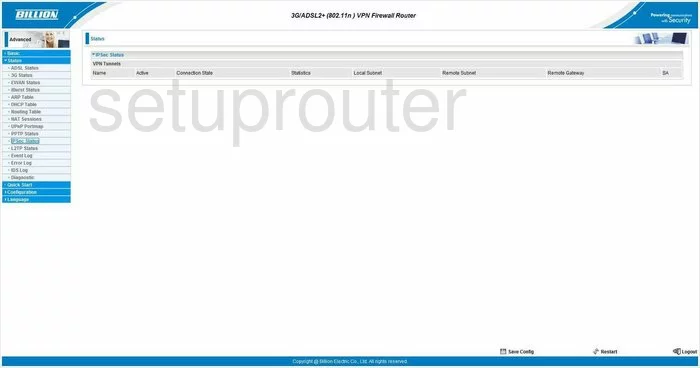
Billion Bipac 7402NX General Screenshot
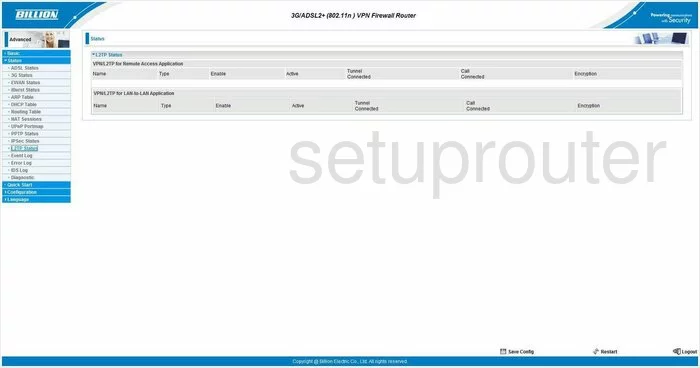
Billion Bipac 7402NX General Screenshot
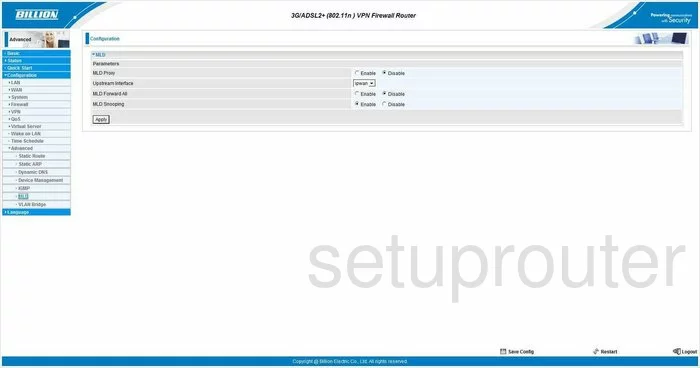
Billion Bipac 7402NX General Screenshot
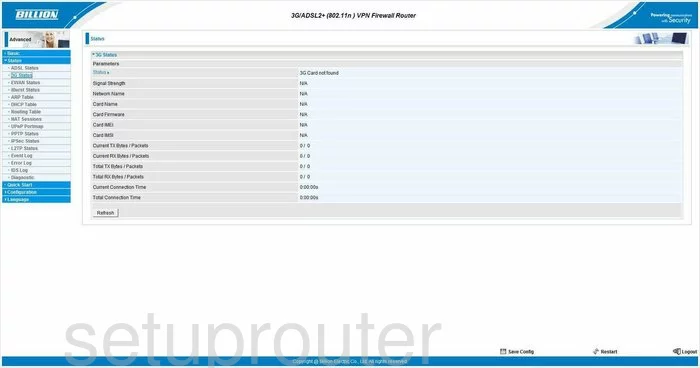
Billion Bipac 7402NX Dsl Screenshot
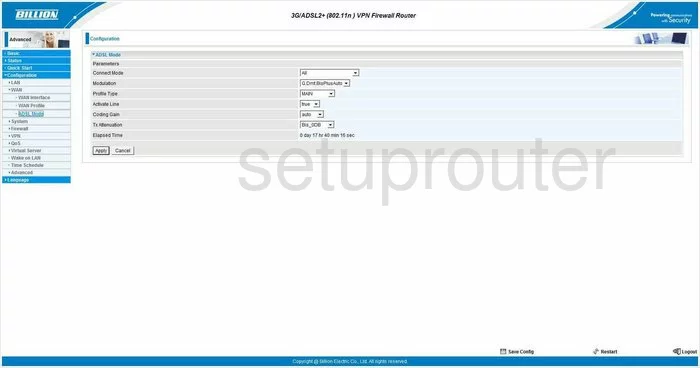
Billion Bipac 7402NX Dsl Screenshot
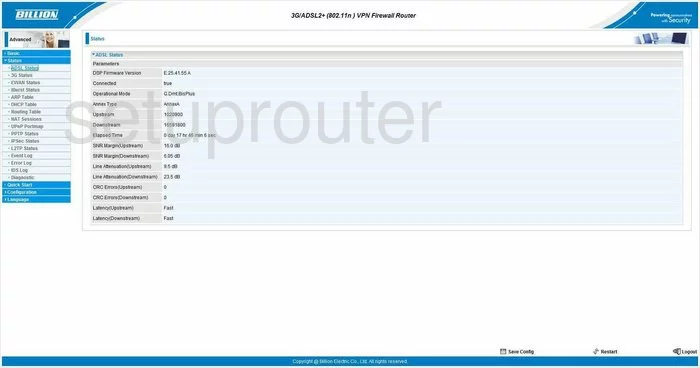
Billion Bipac 7402NX General Screenshot
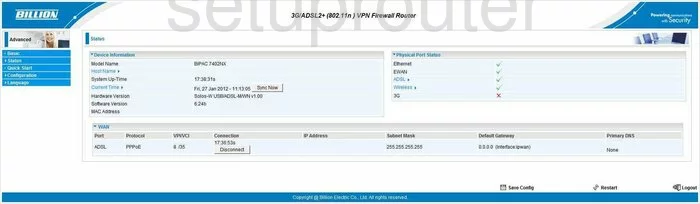
Billion Bipac 7402NX Arp Table Screenshot
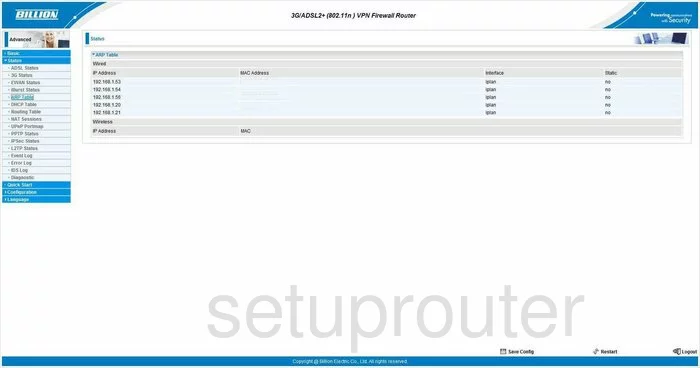
Billion Bipac 7402NX Backup Screenshot
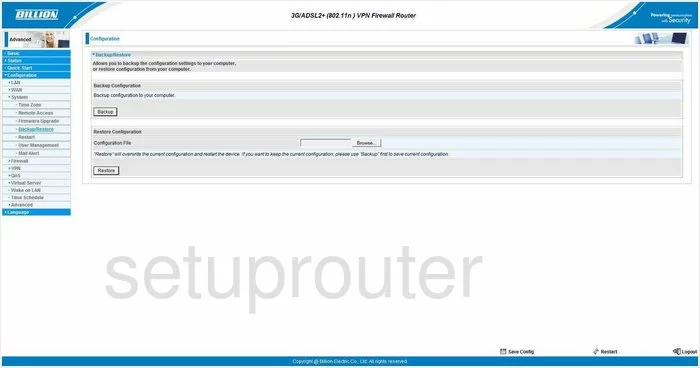
Billion Bipac 7402NX Status Screenshot
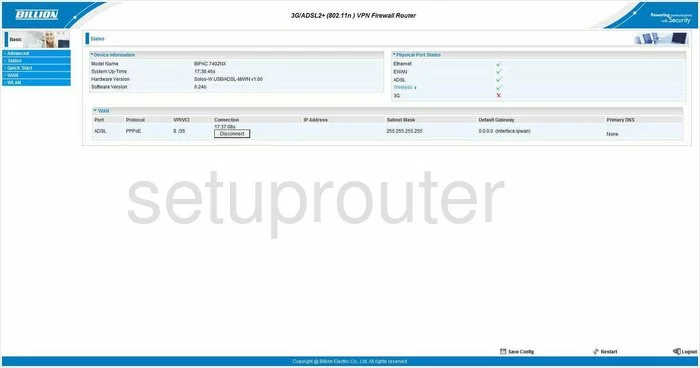
Billion Bipac 7402NX Wifi Access Point Screenshot
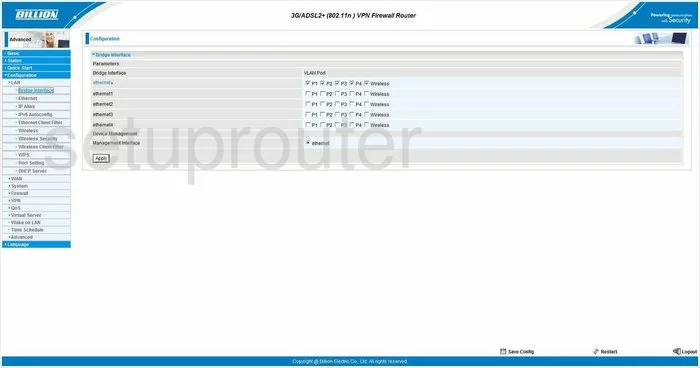
Billion Bipac 7402NX Password Screenshot
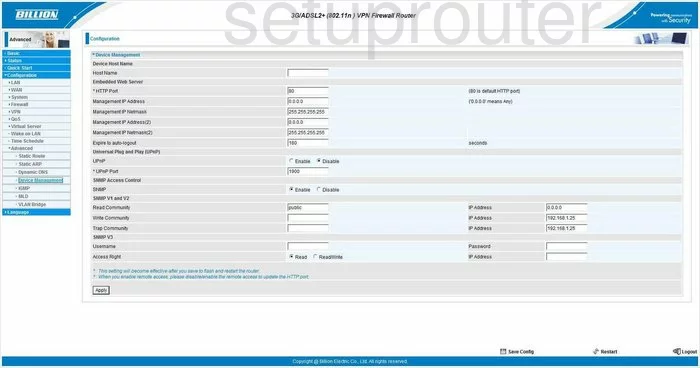
Billion Bipac 7402NX Dhcp Screenshot
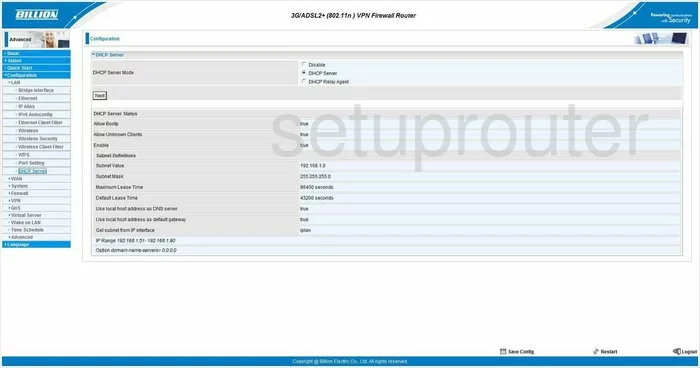
Billion Bipac 7402NX Dhcp Client Screenshot
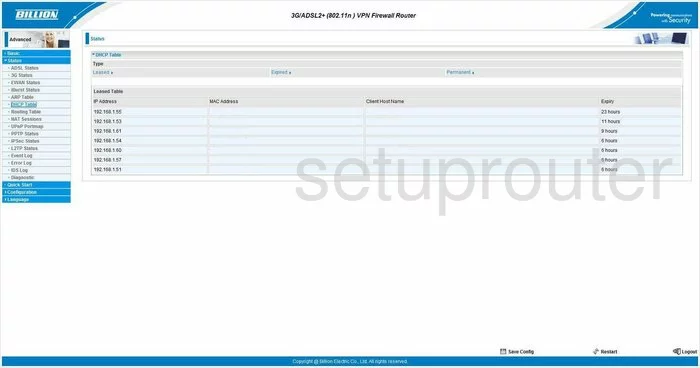
Billion Bipac 7402NX Status Screenshot
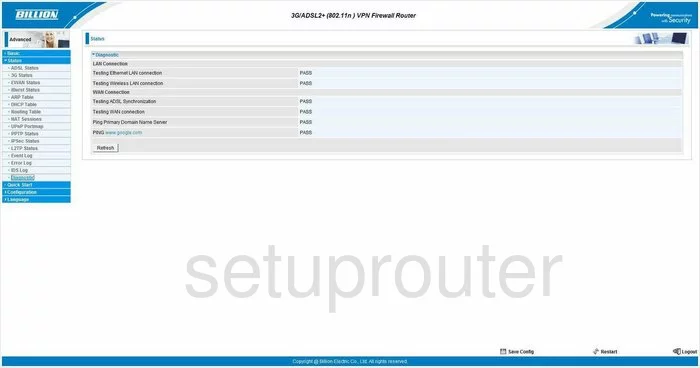
Billion Bipac 7402NX Dynamic Dns Screenshot
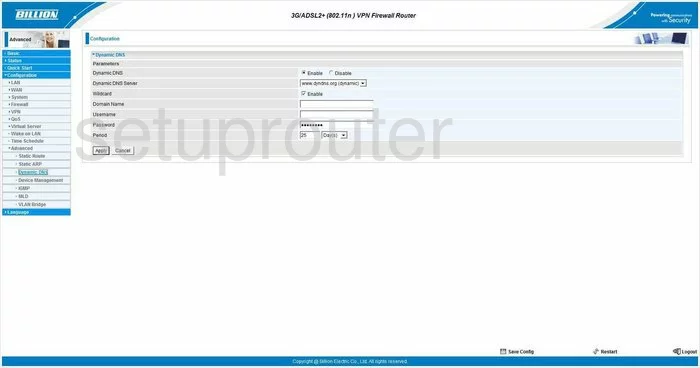
Billion Bipac 7402NX Log Screenshot
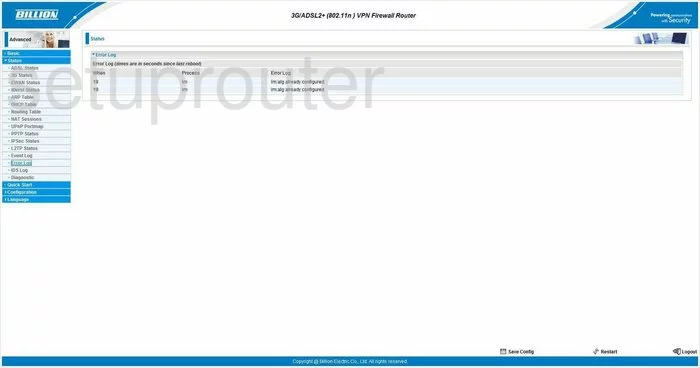
Billion Bipac 7402NX Mac Filter Screenshot
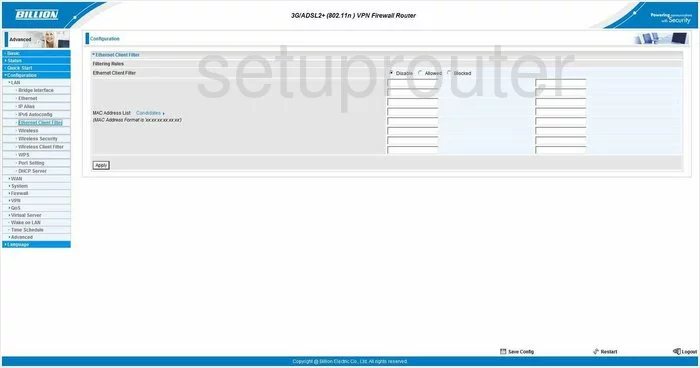
Billion Bipac 7402NX Setup Screenshot
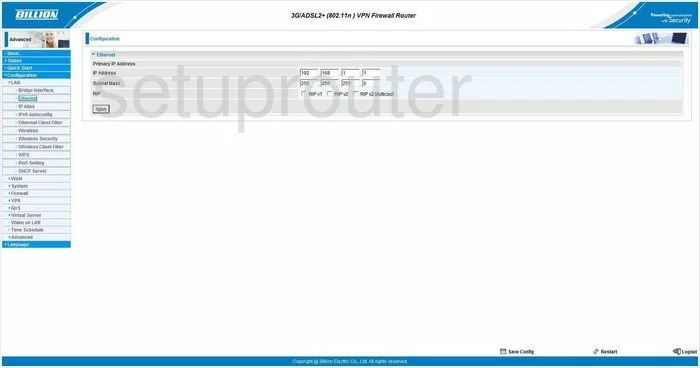
Billion Bipac 7402NX Log Screenshot
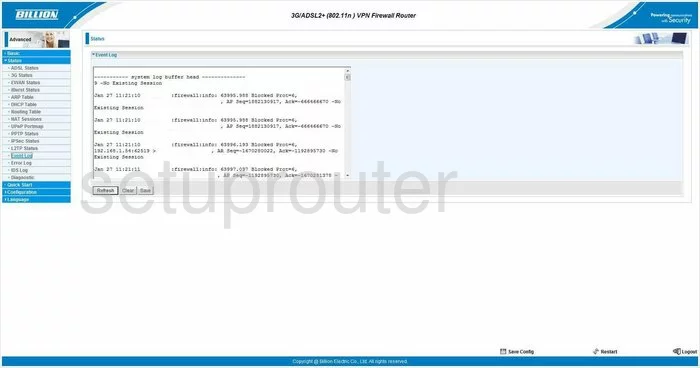
Billion Bipac 7402NX Log Screenshot
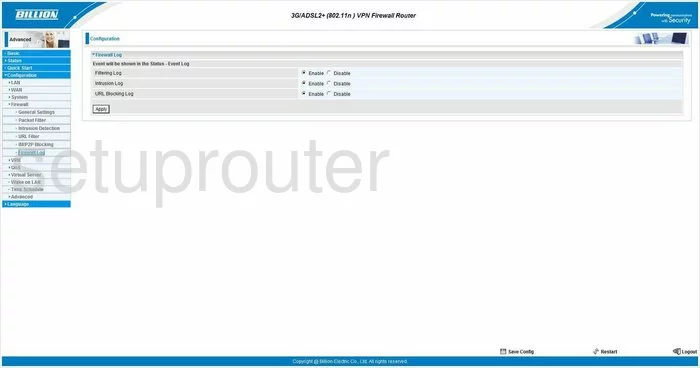
Billion Bipac 7402NX Igmp Screenshot
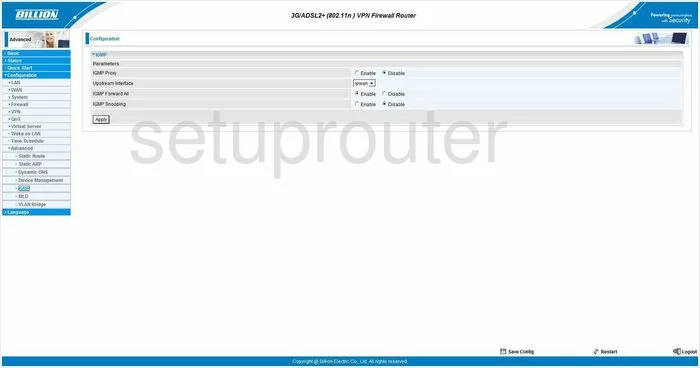
Billion Bipac 7402NX General Screenshot
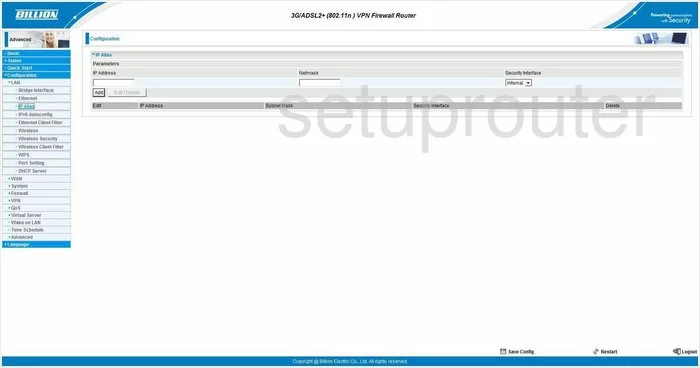
Billion Bipac 7402NX Vpn Screenshot
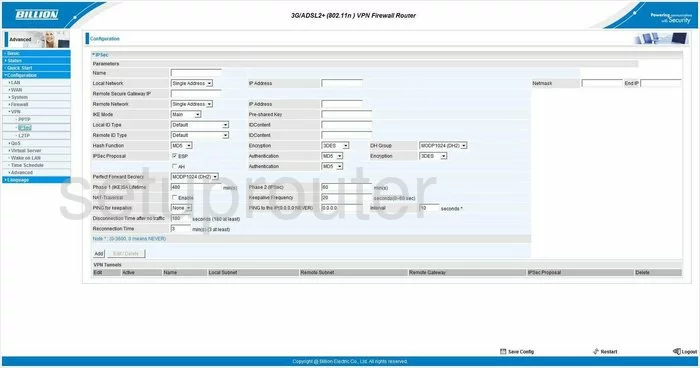
Billion Bipac 7402NX General Screenshot
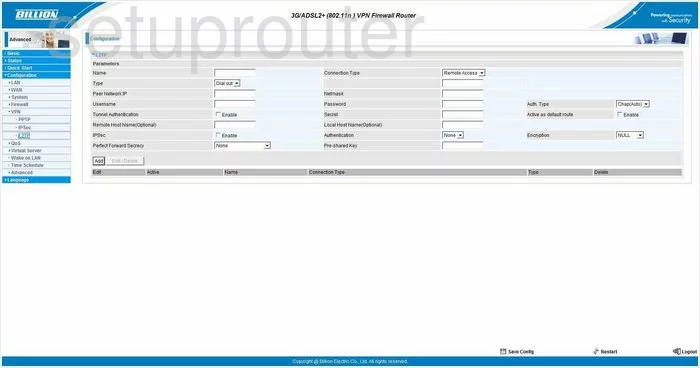
Billion Bipac 7402NX Nat Map Screenshot
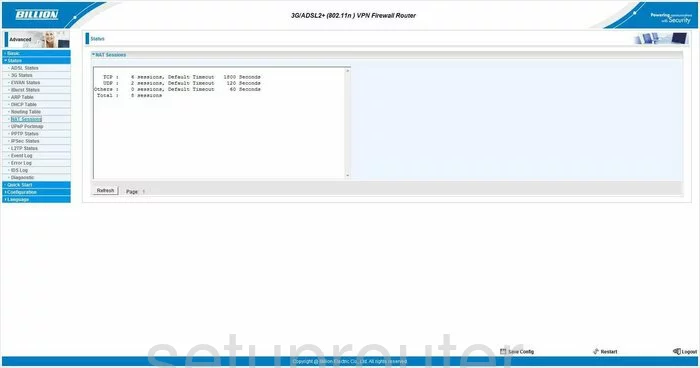
Billion Bipac 7402NX Ip Filter Screenshot
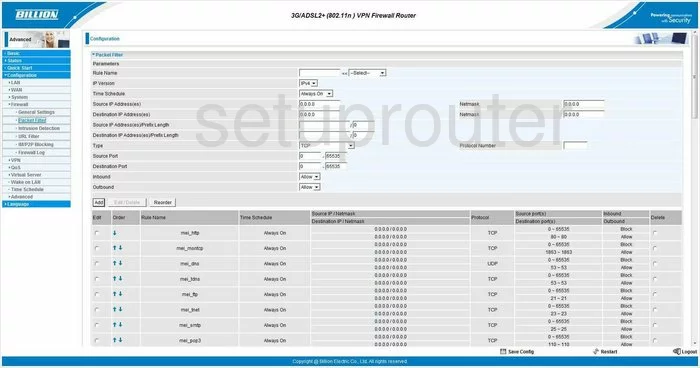
Billion Bipac 7402NX Port Forwarding Screenshot
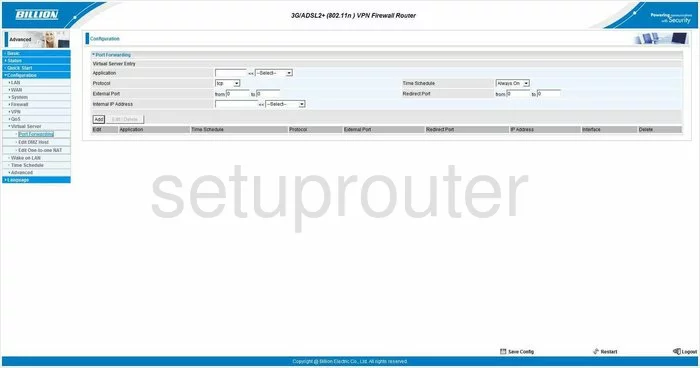
Billion Bipac 7402NX Qos Screenshot
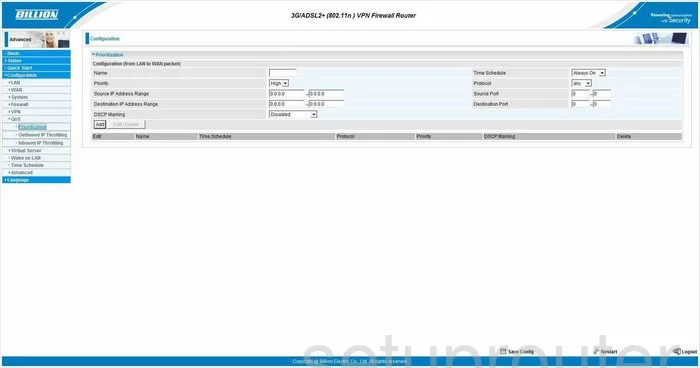
Billion Bipac 7402NX Remote Management Screenshot
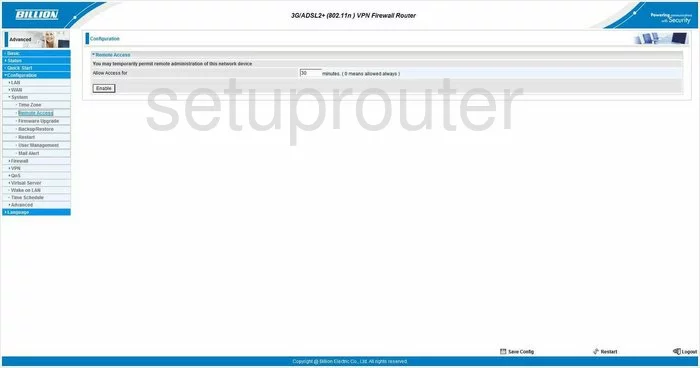
Billion Bipac 7402NX Routing Screenshot

Billion Bipac 7402NX Arp Table Screenshot
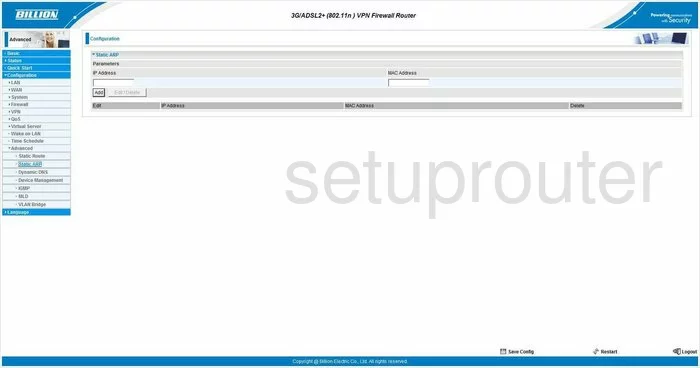
Billion Bipac 7402NX Routing Screenshot
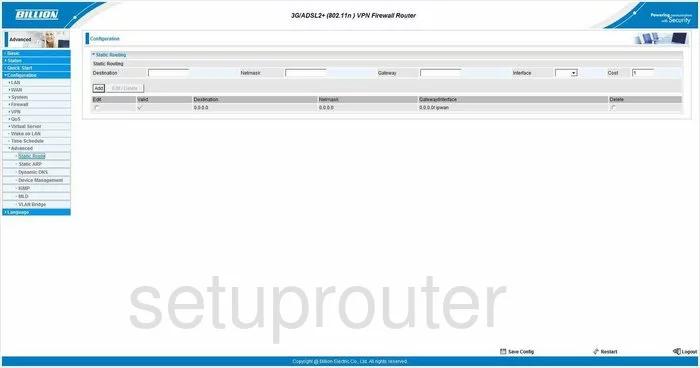
Billion Bipac 7402NX Schedule Screenshot
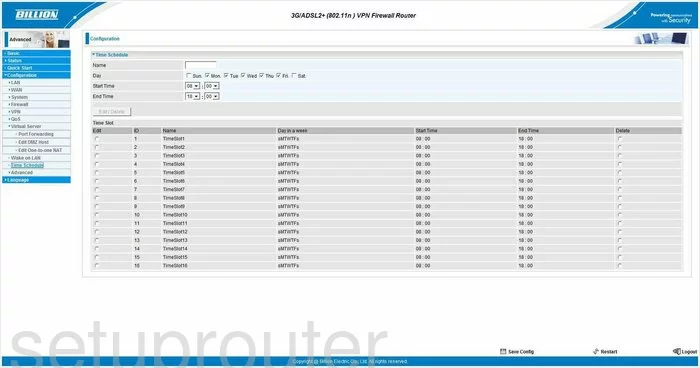
Billion Bipac 7402NX Time Setup Screenshot
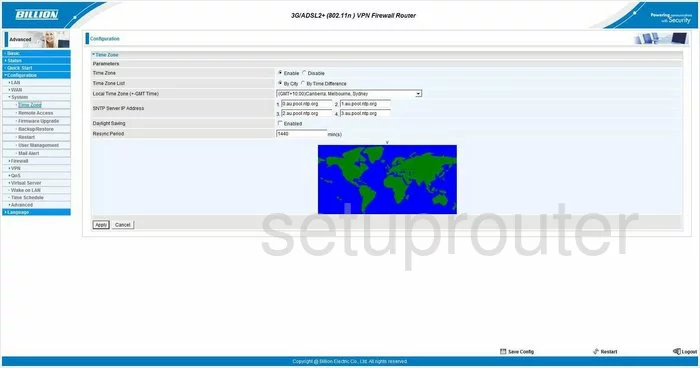
Billion Bipac 7402NX Upnp Screenshot
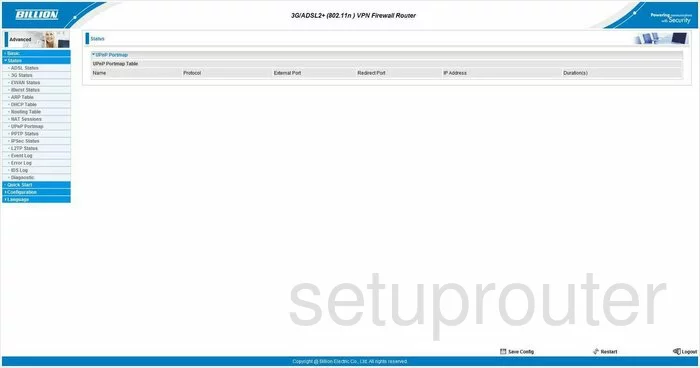
Billion Bipac 7402NX Url Filter Screenshot
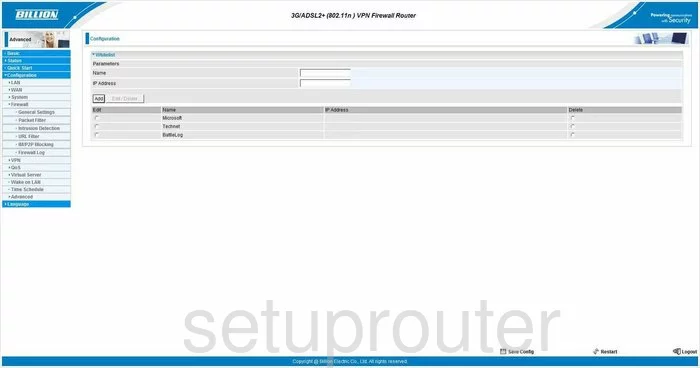
Billion Bipac 7402NX Password Screenshot
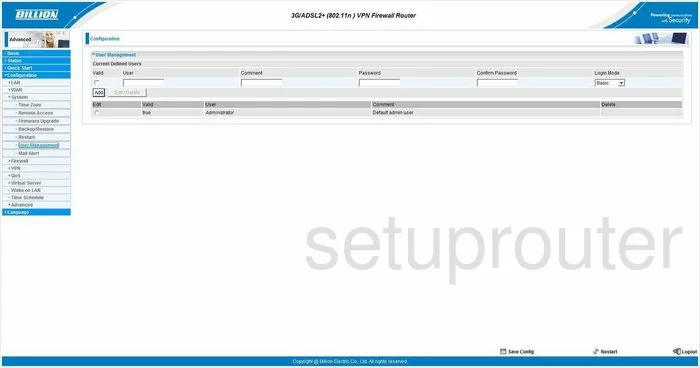
Billion Bipac 7402NX Vlan Screenshot
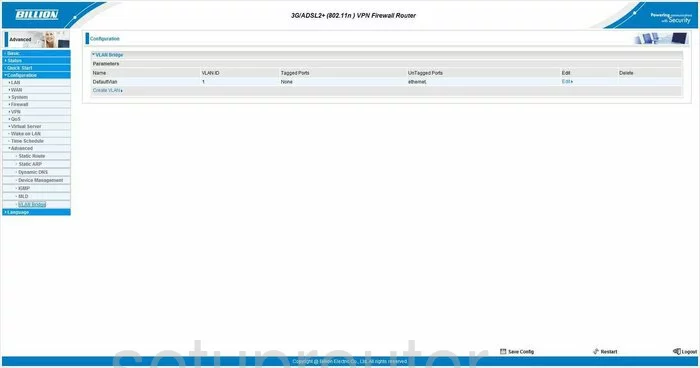
Billion Bipac 7402NX General Screenshot
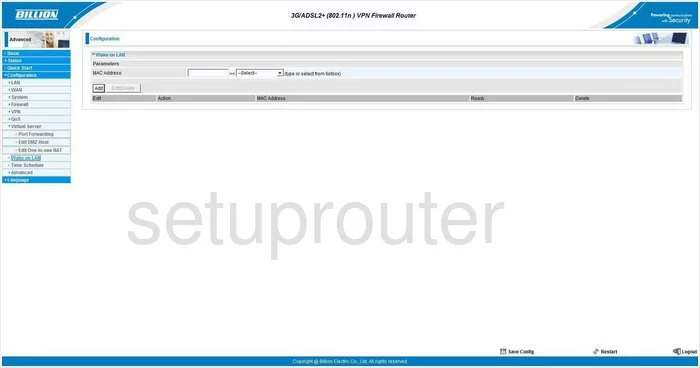
Billion Bipac 7402NX Wan Screenshot
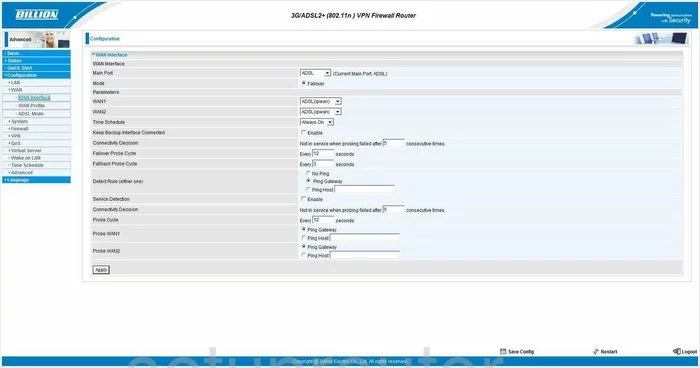
Billion Bipac 7402NX Dsl Screenshot
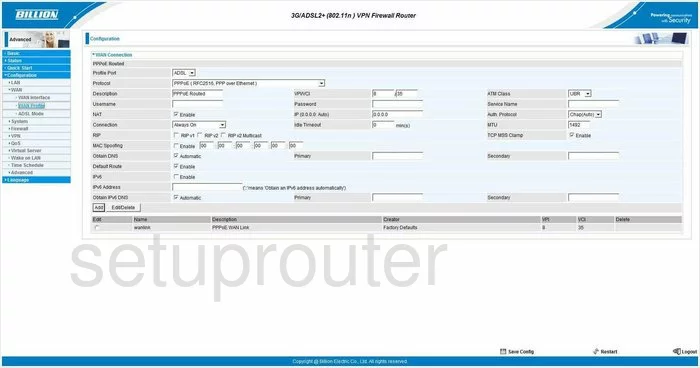
Billion Bipac 7402NX Mac Filter Screenshot
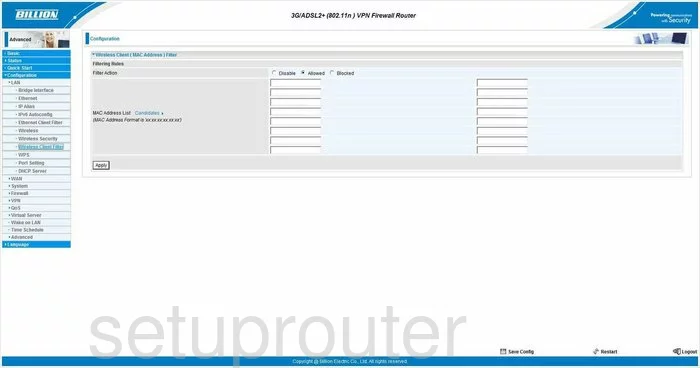
Billion Bipac 7402NX Wifi Setup Screenshot
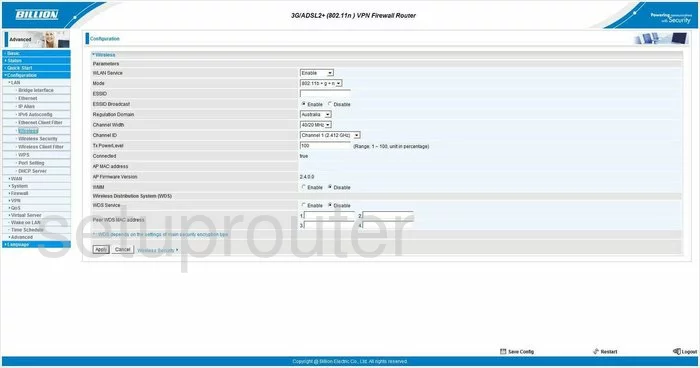
Billion Bipac 7402NX Wifi Security Screenshot
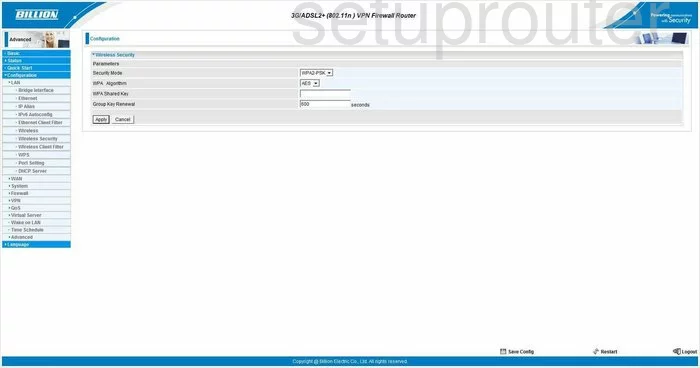
Billion Bipac 7402NX Wifi Wps Screenshot
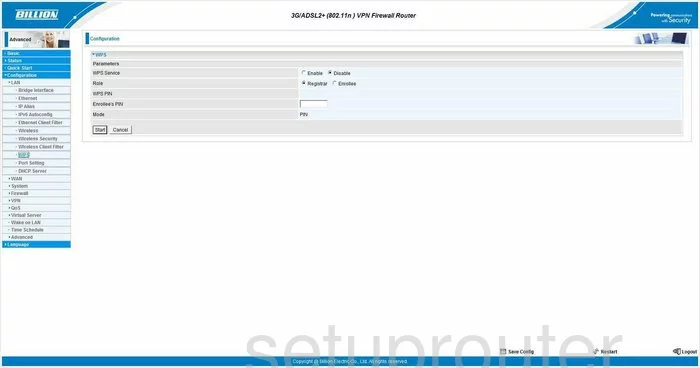
Billion Bipac 7402NX Device Image Screenshot

Billion Bipac 7402NX Reset Screenshot
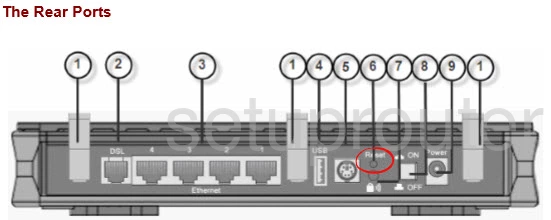
This is the screenshots guide for the Billion Bipac 7402NX. We also have the following guides for the same router:
- Billion Bipac 7402NX - How to change the IP Address on a Billion Bipac 7402NX router
- Billion Bipac 7402NX - Billion Bipac 7402NX User Manual
- Billion Bipac 7402NX - Billion Bipac 7402NX Login Instructions
- Billion Bipac 7402NX - Billion Bipac 7402NX Port Forwarding Instructions
- Billion Bipac 7402NX - How to change the DNS settings on a Billion Bipac 7402NX router
- Billion Bipac 7402NX - Setup WiFi on the Billion Bipac 7402NX
- Billion Bipac 7402NX - How to Reset the Billion Bipac 7402NX
- Billion Bipac 7402NX - Information About the Billion Bipac 7402NX Router