The Billion Bipac 7402NX router is considered a wireless router because it offers WiFi connectivity. WiFi, or simply wireless, allows you to connect various devices to your router, such as wireless printers, smart televisions, and WiFi enabled smartphones.
Other Billion Bipac 7402NX Guides
This is the wifi guide for the Billion Bipac 7402NX. We also have the following guides for the same router:
- Billion Bipac 7402NX - How to change the IP Address on a Billion Bipac 7402NX router
- Billion Bipac 7402NX - Billion Bipac 7402NX User Manual
- Billion Bipac 7402NX - Billion Bipac 7402NX Login Instructions
- Billion Bipac 7402NX - Billion Bipac 7402NX Port Forwarding Instructions
- Billion Bipac 7402NX - How to change the DNS settings on a Billion Bipac 7402NX router
- Billion Bipac 7402NX - How to Reset the Billion Bipac 7402NX
- Billion Bipac 7402NX - Information About the Billion Bipac 7402NX Router
- Billion Bipac 7402NX - Billion Bipac 7402NX Screenshots
WiFi Terms
Before we get started there is a little bit of background info that you should be familiar with.
Wireless Name
Your wireless network needs to have a name to uniquely identify it from other wireless networks. If you are not sure what this means we have a guide explaining what a wireless name is that you can read for more information.
Wireless Password
An important part of securing your wireless network is choosing a strong password.
Wireless Channel
Picking a WiFi channel is not always a simple task. Be sure to read about WiFi channels before making the choice.
Encryption
You should almost definitely pick WPA2 for your networks encryption. If you are unsure, be sure to read our WEP vs WPA guide first.
Login To The Billion Bipac 7402NX
To get started configuring the Billion Bipac 7402NX WiFi settings you need to login to your router. If you are already logged in you can skip this step.
To login to the Billion Bipac 7402NX, follow our Billion Bipac 7402NX Login Guide.
Find the WiFi Settings on the Billion Bipac 7402NX
If you followed our login guide above then you should see this screen.
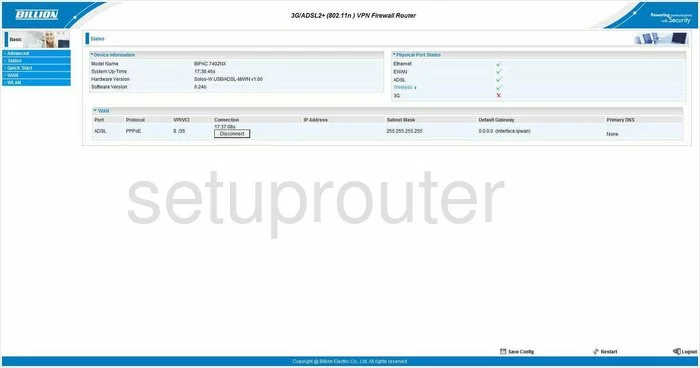
To configure the WiFi settings for the Billion BiPaC-7402NX, you begin on the Status page. From there, click the blue link in the left sidebar labeled Configuration. This opens a new set of choices. Click LAN, then Wireless.
Change the WiFi Settings on the Billion Bipac 7402NX
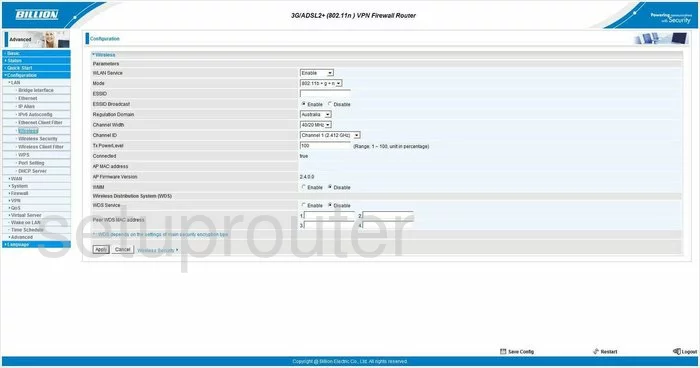
Most of the settings on this page can be left as they are. There are three that this guide will address. The first is the ESSID. This is the name you give your home network so you can identify it when you want to connect to it. You should create a unique name, but don't use personal information. Please read our guide, Wireless names for more information.
Now look for the Channel ID. Just like a radio or television you are able to change the channel on your router. Some channels work better than others due to interference of the channels your neighbors are using. In the spectrum there is only room for up to three channels that don't overlap one another. Overlapping channels cause a lot of interference, however completely sharing a channel doesn't due to channel sharing software within the router. Be sure that your channel is set to either 1,6, or 11. To learn more about this subject, read our guide titled WiFi channels.
The last thing we are going to address is the WPS Service. This is a weak link in your network's security. It is very easy for a hacker to crack a WPS pin number. We strongly recommend that you turn this off by ticking the box titled Disable.
When you are done, click Apply, then Save Config at the bottom of the page.
There is one more page you should go to in order to have a secure WiFi network. Click the link in the left sidebar labeled Wireless Security.
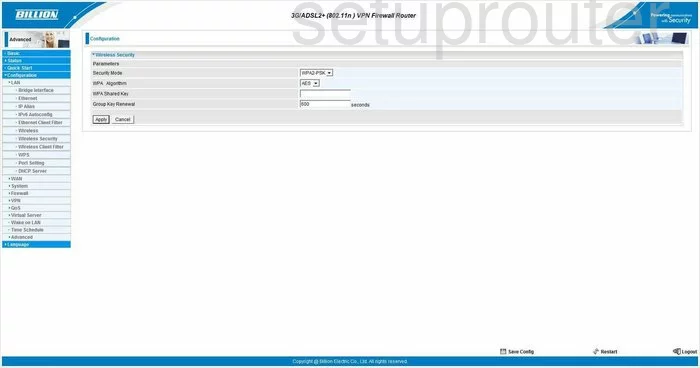
On this page, use the Security Mode drop down list to choose the option of WPA2-PSK. WPA2 is the strongest security available for home networks today. For more on this topic, read our guide titled WEP vs. WPA.
Next on the list is the WPA2 Algorithms. This is the encryption you are to use when sending your private data across the air waves. There are two options here, TKIP and AES. We recommend using AES because it is considered much more secure.
The last thing you need to change on this page is the WPA2 Shared Key. This is the password you are going to use to access your network. This password is also used in the encryption method to create keys. Make sure this password is strong, at least 20 characters. Don't use any personal information here. Don't use any real words found in a dictionary. Do use symbols, numbers, and capital letters for a more secure password. For more on this subject, read our guide titled Choosing a strong password.
Congratulations, your WiFi is now more secure. Don't forget to click the Apply button, then Save Config at the bottom of the page.
Possible Problems when Changing your WiFi Settings
After making these changes to your router you will almost definitely have to reconnect any previously connected devices. This is usually done at the device itself and not at your computer.
Other Billion Bipac 7402NX Info
Don't forget about our other Billion Bipac 7402NX info that you might be interested in.
This is the wifi guide for the Billion Bipac 7402NX. We also have the following guides for the same router:
- Billion Bipac 7402NX - How to change the IP Address on a Billion Bipac 7402NX router
- Billion Bipac 7402NX - Billion Bipac 7402NX User Manual
- Billion Bipac 7402NX - Billion Bipac 7402NX Login Instructions
- Billion Bipac 7402NX - Billion Bipac 7402NX Port Forwarding Instructions
- Billion Bipac 7402NX - How to change the DNS settings on a Billion Bipac 7402NX router
- Billion Bipac 7402NX - How to Reset the Billion Bipac 7402NX
- Billion Bipac 7402NX - Information About the Billion Bipac 7402NX Router
- Billion Bipac 7402NX - Billion Bipac 7402NX Screenshots