This page will show you how to setup a port forward on the Bticino F444 router.
If you are not sure what port forwarding is you can read our What is Port Forwarding guide to help get started.
Other Bticino F444 Guides
This is the port forwarding guide for the Bticino F444. We also have the following guides for the same router:
- Bticino F444 - How to change the IP Address on a Bticino F444 router
- Bticino F444 - Bticino F444 Login Instructions
- Bticino F444 - Bticino F444 User Manual
- Bticino F444 - How to change the DNS settings on a Bticino F444 router
- Bticino F444 - How to Reset the Bticino F444
- Bticino F444 - Information About the Bticino F444 Router
- Bticino F444 - Bticino F444 Screenshots
Configure your Computer to Have a Static IP Address
Port forwarding the Bticino F444 to your computer can be more reliable if you first configure a static IP address on your computer. We have instructions to setup a static IP address for Windows 7, Windows 8, and a variety of other devices on our Static IP Address Settings page.
Please note that while setting up a static IP address on your computer is optional, it is still a very good idea to go ahead and do it. In the long run it will make your port forward much more reliable.
Login To The Bticino F444
To get started forwarding a port you need to login to your Bticino F444 router. If you are already logged in you can skip this step.
To login to the Bticino F444, follow our Bticino F444 Login Guide.
Forward a Port on the Bticino F444 router
Find The Port Forwarding Section of the Bticino F444
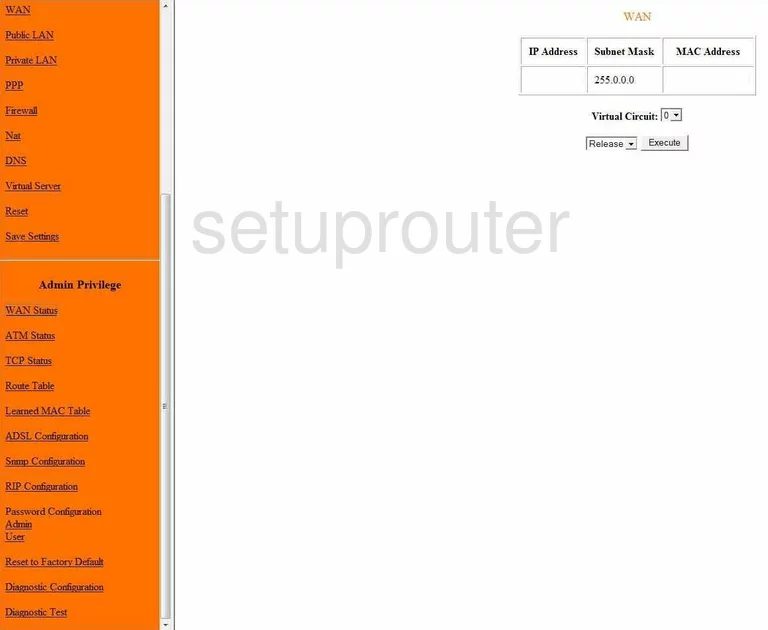
From the Home page of the Bticino F444 router, click the choice in the left sidebar labeled Virtual Server, it can be found under the heading of Configuration.
Configure the Port Forwarding section of your Bticino F444
Now to forward a port, make the following changes:
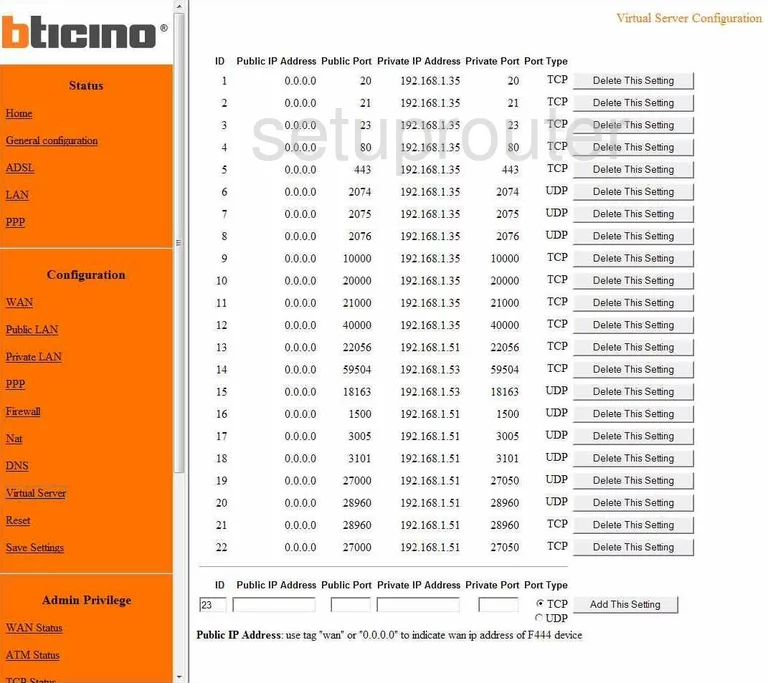
You are now taken to the Virtual Server Configuration page of the Bticino F444.
Under the list of virtual servers already configured there is a row of boxes to create a new one. The first box is called ID. It should automatically enter the first empty rule number here, but if not enter the next number in the sequence.
Next is the Public IP Address. Enter 0.0.0.0 here. This stands for any WAN or external IP Address that has been assigned to your router.
Enter the port you plan on forwarding in the Public Port box, and the Private Port box.
In the Private IP Address box, enter the LAN or internal IP Address of the computer you are forwarding this port to.
Next are two radio buttons under the heading of Port Type. Choose the type of protocol you want to use when forwarding these ports by clicking the appropriate radio button. If your port needs to have both Port Types, then you will need to create a duplicate configuration. The first should be TCP, and the second UDP.
Click the Add This Setting button to add it to the list above.
When you are finished, click the Save Settings choice in the left sidebar under Configuration.
Test if Your Ports are Open
Now that you have forwarded ports on the Bticino F444 you should test to see if your ports are forwarded correctly.
To test if your ports are forwarded you should use our Open Port Check tool.
Other Bticino F444 Info
Don't forget about our other Bticino F444 info that you might be interested in.
This is the port forwarding guide for the Bticino F444. We also have the following guides for the same router:
- Bticino F444 - How to change the IP Address on a Bticino F444 router
- Bticino F444 - Bticino F444 Login Instructions
- Bticino F444 - Bticino F444 User Manual
- Bticino F444 - How to change the DNS settings on a Bticino F444 router
- Bticino F444 - How to Reset the Bticino F444
- Bticino F444 - Information About the Bticino F444 Router
- Bticino F444 - Bticino F444 Screenshots