Here are instructions for logging in to the Buffalo WHR-HP-G54 router.
Other Buffalo WHR-HP-G54 Guides
This is the login guide for the Buffalo WHR-HP-G54 Tomato. We also have the following guides for the same router:
- Buffalo WHR-HP-G54 Tomato - How to change the IP Address on a Buffalo WHR-HP-G54 router
- Buffalo WHR-HP-G54 Tomato - Buffalo WHR-HP-G54 User Manual
- Buffalo WHR-HP-G54 Tomato - Buffalo WHR-HP-G54 Port Forwarding Instructions
- Buffalo WHR-HP-G54 Tomato - How to change the DNS settings on a Buffalo WHR-HP-G54 router
- Buffalo WHR-HP-G54 Tomato - Setup WiFi on the Buffalo WHR-HP-G54
- Buffalo WHR-HP-G54 Tomato - How to Reset the Buffalo WHR-HP-G54
- Buffalo WHR-HP-G54 Tomato - Information About the Buffalo WHR-HP-G54 Router
- Buffalo WHR-HP-G54 Tomato - Buffalo WHR-HP-G54 Screenshots
Find Your Buffalo WHR-HP-G54 Router IP Address
In order to login to the Buffalo WHR-HP-G54 router, we need to know it's internal IP address.
| Known WHR-HP-G54 IP Addresses |
|---|
| 192.168.22.1 |
| 192.168.11.1 |
Pick one of these IP addresses and then follow the rest of this guide.
If you do not find your router's interface later in this guide, then try a different IP address. Keep trying different IP addresses until you find your router. It should be completely harmless to try different IP addresses.
If you try all of the above IP addresses and still cannot find your router, then try the following:
- Check our out Find Your Router's Internal IP Address guide.
- Use our free software called Router Detector.
The next step is to try logging in to your router.
Login to the Buffalo WHR-HP-G54 Router
Your Buffalo WHR-HP-G54 is managed through a web-based interface. The way you manage it is by using a web browser like Firefox, Edge, or Chrome.
Enter Buffalo WHR-HP-G54 Internal IP Address
Either copy/paste or type the internal IP address of your Buffalo WHR-HP-G54 router into the address bar of your web browser. The address bar looks like this:

Press the Enter key on your keyboard. You should see a window asking for your Buffalo WHR-HP-G54 password.
Buffalo WHR-HP-G54 Default Username and Password
You need to know your username and password to login to your Buffalo WHR-HP-G54. Just in case the router's username and password have never been changed, you may want to try the factory defaults. Below is a list of all known Buffalo WHR-HP-G54 default usernames and passwords.
| Buffalo WHR-HP-G54 Default Usernames and Passwords | |
|---|---|
| Username | Password |
| admin | admin |
| root | blank |
Put your username and password in the appropriate boxes. You can try them all.

Buffalo WHR-HP-G54 Home Screen
After you get logged in you should see the Buffalo WHR-HP-G54 home screen, which looks like this:
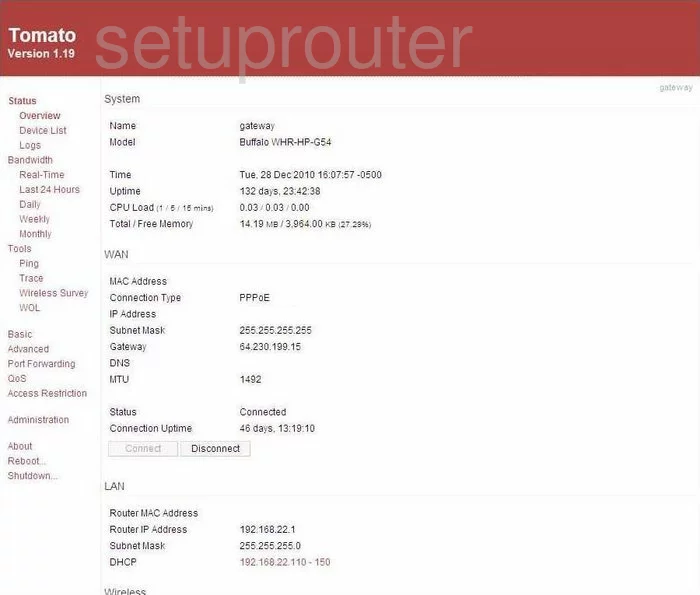
When you see this screen, then you are logged in to your Buffalo WHR-HP-G54 router. You are now ready to follow one of our other guides.
Solutions To Buffalo WHR-HP-G54 Login Problems
Here are some things that you can try if you are having problems getting logged in to your router.
Buffalo WHR-HP-G54 Password Doesn't Work
Perhaps your router's default password is different than what we have listed here. Be sure to try other Buffalo passwords. Here is our list of all Buffalo Passwords.
Forgot Password to Buffalo WHR-HP-G54 Router
If you are using an ISP provided router, then you may need to call their support desk and ask for your login information. Most of the time they will have it on file for you.
How to Reset the Buffalo WHR-HP-G54 Router To Default Settings
If you still cannot get logged in, then you are probably going to have to reset your router to its default settings. Our How To Reset your Router guide can help you reset your router to factory defaults.
Other Buffalo WHR-HP-G54 Guides
Here are some of our other Buffalo WHR-HP-G54 info that you might be interested in.
This is the login guide for the Buffalo WHR-HP-G54 Tomato. We also have the following guides for the same router:
- Buffalo WHR-HP-G54 Tomato - How to change the IP Address on a Buffalo WHR-HP-G54 router
- Buffalo WHR-HP-G54 Tomato - Buffalo WHR-HP-G54 User Manual
- Buffalo WHR-HP-G54 Tomato - Buffalo WHR-HP-G54 Port Forwarding Instructions
- Buffalo WHR-HP-G54 Tomato - How to change the DNS settings on a Buffalo WHR-HP-G54 router
- Buffalo WHR-HP-G54 Tomato - Setup WiFi on the Buffalo WHR-HP-G54
- Buffalo WHR-HP-G54 Tomato - How to Reset the Buffalo WHR-HP-G54
- Buffalo WHR-HP-G54 Tomato - Information About the Buffalo WHR-HP-G54 Router
- Buffalo WHR-HP-G54 Tomato - Buffalo WHR-HP-G54 Screenshots