Each of these screenshots was captured and submitted to us by users of this site.
We'd love to see your screenshots on our site. Simply use our Router Screenshot Grabber, which is a free tool in Network Utilities. It makes the capture process easy and sends the screenshots to us automatically.
This is the screenshots guide for the Buffalo WHR-HP-G54 Tomato. We also have the following guides for the same router:
- Buffalo WHR-HP-G54 Tomato - How to change the IP Address on a Buffalo WHR-HP-G54 router
- Buffalo WHR-HP-G54 Tomato - Buffalo WHR-HP-G54 Login Instructions
- Buffalo WHR-HP-G54 Tomato - Buffalo WHR-HP-G54 User Manual
- Buffalo WHR-HP-G54 Tomato - Buffalo WHR-HP-G54 Port Forwarding Instructions
- Buffalo WHR-HP-G54 Tomato - How to change the DNS settings on a Buffalo WHR-HP-G54 router
- Buffalo WHR-HP-G54 Tomato - Setup WiFi on the Buffalo WHR-HP-G54
- Buffalo WHR-HP-G54 Tomato - How to Reset the Buffalo WHR-HP-G54
- Buffalo WHR-HP-G54 Tomato - Information About the Buffalo WHR-HP-G54 Router
All Buffalo WHR-HP-G54 Screenshots
All screenshots below were captured from a Buffalo WHR-HP-G54 router.
Buffalo WHR-HP-G54 Qos Screenshot
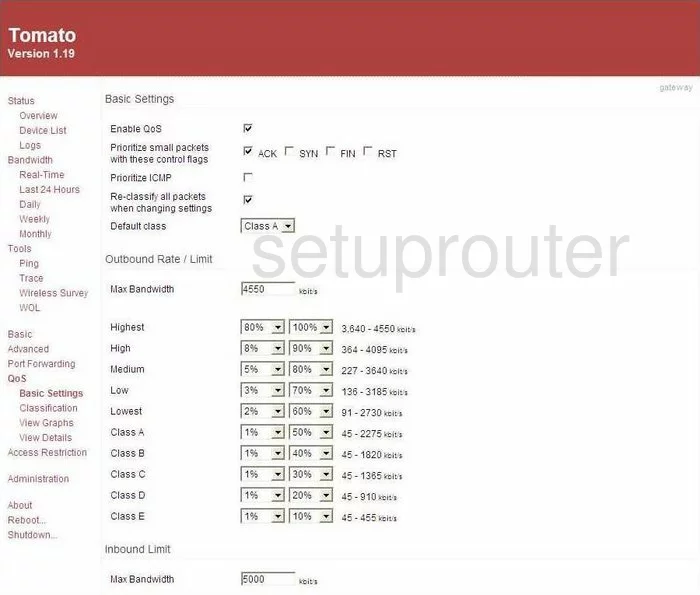
Buffalo WHR-HP-G54 Qos Screenshot
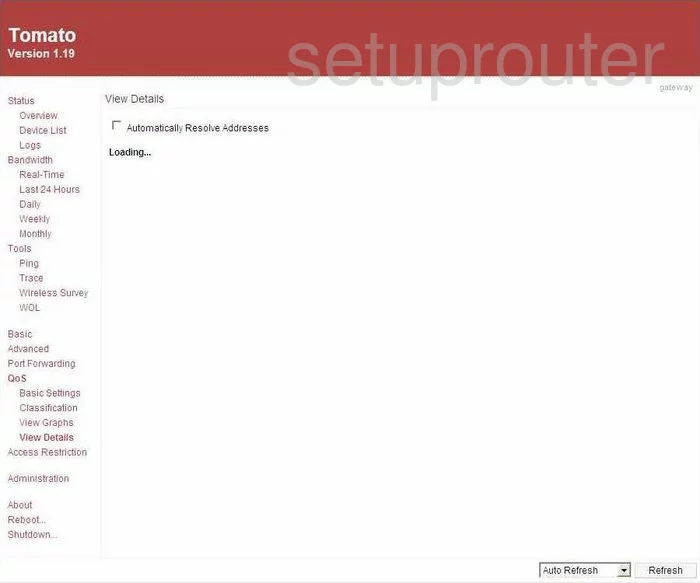
Buffalo WHR-HP-G54 Qos Screenshot
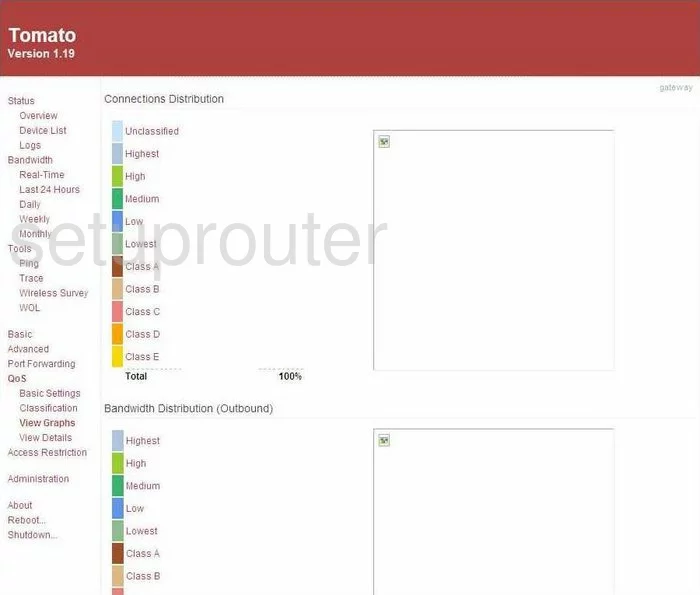
Buffalo WHR-HP-G54 Ping Screenshot
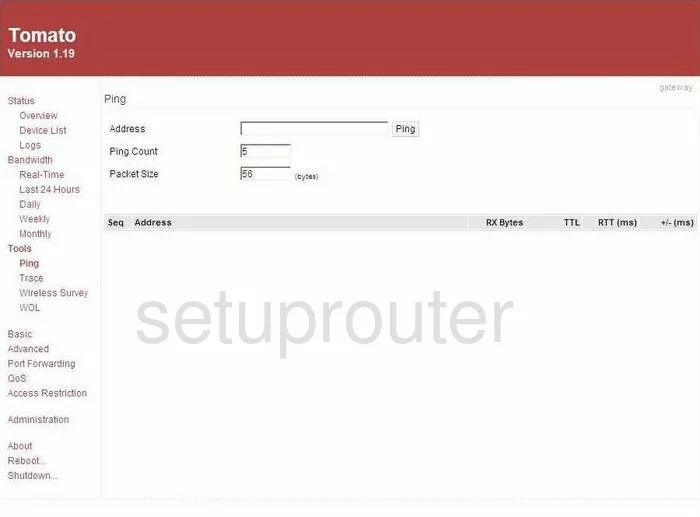
Buffalo WHR-HP-G54 Dmz Screenshot
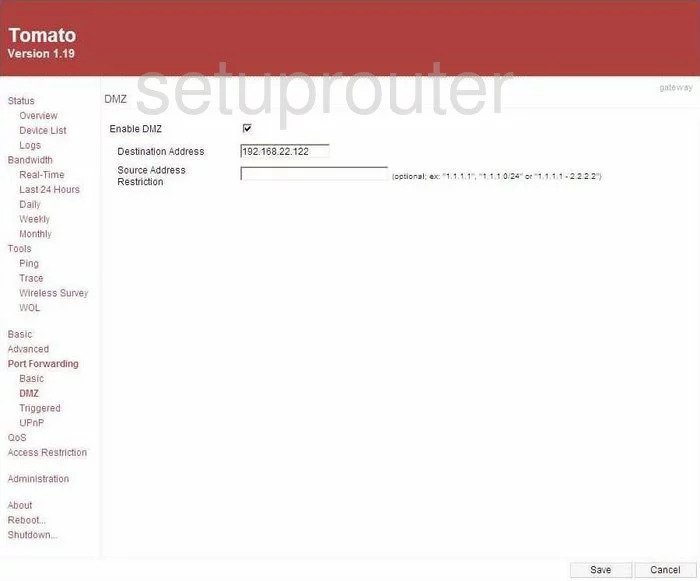
Buffalo WHR-HP-G54 Port Forwarding Screenshot
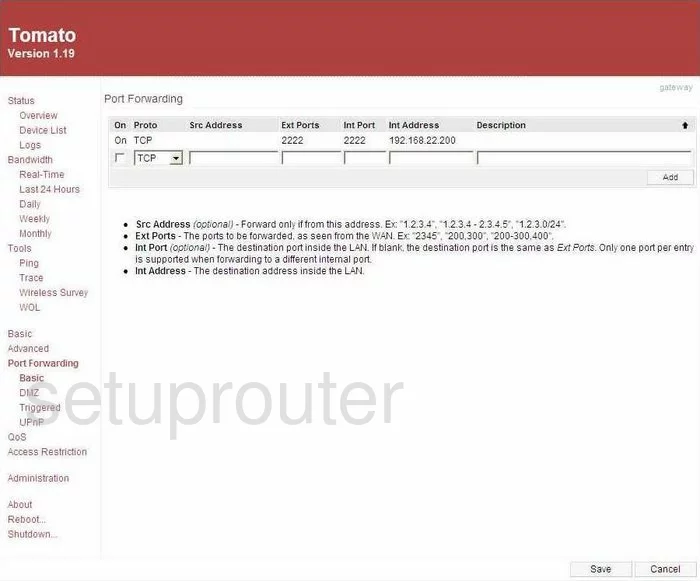
Buffalo WHR-HP-G54 Port Forwarding Screenshot
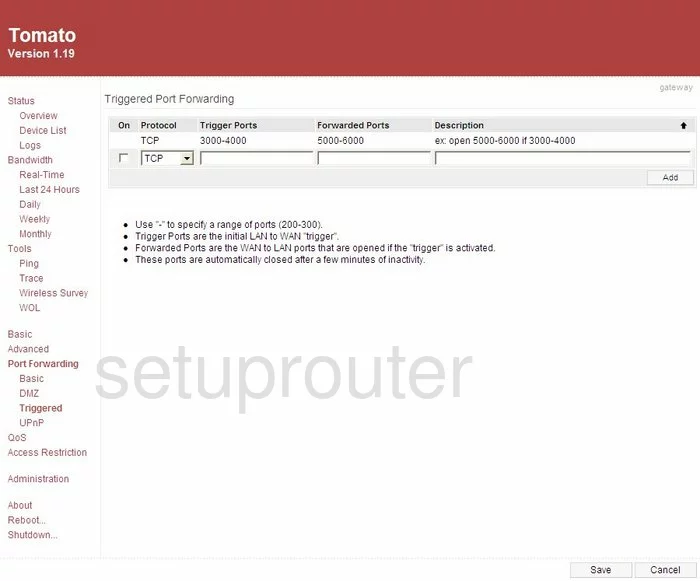
Buffalo WHR-HP-G54 Port Forwarding Screenshot
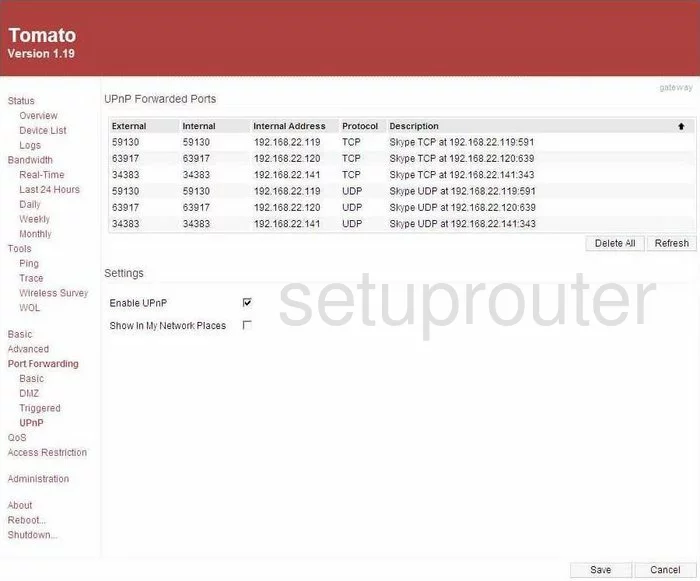
Buffalo WHR-HP-G54 Dynamic Dns Screenshot
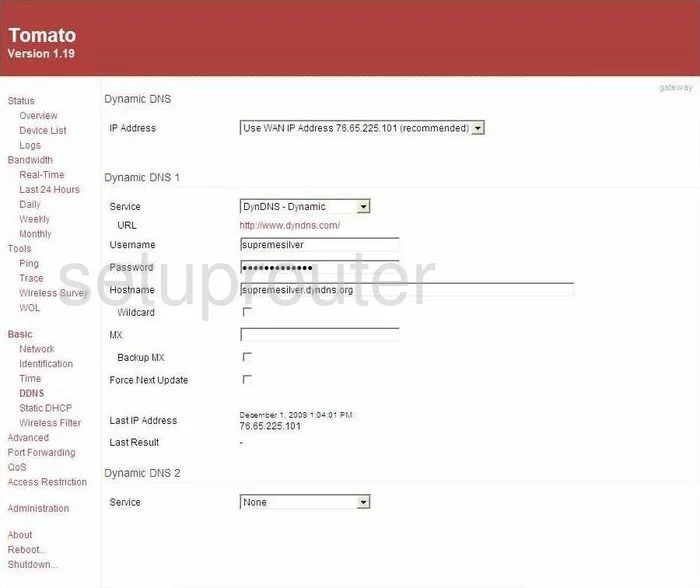
Buffalo WHR-HP-G54 Dhcp Screenshot
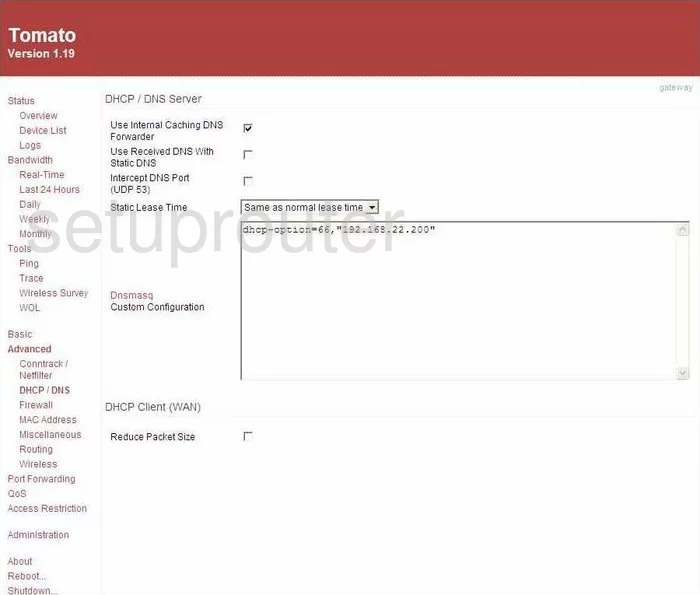
Buffalo WHR-HP-G54 Dhcp Screenshot
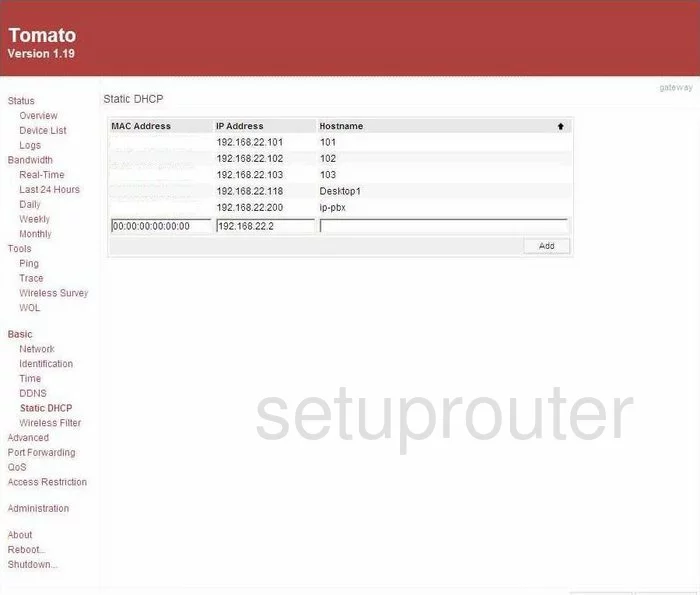
Buffalo WHR-HP-G54 Mac Address Screenshot
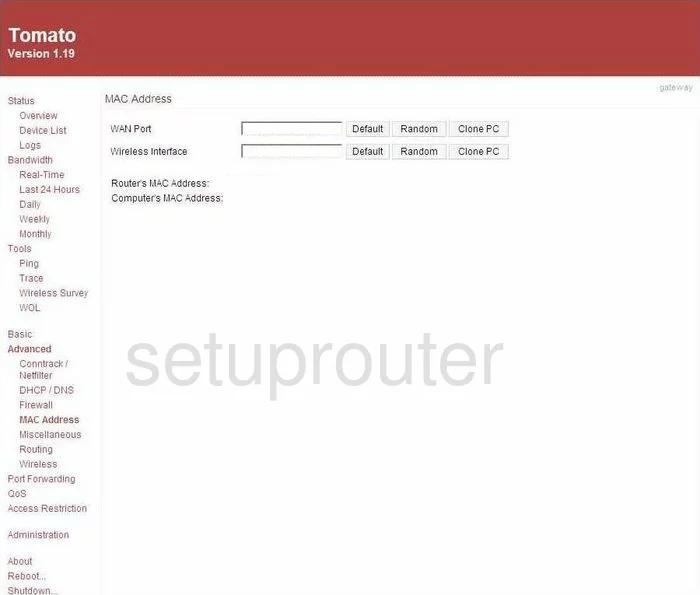
Buffalo WHR-HP-G54 Lan Screenshot
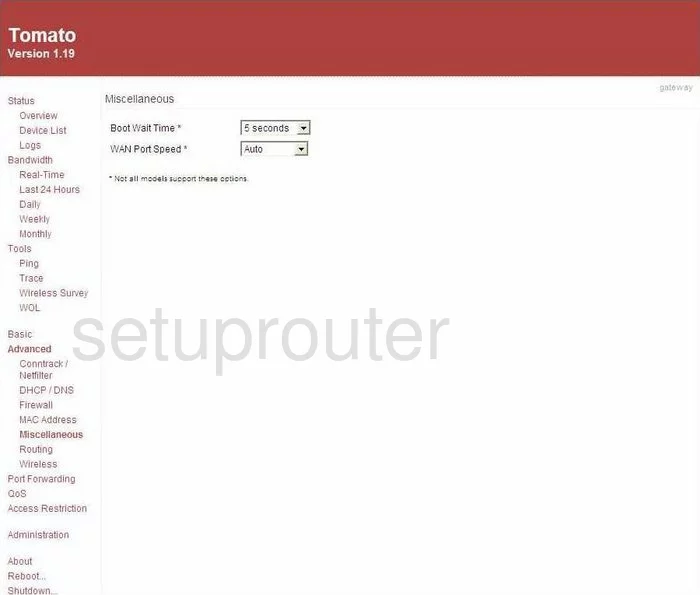
Buffalo WHR-HP-G54 Lan Screenshot
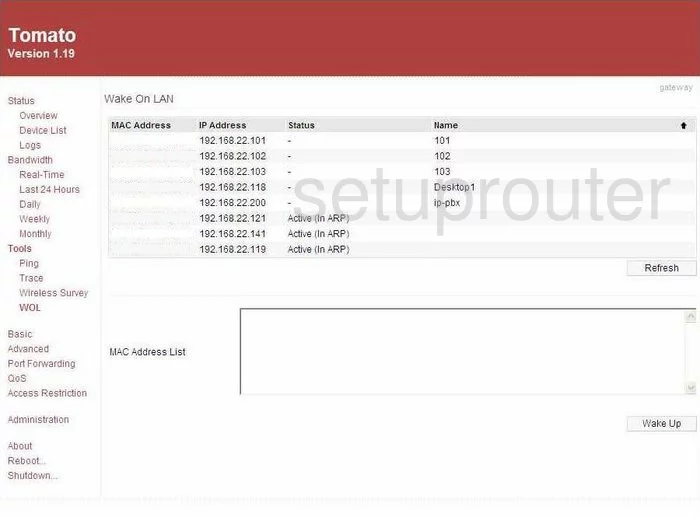
Buffalo WHR-HP-G54 Firewall Screenshot
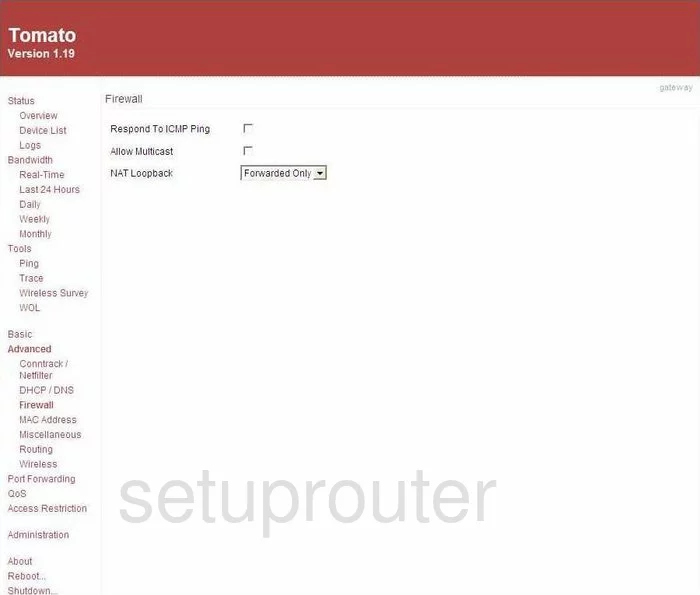
Buffalo WHR-HP-G54 Wifi Setup Screenshot
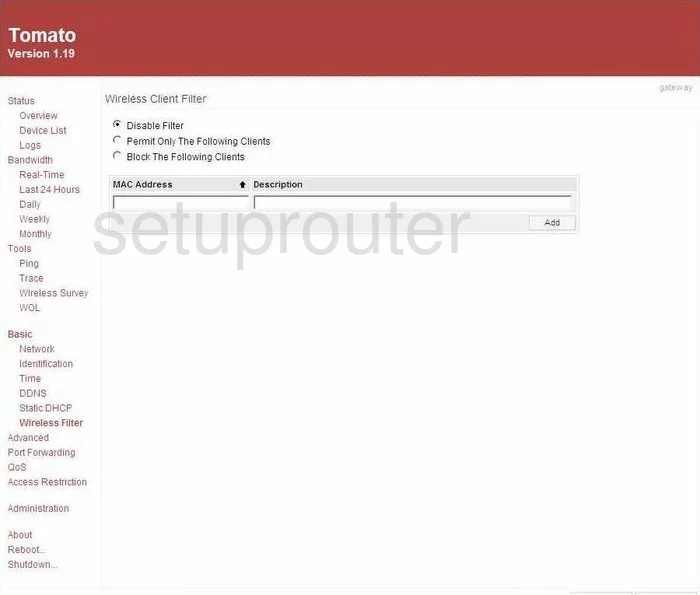
Buffalo WHR-HP-G54 Wifi Setup Screenshot
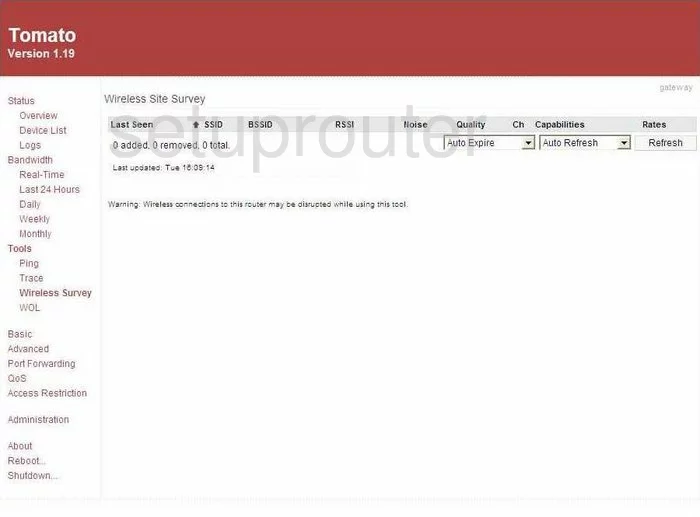
Buffalo WHR-HP-G54 Url Filter Screenshot
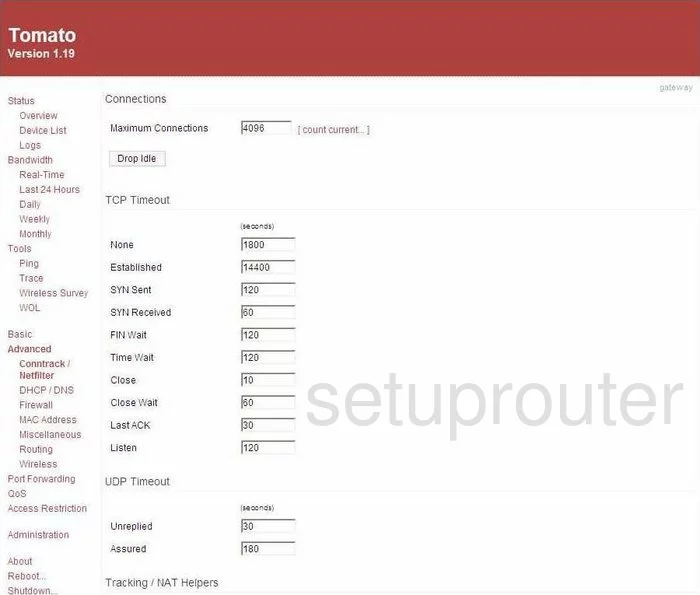
Buffalo WHR-HP-G54 Access Control Screenshot
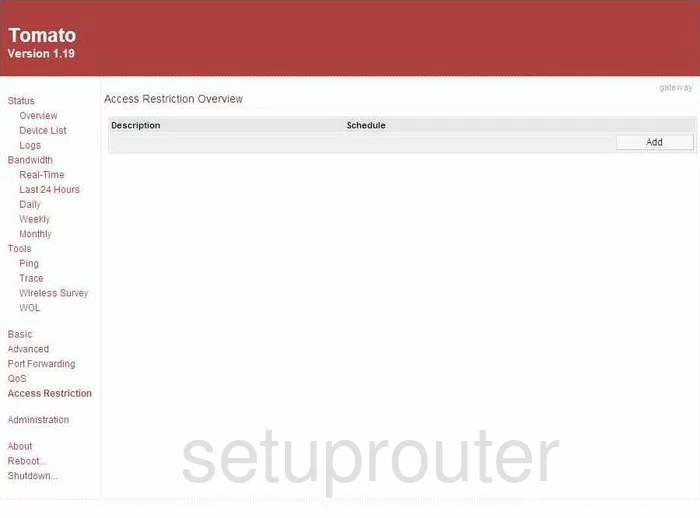
Buffalo WHR-HP-G54 Time Setup Screenshot
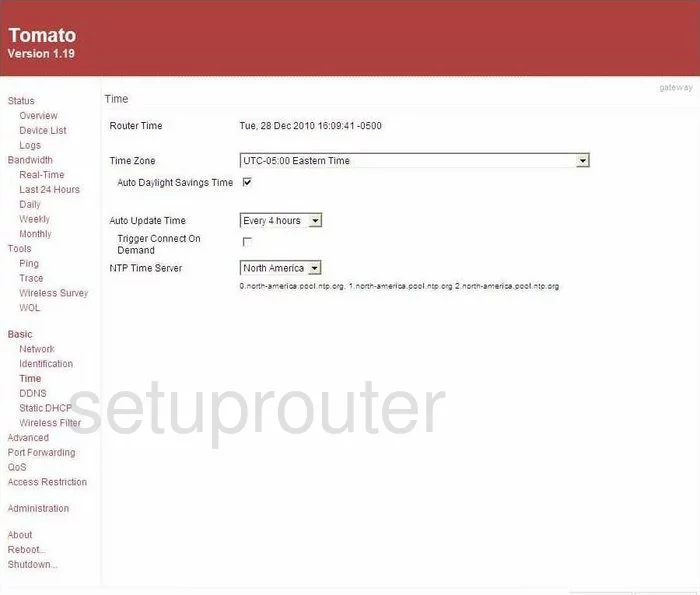
Buffalo WHR-HP-G54 Log Screenshot

Buffalo WHR-HP-G54 Trace Route Screenshot
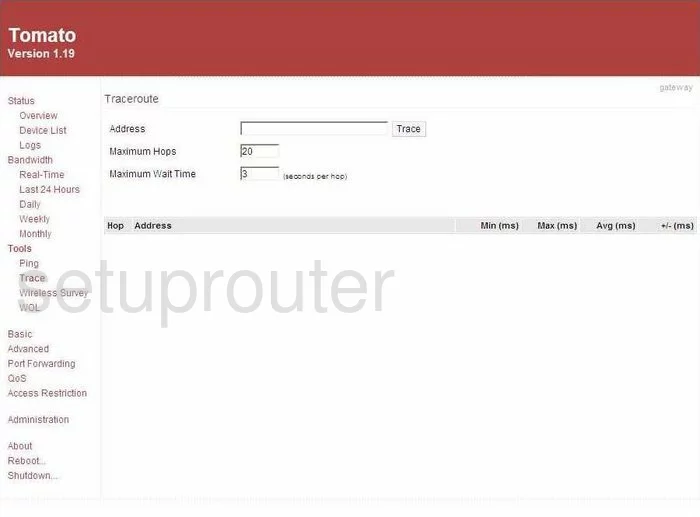
Buffalo WHR-HP-G54 Log Screenshot
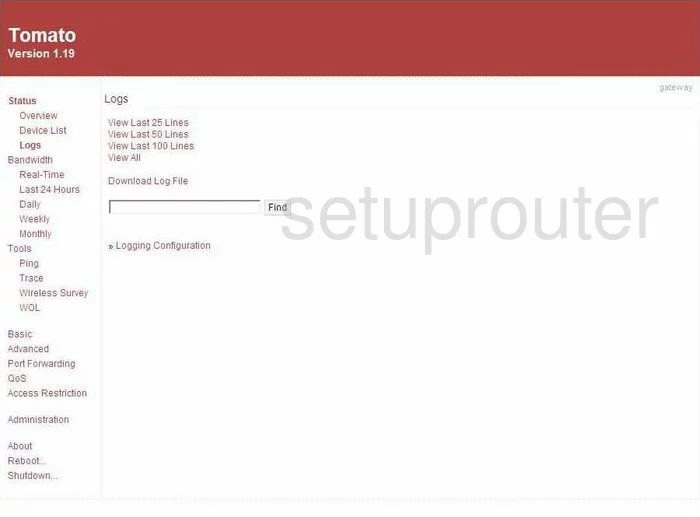
Buffalo WHR-HP-G54 Status Screenshot
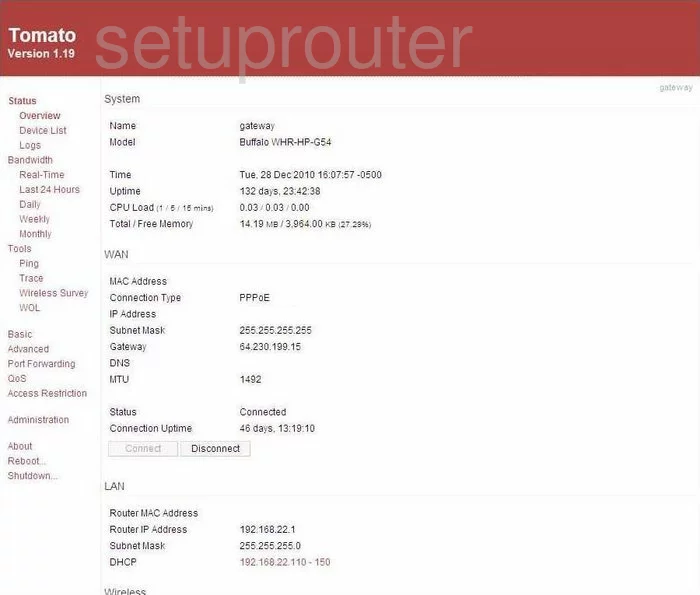
Buffalo WHR-HP-G54 General Screenshot
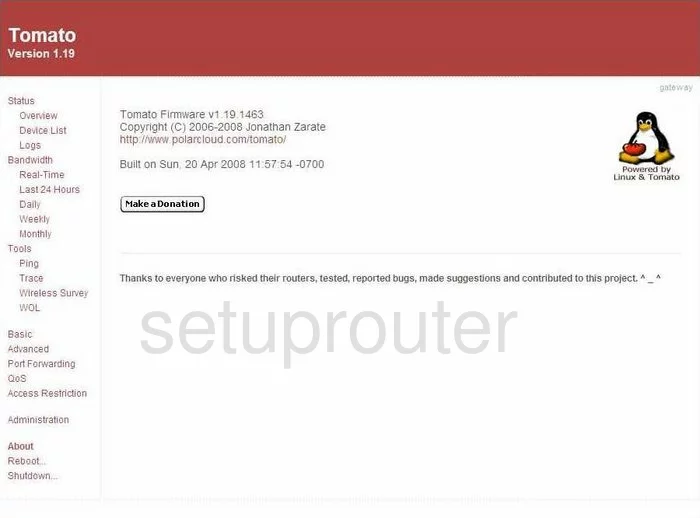
Buffalo WHR-HP-G54 General Screenshot
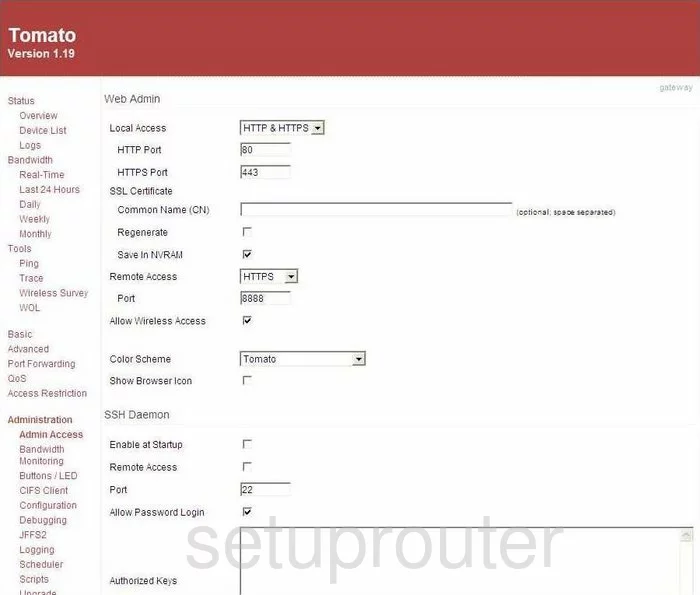
Buffalo WHR-HP-G54 General Screenshot
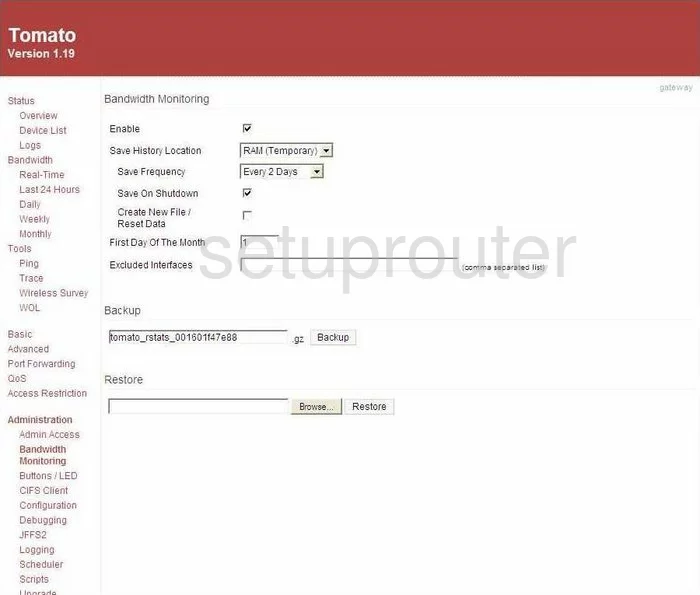
Buffalo WHR-HP-G54 General Screenshot
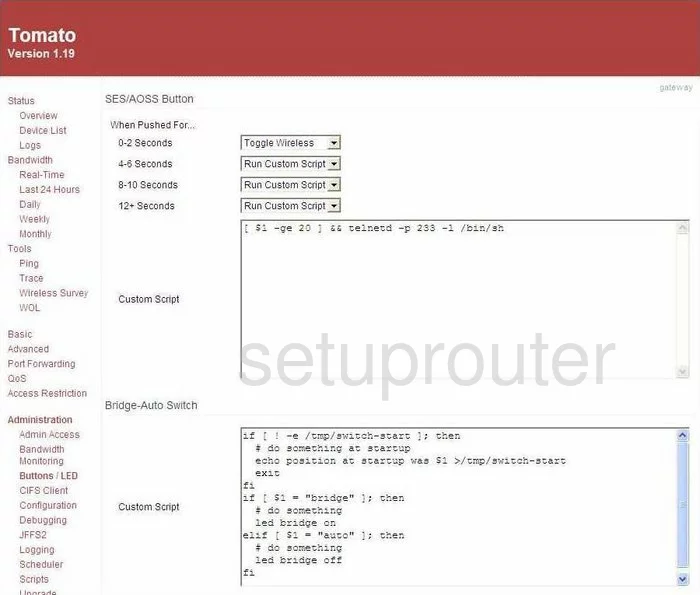
Buffalo WHR-HP-G54 General Screenshot
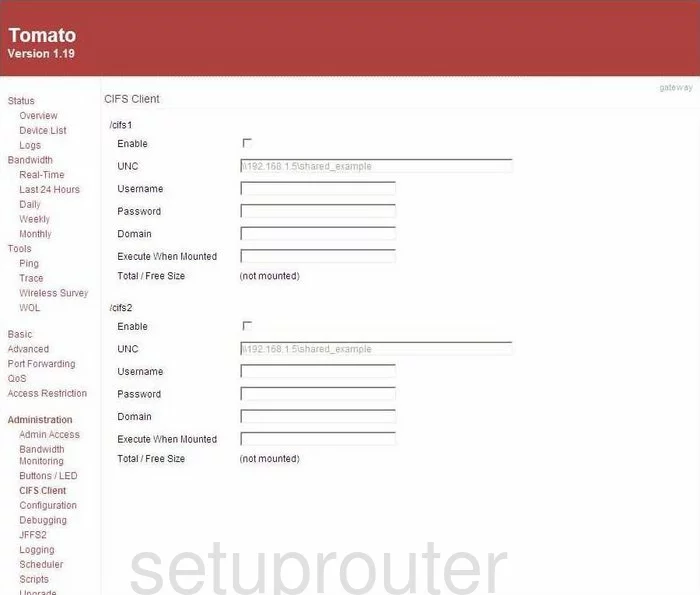
Buffalo WHR-HP-G54 General Screenshot
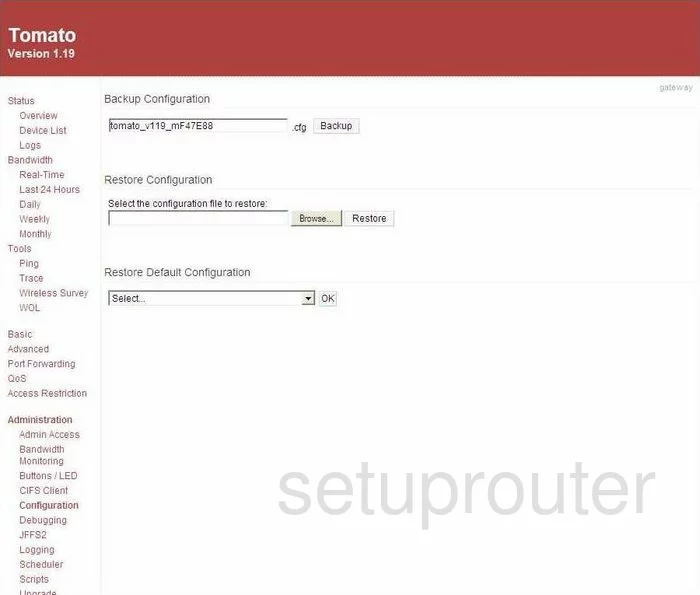
Buffalo WHR-HP-G54 General Screenshot
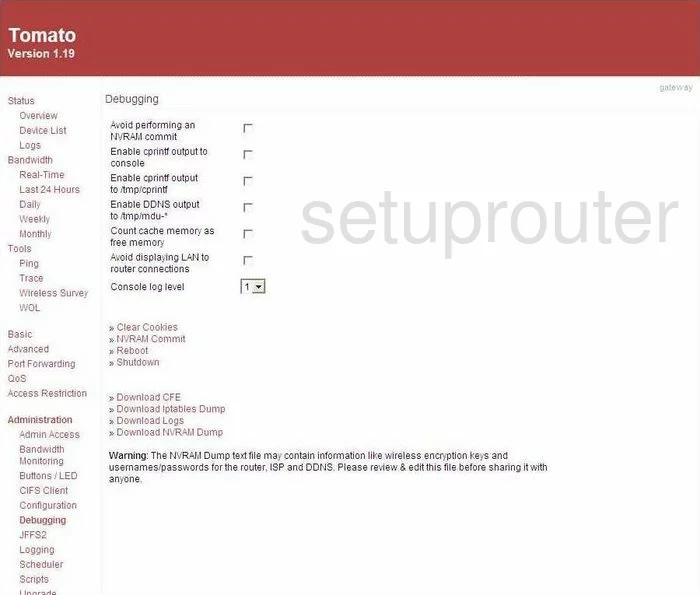
Buffalo WHR-HP-G54 General Screenshot
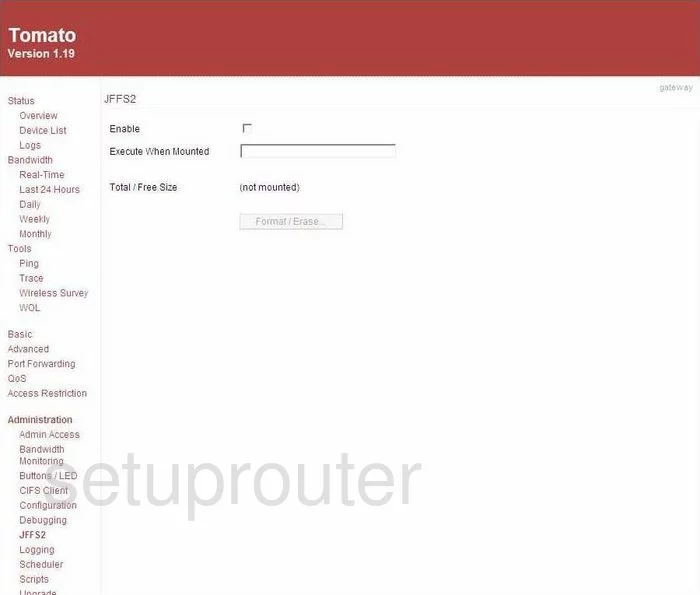
Buffalo WHR-HP-G54 General Screenshot
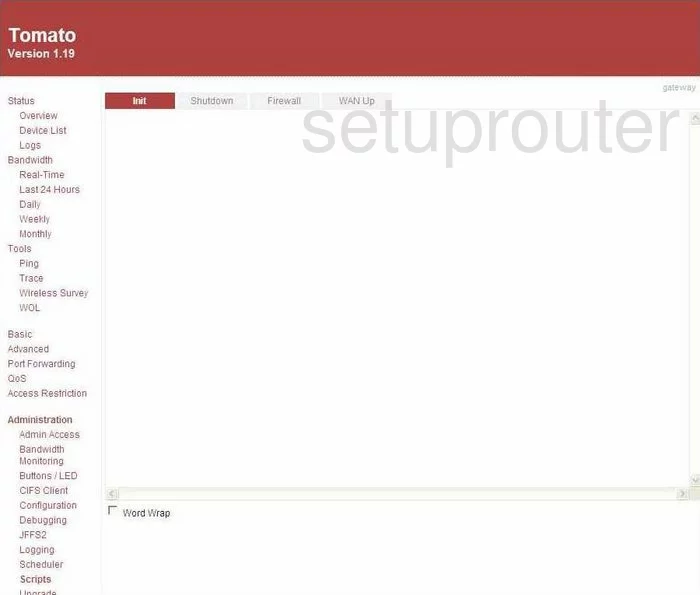
Buffalo WHR-HP-G54 General Screenshot
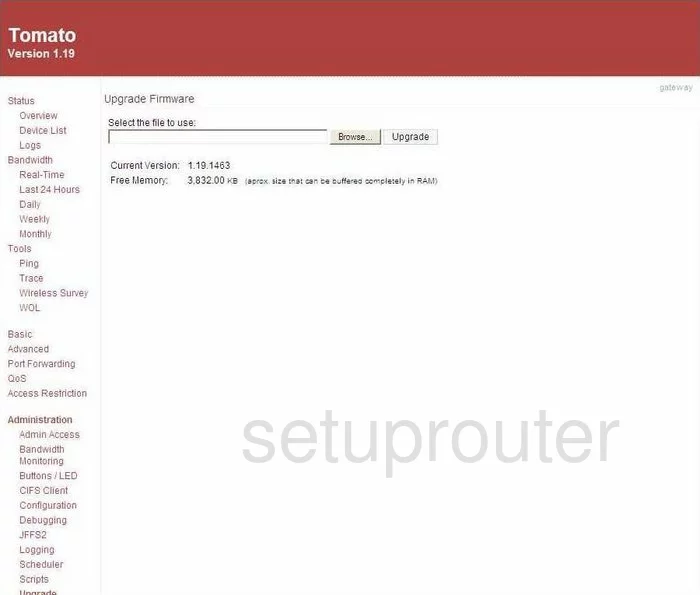
Buffalo WHR-HP-G54 Routing Advanced Screenshot
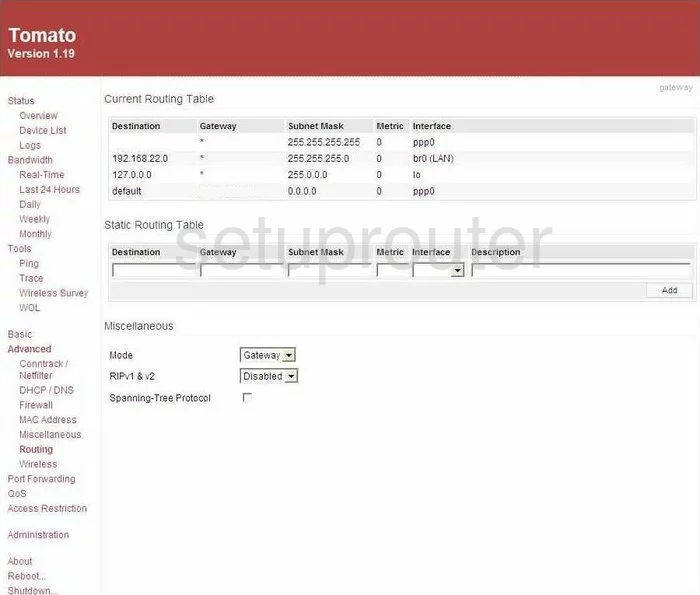
Buffalo WHR-HP-G54 Wifi Advanced Screenshot

Buffalo WHR-HP-G54 General Screenshot
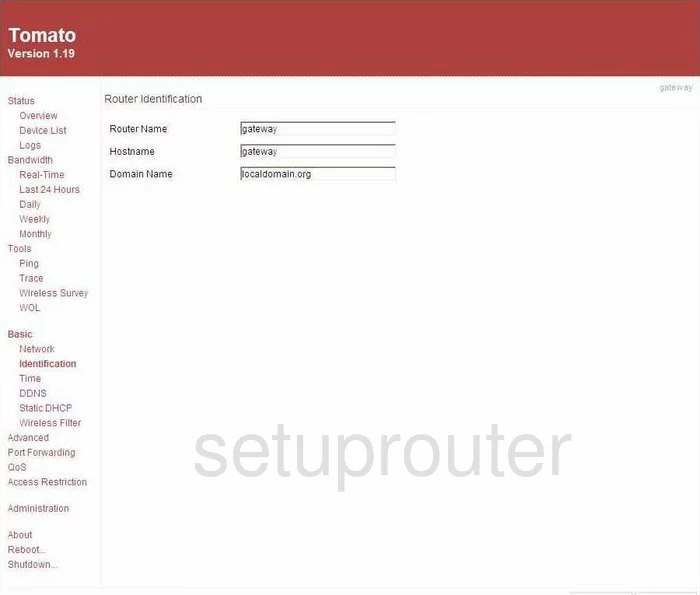
Buffalo WHR-HP-G54 Dns Screenshot
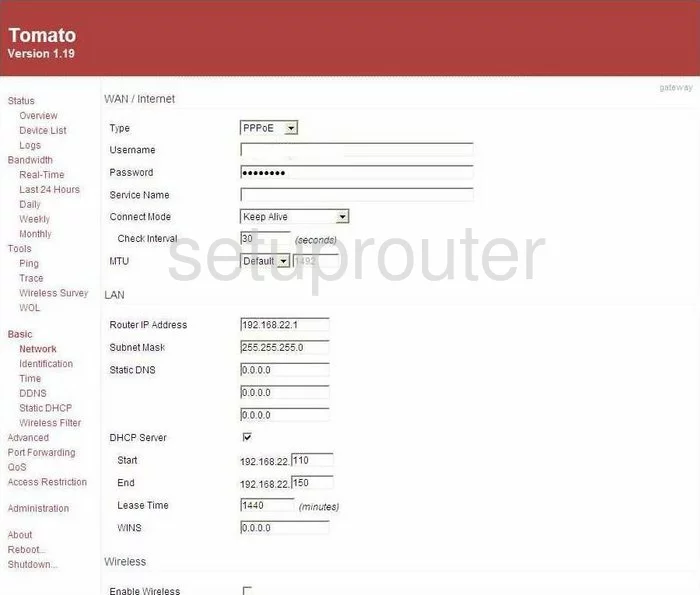
Buffalo WHR-HP-G54 Qos Screenshot
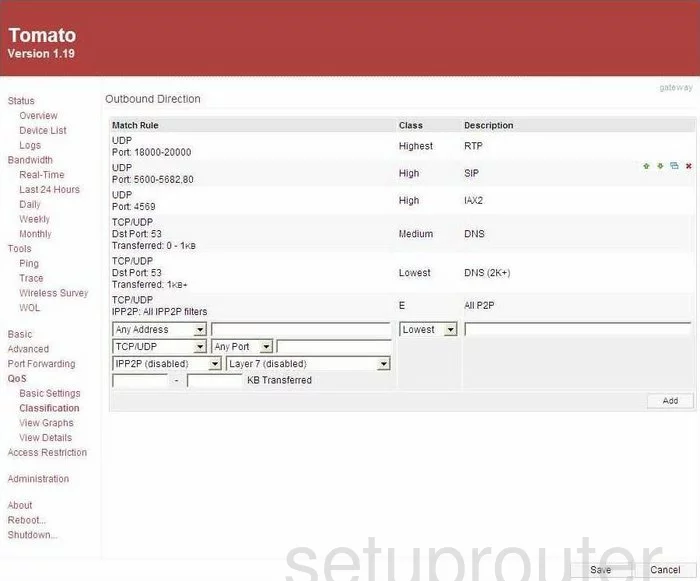
Buffalo WHR-HP-G54 Device Image Screenshot

Buffalo WHR-HP-G54 Reset Screenshot

This is the screenshots guide for the Buffalo WHR-HP-G54 Tomato. We also have the following guides for the same router:
- Buffalo WHR-HP-G54 Tomato - How to change the IP Address on a Buffalo WHR-HP-G54 router
- Buffalo WHR-HP-G54 Tomato - Buffalo WHR-HP-G54 Login Instructions
- Buffalo WHR-HP-G54 Tomato - Buffalo WHR-HP-G54 User Manual
- Buffalo WHR-HP-G54 Tomato - Buffalo WHR-HP-G54 Port Forwarding Instructions
- Buffalo WHR-HP-G54 Tomato - How to change the DNS settings on a Buffalo WHR-HP-G54 router
- Buffalo WHR-HP-G54 Tomato - Setup WiFi on the Buffalo WHR-HP-G54
- Buffalo WHR-HP-G54 Tomato - How to Reset the Buffalo WHR-HP-G54
- Buffalo WHR-HP-G54 Tomato - Information About the Buffalo WHR-HP-G54 Router