This page will show you how to setup a port forward on the CD-R King IP04177 router.
If you are not sure what port forwarding is you can read our What is Port Forwarding guide to help get started.
Other CD-R King IP04177 Guides
This is the port forwarding guide for the CD-R King IP04177. We also have the following guides for the same router:
- CD-R King IP04177 - How to change the IP Address on a CD-R King IP04177 router
- CD-R King IP04177 - CD-R King IP04177 Login Instructions
- CD-R King IP04177 - How to change the DNS settings on a CD-R King IP04177 router
- CD-R King IP04177 - Setup WiFi on the CD-R King IP04177
- CD-R King IP04177 - How to Reset the CD-R King IP04177
- CD-R King IP04177 - Information About the CD-R King IP04177 Router
- CD-R King IP04177 - CD-R King IP04177 Screenshots
Configure your Computer to Have a Static IP Address
Port forwarding the CD-R King IP04177 to your computer can be more reliable if you first configure a static IP address on your computer. We have instructions to setup a static IP address for Windows 7, Windows 8, and a variety of other devices on our Static IP Address Settings page.
Please note that while setting up a static IP address on your computer is optional, it is still a very good idea to go ahead and do it. In the long run it will make your port forward much more reliable.
Login To The CD-R King IP04177
To get started forwarding a port you need to login to your CD-R King IP04177 router. If you are already logged in you can skip this step.
To login to the CD-R King IP04177, follow our CD-R King IP04177 Login Guide.
Forward a Port on the CD-R King IP04177 router
Find The Port Forwarding Section of the CD-R King IP04177
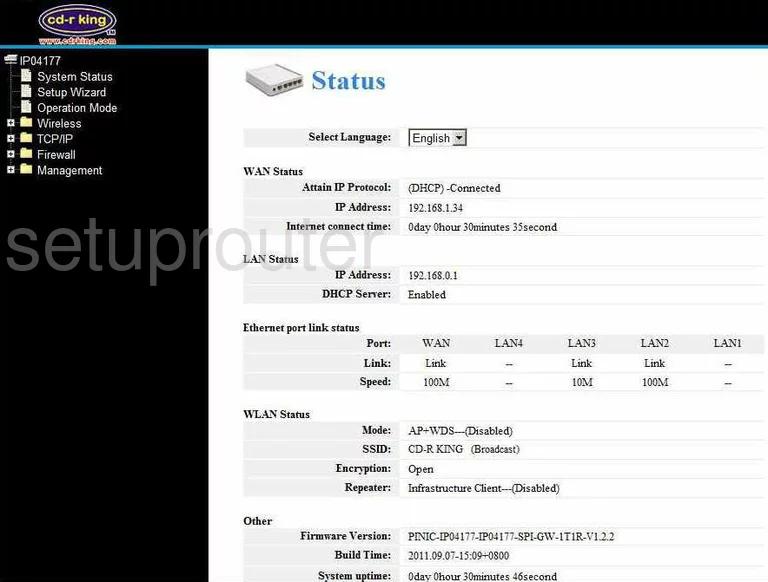
You start on the Status page of the CD-R-King IP04177 router. To forward a port, click the file in the left sidebar labeled Firewall. Then, a new menu appears, pick Port Forwarding.
Configure the Port Forwarding section of your CD-R King IP04177
Now to forward a port, make the following changes:
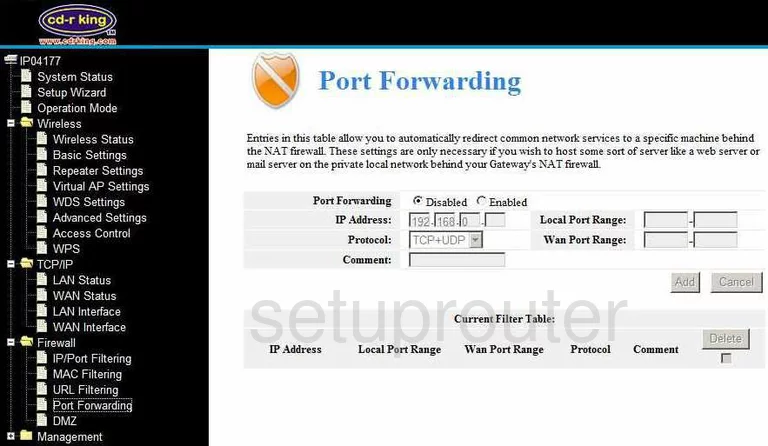
On this new page, tick the radio button labeled Enabled.
Then, enter the IP address of the computer you are forwarding these ports to in the boxes labeled IP Address.
If you want to forward only one port, enter that number in the left and right Local Port Range boxes, and both the left and right Wan Port Range boxes. If you want to forward a range of ports, enter the lowest number of the range in the left Local Port Range box, and the left Wan Port Range box. Type in the highest number of the range in the right Local Port Range box, and the right Wan Port Range box.
Next, use the Protocol drop down menu to choose the type of protocol you want to use while forwarding these ports.
Enter the name of the program you are forwarding these ports for in the box titled Comment. This is not a crucial step in forwarding, but is highly recommended.
When you have finished, click the Add button.
Congratulations, you're done!
Test if Your Ports are Open
Now that you have forwarded ports on the CD-R King IP04177 you should test to see if your ports are forwarded correctly.
To test if your ports are forwarded you should use our Open Port Check tool.
Other CD-R King IP04177 Info
Don't forget about our other CD-R King IP04177 info that you might be interested in.
This is the port forwarding guide for the CD-R King IP04177. We also have the following guides for the same router:
- CD-R King IP04177 - How to change the IP Address on a CD-R King IP04177 router
- CD-R King IP04177 - CD-R King IP04177 Login Instructions
- CD-R King IP04177 - How to change the DNS settings on a CD-R King IP04177 router
- CD-R King IP04177 - Setup WiFi on the CD-R King IP04177
- CD-R King IP04177 - How to Reset the CD-R King IP04177
- CD-R King IP04177 - Information About the CD-R King IP04177 Router
- CD-R King IP04177 - CD-R King IP04177 Screenshots