The CD-R King IP04177 router is considered a wireless router because it offers WiFi connectivity. WiFi, or simply wireless, allows you to connect various devices to your router, such as wireless printers, smart televisions, and WiFi enabled smartphones.
Other CD-R King IP04177 Guides
This is the wifi guide for the CD-R King IP04177. We also have the following guides for the same router:
- CD-R King IP04177 - How to change the IP Address on a CD-R King IP04177 router
- CD-R King IP04177 - CD-R King IP04177 Login Instructions
- CD-R King IP04177 - CD-R King IP04177 Port Forwarding Instructions
- CD-R King IP04177 - How to change the DNS settings on a CD-R King IP04177 router
- CD-R King IP04177 - How to Reset the CD-R King IP04177
- CD-R King IP04177 - Information About the CD-R King IP04177 Router
- CD-R King IP04177 - CD-R King IP04177 Screenshots
WiFi Terms
Before we get started there is a little bit of background info that you should be familiar with.
Wireless Name
Your wireless network needs to have a name to uniquely identify it from other wireless networks. If you are not sure what this means we have a guide explaining what a wireless name is that you can read for more information.
Wireless Password
An important part of securing your wireless network is choosing a strong password.
Wireless Channel
Picking a WiFi channel is not always a simple task. Be sure to read about WiFi channels before making the choice.
Encryption
You should almost definitely pick WPA2 for your networks encryption. If you are unsure, be sure to read our WEP vs WPA guide first.
Login To The CD-R King IP04177
To get started configuring the CD-R King IP04177 WiFi settings you need to login to your router. If you are already logged in you can skip this step.
To login to the CD-R King IP04177, follow our CD-R King IP04177 Login Guide.
Find the WiFi Settings on the CD-R King IP04177
If you followed our login guide above then you should see this screen.
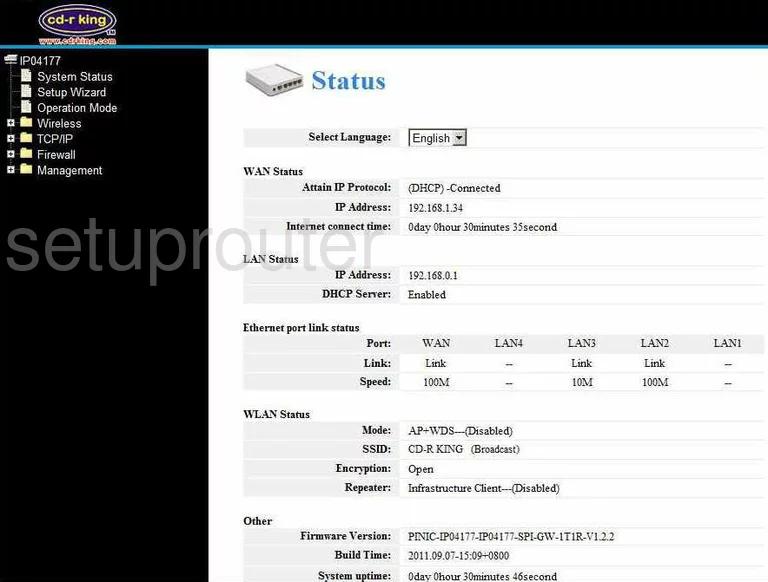
Starting on the Status page of the CD-R-King IP04177 router, click the file on the left side of the page labeled Wireless. Then, looking beneath that, click Basic Settings.
Change the WiFi Settings on the CD-R King IP04177
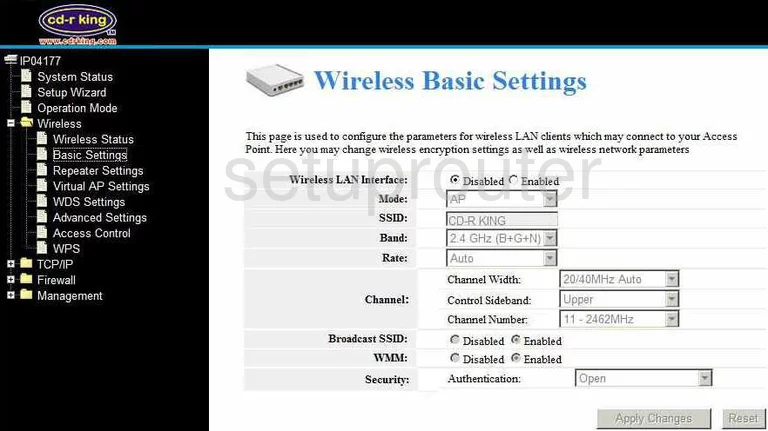
You are now on the page labeled Wireless Basic Settings. First find the SSID and enter an appropriate name here. Don't use any personal information. If you need more help on this topic, click the link titled Wireless names.
In the Channel section, find the drop down list labeled Channel Number. Choose from channel 1,6, or 11. These are the only channels you should be using. For more on this topic, read our guide titled WiFi Channels.
Now, find the Security box. It is labeled Authentication. In this list choose the option of WPA2-PSK. To learn why this is the best choice, click the link titled WEP vs. WPA.
At this point a box titled Wireless Key or possibly Wirless WPA/WP2 Key should appear. Use this box to enter an appropriate password. You use this password to access your network. We have a great guide on this subject. Choosing a strong password.
That's all that needs to be done. Simply click the Apply Changes button and you are done.
Possible Problems when Changing your WiFi Settings
After making these changes to your router you will almost definitely have to reconnect any previously connected devices. This is usually done at the device itself and not at your computer.
Other CD-R King IP04177 Info
Don't forget about our other CD-R King IP04177 info that you might be interested in.
This is the wifi guide for the CD-R King IP04177. We also have the following guides for the same router:
- CD-R King IP04177 - How to change the IP Address on a CD-R King IP04177 router
- CD-R King IP04177 - CD-R King IP04177 Login Instructions
- CD-R King IP04177 - CD-R King IP04177 Port Forwarding Instructions
- CD-R King IP04177 - How to change the DNS settings on a CD-R King IP04177 router
- CD-R King IP04177 - How to Reset the CD-R King IP04177
- CD-R King IP04177 - Information About the CD-R King IP04177 Router
- CD-R King IP04177 - CD-R King IP04177 Screenshots