This guide shows you how to reset the Cisco Linksys-E1000 router back to factory defaults. There is a difference between resetting a router and rebooting a router. A reboot is cycling the power to the device. A reset takes all the settings and returns them to how they were from the factory.
Warning: Resetting the router is a big step. Please be sure you know what settings will be changed. Please consider the following:
- If you use a DSL router you need to re-enter the ISP username and password. If you don't know what these values are you should call your local Internet Service Provider.
- The router's username and password are reverted to factory defaults.
- The Internet name and password are reverted.
- Any additional settings you have made such as port forwards or DNS changes are all erased and need to be reconfigured when the reset is complete.
Other Cisco Linksys E1000 Guides
This is the reset router guide for the Cisco Linksys E1000 2.1.02. We also have the following guides for the same router:
- Cisco Linksys E1000 2.1.02 - How to change the IP Address on a Cisco Linksys E1000 router
- Cisco Linksys E1000 2.1.02 - Cisco Linksys E1000 Login Instructions
- Cisco Linksys E1000 2.1.02 - Cisco Linksys E1000 User Manual
- Cisco Linksys E1000 2.1.02 - Cisco Linksys E1000 Port Forwarding Instructions
- Cisco Linksys E1000 2.1.02 - How to change the DNS settings on a Cisco Linksys E1000 router
- Cisco Linksys E1000 2.1.02 - Setup WiFi on the Cisco Linksys E1000
- Cisco Linksys E1000 2.1.02 - Information About the Cisco Linksys E1000 Router
- Cisco Linksys E1000 2.1.02 - Cisco Linksys E1000 Screenshots
Reset the Cisco Linksys E1000
Once you have decided you want to reset the router you should find where the reset button is located. We have circled it's location for you in the image below.
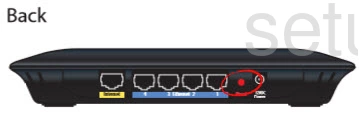
This button is quite small and as a result you need to take an unwound paperclip and press down on the reset button for about 10 seconds. If you don't hold this button down for the entire time you may only reboot the router instead of resetting it like you wanted.
Please be aware that this WILL erase every setting you have ever changed on this router. If you want to try and avoid having to reconfigure the entire router after this reset process is complete you should try other trouble shooting techniques first.
Login to the Cisco Linksys E1000
After the reset process is a success you need to login to the Cisco Linksys-E1000 router using the appropriate default username and password. We have these for you in our Cisco Linksys-E1000 Login Guide.
Change Your Password
It's now a good idea to change the default password you just used. If you need help coming up with a new password or just need a refresher on the subject check out our guide titled Choosing a Strong Password.
Tip: If this router is in your home you should take this new password and write it down on a slip of paper and attach it to the bottom of the router for future reference.
Setup WiFi on the Cisco Linksys-E1000
Finally, it's a good idea to check on the Cisco Linksys-E1000 wireless settings. These are easy to forget. For the strongest network security choose WPA2 with a strong password. If you want to get step-by-step instructions check out our How to Setup WiFi on the Cisco Linksys-E1000 router.
Cisco Linksys E1000 Help
Be sure to check out our other Cisco Linksys E1000 info that you might be interested in.
This is the reset router guide for the Cisco Linksys E1000 2.1.02. We also have the following guides for the same router:
- Cisco Linksys E1000 2.1.02 - How to change the IP Address on a Cisco Linksys E1000 router
- Cisco Linksys E1000 2.1.02 - Cisco Linksys E1000 Login Instructions
- Cisco Linksys E1000 2.1.02 - Cisco Linksys E1000 User Manual
- Cisco Linksys E1000 2.1.02 - Cisco Linksys E1000 Port Forwarding Instructions
- Cisco Linksys E1000 2.1.02 - How to change the DNS settings on a Cisco Linksys E1000 router
- Cisco Linksys E1000 2.1.02 - Setup WiFi on the Cisco Linksys E1000
- Cisco Linksys E1000 2.1.02 - Information About the Cisco Linksys E1000 Router
- Cisco Linksys E1000 2.1.02 - Cisco Linksys E1000 Screenshots