Thank you to the users of this site who have submitted the screenshots below.
If you would like to upload screenshots for us to use, please use our Router Screenshot Grabber, which is a free tool in Network Utilities. It makes the capture process easy and sends the screenshots to us automatically.
This is the screenshots guide for the Cisco Linksys E1000 2.1.02. We also have the following guides for the same router:
- Cisco Linksys E1000 2.1.02 - How to change the IP Address on a Cisco Linksys E1000 router
- Cisco Linksys E1000 2.1.02 - Cisco Linksys E1000 Login Instructions
- Cisco Linksys E1000 2.1.02 - Cisco Linksys E1000 User Manual
- Cisco Linksys E1000 2.1.02 - Cisco Linksys E1000 Port Forwarding Instructions
- Cisco Linksys E1000 2.1.02 - How to change the DNS settings on a Cisco Linksys E1000 router
- Cisco Linksys E1000 2.1.02 - Setup WiFi on the Cisco Linksys E1000
- Cisco Linksys E1000 2.1.02 - How to Reset the Cisco Linksys E1000
- Cisco Linksys E1000 2.1.02 - Information About the Cisco Linksys E1000 Router
All Cisco Linksys E1000 Screenshots
All screenshots below were captured from a Cisco Linksys E1000 router.
Cisco Linksys E1000 Firmware Screenshot
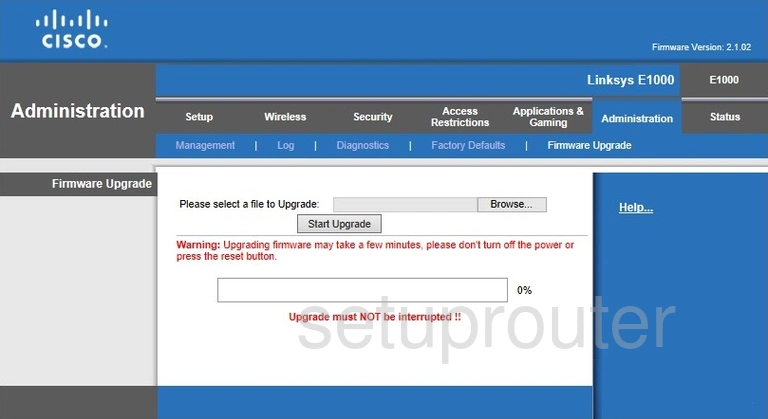
Cisco Linksys E1000 Dmz Screenshot
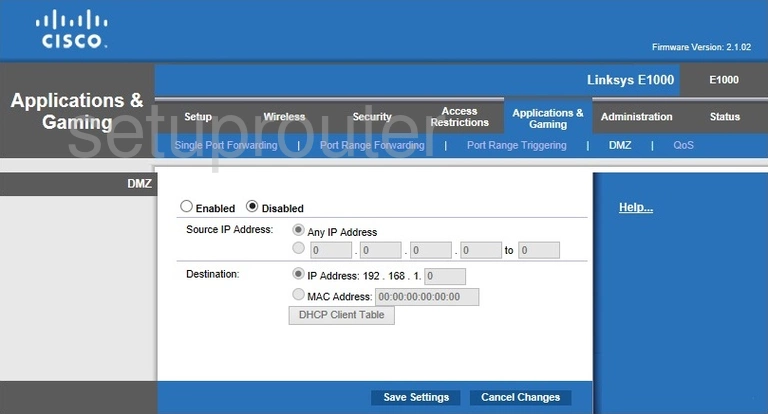
Cisco Linksys E1000 Firewall Screenshot
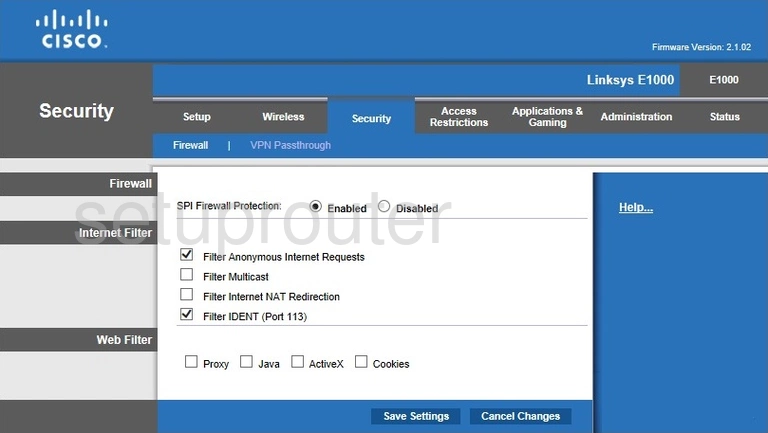
Cisco Linksys E1000 Dynamic Dns Screenshot
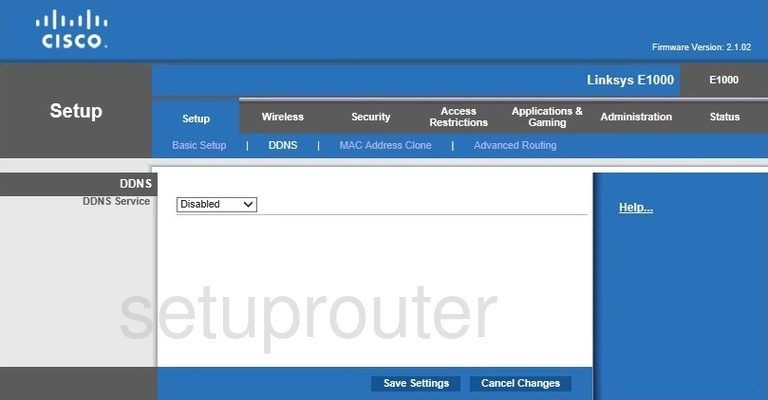
Cisco Linksys E1000 Wifi Security Screenshot
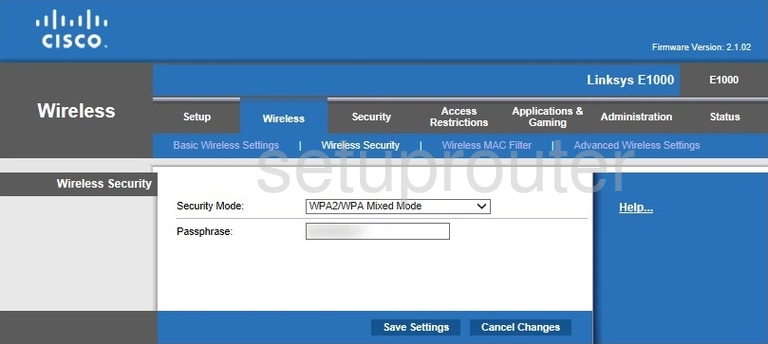
Cisco Linksys E1000 Diagnostics Screenshot
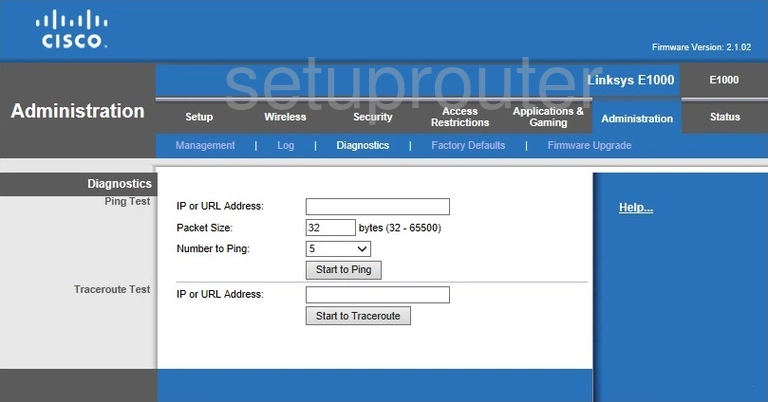
Cisco Linksys E1000 Log Screenshot
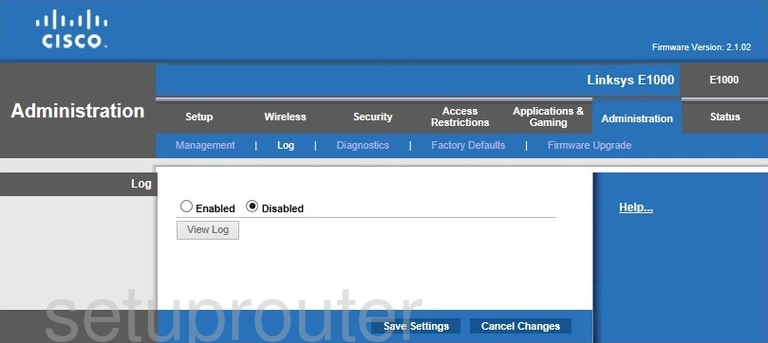
Cisco Linksys E1000 Qos Screenshot
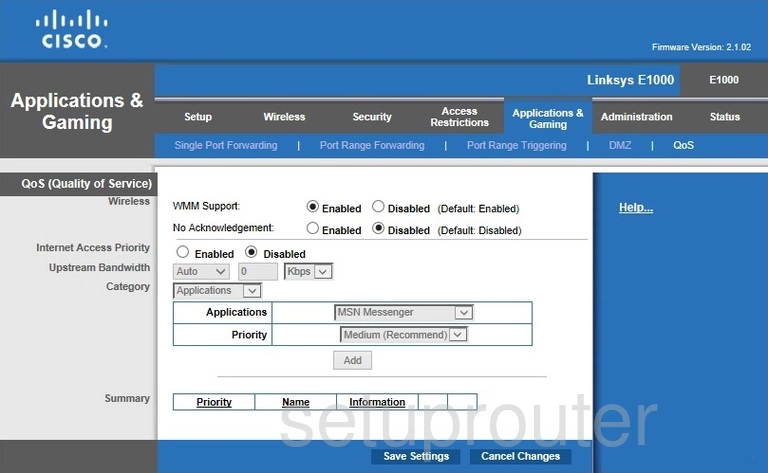
Cisco Linksys E1000 Wifi Advanced Screenshot
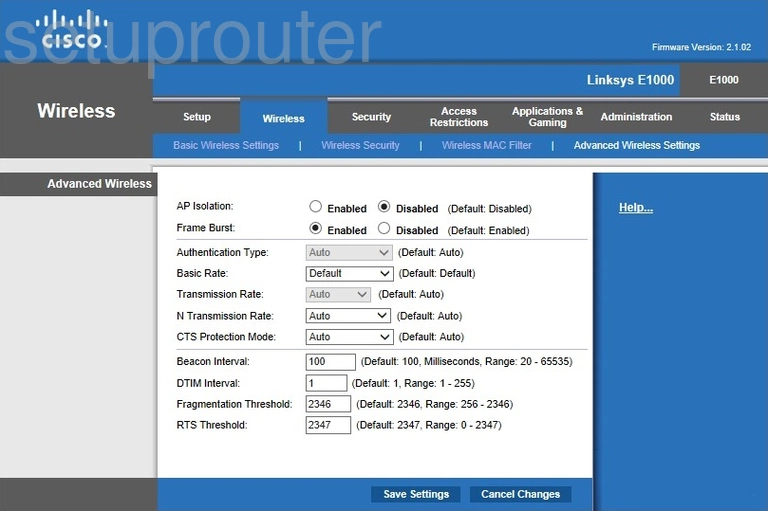
Cisco Linksys E1000 Reset Screenshot
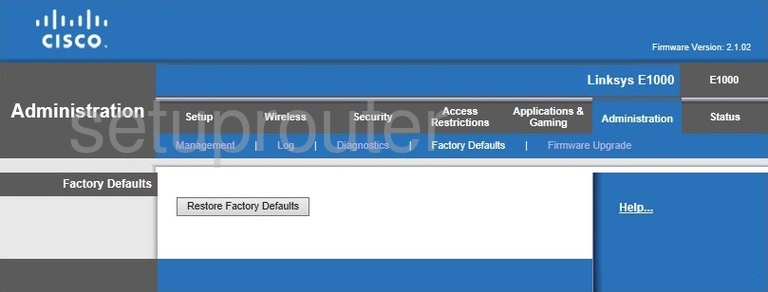
Cisco Linksys E1000 Setup Screenshot
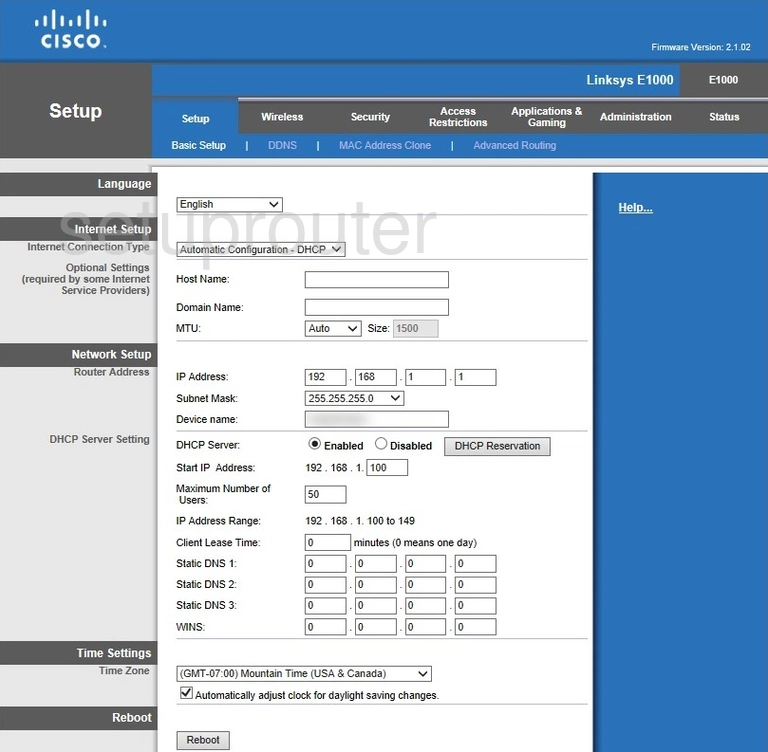
Cisco Linksys E1000 Password Screenshot
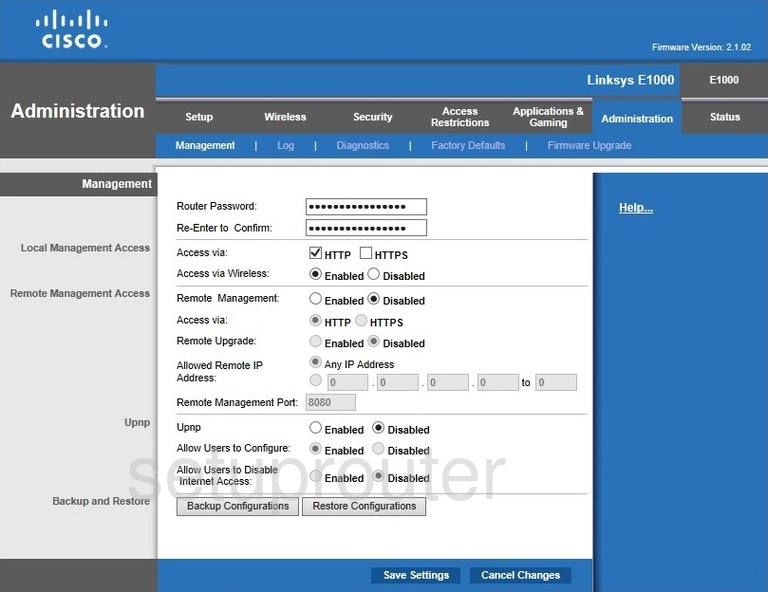
Cisco Linksys E1000 Mac Filter Screenshot
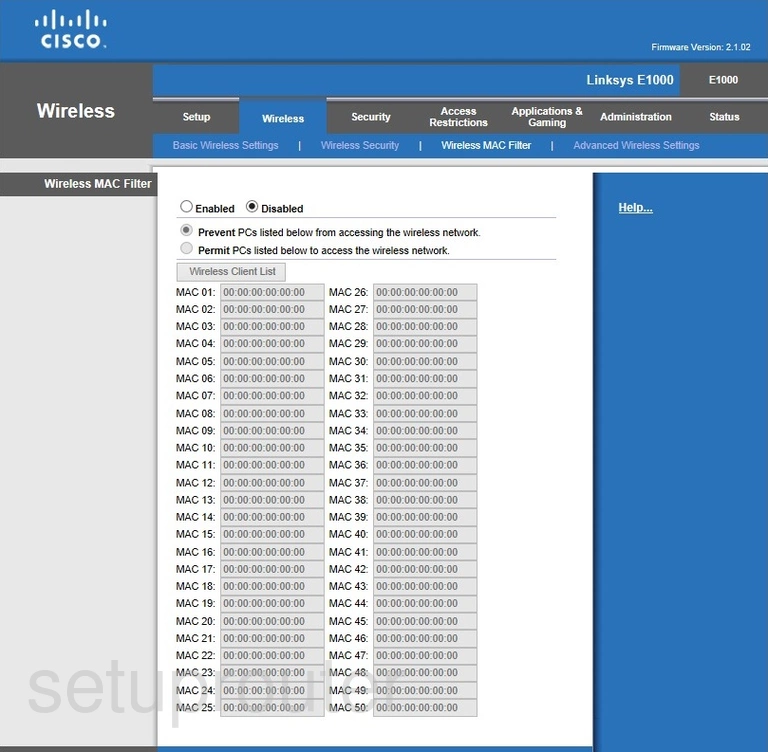
Cisco Linksys E1000 Lan Screenshot
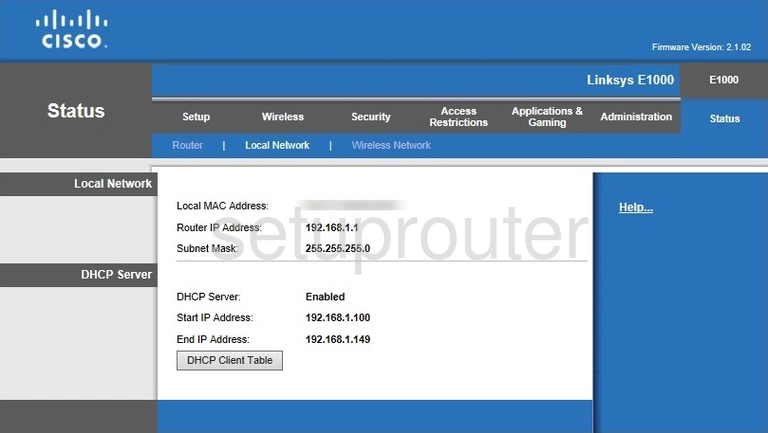
Cisco Linksys E1000 Port Forwarding Screenshot
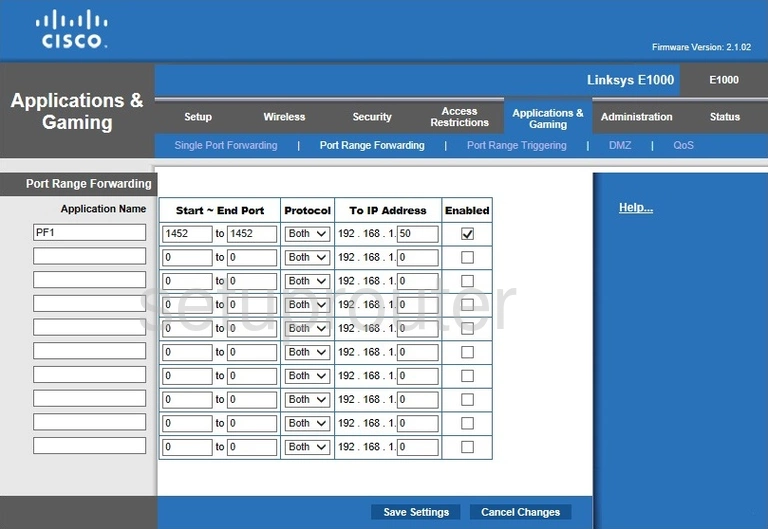
Cisco Linksys E1000 Routing Advanced Screenshot
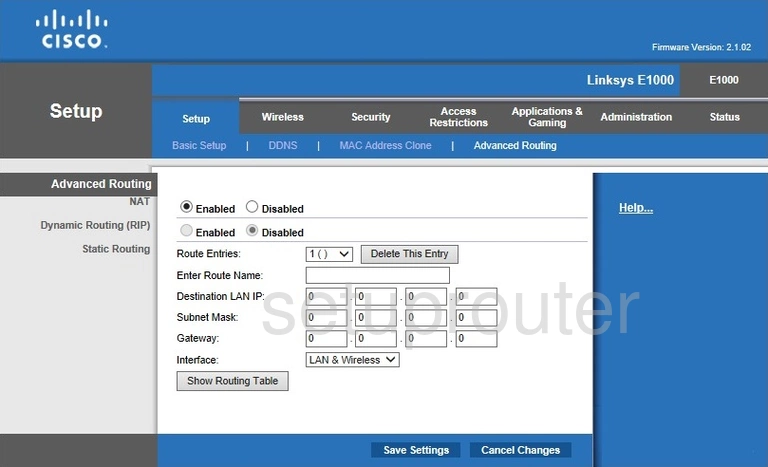
Cisco Linksys E1000 Mac Address Screenshot
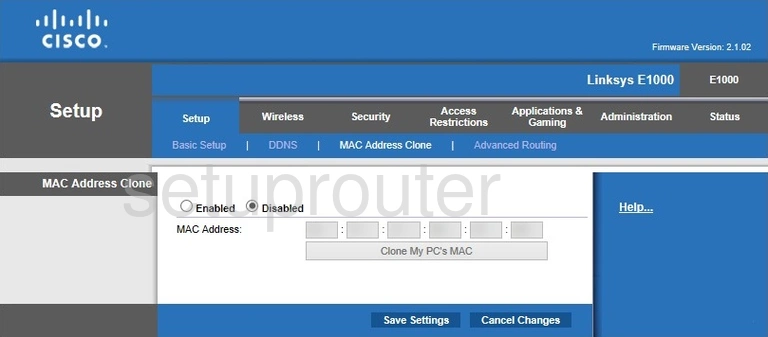
Cisco Linksys E1000 Wifi Setup Screenshot
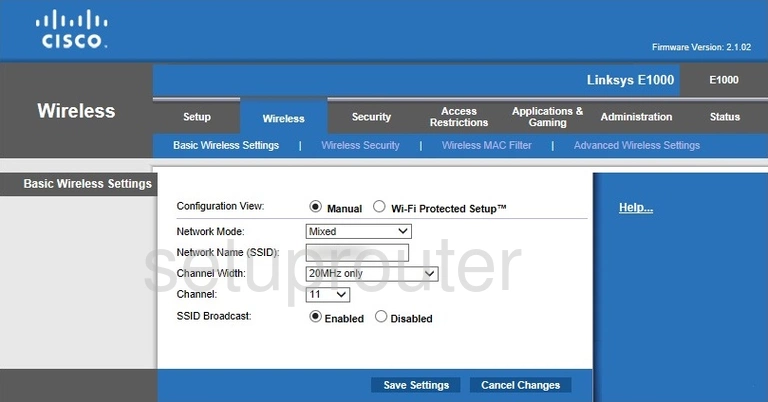
Cisco Linksys E1000 Vpn Screenshot
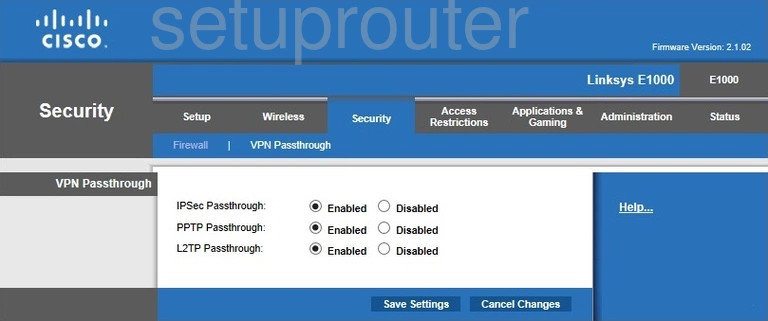
Cisco Linksys E1000 Status Screenshot
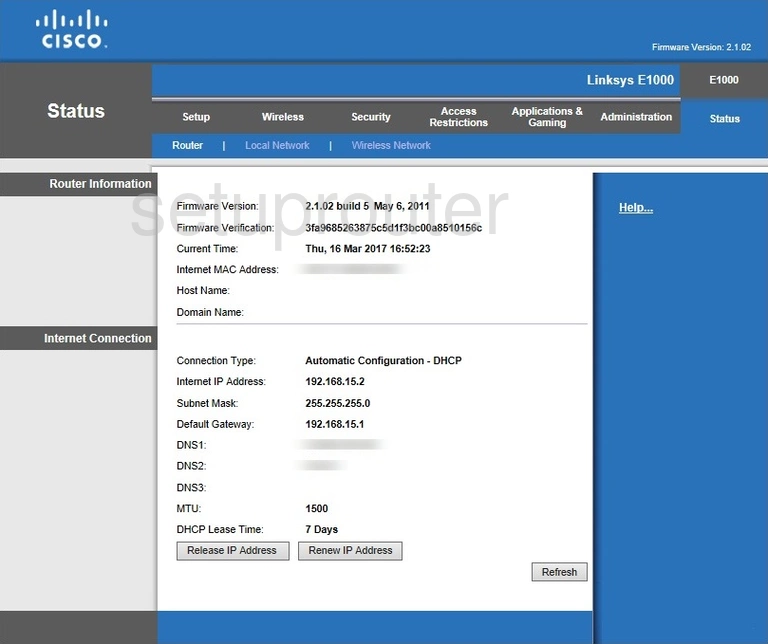
Cisco Linksys E1000 Virtual Server Screenshot
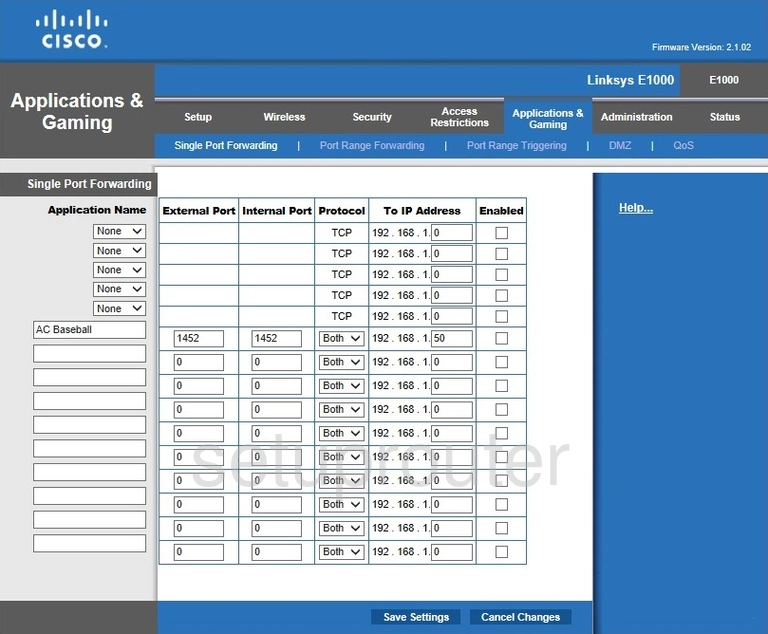
Cisco Linksys E1000 Port Triggering Screenshot
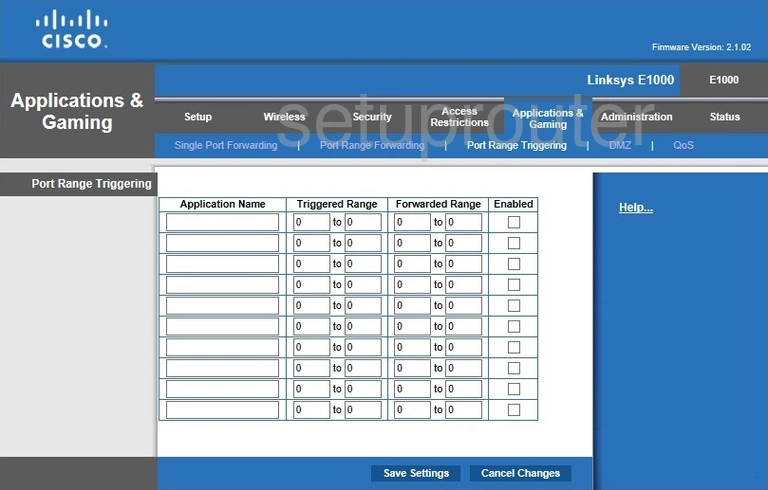
Cisco Linksys E1000 Wifi Network Screenshot
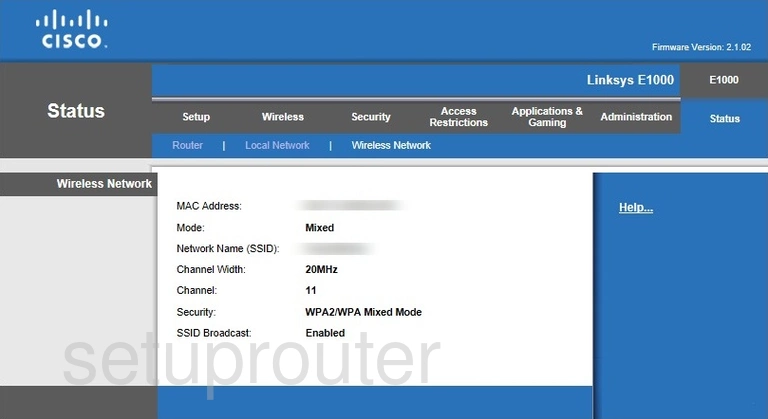
Cisco Linksys E1000 Access Control Screenshot
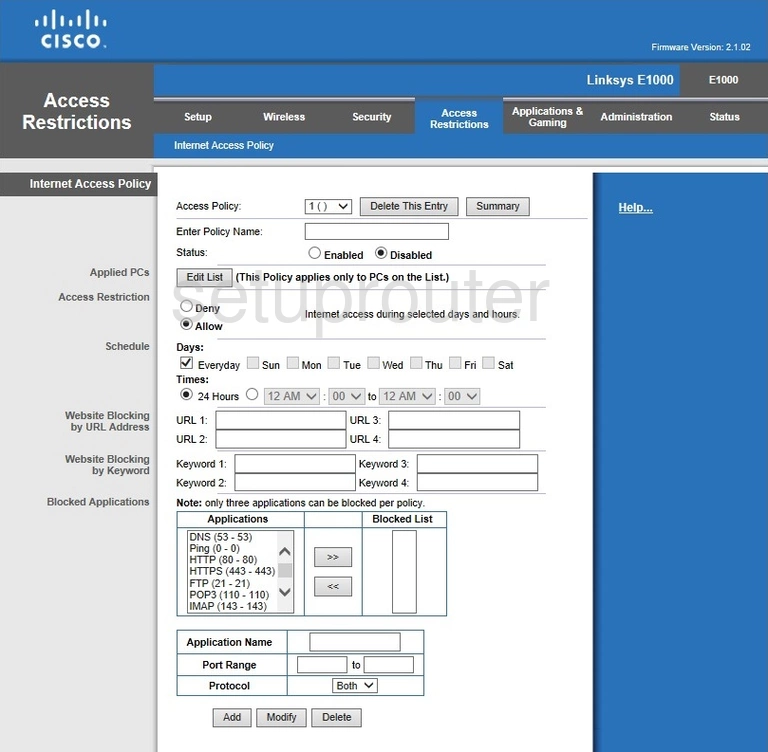
Cisco Linksys E1000 Device Image Screenshot

Cisco Linksys E1000 Reset Screenshot
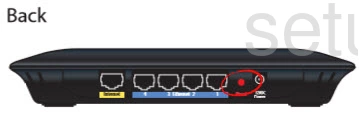
This is the screenshots guide for the Cisco Linksys E1000 2.1.02. We also have the following guides for the same router:
- Cisco Linksys E1000 2.1.02 - How to change the IP Address on a Cisco Linksys E1000 router
- Cisco Linksys E1000 2.1.02 - Cisco Linksys E1000 Login Instructions
- Cisco Linksys E1000 2.1.02 - Cisco Linksys E1000 User Manual
- Cisco Linksys E1000 2.1.02 - Cisco Linksys E1000 Port Forwarding Instructions
- Cisco Linksys E1000 2.1.02 - How to change the DNS settings on a Cisco Linksys E1000 router
- Cisco Linksys E1000 2.1.02 - Setup WiFi on the Cisco Linksys E1000
- Cisco Linksys E1000 2.1.02 - How to Reset the Cisco Linksys E1000
- Cisco Linksys E1000 2.1.02 - Information About the Cisco Linksys E1000 Router