The Cisco Linksys E1000 router is considered a wireless router because it offers WiFi connectivity. WiFi, or simply wireless, allows you to connect various devices to your router, such as wireless printers, smart televisions, and WiFi enabled smartphones.
Other Cisco Linksys E1000 Guides
This is the wifi guide for the Cisco Linksys E1000 2.1.02. We also have the following guides for the same router:
- Cisco Linksys E1000 2.1.02 - How to change the IP Address on a Cisco Linksys E1000 router
- Cisco Linksys E1000 2.1.02 - Cisco Linksys E1000 Login Instructions
- Cisco Linksys E1000 2.1.02 - Cisco Linksys E1000 User Manual
- Cisco Linksys E1000 2.1.02 - Cisco Linksys E1000 Port Forwarding Instructions
- Cisco Linksys E1000 2.1.02 - How to change the DNS settings on a Cisco Linksys E1000 router
- Cisco Linksys E1000 2.1.02 - How to Reset the Cisco Linksys E1000
- Cisco Linksys E1000 2.1.02 - Information About the Cisco Linksys E1000 Router
- Cisco Linksys E1000 2.1.02 - Cisco Linksys E1000 Screenshots
WiFi Terms
Before we get started there is a little bit of background info that you should be familiar with.
Wireless Name
Your wireless network needs to have a name to uniquely identify it from other wireless networks. If you are not sure what this means we have a guide explaining what a wireless name is that you can read for more information.
Wireless Password
An important part of securing your wireless network is choosing a strong password.
Wireless Channel
Picking a WiFi channel is not always a simple task. Be sure to read about WiFi channels before making the choice.
Encryption
You should almost definitely pick WPA2 for your networks encryption. If you are unsure, be sure to read our WEP vs WPA guide first.
Login To The Cisco Linksys E1000
To get started configuring the Cisco Linksys E1000 WiFi settings you need to login to your router. If you are already logged in you can skip this step.
To login to the Cisco Linksys E1000, follow our Cisco Linksys E1000 Login Guide.
Find the WiFi Settings on the Cisco Linksys E1000
If you followed our login guide above then you should see this screen.
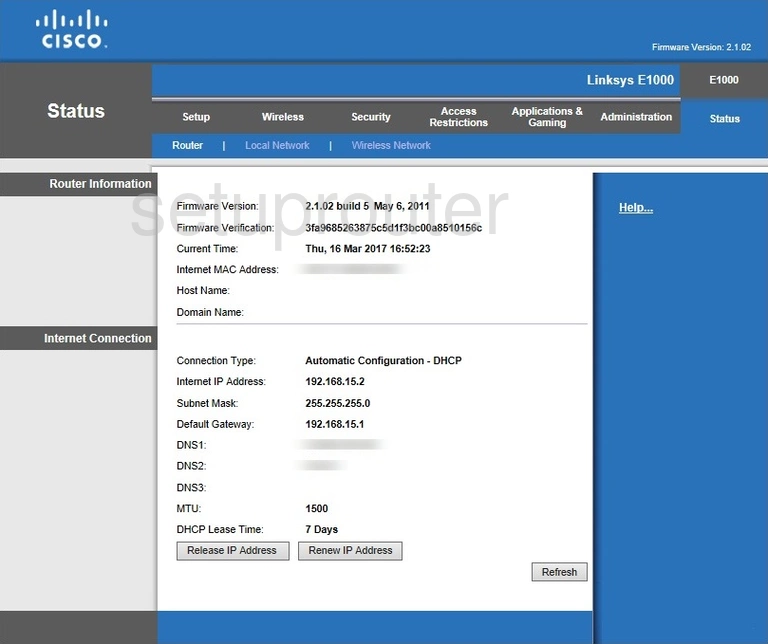
This guide starts on the Status page of the Cisco Linksys-E1000 router. To configure the WiFi settings click the link at the top of the page labeled Wireless. A new sub-menu appears below that, pick Basic Wireless Settings.
Change the WiFi Settings on the Cisco Linksys E1000
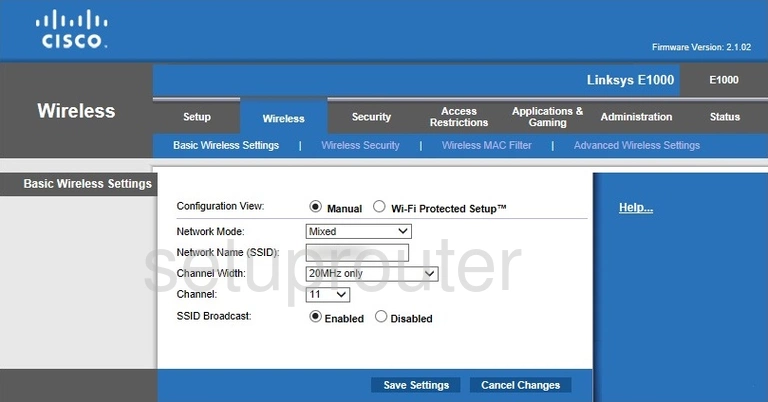
On this page, you need to click the dot labeled Manual. Do not use Wi-Fi Protected Setup. To learn why, read our guide titled What is WPS.
This opens up a new set of options. The first setting of Network Mode can be left at it's default value.
Below that is the Network Name (SSID). This is referring to the name you give your network so that you can identify it later on. Go ahead and enter a name you like, just don't use any personal information here. For more info on this topic, read our guide titled Wireless names.
Now drop down to the Channel. Make sure you are using either channel 1,6, or 11. There is only room in the spectrum for up to three channels that don't overlap each other. Overlap causes a lot of interference. To learn more, click the link titled WiFi Channels.
Click the Save Settings button.
Tick Wireless Security at the top of the page, in blue.
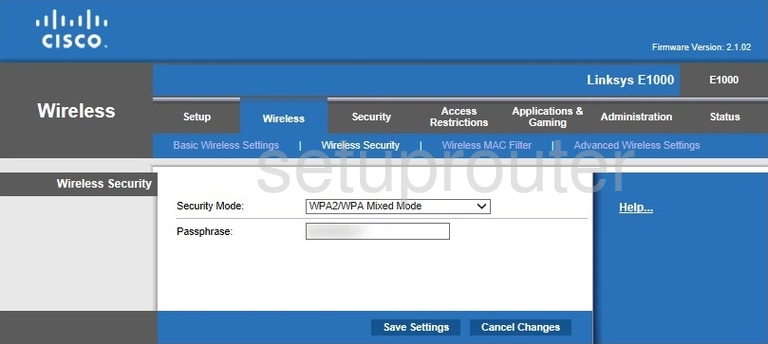
The Security Mode needs to be set to WPA2-Personal. This is the most secure option available to home networks. For more information on this topic, click our guide titled WEP vs. WPA.
Now choose a Passphrase. This is the password you use to access your network. A strong password uses at least 20 characters and has at least one symbol, number, and capital letter in it. Your password should not contain any personal information or words you can find in a dictionary. For help in creating a strong and memorable password, read our guide titled Choosing a strong password.
Now click the Save Settings button and you are finished.
Possible Problems when Changing your WiFi Settings
After making these changes to your router you will almost definitely have to reconnect any previously connected devices. This is usually done at the device itself and not at your computer.
Other Cisco Linksys E1000 Info
Don't forget about our other Cisco Linksys E1000 info that you might be interested in.
This is the wifi guide for the Cisco Linksys E1000 2.1.02. We also have the following guides for the same router:
- Cisco Linksys E1000 2.1.02 - How to change the IP Address on a Cisco Linksys E1000 router
- Cisco Linksys E1000 2.1.02 - Cisco Linksys E1000 Login Instructions
- Cisco Linksys E1000 2.1.02 - Cisco Linksys E1000 User Manual
- Cisco Linksys E1000 2.1.02 - Cisco Linksys E1000 Port Forwarding Instructions
- Cisco Linksys E1000 2.1.02 - How to change the DNS settings on a Cisco Linksys E1000 router
- Cisco Linksys E1000 2.1.02 - How to Reset the Cisco Linksys E1000
- Cisco Linksys E1000 2.1.02 - Information About the Cisco Linksys E1000 Router
- Cisco Linksys E1000 2.1.02 - Cisco Linksys E1000 Screenshots