Without our users, we would not have screenshots like these to share.
Please feel free to share screenshots with us using our Router Screenshot Grabber, which is a free tool in Network Utilities. It makes the capture process easy and sends the screenshots to us automatically.
This is the screenshots guide for the Cisco EA2700. We also have the following guides for the same router:
- Cisco EA2700 - How to change the IP Address on a Cisco EA2700 router
- Cisco EA2700 - Cisco EA2700 Login Instructions
- Cisco EA2700 - Cisco EA2700 User Manual
- Cisco EA2700 - Cisco EA2700 Port Forwarding Instructions
- Cisco EA2700 - How to change the DNS settings on a Cisco EA2700 router
- Cisco EA2700 - Setup WiFi on the Cisco EA2700
- Cisco EA2700 - How to Reset the Cisco EA2700
- Cisco EA2700 - Information About the Cisco EA2700 Router
All Cisco EA2700 Screenshots
All screenshots below were captured from a Cisco EA2700 router.
Cisco EA2700 Dmz Screenshot
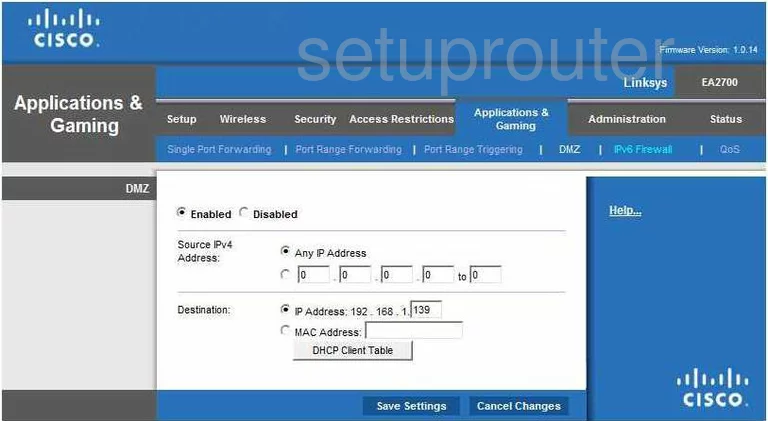
Cisco EA2700 Firewall Screenshot
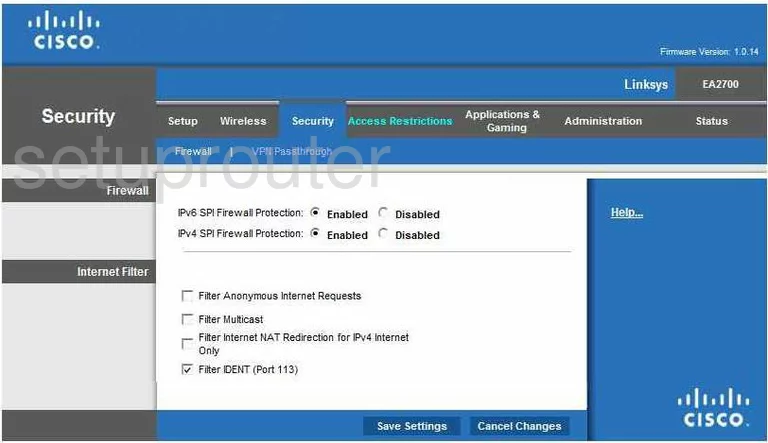
Cisco EA2700 Dynamic Dns Screenshot
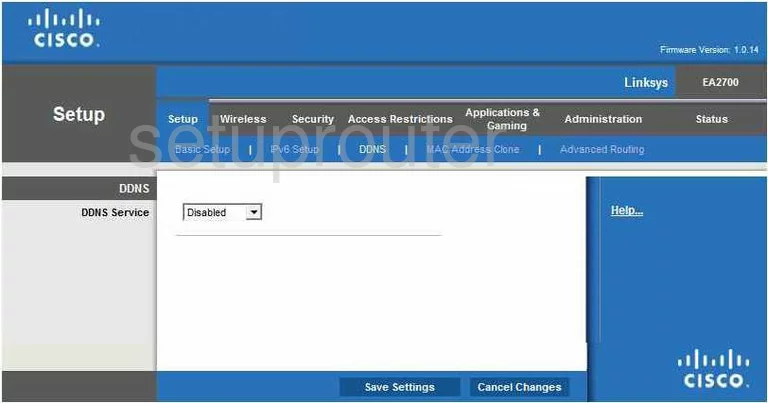
Cisco EA2700 Wifi Setup Screenshot
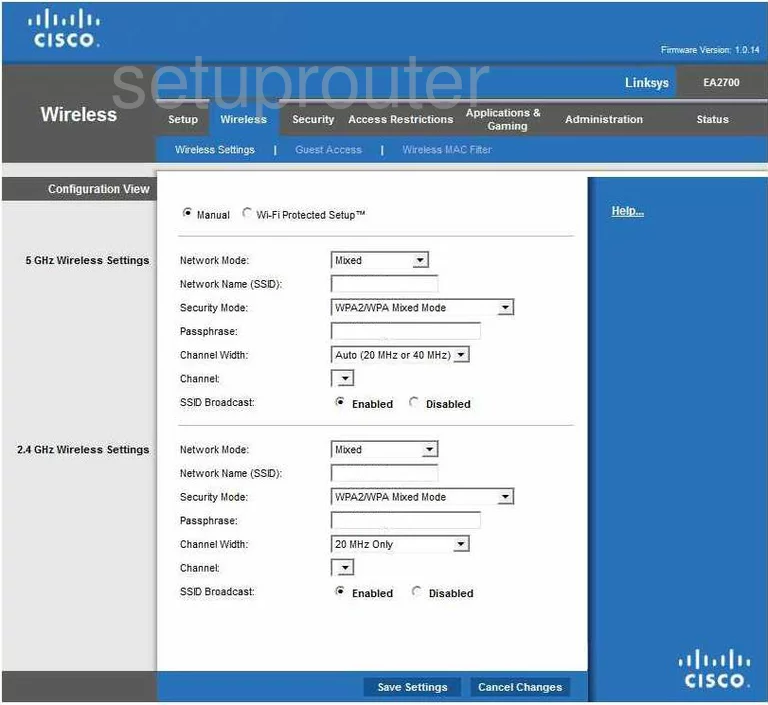
Cisco EA2700 Qos Screenshot
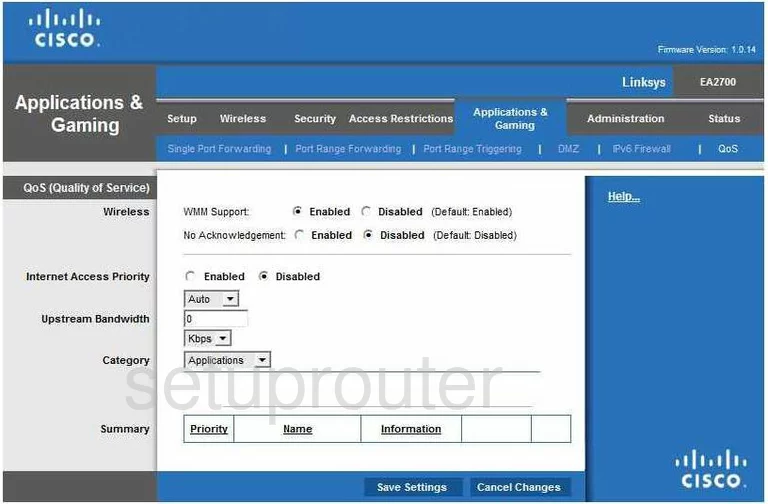
Cisco EA2700 Setup Screenshot
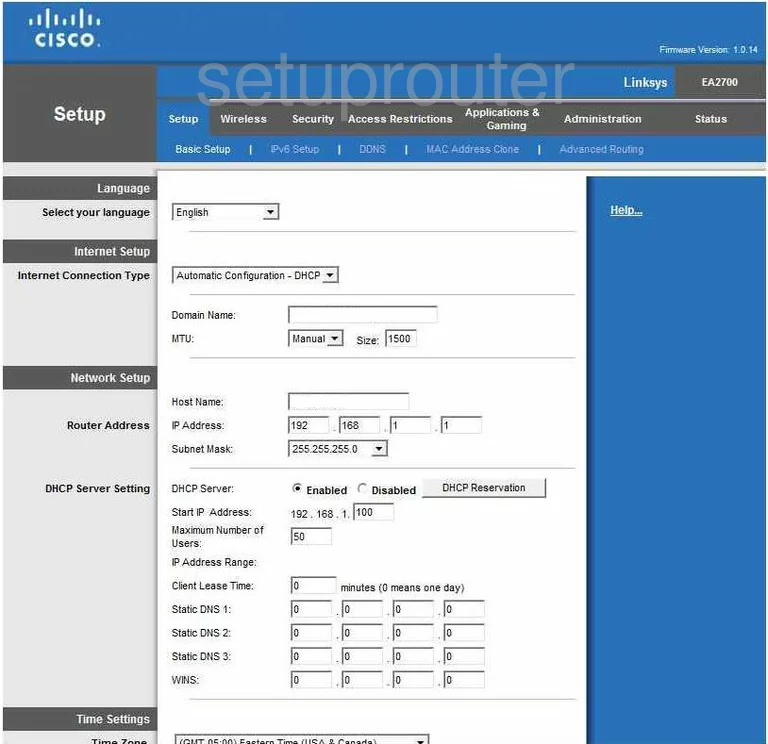
Cisco EA2700 Password Screenshot
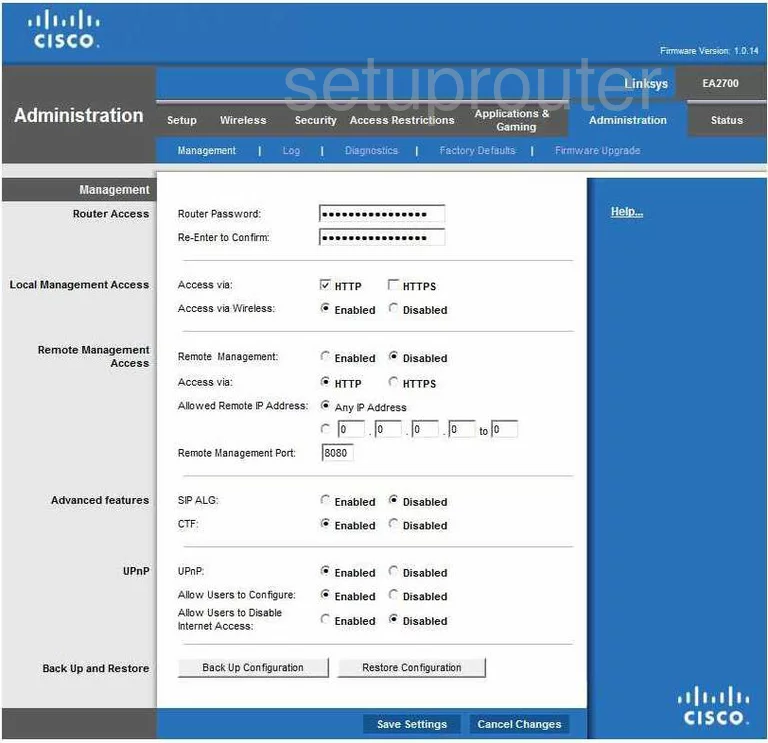
Cisco EA2700 Port Forwarding Screenshot
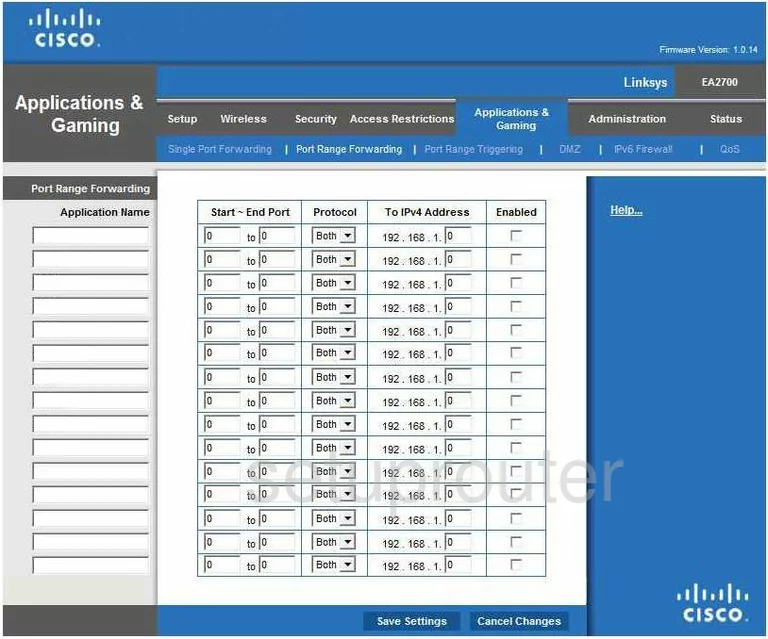
Cisco EA2700 Routing Advanced Screenshot
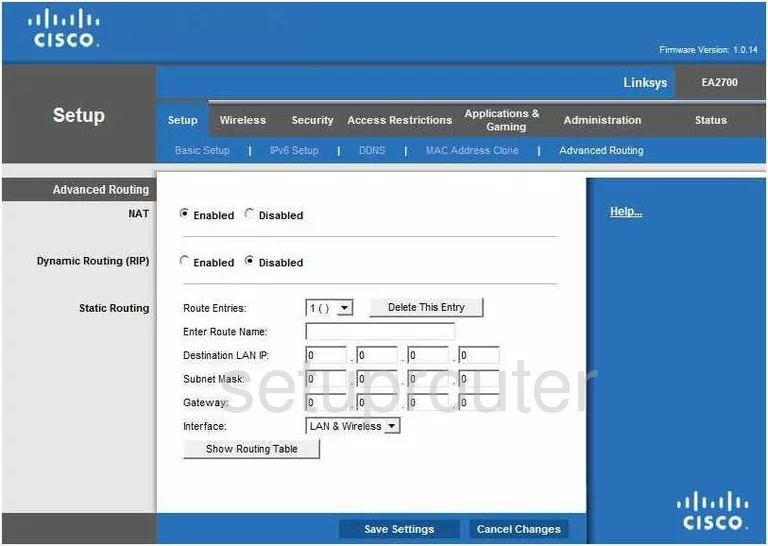
Cisco EA2700 Status Screenshot
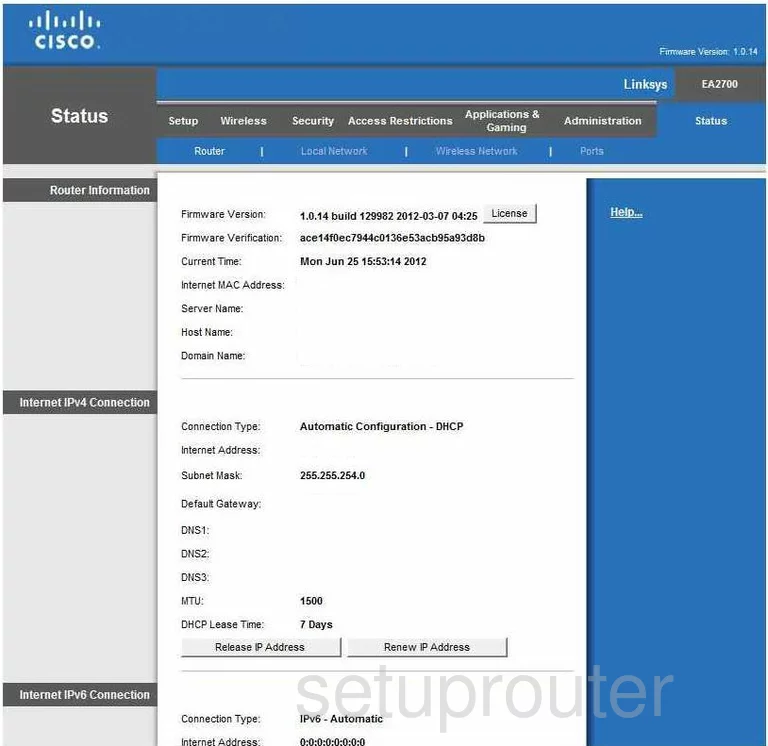
Cisco EA2700 Mac Address Screenshot
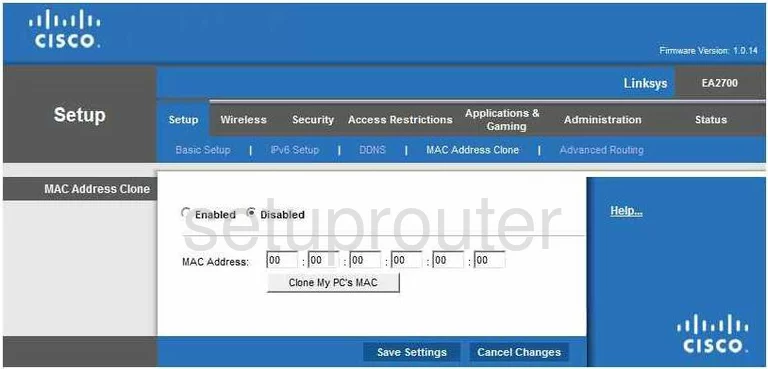
Cisco EA2700 Virtual Server Screenshot
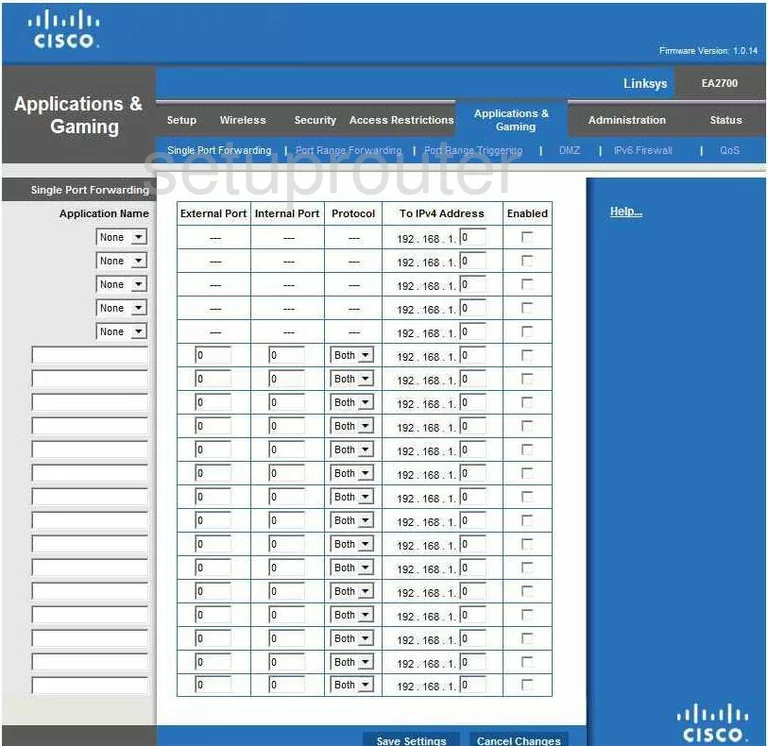
Cisco EA2700 Port Triggering Screenshot
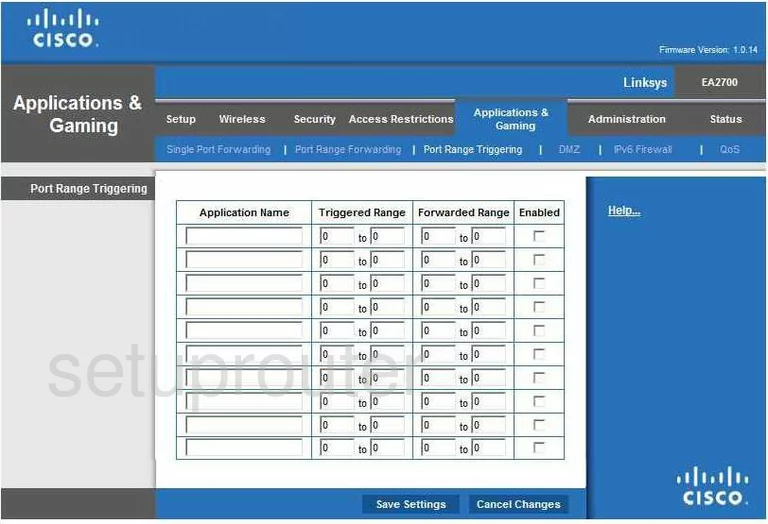
Cisco EA2700 Access Control Screenshot
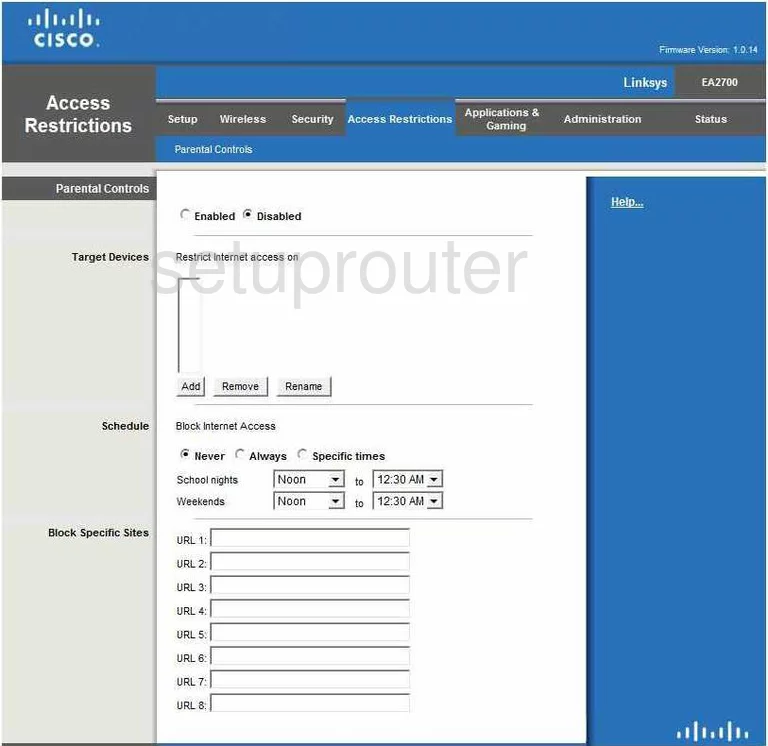
Cisco EA2700 Status Screenshot
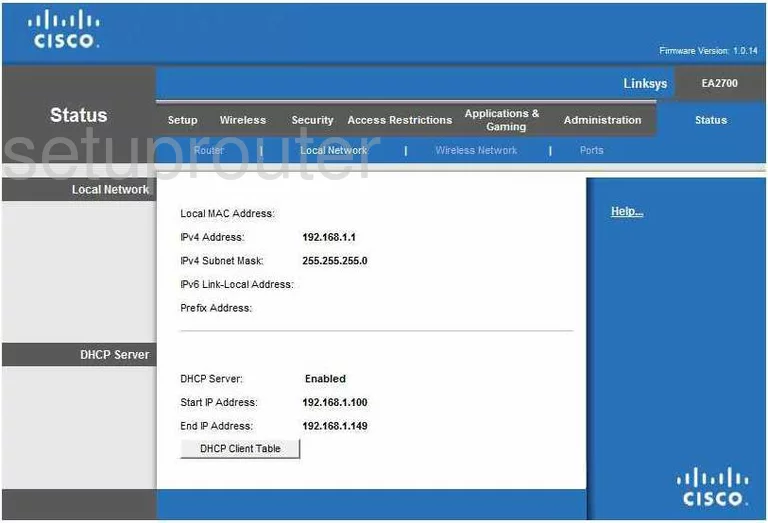
Cisco EA2700 Wifi Status Screenshot
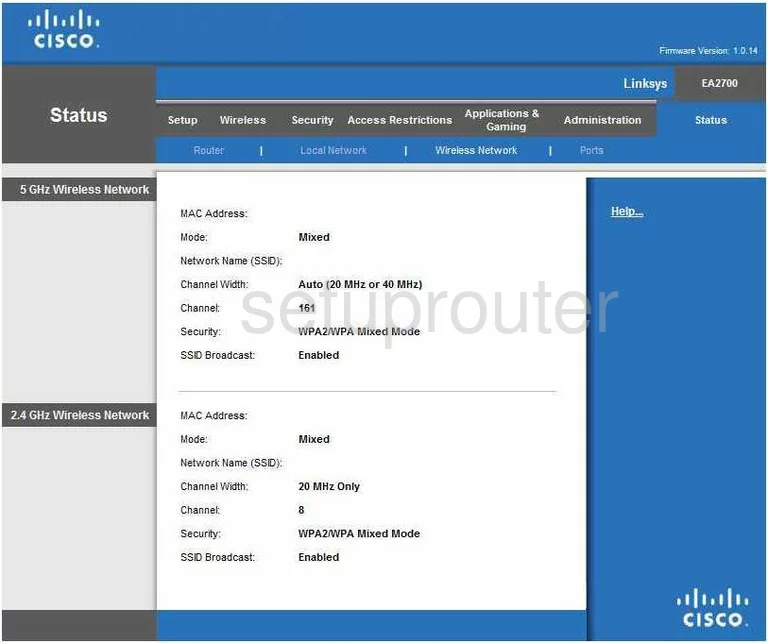
Cisco EA2700 Ipv6 Screenshot
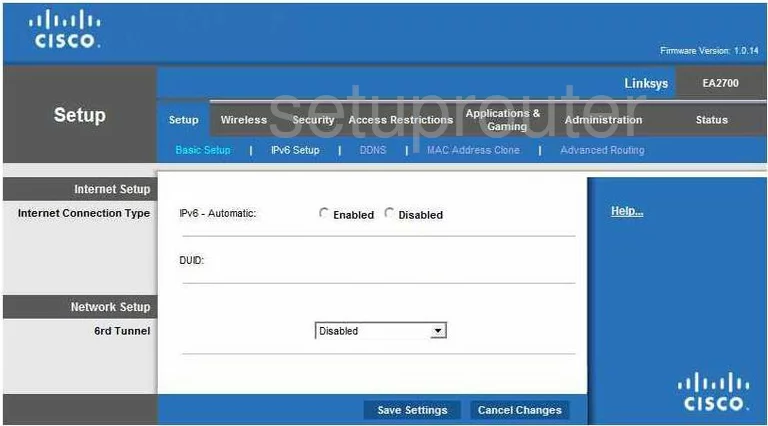
Cisco EA2700 Ipv6 Screenshot
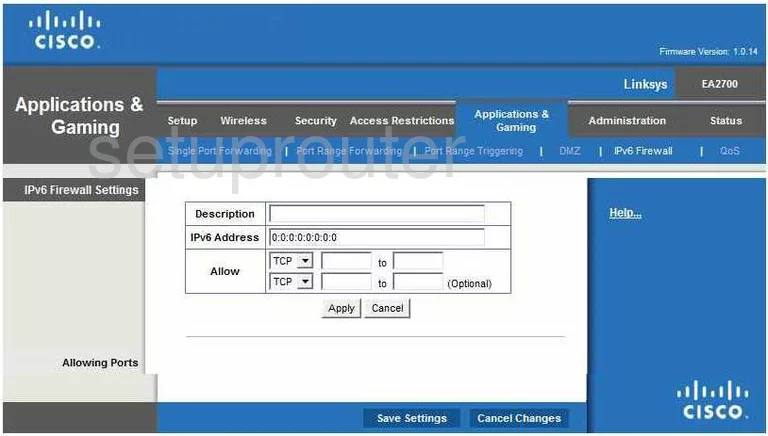
Cisco EA2700 Lan Status Screenshot
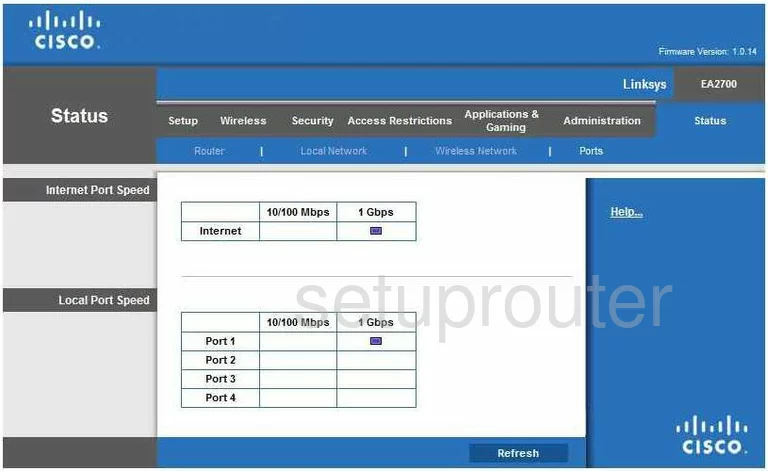
Cisco EA2700 Device Image Screenshot

Cisco EA2700 Reset Screenshot
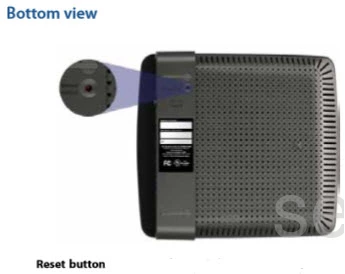
This is the screenshots guide for the Cisco EA2700. We also have the following guides for the same router:
- Cisco EA2700 - How to change the IP Address on a Cisco EA2700 router
- Cisco EA2700 - Cisco EA2700 Login Instructions
- Cisco EA2700 - Cisco EA2700 User Manual
- Cisco EA2700 - Cisco EA2700 Port Forwarding Instructions
- Cisco EA2700 - How to change the DNS settings on a Cisco EA2700 router
- Cisco EA2700 - Setup WiFi on the Cisco EA2700
- Cisco EA2700 - How to Reset the Cisco EA2700
- Cisco EA2700 - Information About the Cisco EA2700 Router