The Cisco EA2700 router is considered a wireless router because it offers WiFi connectivity. WiFi, or simply wireless, allows you to connect various devices to your router, such as wireless printers, smart televisions, and WiFi enabled smartphones.
Other Cisco EA2700 Guides
This is the wifi guide for the Cisco EA2700. We also have the following guides for the same router:
- Cisco EA2700 - How to change the IP Address on a Cisco EA2700 router
- Cisco EA2700 - Cisco EA2700 Login Instructions
- Cisco EA2700 - Cisco EA2700 User Manual
- Cisco EA2700 - Cisco EA2700 Port Forwarding Instructions
- Cisco EA2700 - How to change the DNS settings on a Cisco EA2700 router
- Cisco EA2700 - How to Reset the Cisco EA2700
- Cisco EA2700 - Cisco EA2700 Screenshots
- Cisco EA2700 - Information About the Cisco EA2700 Router
WiFi Terms
Before we get started there is a little bit of background info that you should be familiar with.
Wireless Name
Your wireless network needs to have a name to uniquely identify it from other wireless networks. If you are not sure what this means we have a guide explaining what a wireless name is that you can read for more information.
Wireless Password
An important part of securing your wireless network is choosing a strong password.
Wireless Channel
Picking a WiFi channel is not always a simple task. Be sure to read about WiFi channels before making the choice.
Encryption
You should almost definitely pick WPA2 for your networks encryption. If you are unsure, be sure to read our WEP vs WPA guide first.
Login To The Cisco EA2700
To get started configuring the Cisco EA2700 WiFi settings you need to login to your router. If you are already logged in you can skip this step.
To login to the Cisco EA2700, follow our Cisco EA2700 Login Guide.
Find the WiFi Settings on the Cisco EA2700
If you followed our login guide above then you should see this screen.
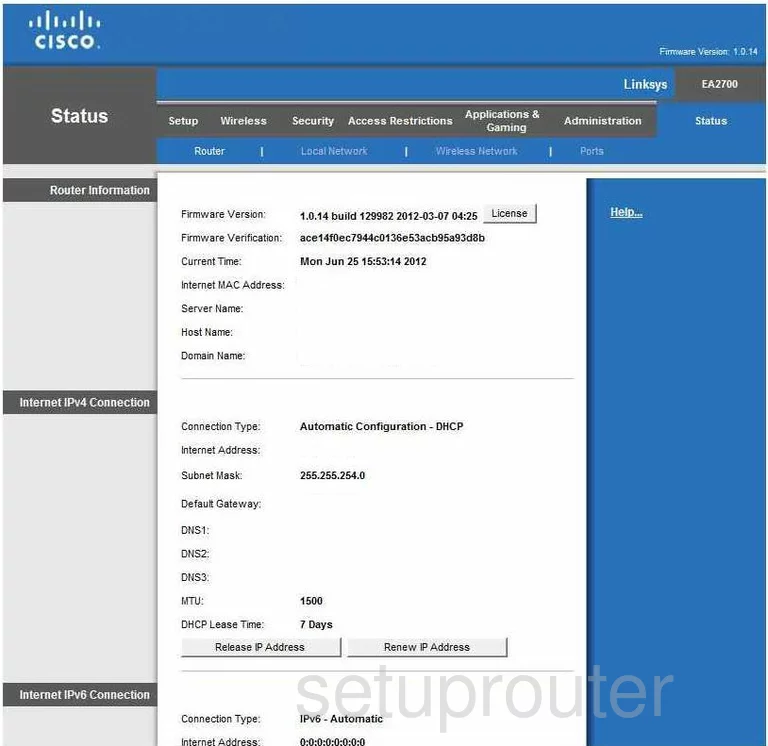
Start on the Status page of the Cisco EA2700 router. To configure the WiFi settings, click the link at the top, in grey, labeled Wireless. Then, beneath that in blue, click Wireless Settings.
Change the WiFi Settings on the Cisco EA2700
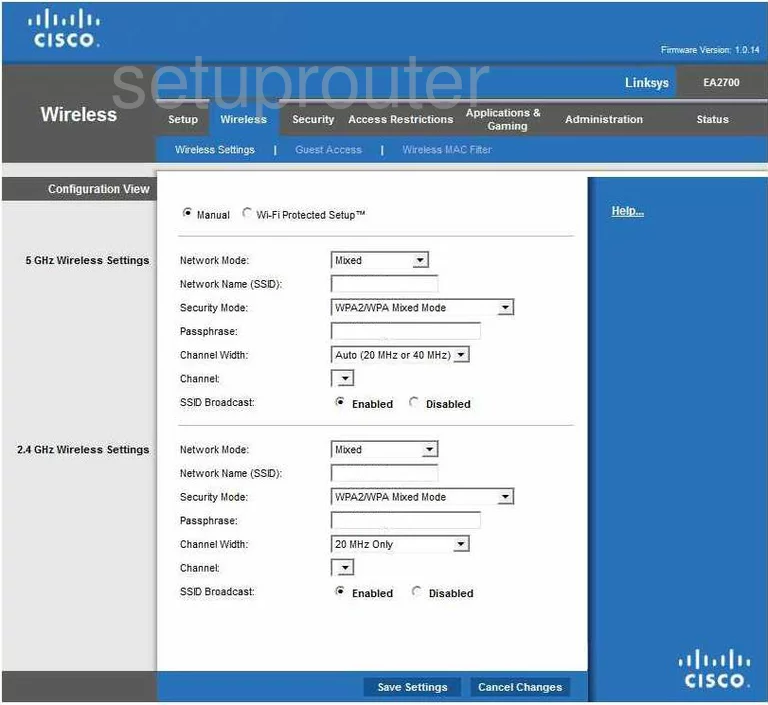
The first thing you need to do on this page is check the radio button labeled Manual. Do not use WiFi Protected Setup if at all possible. To learn why, read our guide titled What is WPS.
Now you have the choice of filling out 5GHz Wireless Settings or 2.4GHz Wireless Settings. If you are unsure, we recommend filling out 2.4GHz.
In the drop down list titled Network Mode choose Mixed. This is referring to the type of wireless devices you are using to access the internet.
Next is the Network Name (SSID). This is the name you give your network so you can identify it when needed. We recommend that when you enter a name here, don't use any personal information. Read our guide on the topic to learn more, Wireless names.
Below that is the Security Mode. The best choice here is WPA2 Personal. To learn more, tick the link titled WEP vs. WPA.
Now the Passphrase. This is the password you use when you want to connect to the internet with your network. A strong password should contain at least one symbol, number, and capital letter. It should be 20 characters long or longer. Don't use any personal information. A good password will also never contain any real words found in a dictionary. For more information on how to create a strong and memorable password, click the link titled Choosing a strong password.
There is one last thing on this page that needs to be checked. Use the Channel drop-down menu to see what channel you are on. There is only room in the spectrum for up to three channels that don't overlap one another. Everyone who has neighbors should be using one of these three channels, 1,6, or 11. Overlapping channels cause a lot of interference with both networks. To learn more about this, click the link titled WiFi Channels.
That's it, just click Save Settings before you exit.
Possible Problems when Changing your WiFi Settings
After making these changes to your router you will almost definitely have to reconnect any previously connected devices. This is usually done at the device itself and not at your computer.
Other Cisco EA2700 Info
Don't forget about our other Cisco EA2700 info that you might be interested in.
This is the wifi guide for the Cisco EA2700. We also have the following guides for the same router:
- Cisco EA2700 - How to change the IP Address on a Cisco EA2700 router
- Cisco EA2700 - Cisco EA2700 Login Instructions
- Cisco EA2700 - Cisco EA2700 User Manual
- Cisco EA2700 - Cisco EA2700 Port Forwarding Instructions
- Cisco EA2700 - How to change the DNS settings on a Cisco EA2700 router
- Cisco EA2700 - How to Reset the Cisco EA2700
- Cisco EA2700 - Cisco EA2700 Screenshots
- Cisco EA2700 - Information About the Cisco EA2700 Router