This page will show you how to setup a port forward on the Comstar WA-6202 router.
If you are not sure what port forwarding is you can read our What is Port Forwarding guide to help get started.
Other Comstar WA-6202 Guides
This is the port forwarding guide for the Comstar WA-6202 v2. We also have the following guides for the same router:
- Comstar WA-6202 v2 - How to change the IP Address on a Comstar WA-6202 router
- Comstar WA-6202 v2 - Comstar WA-6202 Login Instructions
- Comstar WA-6202 v2 - How to change the DNS settings on a Comstar WA-6202 router
- Comstar WA-6202 v2 - Setup WiFi on the Comstar WA-6202
- Comstar WA-6202 v2 - How to Reset the Comstar WA-6202
- Comstar WA-6202 v2 - Information About the Comstar WA-6202 Router
- Comstar WA-6202 v2 - Comstar WA-6202 Screenshots
Configure your Computer to Have a Static IP Address
Port forwarding the Comstar WA-6202 to your computer can be more reliable if you first configure a static IP address on your computer. We have instructions to setup a static IP address for Windows 7, Windows 8, and a variety of other devices on our Static IP Address Settings page.
Please note that while setting up a static IP address on your computer is optional, it is still a very good idea to go ahead and do it. In the long run it will make your port forward much more reliable.
Login To The Comstar WA-6202
To get started forwarding a port you need to login to your Comstar WA-6202 router. If you are already logged in you can skip this step.
To login to the Comstar WA-6202, follow our Comstar WA-6202 Login Guide.
Forward a Port on the Comstar WA-6202 router
Find The Port Forwarding Section of the Comstar WA-6202
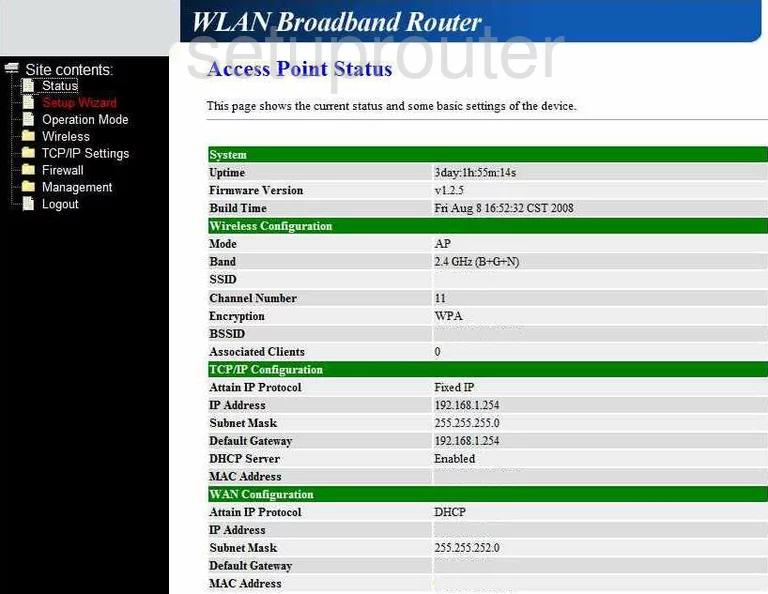
Beginning on the Access Point Status page of the Comstar WA-6202-V2 router, click the option in the left sidebar labeled Firewall, then Port Forwarding.
Configure the Port Forwarding section of your Comstar WA-6202
Now to forward a port, make the following changes:
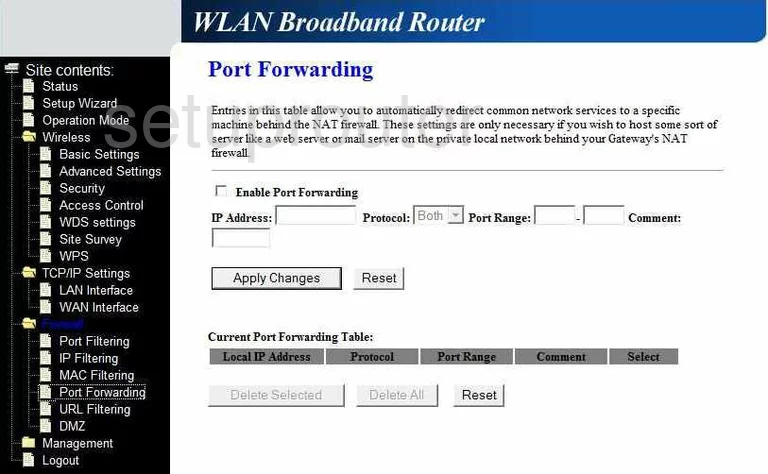
First, place a checkmark in the box labeled Enable Port Forwarding.
Then, in the IP Address box, enter the LAN IP address of the computer or device you are forwarding these ports to.
In the Protocol drop down menu, choose the type of protocol you want to use to forward these ports.
Next is the Port Range. If you are forwarding a single port, enter that one number in both the left and right boxes. If you are forwarding a range of ports, enter the lowest number in the left box and the highest number in the right box.
Last is the Comment box. We recommend entering the name of the program you are forwarding these ports for here. This is not critical to the process, but is very helpful in the future to remember why you are forwarding these ports.
Finally, click the Apply Changes button.
That's all there is to it! Congratulations!
Test if Your Ports are Open
Now that you have forwarded ports on the Comstar WA-6202 you should test to see if your ports are forwarded correctly.
To test if your ports are forwarded you should use our Open Port Check tool.
Other Comstar WA-6202 Info
Don't forget about our other Comstar WA-6202 info that you might be interested in.
This is the port forwarding guide for the Comstar WA-6202 v2. We also have the following guides for the same router:
- Comstar WA-6202 v2 - How to change the IP Address on a Comstar WA-6202 router
- Comstar WA-6202 v2 - Comstar WA-6202 Login Instructions
- Comstar WA-6202 v2 - How to change the DNS settings on a Comstar WA-6202 router
- Comstar WA-6202 v2 - Setup WiFi on the Comstar WA-6202
- Comstar WA-6202 v2 - How to Reset the Comstar WA-6202
- Comstar WA-6202 v2 - Information About the Comstar WA-6202 Router
- Comstar WA-6202 v2 - Comstar WA-6202 Screenshots