These are user-submitted screenshots.
Please feel free to share screenshots with us using our Router Screenshot Grabber, which is a free tool in Network Utilities. It makes the capture process easy and sends the screenshots to us automatically.
This is the screenshots guide for the Comstar WA-6202 v2. We also have the following guides for the same router:
- Comstar WA-6202 v2 - How to change the IP Address on a Comstar WA-6202 router
- Comstar WA-6202 v2 - Comstar WA-6202 Login Instructions
- Comstar WA-6202 v2 - Comstar WA-6202 Port Forwarding Instructions
- Comstar WA-6202 v2 - How to change the DNS settings on a Comstar WA-6202 router
- Comstar WA-6202 v2 - Setup WiFi on the Comstar WA-6202
- Comstar WA-6202 v2 - How to Reset the Comstar WA-6202
- Comstar WA-6202 v2 - Information About the Comstar WA-6202 Router
All Comstar WA-6202 Screenshots
All screenshots below were captured from a Comstar WA-6202 router.
Comstar WA-6202 Port Forwarding Screenshot
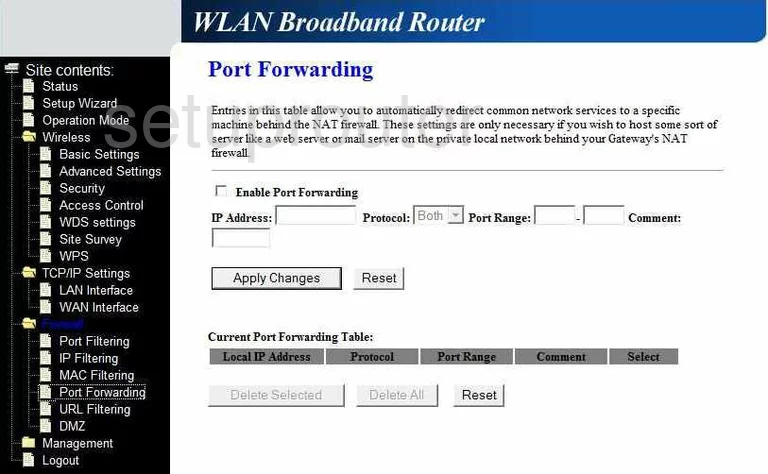
Comstar WA-6202 Dmz Screenshot
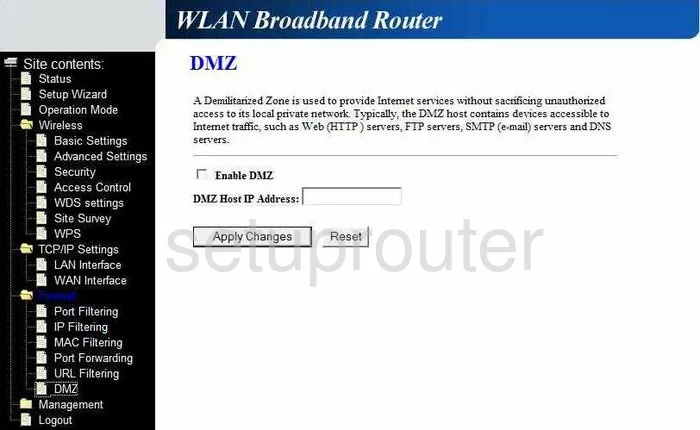
Comstar WA-6202 Log Screenshot
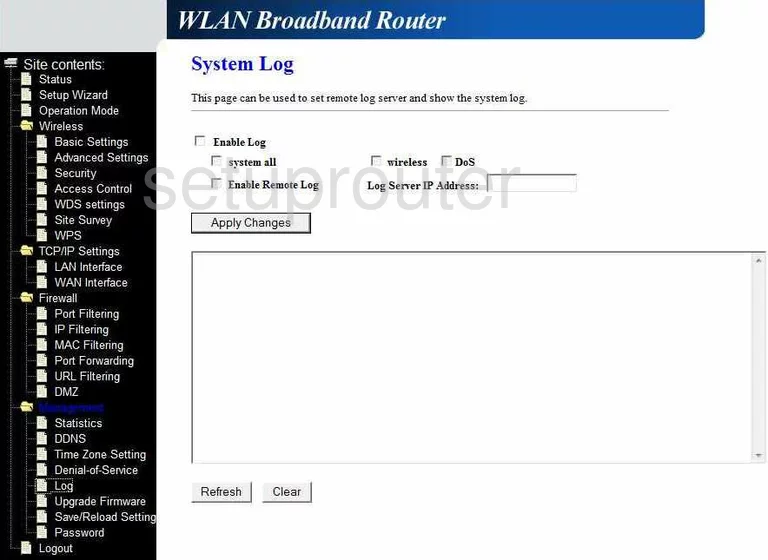
Comstar WA-6202 Setup Screenshot
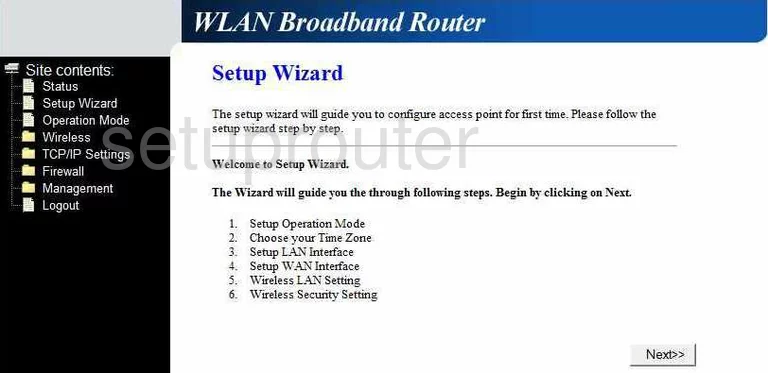
Comstar WA-6202 Traffic Statistics Screenshot
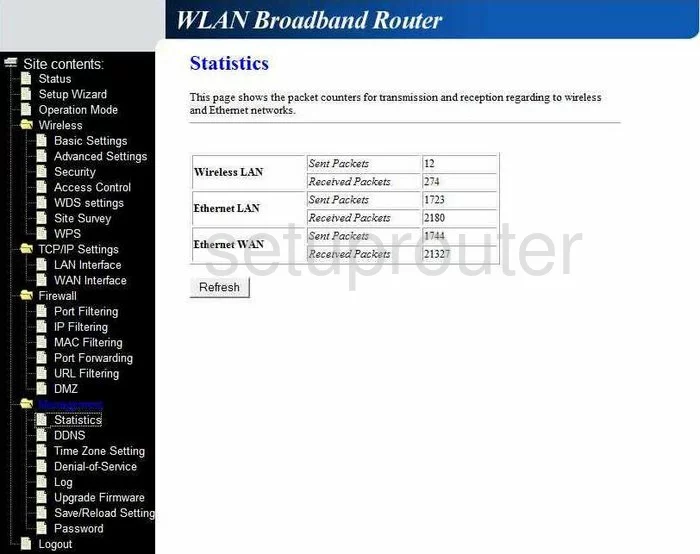
Comstar WA-6202 Mac Filter Screenshot
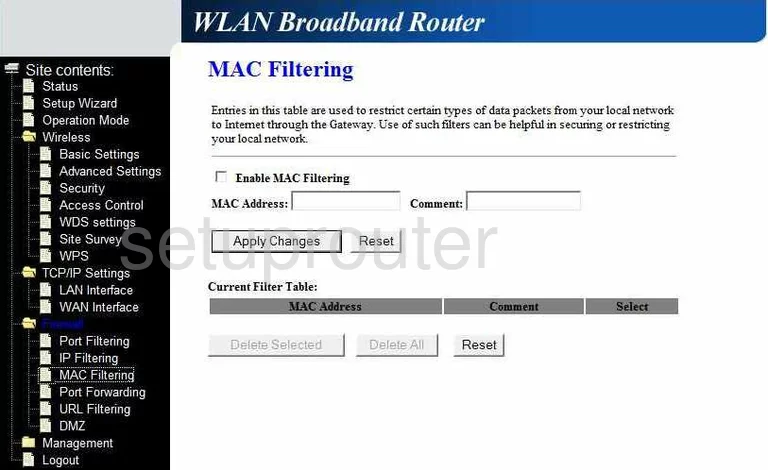
Comstar WA-6202 Firmware Screenshot
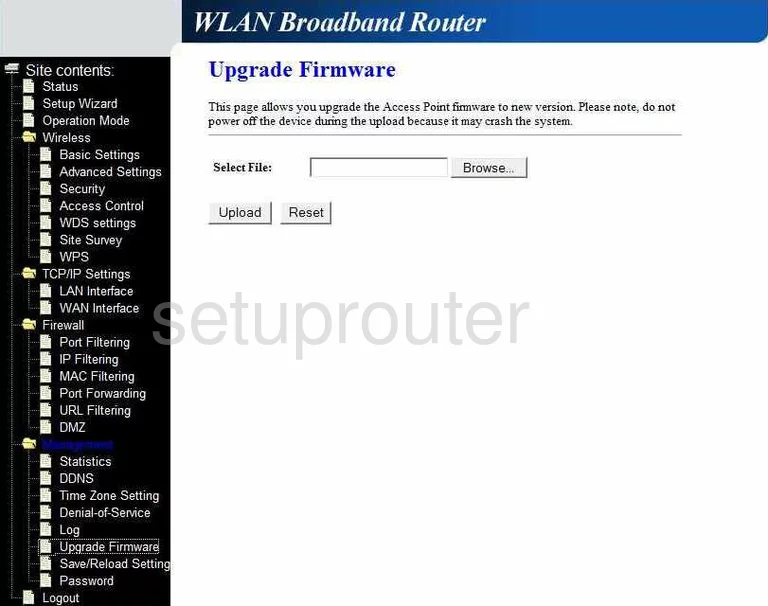
Comstar WA-6202 Mac Filter Screenshot
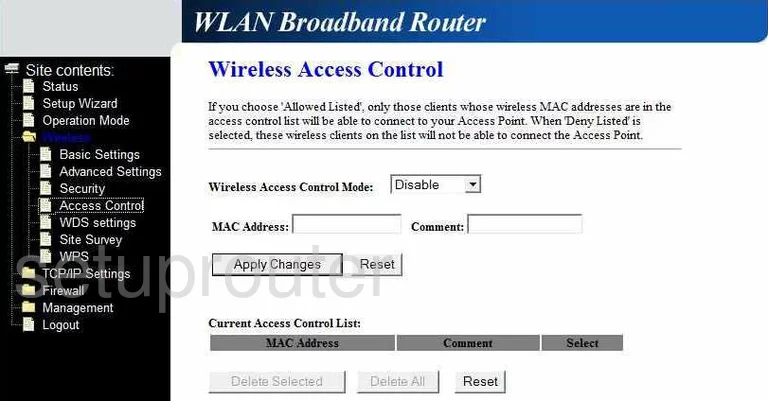
Comstar WA-6202 Ip Filter Screenshot
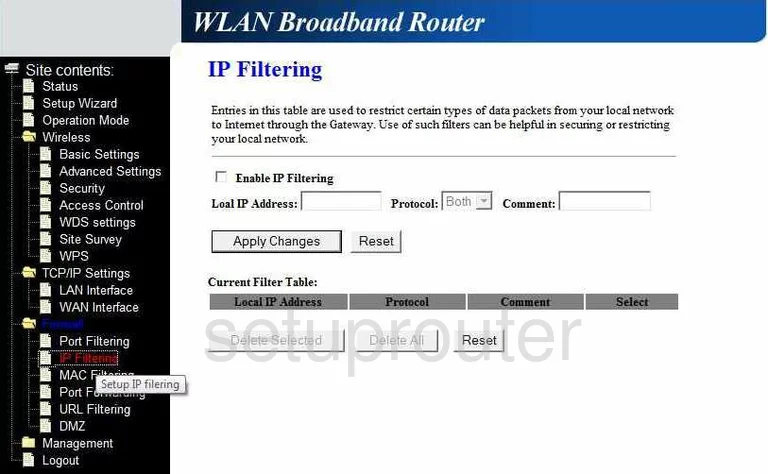
Comstar WA-6202 Wifi Setup Screenshot
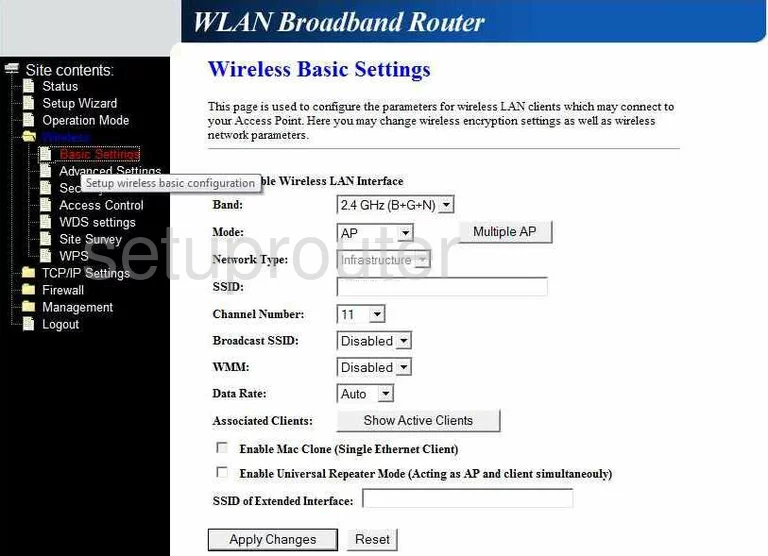
Comstar WA-6202 Wifi Wps Screenshot
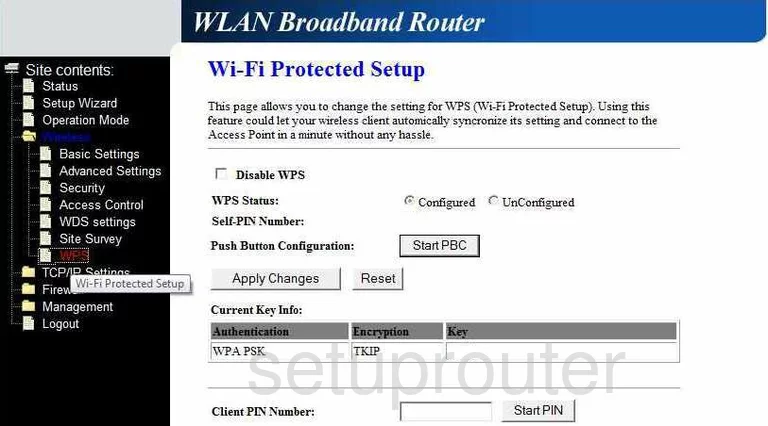
Comstar WA-6202 Wifi Advanced Screenshot
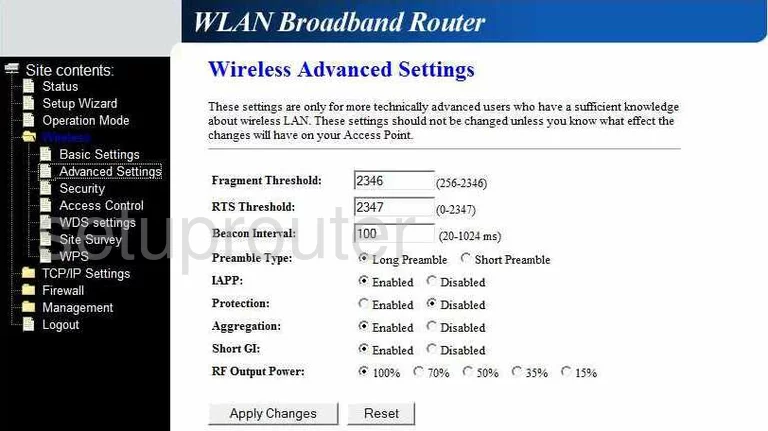
Comstar WA-6202 Logout Screenshot
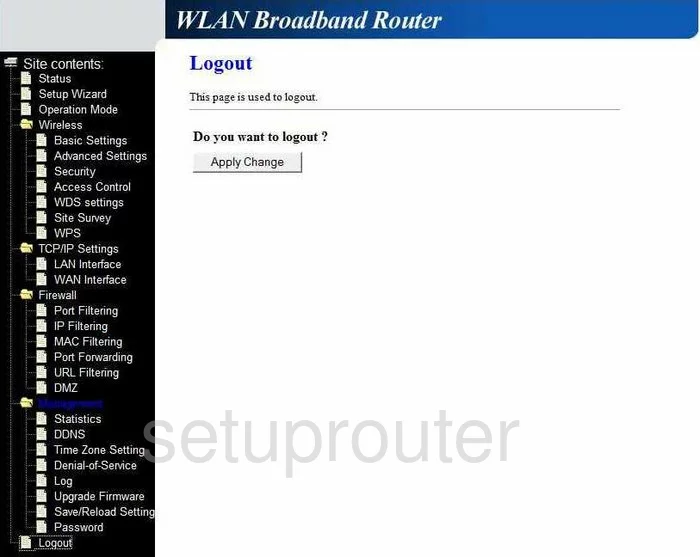
Comstar WA-6202 Port Filter Screenshot
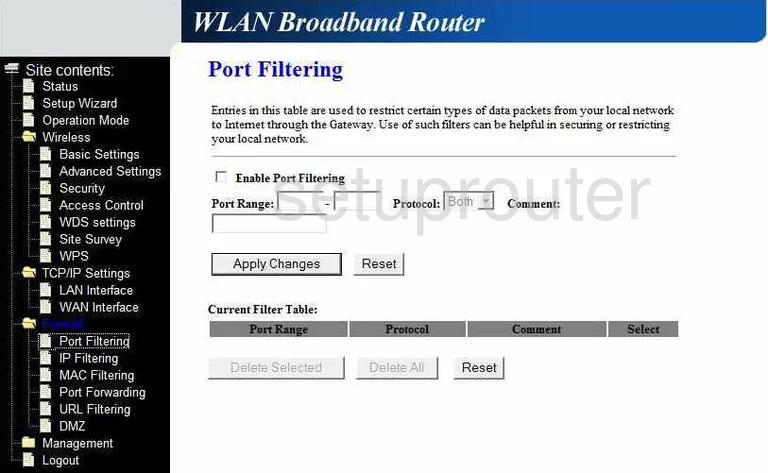
Comstar WA-6202 Password Screenshot
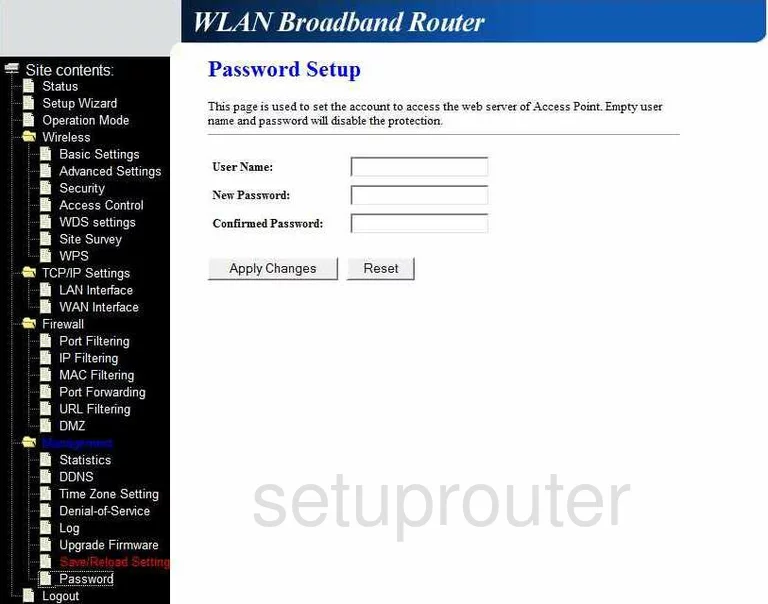
Comstar WA-6202 Url Filter Screenshot
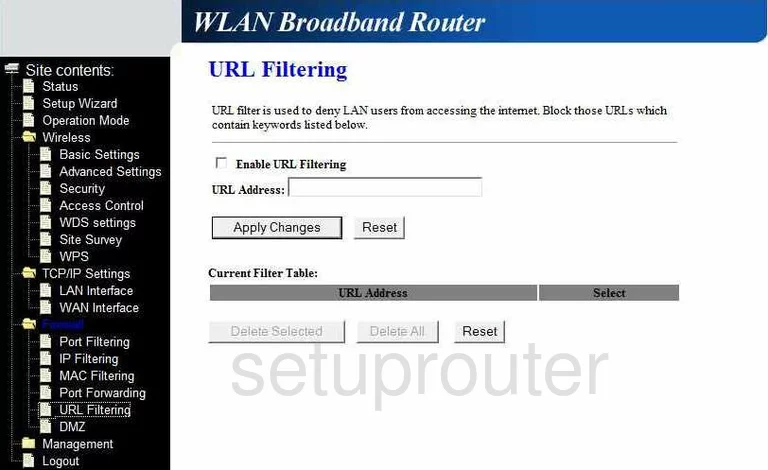
Comstar WA-6202 Setup Screenshot
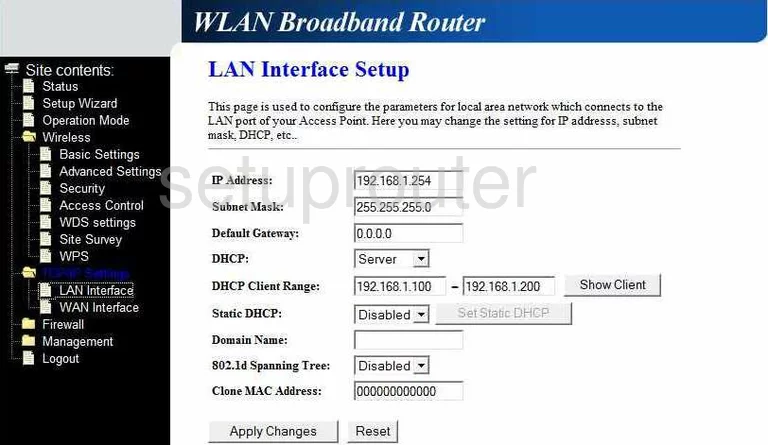
Comstar WA-6202 Wifi Security Screenshot
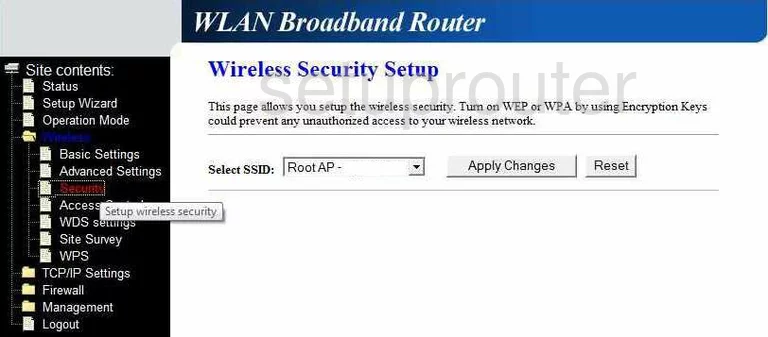
Comstar WA-6202 Wifi Wds Screenshot
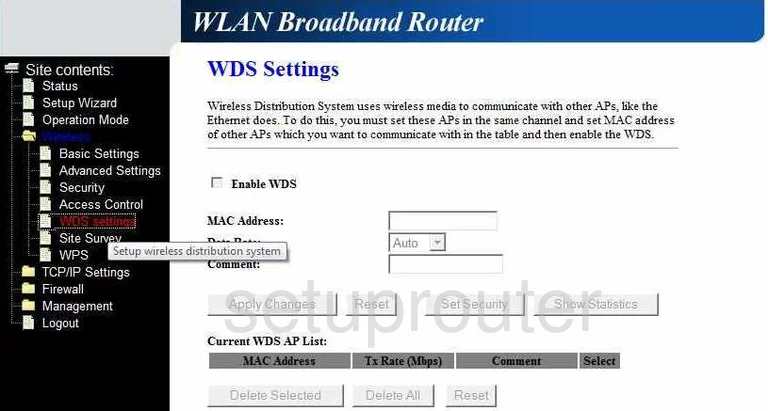
Comstar WA-6202 Wifi Access Point Screenshot
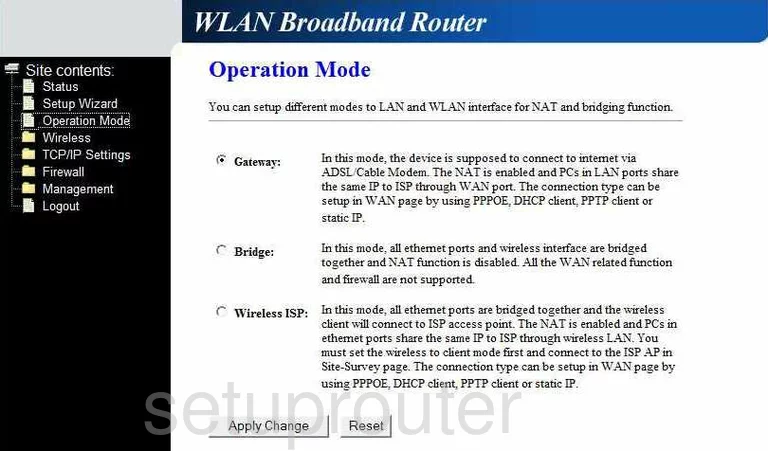
Comstar WA-6202 Dynamic Dns Screenshot
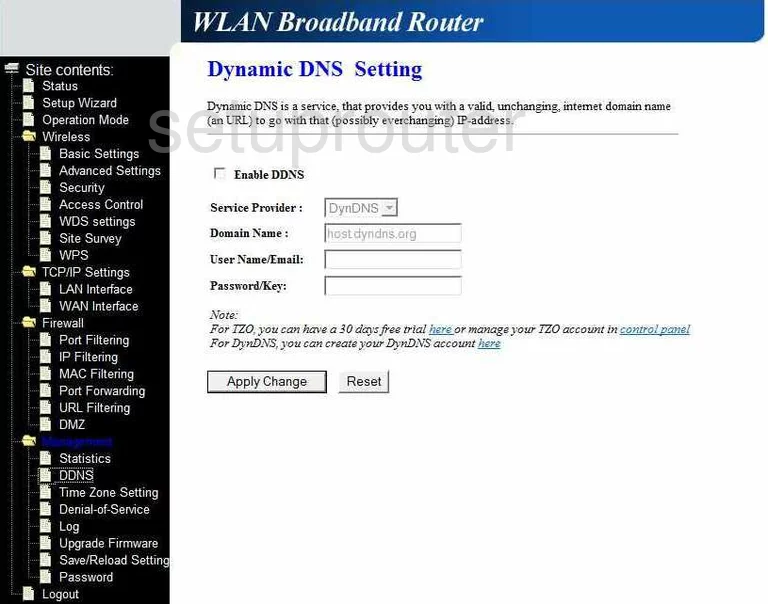
Comstar WA-6202 Wifi Setup Screenshot
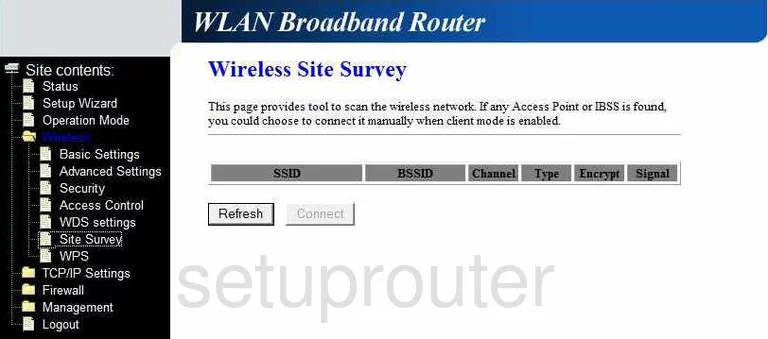
Comstar WA-6202 Time Setup Screenshot
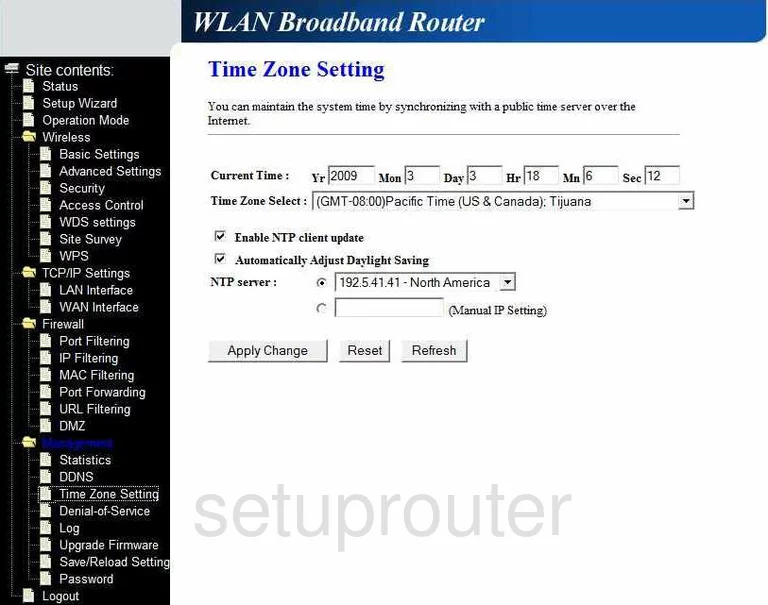
Comstar WA-6202 General Screenshot
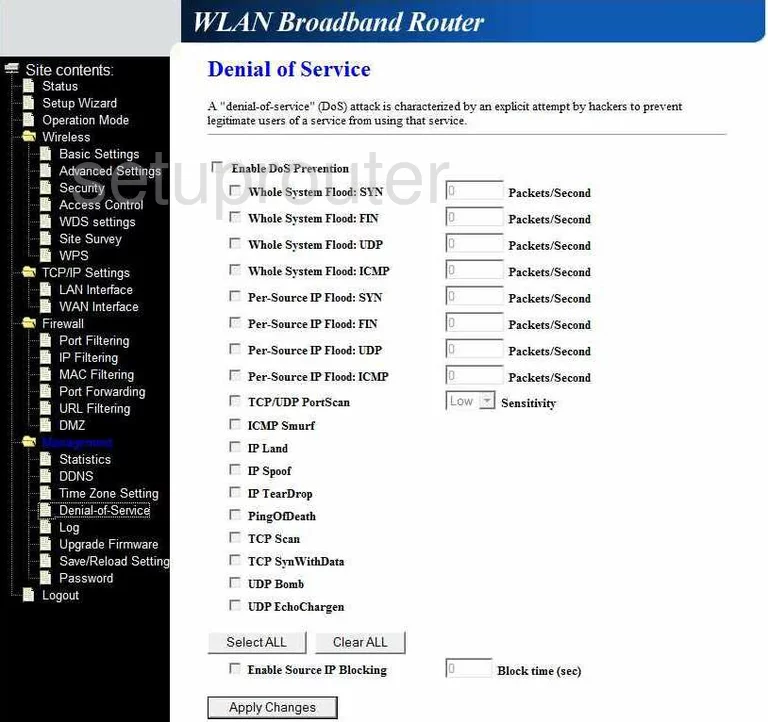
Comstar WA-6202 General Screenshot
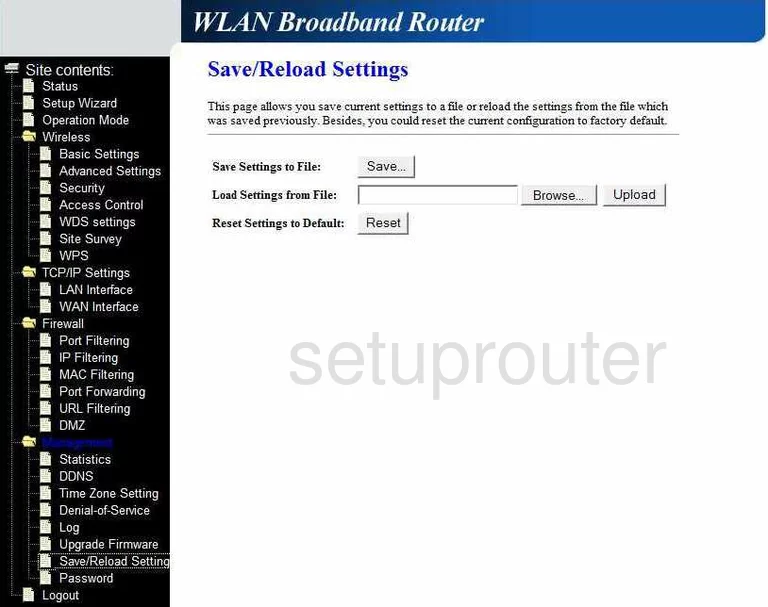
Comstar WA-6202 Dns Screenshot
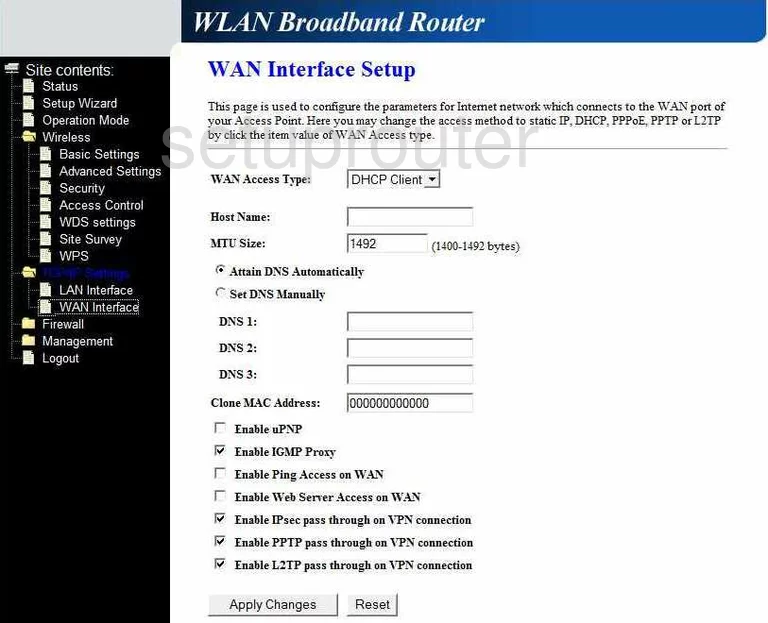
Comstar WA-6202 Status Screenshot
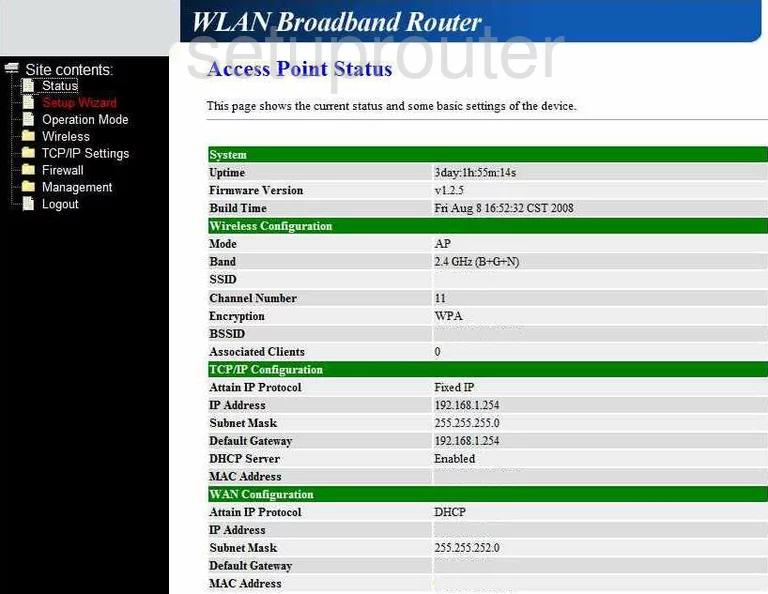
Comstar WA-6202 Device Image Screenshot

Comstar WA-6202 Reset Screenshot
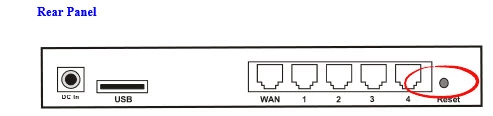
This is the screenshots guide for the Comstar WA-6202 v2. We also have the following guides for the same router:
- Comstar WA-6202 v2 - How to change the IP Address on a Comstar WA-6202 router
- Comstar WA-6202 v2 - Comstar WA-6202 Login Instructions
- Comstar WA-6202 v2 - Comstar WA-6202 Port Forwarding Instructions
- Comstar WA-6202 v2 - How to change the DNS settings on a Comstar WA-6202 router
- Comstar WA-6202 v2 - Setup WiFi on the Comstar WA-6202
- Comstar WA-6202 v2 - How to Reset the Comstar WA-6202
- Comstar WA-6202 v2 - Information About the Comstar WA-6202 Router