The Comstar WA-6202 router is considered a wireless router because it offers WiFi connectivity. WiFi, or simply wireless, allows you to connect various devices to your router, such as wireless printers, smart televisions, and WiFi enabled smartphones.
Other Comstar WA-6202 Guides
This is the wifi guide for the Comstar WA-6202 v2. We also have the following guides for the same router:
- Comstar WA-6202 v2 - How to change the IP Address on a Comstar WA-6202 router
- Comstar WA-6202 v2 - Comstar WA-6202 Login Instructions
- Comstar WA-6202 v2 - Comstar WA-6202 Port Forwarding Instructions
- Comstar WA-6202 v2 - How to change the DNS settings on a Comstar WA-6202 router
- Comstar WA-6202 v2 - How to Reset the Comstar WA-6202
- Comstar WA-6202 v2 - Information About the Comstar WA-6202 Router
- Comstar WA-6202 v2 - Comstar WA-6202 Screenshots
WiFi Terms
Before we get started there is a little bit of background info that you should be familiar with.
Wireless Name
Your wireless network needs to have a name to uniquely identify it from other wireless networks. If you are not sure what this means we have a guide explaining what a wireless name is that you can read for more information.
Wireless Password
An important part of securing your wireless network is choosing a strong password.
Wireless Channel
Picking a WiFi channel is not always a simple task. Be sure to read about WiFi channels before making the choice.
Encryption
You should almost definitely pick WPA2 for your networks encryption. If you are unsure, be sure to read our WEP vs WPA guide first.
Login To The Comstar WA-6202
To get started configuring the Comstar WA-6202 WiFi settings you need to login to your router. If you are already logged in you can skip this step.
To login to the Comstar WA-6202, follow our Comstar WA-6202 Login Guide.
Find the WiFi Settings on the Comstar WA-6202
If you followed our login guide above then you should see this screen.
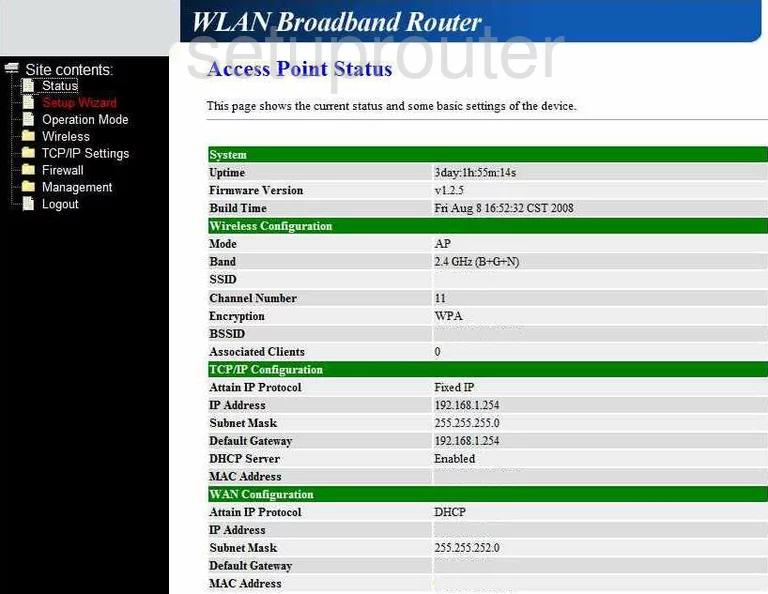
After logging into the Comstar WA-6202-V2 router you need to click the option of Wireless in the left sidebar. Then under that choose the option of Basic Settings.
Change the WiFi Settings on the Comstar WA-6202
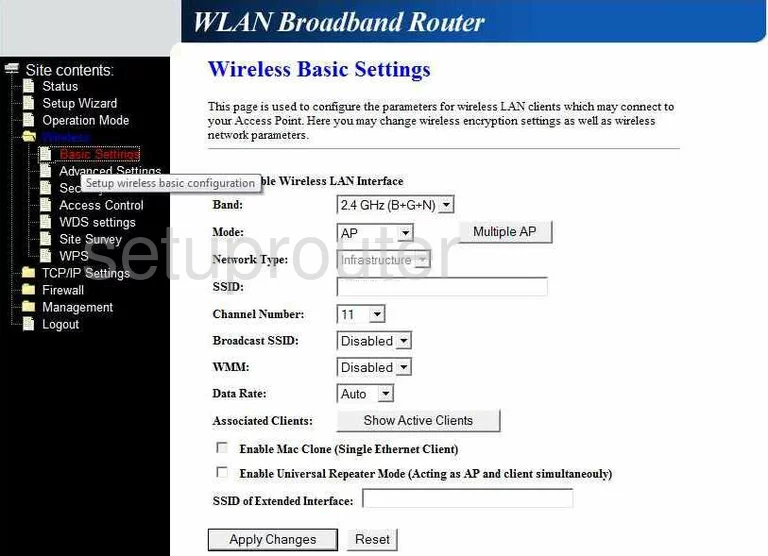
This takes you to the page you see here. On this page you first enter a name in the box labeled SSID. This name is how you identify your network. For more information on this check out our guide titled Wireless Names.
Next is the Channel Number. This setting is not mandatory. If you change your channel you need to make sure and only use channels 1, 6, or 11. Learn why in our guide titled WiFi Channels.
Now click the Apply Changes button at the bottom of the page.
To change the security of your network click the link in the left sidebar labeled Security.
This takes you to a page we don't have. If you have this router we could use your help. Click this link to learn more.
On that page there are a few things that you need to do.
First you need to choose the Security Method or Encryption Type. No matter what it is called there are several choices in the list. We recommend using WPA2-PSK or WPA2-Personal. Learn why in this WEP vs. WPA guide. If this version doesn't have this option you should update your firmware.
Second you need to enter a complex Internet Password. This is called different names depending on the manufacturer. Sometimes it is called the Passphrase and other times it is called the Pre-Shared Key. Whatever Comstar decided to call it, it is the Internet password. Make sure this password is strong by following the guidelines in our Choosing a Strong Password guide.
Save your changes before leaving that page.
Possible Problems when Changing your WiFi Settings
After making these changes to your router you will almost definitely have to reconnect any previously connected devices. This is usually done at the device itself and not at your computer.
Other Comstar WA-6202 Info
Don't forget about our other Comstar WA-6202 info that you might be interested in.
This is the wifi guide for the Comstar WA-6202 v2. We also have the following guides for the same router:
- Comstar WA-6202 v2 - How to change the IP Address on a Comstar WA-6202 router
- Comstar WA-6202 v2 - Comstar WA-6202 Login Instructions
- Comstar WA-6202 v2 - Comstar WA-6202 Port Forwarding Instructions
- Comstar WA-6202 v2 - How to change the DNS settings on a Comstar WA-6202 router
- Comstar WA-6202 v2 - How to Reset the Comstar WA-6202
- Comstar WA-6202 v2 - Information About the Comstar WA-6202 Router
- Comstar WA-6202 v2 - Comstar WA-6202 Screenshots