This page will show you how to setup a port forward on the Conceptronic C54BRS4 router.
If you are not sure what port forwarding is you can read our What is Port Forwarding guide to help get started.
Other Conceptronic C54BRS4 Guides
This is the port forwarding guide for the Conceptronic C54BRS4. We also have the following guides for the same router:
- Conceptronic C54BRS4 - How to change the IP Address on a Conceptronic C54BRS4 router
- Conceptronic C54BRS4 - Conceptronic C54BRS4 Login Instructions
- Conceptronic C54BRS4 - Conceptronic C54BRS4 User Manual
- Conceptronic C54BRS4 - How to change the DNS settings on a Conceptronic C54BRS4 router
- Conceptronic C54BRS4 - Setup WiFi on the Conceptronic C54BRS4
- Conceptronic C54BRS4 - How to Reset the Conceptronic C54BRS4
- Conceptronic C54BRS4 - Information About the Conceptronic C54BRS4 Router
- Conceptronic C54BRS4 - Conceptronic C54BRS4 Screenshots
Configure your Computer to Have a Static IP Address
Port forwarding the Conceptronic C54BRS4 to your computer can be more reliable if you first configure a static IP address on your computer. We have instructions to setup a static IP address for Windows 7, Windows 8, and a variety of other devices on our Static IP Address Settings page.
Please note that while setting up a static IP address on your computer is optional, it is still a very good idea to go ahead and do it. In the long run it will make your port forward much more reliable.
Login To The Conceptronic C54BRS4
To get started forwarding a port you need to login to your Conceptronic C54BRS4 router. If you are already logged in you can skip this step.
To login to the Conceptronic C54BRS4, follow our Conceptronic C54BRS4 Login Guide.
Forward a Port on the Conceptronic C54BRS4 router
Find The Port Forwarding Section of the Conceptronic C54BRS4
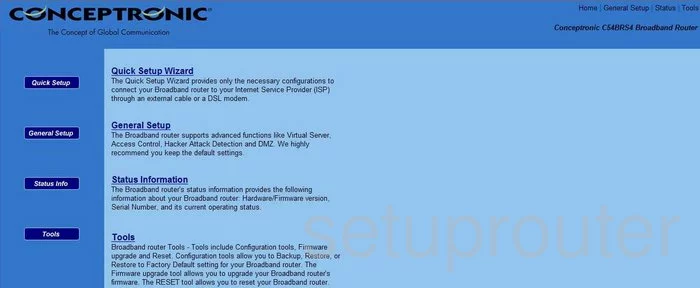
You start on the Home page of the Conceptronic C54BRS4 router. To forward a port, click the option of General Setup. Then a new set of choices appears in the left sidebar pick NAT, then Port Forwarding.
Configure the Port Forwarding section of your Conceptronic C54BRS4
Now to forward a port, make the following changes:
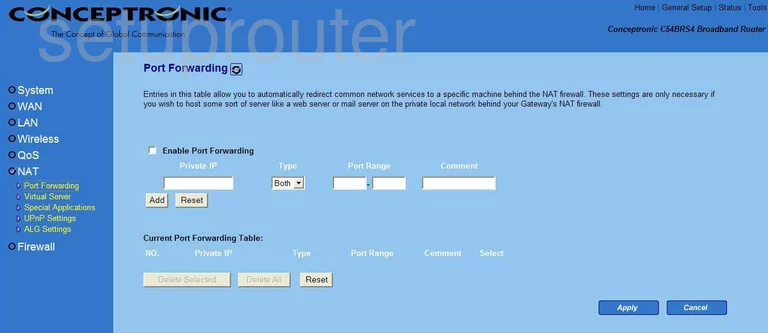
- Place a check mark in the box labeled Enable Port Forwarding.
- In the Private IP box, enter the LAN IP address of the specific computer you are forwarding these ports to.
- Use the Type drop down menu to choose the type of protocol you want to use when forwarding these ports.
- If you are forwarding a single port, enter that number in both of the Port Range boxes, such as 22-22
- If you are forwarding a range of ports, enter the lowest number in the left Port Range box and the highest number of the range in the right Port Range box, like 22-26.
- In the Comment box, enter the name of the program you are forwarding these ports for.
- Then, click the Add button.
That's it!
Test if Your Ports are Open
Now that you have forwarded ports on the Conceptronic C54BRS4 you should test to see if your ports are forwarded correctly.
To test if your ports are forwarded you should use our Open Port Check tool.
Other Conceptronic C54BRS4 Info
Don't forget about our other Conceptronic C54BRS4 info that you might be interested in.
This is the port forwarding guide for the Conceptronic C54BRS4. We also have the following guides for the same router:
- Conceptronic C54BRS4 - How to change the IP Address on a Conceptronic C54BRS4 router
- Conceptronic C54BRS4 - Conceptronic C54BRS4 Login Instructions
- Conceptronic C54BRS4 - Conceptronic C54BRS4 User Manual
- Conceptronic C54BRS4 - How to change the DNS settings on a Conceptronic C54BRS4 router
- Conceptronic C54BRS4 - Setup WiFi on the Conceptronic C54BRS4
- Conceptronic C54BRS4 - How to Reset the Conceptronic C54BRS4
- Conceptronic C54BRS4 - Information About the Conceptronic C54BRS4 Router
- Conceptronic C54BRS4 - Conceptronic C54BRS4 Screenshots