The Conceptronic C54BRS4 router is considered a wireless router because it offers WiFi connectivity. WiFi, or simply wireless, allows you to connect various devices to your router, such as wireless printers, smart televisions, and WiFi enabled smartphones.
Other Conceptronic C54BRS4 Guides
This is the wifi guide for the Conceptronic C54BRS4. We also have the following guides for the same router:
- Conceptronic C54BRS4 - How to change the IP Address on a Conceptronic C54BRS4 router
- Conceptronic C54BRS4 - Conceptronic C54BRS4 Login Instructions
- Conceptronic C54BRS4 - Conceptronic C54BRS4 User Manual
- Conceptronic C54BRS4 - Conceptronic C54BRS4 Port Forwarding Instructions
- Conceptronic C54BRS4 - How to change the DNS settings on a Conceptronic C54BRS4 router
- Conceptronic C54BRS4 - How to Reset the Conceptronic C54BRS4
- Conceptronic C54BRS4 - Information About the Conceptronic C54BRS4 Router
- Conceptronic C54BRS4 - Conceptronic C54BRS4 Screenshots
WiFi Terms
Before we get started there is a little bit of background info that you should be familiar with.
Wireless Name
Your wireless network needs to have a name to uniquely identify it from other wireless networks. If you are not sure what this means we have a guide explaining what a wireless name is that you can read for more information.
Wireless Password
An important part of securing your wireless network is choosing a strong password.
Wireless Channel
Picking a WiFi channel is not always a simple task. Be sure to read about WiFi channels before making the choice.
Encryption
You should almost definitely pick WPA2 for your networks encryption. If you are unsure, be sure to read our WEP vs WPA guide first.
Login To The Conceptronic C54BRS4
To get started configuring the Conceptronic C54BRS4 WiFi settings you need to login to your router. If you are already logged in you can skip this step.
To login to the Conceptronic C54BRS4, follow our Conceptronic C54BRS4 Login Guide.
Find the WiFi Settings on the Conceptronic C54BRS4
If you followed our login guide above then you should see this screen.
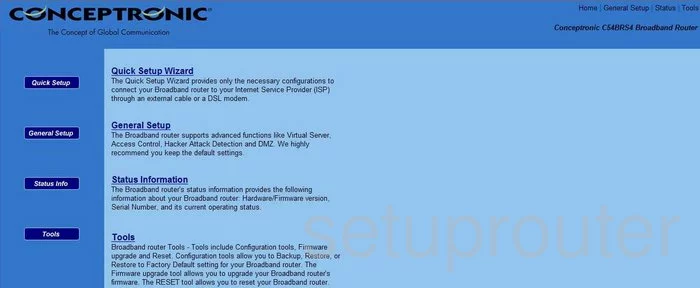
Once you have finished logging into the Conceptronic C54BRS4 router you need to click the option on the General Setup. This is the second option down.
Then on the left sidebar click the link of Wireless.
Change the WiFi Settings on the Conceptronic C54BRS4
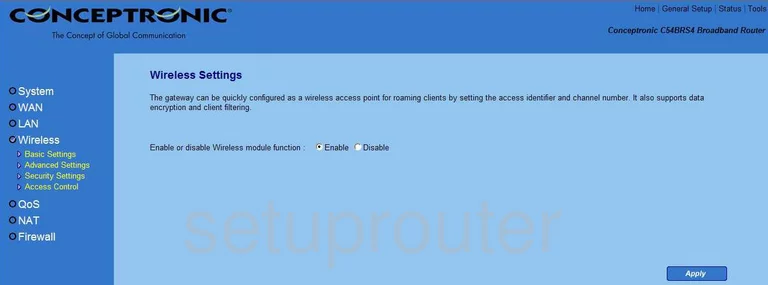
This should take you to the Basic Settings page of the Wireless section. If not, simply click Basic Settings on the left side of the page.
We don't have the proper screenshot for this page. If you have this router please help us out. Click this link to learn more.
I can give you a pretty good idea of what to do next. You first will need to enable the Wireless by clicking Enable. Then you need to change the Network Name or SSID. This is the name you use to identify your network from those around you. For more on this check out our wireless names guide.
You may or may not be able to change your Channel on this page. If you want to change your channel make sure you only use channels 1, 6, or 11. Learn more on our page titled WiFi Channels.
That's probably all there is to do on that page. Save your changes before continuing.
Now click the option in the left sidebar labeled Security Settings.
In this section you need to choose your type of Security. This has many different names like Encryption or Authentication. The options inside this will be WEP, WPA-PSK, WPA2-PSK. We recommend choosing WPA2-PSK. Learn why in our WEP vs. WPA guide.
Now look for a box titled Pre-Shared Key, Security Key, or Passphrase. This is the Internet password. Make this password complex and strong. Follow the guidelines in our Choosing a Strong Password to create a strong yet memorable password.
That's all that needs to be done to create a strong network. Don't forget to save your changes.
Possible Problems when Changing your WiFi Settings
After making these changes to your router you will almost definitely have to reconnect any previously connected devices. This is usually done at the device itself and not at your computer.
Other Conceptronic C54BRS4 Info
Don't forget about our other Conceptronic C54BRS4 info that you might be interested in.
This is the wifi guide for the Conceptronic C54BRS4. We also have the following guides for the same router:
- Conceptronic C54BRS4 - How to change the IP Address on a Conceptronic C54BRS4 router
- Conceptronic C54BRS4 - Conceptronic C54BRS4 Login Instructions
- Conceptronic C54BRS4 - Conceptronic C54BRS4 User Manual
- Conceptronic C54BRS4 - Conceptronic C54BRS4 Port Forwarding Instructions
- Conceptronic C54BRS4 - How to change the DNS settings on a Conceptronic C54BRS4 router
- Conceptronic C54BRS4 - How to Reset the Conceptronic C54BRS4
- Conceptronic C54BRS4 - Information About the Conceptronic C54BRS4 Router
- Conceptronic C54BRS4 - Conceptronic C54BRS4 Screenshots